| 1 |
sng |
28 |
Installing on USB |
| 2 |
|
|
============================================================================== |
| 3 |
|
|
|
| 4 |
|
|
Installation to USB made easy |
| 5 |
|
|
**************************************** |
| 6 |
|
|
Until recently installing Clonezilla-SysRescCD on a USB disk would not |
| 7 |
|
|
be such a great idea, because of its size. But since USB devices become |
| 8 |
|
|
cheaper and cheaper, it is an interesting alternative. |
| 9 |
|
|
|
| 10 |
|
|
Starting with version 3.1.0, Clonezilla-SysRescCD provides an iso |
| 11 |
|
|
file that's ISO-Hybrided. This means (as we read at the isolynux site {{ |
| 12 |
|
|
http://syslinux.zytor.com/wiki/index.php/Doc/isolinux#HYBRID_CD-ROM.2FHARD_DISK_MODE |
| 13 |
|
|
}}) that |
| 14 |
|
|
|
| 15 |
|
|
"the iso file can be booted from either CD-ROM or from a device which BIOS |
| 16 |
|
|
considers a hard disk or ZIP disk, e.g. a USB key or similar. This image can |
| 17 |
|
|
then be copied using any raw disk writing tool (on Unix systems, typically |
| 18 |
|
|
"dd" or "cat") to a USB disk, or written to a CD-ROM using standard CD |
| 19 |
|
|
burning tools. |
| 20 |
|
|
|
| 21 |
|
|
The ISO 9660 filesystem is encapsulated in a partition (which starts at |
| 22 |
|
|
offset zero, which may confuse some systems.) This makes it possible for |
| 23 |
|
|
the operating system, once booted, to use the remainder of the device for |
| 24 |
|
|
persistent storage by creating a second partition." |
| 25 |
|
|
|
| 26 |
|
|
[[ important.png ]] |
| 27 |
|
|
Incorrect use of any raw disk writing tool could cause your operating system |
| 28 |
|
|
(GNU/Linux / Windows) not to boot. Confirm the command before you run it. |
| 29 |
|
|
|
| 30 |
|
|
So, from any linux box, assuming Clonezilla-SysRescCD iso file is in |
| 31 |
|
|
your home directory, and your USB device name is sdc4, you just execute |
| 32 |
|
|
the commands: |
| 33 |
|
|
|
| 34 |
|
|
umount /dev/sdc4 |
| 35 |
|
|
dd if=~/clonezilla-sysresccd-full-mod-"myVersion".iso of=/dev/sdc4 bs=512 |
| 36 |
|
|
|
| 37 |
|
|
And that's it. Your usb device is ready to boot!!! |
| 38 |
|
|
|
| 39 |
|
|
Installing the "hard" way |
| 40 |
|
|
**************************************** |
| 41 |
|
|
If the "easy" way does not work there is an alternative; you will use |
| 42 |
|
|
the Clonezilla-SysRescCD ISO file (or CD) to copy and modify a couple of |
| 43 |
|
|
files on the USB disk, and finally make it bootable, using syslinux {{ |
| 44 |
|
|
http://syslinux.zytor.com }} and its configuration file syslinux.cfg. |
| 45 |
|
|
|
| 46 |
|
|
[[ important.png ]] |
| 47 |
|
|
Incorrect use of syslinux could cause your operating system (GNU/Linux / |
| 48 |
|
|
Windows) not to boot. Confirm the command before you run it. |
| 49 |
|
|
|
| 50 |
|
|
The only thing that's important is that your USB disk must contain a VFAT |
| 51 |
|
|
(Windows 98 or DOS) file system. If this is not the case, refer to the |
| 52 |
|
|
section "Troubleshooting", to find out how you can format it, before |
| 53 |
|
|
copying files to it. |
| 54 |
|
|
|
| 55 |
|
|
The bootable USB disk creation procedure can be performed either from |
| 56 |
|
|
Linux or Windows. |
| 57 |
|
|
|
| 58 |
|
|
[[ info.png ]] |
| 59 |
|
|
If you want to create a bootable USB flash drive for this version |
| 60 |
|
|
or later, remember to use the syslinux command from syslinux |
| 61 |
|
|
3.71 or later. Otherwise the boot menu won't work. |
| 62 |
|
|
|
| 63 |
|
|
Installation from Linux |
| 64 |
|
|
--------------------- |
| 65 |
|
|
There are two ways you can proceed, if you are going to use Linux to |
| 66 |
|
|
perform the USB installation, either using a running linux box, or using |
| 67 |
|
|
Clonezilla-SysRescCD. |
| 68 |
|
|
|
| 69 |
|
|
I will assume that you have saved clonezilla-sysresccd-full-mod-3.1.0.iso |
| 70 |
|
|
in your home directory (~). |
| 71 |
|
|
|
| 72 |
|
|
Using a linux box |
| 73 |
|
|
--------------------- |
| 74 |
|
|
If you already have a linux box up and running, you can use it to create |
| 75 |
|
|
your Clonezilla-SysRescCD USB, without even having to burn it to CD |
| 76 |
|
|
beforehand. The only thing here is that you have to have syslinux {{ |
| 77 |
|
|
http://syslinux.zytor.com }} installed. |
| 78 |
|
|
|
| 79 |
|
|
I will assume that your CD drive is /dev/sr0 and that your USB device |
| 80 |
|
|
is /dev/sdc4. You may have to change any of them to reflect your system |
| 81 |
|
|
configuration. |
| 82 |
|
|
|
| 83 |
|
|
Boot into linux, connect your USB device and execute the following commands: |
| 84 |
|
|
mkdir /mnt/mycd |
| 85 |
|
|
mount ~/clonezilla-sysresccd-full-mod-3.1.0.iso /mnt/mycd -o loop |
| 86 |
|
|
mkdir /mnt/usbdevice |
| 87 |
|
|
mount /dev/sdc4 /mnt/usbdevice |
| 88 |
|
|
cp -r /mnt/mycd/* /mnt/usbdevice |
| 89 |
|
|
umount /mnt/mycd; rmdir /mnt/mycd |
| 90 |
|
|
cd /mnt/usbdevice |
| 91 |
|
|
rm isolinux/*.cfg |
| 92 |
|
|
mv isolinux/* . |
| 93 |
|
|
rmdir isolinux |
| 94 |
|
|
cd; umount /dev/sdc4 |
| 95 |
|
|
rmdir /mnt/usbdevice |
| 96 |
|
|
|
| 97 |
|
|
Finally make your USB device bootable, by executing |
| 98 |
|
|
syslinux /dev/sdc4 |
| 99 |
|
|
and you are done. |
| 100 |
|
|
|
| 101 |
|
|
> Using Clonezilla-SysRescCD |
| 102 |
|
|
If you already burnt Clonezilla-SysRescCD to CD, you can use it to create |
| 103 |
|
|
your Clonezilla-SysRescCD USB. |
| 104 |
|
|
|
| 105 |
|
|
I will assume that your CD drive is /dev/sr0 and that your USB device |
| 106 |
|
|
is /dev/sdc4. You may have to change any of them to reflect your system |
| 107 |
|
|
configuration. |
| 108 |
|
|
|
| 109 |
|
|
Boot SystemRescueCD using the option To RAM, and when it is fully loaded, |
| 110 |
|
|
execute the following commands: |
| 111 |
|
|
mkdir /mnt/mycd |
| 112 |
|
|
mount /dev/sr0 /mnt/mycd |
| 113 |
|
|
mkdir /mnt/usbdevice |
| 114 |
|
|
mount /dev/sdc4 /mnt/usbdevice |
| 115 |
|
|
cp -r /mnt/mycd/* /mnt/usbdevice |
| 116 |
|
|
umount /mnt/mycd |
| 117 |
|
|
cd /mnt/usbdevice |
| 118 |
|
|
rm isolinux/*.cfg |
| 119 |
|
|
mv isolinux/* . |
| 120 |
|
|
rmdir isolinux |
| 121 |
|
|
cd; umount /dev/sdc4 |
| 122 |
|
|
|
| 123 |
|
|
Finally make your USB device bootable, by executing |
| 124 |
|
|
syslinux /dev/sdc4 |
| 125 |
|
|
and you are done. |
| 126 |
|
|
|
| 127 |
|
|
Installation from Windows |
| 128 |
|
|
--------------------- |
| 129 |
|
|
Installing Clonezilla-SysRescCD from Windows is as easy as |
| 130 |
|
|
it is in Linux. You have to burn Clonezilla-SysRescCD to CD |
| 131 |
|
|
or use a CD/DVD ROM emulator software like Daemon Tools {{ |
| 132 |
|
|
http://www.daemon-tools.cc/dtcc/announcements.php }} to mount the ISO file. |
| 133 |
|
|
|
| 134 |
|
|
I will assume that your USB device is drive K: and your CD drive or mounted |
| 135 |
|
|
ISO file is drive |
| 136 |
|
|
D:. You may have to change any of them, in order to reflect your system |
| 137 |
|
|
configuration. |
| 138 |
|
|
|
| 139 |
|
|
You will have to |
| 140 |
|
|
|
| 141 |
|
|
* Copy all files from drive D: (CD or mounted ISO file) to drive K: |
| 142 |
|
|
(USB disk) |
| 143 |
|
|
* Delete all cfg files from K:isolinux |
| 144 |
|
|
* Move all files from K:isolinux to K: |
| 145 |
|
|
* Delete folder K:isolinux |
| 146 |
|
|
|
| 147 |
|
|
Now all you have to do is make your USB disk bootable. In order to do |
| 148 |
|
|
that you have to open a DOS window (in Windows XP press "Start / Run " |
| 149 |
|
|
and type cmd). Then type at DOS prompt: |
| 150 |
|
|
K: |
| 151 |
|
|
cd bootprog |
| 152 |
|
|
syslinux -ma K: |
| 153 |
|
|
|
| 154 |
|
|
Booting from USB |
| 155 |
|
|
--------------------- |
| 156 |
|
|
Before trying to boot from your USB device, you have to set your boot device |
| 157 |
|
|
at your BIOS. This means you have to reboot having your USB device connected, |
| 158 |
|
|
get into your BIOS (usually pressing DEL) and make the appropriate settings |
| 159 |
|
|
in the BOOT section. |
| 160 |
|
|
|
| 161 |
|
|
Booting Clonezilla Live should not be a problem. Just select the desired |
| 162 |
|
|
option and press ENTER to boot. |
| 163 |
|
|
|
| 164 |
|
|
Booting SystemRescueCD has been made equally simple with SystemRescueCD |
| 165 |
|
|
v 1.0.0, so you shouldn't have any problem (option cdroot is not required |
| 166 |
|
|
any more). |
| 167 |
|
|
|
| 168 |
|
|
If you have any problems here, you may try adding any of these boot |
| 169 |
|
|
parameters: |
| 170 |
|
|
usbstick |
| 171 |
|
|
doscsi |
| 172 |
|
|
|
| 173 |
|
|
Troubleshooting |
| 174 |
|
|
--------------------- |
| 175 |
|
|
Whether you can successfully boot from a USB disk or not, depends mainly on |
| 176 |
|
|
your BIOS. Chances are that you will not be able to boot on an old computer, |
| 177 |
|
|
with an old (and possibly buggy) BIOS. So I would recommend testing your |
| 178 |
|
|
Clonezilla-SysRescCD USB on a new computer. |
| 179 |
|
|
|
| 180 |
|
|
* I can't boot (I don't even see the splash screen) |
| 181 |
|
|
or Clonezilla Live does not boot |
| 182 |
|
|
|
| 183 |
|
|
The first thing you should do is double check your BIOS settings. Reboot |
| 184 |
|
|
having your USB device connected, get into your BIOS (usually pressing DEL) |
| 185 |
|
|
and make the appropriate settings in the BOOT section. |
| 186 |
|
|
|
| 187 |
|
|
If you are on linux, check that the partition on the USB disk is active |
| 188 |
|
|
(bootable), executing: |
| 189 |
|
|
fdisk -l /dev/sdc |
| 190 |
|
|
You should get something similar to this: |
| 191 |
|
|
|
| 192 |
|
|
Disk /dev/sdc: 1031 MB, 1031798272 bytes |
| 193 |
|
|
64 heads, 32 sectors/track, 983 cylinders |
| 194 |
|
|
Units = cylinders of 2048 * 512 = 1048576 bytes |
| 195 |
|
|
|
| 196 |
|
|
Device Boot Start End Blocks Id System |
| 197 |
|
|
/dev/sdc4 * 1 983 1006576 6 FAT16 |
| 198 |
|
|
|
| 199 |
|
|
If the partition is not active (no astrisk), execute: |
| 200 |
|
|
fdisk /dev/sdc |
| 201 |
|
|
and issue "Command: " a (toggle a bootable flag) and "Partition number:" |
| 202 |
|
|
4 (for /dev/sdc4). |
| 203 |
|
|
|
| 204 |
|
|
If you are on Windows, this is taken care of by syslinux (parameters -ma). |
| 205 |
|
|
|
| 206 |
|
|
If you still have problems booting, you should try to execute |
| 207 |
|
|
syslinux -s /dev/sdc4 |
| 208 |
|
|
from Linux, or |
| 209 |
|
|
syslinux -sma K: |
| 210 |
|
|
from Windows (from folder K:syslinux). |
| 211 |
|
|
|
| 212 |
|
|
syslinux man page reads: |
| 213 |
|
|
|
| 214 |
|
|
(Option) -s |
| 215 |
|
|
Install a "safe, slow and stupid" version of syslinux. This version may work |
| 216 |
|
|
on some very buggy BIOSes on which syslinux would otherwise fail. If you find |
| 217 |
|
|
a machine on which the -s option is required to make it boot reliably, please |
| 218 |
|
|
send as much info about your machine as you can, and include the failure |
| 219 |
|
|
mode. |
| 220 |
|
|
|
| 221 |
|
|
* I still can't boot |
| 222 |
|
|
In this case you will have to format your USB disk. |
| 223 |
|
|
|
| 224 |
|
|
If you are using linux to perform the installation, execute the command: |
| 225 |
|
|
mkdosfs -F 16 /dev/sdc4 |
| 226 |
|
|
to create a FAT16 file system, or |
| 227 |
|
|
mkdosfs -F 32 /dev/sdc4 |
| 228 |
|
|
to create a FAT32 file system. |
| 229 |
|
|
|
| 230 |
|
|
When you are done go back to section "Installation from Linux". |
| 231 |
|
|
|
| 232 |
|
|
If you are on Windows, you should download the HP-USB Format tool {{ |
| 233 |
|
|
http://h50178.www5.hp.com/local_drivers/17550/SP27608.exe }}, install it |
| 234 |
|
|
and format your USB drive using the Fat or Fat32 option. This program can |
| 235 |
|
|
be used to format USB devices that won't boot properly when formatted with |
| 236 |
|
|
Windows format tool. |
| 237 |
|
|
|
| 238 |
|
|
When you are done go back to section "Installation from Windows". |
| 239 |
|
|
|
| 240 |
|
|
* I still can't boot (after formating) |
| 241 |
|
|
Things are getting tough!!! Try to format your USB disk using the option you |
| 242 |
|
|
did not use previously. So, if you have created a FAT32 file system, create |
| 243 |
|
|
a FAT16 file system this time, and recreate Clonezilla-SysRescCD on USB. |
| 244 |
|
|
|
| 245 |
|
|
If nothing works, you are out of luck; you will not be able to use |
| 246 |
|
|
Clonezilla-SysRescCD USB on this computer... If you do manage to boot it, |
| 247 |
|
|
please send me a message. |
| 248 |
|
|
|
| 249 |
|
|
* SystemRescueCD does not boot |
| 250 |
|
|
Ok, you have managed to get to the splash screen and successfully booted |
| 251 |
|
|
Clonezilla Live. But you still can't boot SystemRescueCD. |
| 252 |
|
|
|
| 253 |
|
|
Refer to section Booting from USB to find out the boot parameters you can |
| 254 |
|
|
use with SystemRescueCD. |
| 255 |
|
|
|
| 256 |
|
|
Customizing sysresc.cfg |
| 257 |
|
|
--------------------- |
| 258 |
|
|
As stated previously, Clonezilla-SysRescCD USB is booted by syslinux through |
| 259 |
|
|
its configuration file syslinux.cfg. This file loads sysresc.cfg in order |
| 260 |
|
|
to boot SystemRescueCD. |
| 261 |
|
|
|
| 262 |
|
|
If you have to specify any additional boot parameters for SystemRescueCD, |
| 263 |
|
|
you may want to write these changes to the configuration file, so that |
| 264 |
|
|
you don't have to insert them by hand every time. |
| 265 |
|
|
|
| 266 |
|
|
The procedure to do that is the following: |
| 267 |
|
|
|
| 268 |
|
|
Boot SystemRescueCD (or if that's not possible yet, bot Clonezilla Linux |
| 269 |
|
|
and get to the command line) using the option To RAM, and when it is fully |
| 270 |
|
|
loaded, execute the following commands: |
| 271 |
|
|
mkdir /mnt/usbdevice |
| 272 |
|
|
mount /dev/[device] /mnt/usbdevice |
| 273 |
|
|
cd /mnt/usbdevice |
| 274 |
|
|
cp sysresc.cfg sysresc.bak |
| 275 |
|
|
sed 's|scandelay=5|scandelay=x [additional params]|' |
| 276 |
|
|
sysresc.cfg > sys.cfg |
| 277 |
|
|
mv sys.cfg sysresc.cfg |
| 278 |
|
|
cd; umount /dev/[device] |
| 279 |
|
|
syslinux /dev/[device] |
| 280 |
|
|
reboot |
| 281 |
|
|
|
| 282 |
|
|
where x is a number from 1 to 10. |
| 283 |
|
|
|
| 284 |
|
|
After executing these commands, you will have a new sysresc.cfg file, |
| 285 |
|
|
and a backup file called sysresc.bak (in case things go wrong). |
| 286 |
|
|
|
| 287 |
|
|
If, for example, you want to increase the device scan delay to maximum, |
| 288 |
|
|
the above commands would become: |
| 289 |
|
|
mkdir /mnt/usbdevice |
| 290 |
|
|
mount /dev/sdc4 /mnt/usbdevice |
| 291 |
|
|
cd /mnt/usbdevice |
| 292 |
|
|
cp sysresc.cfg sysresc.bak |
| 293 |
|
|
sed 's|scandelay=5|scandelay=10|' sysresc.cfg > sys.cfg |
| 294 |
|
|
mv sys.cfg sysresc.cfg |
| 295 |
|
|
cd; umount /dev/sdc4 |
| 296 |
|
|
syslinux /dev/sdc4 |
| 297 |
|
|
reboot |
| 298 |
|
|
|
| 299 |
|
|
If, in addition to that, you had to use the boot parameter usbstick, |
| 300 |
|
|
then it would be: |
| 301 |
|
|
mkdir /mnt/usbdevice |
| 302 |
|
|
mount /dev/sdc4 /mnt/usbdevice |
| 303 |
|
|
cd /mnt/usbdevice |
| 304 |
|
|
cp sysresc.cfg sysresc.bak |
| 305 |
|
|
sed 's|scandelay=5|scandelay=10 usbstick|' sysresc.cfg > sys.cfg |
| 306 |
|
|
mv sys.cfg sysresc.cfg |
| 307 |
|
|
cd; umount /dev/sdc4 |
| 308 |
|
|
syslinux /dev/sdc4 |
| 309 |
|
|
reboot |
| 310 |
|
|
|
| 311 |
|
|
In case something goes wrong with your new settings, you can always rename |
| 312 |
|
|
sysresc.bak to sysresc.cfg, either from linux or Windows. |
| 313 |
|
|
|
| 314 |
|
|
|
| 315 |
|
|
|
| 316 |
|
|
|
| 317 |
|
|
Boot parameters |
| 318 |
|
|
============================================================================== |
| 319 |
|
|
|
| 320 |
|
|
Intro |
| 321 |
|
|
**************************************** |
| 322 |
|
|
Booting a linux system means loading a kernel, which is actually the |
| 323 |
|
|
operating system. Well, this is not exactly true, and it is not the only |
| 324 |
|
|
thing that happens during boot up phase, but it is not my intension to |
| 325 |
|
|
explain it here. |
| 326 |
|
|
|
| 327 |
|
|
The kernel is loaded by Isolinux (the CD boot manager), which is able to pass |
| 328 |
|
|
a number of parameters to it, through its configuration file isolinux.cfg. |
| 329 |
|
|
|
| 330 |
|
|
These parameters, called boot parameters, are documented by the kernel |
| 331 |
|
|
itself, and can differentiate its behavior dramatically. In our case, |
| 332 |
|
|
each CD (SystemRescueCD and Clonezilla Live) accept a different set of |
| 333 |
|
|
parameters, because they are based on gentoo {{ http://www.gentoo.org/ }} |
| 334 |
|
|
and debian, respectively. |
| 335 |
|
|
|
| 336 |
|
|
While in the splash screen of Clonezilla-SysRescCD, you can edit the boot |
| 337 |
|
|
parameters by pressing TAB. They will be presented to you, and you can |
| 338 |
|
|
add or remove what you want. You must be careful not to change or remove |
| 339 |
|
|
the parameters that are dedicated to the CD itself, as altering them will |
| 340 |
|
|
certainty make it unbootable. When you are done, just press ENTER to boot. |
| 341 |
|
|
|
| 342 |
|
|
SystemRescueCD boot parameters |
| 343 |
|
|
**************************************** |
| 344 |
|
|
[[ info.png ]] |
| 345 |
|
|
The following info applies to SystemRescueCD v. 1.3.5. In case |
| 346 |
|
|
you need to get info for a more recent version of SystemRescueCD |
| 347 |
|
|
please see the page "Sysresccd-manual-en Booting the CD-ROM {{ |
| 348 |
|
|
http://www.sysresccd.org/Sysresccd-manual-en_Booting_the_CD-ROM }}" |
| 349 |
|
|
|
| 350 |
|
|
A typical sysresccd isolinux entry is: |
| 351 |
|
|
|
| 352 |
|
|
kernel rescuecd |
| 353 |
|
|
append initrd=initram.igz video=ofonly |
| 354 |
|
|
|
| 355 |
|
|
The kernel used is rescuecd, and anything after the word append is a |
| 356 |
|
|
boot parameter. |
| 357 |
|
|
|
| 358 |
|
|
Available kernels (boot images): |
| 359 |
|
|
|
| 360 |
|
|
* rescuecd This is the default choice for 32bits systems, with Framebuffer |
| 361 |
|
|
disabled, best choice. |
| 362 |
|
|
* altker32 This is an alternative kernel for 32bits systems. Boot with |
| 363 |
|
|
this kernel in case you have problems with rescuecd. altker32 was named |
| 364 |
|
|
vmlinuz2 in versions prior to SystemRescueCd-1.0.0. |
| 365 |
|
|
* rescue64 This is the default 64 bits kernel. Use it if you want to chroot |
| 366 |
|
|
to a 64bits linux system installed on your hard disk, or if you have to run |
| 367 |
|
|
64 bits programs. This kernel is able to boot SystemRescueCd from the cdrom |
| 368 |
|
|
with 32bits programs, and it required a processor with 64bits instructions |
| 369 |
|
|
(amd64 / em64t). |
| 370 |
|
|
* altker64 This is an alternative kernel for 64bits systems. Boot with |
| 371 |
|
|
this kernel in case you have problems with rescue64. Only available from |
| 372 |
|
|
SystemRescueCd-1.0.0 and newer. |
| 373 |
|
|
|
| 374 |
|
|
The boot parameters you can use are: |
| 375 |
|
|
|
| 376 |
|
|
General boot options |
| 377 |
|
|
|
| 378 |
|
|
* setkmap=xx: if you don't want to be asked for the keymap, you can |
| 379 |
|
|
choose which keymap to load automatically. Replace xx with your keymap |
| 380 |
|
|
(for example: setkmap=de for german keyboards) |
| 381 |
|
|
* docache: this option is very useful if you need to insert another disc |
| 382 |
|
|
in the CD drive after booting. The CD-ROM will be fully loaded into memory, |
| 383 |
|
|
and you will be able to remove the disc from the drive. The docache option |
| 384 |
|
|
requires 400MB of memory if you want to cache everything (including the |
| 385 |
|
|
bootdisks and isolinux directories). You can add the lowmem option if you |
| 386 |
|
|
have less that 400MB of memory of to prevent these directories to be copied |
| 387 |
|
|
into memory. |
| 388 |
|
|
* root=xxx: the root=<device> option {{ |
| 389 |
|
|
http://www.sysresccd.org/news/2008/06/05/use-systemrescuecd-to-boot-a-linux-os-from-the-hard-disk/ |
| 390 |
|
|
}} lets you boot an existing linux system. For example, if you have a |
| 391 |
|
|
linux gentoo installed on /dev/sda6, you can type rescuecd root=/dev/sda6 |
| 392 |
|
|
and Gentoo Linux will be started instead of the system that is on |
| 393 |
|
|
the CD-ROM. Keep in mind that you must use a 64bits kernel if your |
| 394 |
|
|
system is made of 64bits programs. For instance, you can boot a 64bits |
| 395 |
|
|
linux system installed on /dev/sda6 with rescue64 root=/dev/sda6. From |
| 396 |
|
|
SystemRescueCd-1.0.4, this option works with LVM disks, so you can write |
| 397 |
|
|
something like rescuecd root=/dev/VolGroup00/LogVol00. SystemRescueCd-1.0.4 |
| 398 |
|
|
and newer versions also supports root=auto, that will scan all the block |
| 399 |
|
|
devices of the computer to find a linux system. The first linux system found |
| 400 |
|
|
on the disks will be started. So with root=auto let you start the system |
| 401 |
|
|
installed from the CD-ROM in case you have problem with your boot loader or |
| 402 |
|
|
with your kernel for instance. You can have more details about that option. |
| 403 |
|
|
* initscript=service:action: This options allows you to automatically |
| 404 |
|
|
start/stop a service at boot time. For instance if you need the |
| 405 |
|
|
samba service to be started, you can boot with the following option: |
| 406 |
|
|
initscript=samba:start. This does the same thing as /etc/init.d/samba |
| 407 |
|
|
start. You can use this option several times with different services. All |
| 408 |
|
|
the action that are supported by an initscript can be used. This option |
| 409 |
|
|
is available with SystemRescueCd-1.0.2 and newer. |
| 410 |
|
|
* backstore=xxx: SystemRescueCd-1.1.x |
| 411 |
|
|
comes with support for the backing-stores {{ |
| 412 |
|
|
http://www.sysresccd.org/news/2008/06/29/creating-a-backing-store-to-keep-your-modifications-in-sysresccd/ |
| 413 |
|
|
}}. Basically, a backing-store is a loopback filesystem which saves all |
| 414 |
|
|
the changes you can make in SystemRescueCd when you use it. In other words |
| 415 |
|
|
it allows you to save all the files which changes in SystemRescueCd while |
| 416 |
|
|
you use it, so that you keep these changes the next time you boot it. By |
| 417 |
|
|
default, sysresccd automatically scan all your removable devices (eg: usb |
| 418 |
|
|
sticks) at boot time and uses the first backing-store it finds if there is |
| 419 |
|
|
one. A backing-store is not mandatory and it the scan fails it will just |
| 420 |
|
|
store the files which change in memory. To disable the disks scan at boot |
| 421 |
|
|
time you can specify backstore=off on the boot command line. If you want |
| 422 |
|
|
to save your backing-store file on an harddisk, you will have to boot |
| 423 |
|
|
with backstore=alldev so that it scans all devices not just removable |
| 424 |
|
|
devices. The default place for backing-stores file is any file named |
| 425 |
|
|
sysrcd.bs located at the root of a disk which is often an USB key. You can |
| 426 |
|
|
change the path by using an option such as backstore=/sysrcd/mybackstore.bs |
| 427 |
|
|
and then sysresccd will try to find a file named mybackstore.bs located |
| 428 |
|
|
in /sysrcd in any block-device (partition, USB-stick, ...). You can find |
| 429 |
|
|
more information about on the page about backing-stores. |
| 430 |
|
|
|
| 431 |
|
|
Hardware, drivers and troubleshooting options |
| 432 |
|
|
|
| 433 |
|
|
* nonet: this will disable the network auto detection at startup |
| 434 |
|
|
* scandelay=x: pauses x seconds during the startup to allow slow devices |
| 435 |
|
|
to initialize. This is required when you boot an usb device. A delay of |
| 436 |
|
|
only few seconds should be enough. |
| 437 |
|
|
* doxdetect: Since version 0.3.5 the auto-configuration is done in X.Org |
| 438 |
|
|
itself, and then mkxf86config is disabled by default. This option forces |
| 439 |
|
|
the system to run the mkxf86config startup script to run the hardware |
| 440 |
|
|
auto-detection from this script. Use this option if you have problems with |
| 441 |
|
|
the graphical environment configuration. This option replaces the option |
| 442 |
|
|
noxdetect that was useful in previous versions. |
| 443 |
|
|
* nodetect: prevents the generic hardware auto-detection. Use this option |
| 444 |
|
|
if you have problems with the hardware auto-detection. |
| 445 |
|
|
* doload=xxx: forces to load one/several modules at startup (example: |
| 446 |
|
|
doload=3c59x) |
| 447 |
|
|
* noload=xxx: prevents the system to load one/several modules at startup |
| 448 |
|
|
(example: noload=3c59x). Use this option if you have a problem when the |
| 449 |
|
|
system loads a particular module at boot time. |
| 450 |
|
|
* dostartx: This option will force the system to load the X.Org graphical |
| 451 |
|
|
environment at boot time. You won't have to type startx by hand to get it. |
| 452 |
|
|
* forcevesa: Forces X.Org to work with the safe vesa driver instead of |
| 453 |
|
|
the best video driver detected for your video card. Use this option if |
| 454 |
|
|
you cannot get the graphical environment working with the default options. |
| 455 |
|
|
* forcevesa=xxx: The startx command will load the Xvesa server instead of |
| 456 |
|
|
Xorg, and Xvesa will use the screen resolution given as parameter (eg: |
| 457 |
|
|
1024x768, 1280x1024x32). The forcevesa option can take a parameter from |
| 458 |
|
|
SystemRescueCd-1.0.0 and more recent. |
| 459 |
|
|
* all-generic-ide: In case of problems related to your hard disk, try to |
| 460 |
|
|
enable this option (eg rescuecd all-generic-ide) |
| 461 |
|
|
* acpi-off / noapic / irqpool: use these options if you have any problem |
| 462 |
|
|
when the kernel boots: if it hangs on a driver or if it crashes, ... |
| 463 |
|
|
* dodebug: Enables verbose messages in the linuxrc script. |
| 464 |
|
|
* lowmem: Prevents non critical things to be loaded into memory (like the |
| 465 |
|
|
sshd and nfsd services) |
| 466 |
|
|
* skipmount=/dev/xxx: The system mounts all the storage devices at boot |
| 467 |
|
|
time to find the sysrcd.dat file. You may not want it to mount a device, |
| 468 |
|
|
for instance if your hard disk is broken because it would crash the |
| 469 |
|
|
system. You can just boot with skipmount=/dev/sda1 skipmount=/dev/sda2 if |
| 470 |
|
|
you want SystemRescueCd to ignore these two partitions. This boot option |
| 471 |
|
|
requires SystemRescueCd-1.0.1 or more recent. |
| 472 |
|
|
* nodmraid: Disable dmraid, which is the program that drives RAID disks |
| 473 |
|
|
based on cheap RAID controller built-in motherboards. |
| 474 |
|
|
* nomdadm: Disable mdadm, which is the program that drives software RAID. |
| 475 |
|
|
|
| 476 |
|
|
Network auto-configuration and remote access |
| 477 |
|
|
|
| 478 |
|
|
* dodhcp: Use dodhcp if you have a DHCP server on your network and you |
| 479 |
|
|
want the system to get a dynamic IP address at boot time. |
| 480 |
|
|
* ethx=ipaddr/cidr: Sets the static IP address of all the ethernet interfaces |
| 481 |
|
|
found on the system. The /cidr extension is optional. For instance, if |
| 482 |
|
|
you use option ethx=192.168.0.1 on a machine with two ethernet adapters, |
| 483 |
|
|
both eth0 and eth1 will be configured with 192.168.0.1. You can also write |
| 484 |
|
|
something like ethx=10.0.0.1/24 (using the cidr notation) if you don't |
| 485 |
|
|
use the default netmask. |
| 486 |
|
|
* eth0=ipaddr/cidr: This option is similar to |
| 487 |
|
|
ethx=ipaddr/cidr but it configures only one interface |
| 488 |
|
|
at a time. Of course, you can use the eth0=ipaddr/cidr option {{ |
| 489 |
|
|
http://www.sysresccd.org/news/2008/04/13/new-boot-options-for-advanced-ethernet-ip-configuration/ |
| 490 |
|
|
}} it for all the ethernet interfaces, not just eth0. For instance if you |
| 491 |
|
|
want to configure the network on a server that has two interfaces, you can |
| 492 |
|
|
write something like this: eth0=192.168.10.1/24 eth1=192.168.20.1. This |
| 493 |
|
|
option requires SystemRescueCd-1.0.2 or newer. |
| 494 |
|
|
* dns=ipaddr: Sets the static IP address of the DNS nameserver you want |
| 495 |
|
|
to use to resolve the names. For instance dns=192.168.0.254 means that |
| 496 |
|
|
you want to use 192.168.0.254 as the DNS server. |
| 497 |
|
|
* gateway=ipaddr: Sets the static IP address of the default route on your |
| 498 |
|
|
network. For instance gateway=192.168.0.254 means that the computer can |
| 499 |
|
|
connect to a computer outside of the local network via 192.168.0.254. |
| 500 |
|
|
* dhcphostname=myhost: Sets the hostname that the DHCP client will send |
| 501 |
|
|
to the DHCP server. This may be required if the default hostname cannot |
| 502 |
|
|
be used with your DHCP configuration. This option has been introduced |
| 503 |
|
|
in SystemRescueCd-1.3.5. |
| 504 |
|
|
* rootpass=123456: Sets the root password of the system running on the |
| 505 |
|
|
livecd to 1234. That way you can connect from the network and ssh on the |
| 506 |
|
|
livecd and give 123456 password as the root password. |
| 507 |
|
|
* vncserver=x:123456: The vncserver boot option {{ |
| 508 |
|
|
http://www.sysresccd.org/news/2008/04/12/use-systemrescuecd-remotely-with-vnc-server/ |
| 509 |
|
|
}} has been introduced in SystemRescueCd-1.0.2. This options forces the |
| 510 |
|
|
system to configure the VNC-server and to start it automatically at boot |
| 511 |
|
|
time. You have to replace x with the number of displays you want, and 123456 |
| 512 |
|
|
with your password The password must be between 5 and 8 characters, else the |
| 513 |
|
|
boot option will be ignored. In other words the vncserver=2:MyPaSsWd option |
| 514 |
|
|
will give you access to two displays (display=1 on tcp/5901 and display=2 |
| 515 |
|
|
on tcp/5902). Display 0 is reserved for X.Org since SystemRescueCd-1.1.0. |
| 516 |
|
|
* nameif=xxx: You can can specify what interface name to give {{ |
| 517 |
|
|
http://www.sysresccd.org/news/2008/06/28/option-to-define-the-name-of-a-network-interface-using-the-mac-address/ |
| 518 |
|
|
}} to a particular interface using the mac address. You need |
| 519 |
|
|
SystemRescueCd-1.1.0 or newer to do that. Here is how you can specify |
| 520 |
|
|
which interface is using which mac address on a machine with two network |
| 521 |
|
|
interfaces: nameif=eth0!00:0C:29:57:D0:6E,eth1!00:0C:29:57:D0:64. Be |
| 522 |
|
|
careful, you have to respect the separator (comma between the interfaces |
| 523 |
|
|
and exclamation marks between the name and the mac address). |
| 524 |
|
|
|
| 525 |
|
|
Options provided by the autorun |
| 526 |
|
|
|
| 527 |
|
|
* ar_source=xxx: place where the autorun are stored. It may |
| 528 |
|
|
be the root directory of a partition (/dev/sda1), an nfs |
| 529 |
|
|
share (nfs://192.168.1.1:/path/to/scripts), a samba share |
| 530 |
|
|
(smb://192.168.1.1/path/to/scripts), or an http directory |
| 531 |
|
|
(http://192.168.1.1/path/to/scripts). |
| 532 |
|
|
* autoruns=[0-9]: comma separated list of the autorun script that have to |
| 533 |
|
|
be run. For instance if you use autoruns=0,2,7 then the following autorun |
| 534 |
|
|
scripts will be executed: autorun0, autorun2, autorun7. Use autoruns=no |
| 535 |
|
|
to disable all the autorun scripts with a number. |
| 536 |
|
|
* ar_ignorefail: continue to execute the scripts chain even if a script |
| 537 |
|
|
failed (returned a non-zero status) |
| 538 |
|
|
* ar_nodel: do not delete the temporary copy of the autorun scripts located |
| 539 |
|
|
in /var/autorun/tmp after execution |
| 540 |
|
|
* ar_disable: completely disable autorun, the simple autorun script will |
| 541 |
|
|
not be executed |
| 542 |
|
|
* ar_nowait: do not wait for a keypress after the autorun script have |
| 543 |
|
|
been executed. |
| 544 |
|
|
|
| 545 |
|
|
Clonezilla Live boot parameters |
| 546 |
|
|
**************************************** |
| 547 |
|
|
[[ info.png ]] |
| 548 |
|
|
The following info applies to Clonezilla Live v. 1.2.3-27 |
| 549 |
|
|
In case you need to get info for a more recent version of Clonezilla Live |
| 550 |
|
|
please see the page "The boot parameters for Clonezilla live {{ |
| 551 |
|
|
http://www.clonezilla.org/clonezilla-live/doc/fine-print.php?path=./99_Misc/00_live-initramfs-manual.doc#00_live-initramfs-manual.doc |
| 552 |
|
|
}}" |
| 553 |
|
|
|
| 554 |
|
|
A typical Clonezilla Live isolinux entry is: |
| 555 |
|
|
|
| 556 |
|
|
kernel /live/vmlinuz1 |
| 557 |
|
|
append initrd=/live/initrd1.img boot=live union=aufs |
| 558 |
|
|
ocs_live_run="ocs-live-general" |
| 559 |
|
|
ocs_live_extra_param="" ocs_live_keymap="" ocs_live_batch="no" ocs_lang="" |
| 560 |
|
|
vga=791 nolocales |
| 561 |
|
|
|
| 562 |
|
|
The kernel used is vmlinuz, and anything after the word append is a boot |
| 563 |
|
|
parameter. |
| 564 |
|
|
|
| 565 |
|
|
The following info comes from the |
| 566 |
|
|
page titled The boot parameters for Clonezilla live {{ |
| 567 |
|
|
http://www.clonezilla.org/clonezilla-live/doc/fine-print.php?path=./99_Misc/00_live-initramfs-manual.doc#00_live-initramfs-manual.doc |
| 568 |
|
|
}}. |
| 569 |
|
|
|
| 570 |
|
|
Clonezilla live is based on Debian live {{ http://wiki.debian.org/DebianLive/ |
| 571 |
|
|
}} with clonezilla installed. Therefore there are 2 kinds of boot parameters: |
| 572 |
|
|
|
| 573 |
|
|
* Boot parameters from live-initramfs. You can refer to this manual of |
| 574 |
|
|
live-initramfs. |
| 575 |
|
|
* Boot parameters specially for Clonezilla. All of them are named as |
| 576 |
|
|
"ocs_*", e.g. ocs_live_run, ocs_live_extra_param, ocs_live_batch, ocs_lang. |
| 577 |
|
|
* ocs_live_run is the main program to run in Clonezilla live to save |
| 578 |
|
|
or restore. or other command. Available program: ocs-live-general, |
| 579 |
|
|
ocs-live-restore or any command you write. Use the Absolute path in |
| 580 |
|
|
Clonezilla live. |
| 581 |
|
|
e.g. ocs_live_run="ocs-live-general" |
| 582 |
|
|
* ocs_live_extra_param will be used only when ocs_live_run=ocs-live-restore |
| 583 |
|
|
(not for ocs-live-general or any other), then it will be passed to |
| 584 |
|
|
ocs-sr. Therefore these parameters are actually those of ocs-sr. |
| 585 |
|
|
e.g. ocs_live_extra_param="-b -c restoredisk sarge-r5 hda" |
| 586 |
|
|
* ocs_live_keymap is for keymap used in Clonezilla live. Man install-keymap |
| 587 |
|
|
for more details. |
| 588 |
|
|
e.g. ocs_live_keymap="NONE" (won't change the default layout) |
| 589 |
|
|
ocs_live_keymap="/usr/share/keymaps/i386/azerty/fr-latin9.kmap.gz" |
| 590 |
|
|
(French keyboard) |
| 591 |
|
|
* batch mode or not (yes/no), if no, will run interactively. |
| 592 |
|
|
e.g. ocs_live_batch="no" |
| 593 |
|
|
* ocs_lang is the language used in Clonezilla live. Available value: |
| 594 |
|
|
en_US.UTF-8, zh_TW.UTF-8... (see $DRBL_SCRIPT_PATH/lang/bash/) |
| 595 |
|
|
e.g. ocs_lang="en_US.UTF-8" |
| 596 |
|
|
* ocs_debug (or ocs-debug) is for you to enter command line prompt before |
| 597 |
|
|
any clonezilla-related action is run. This is easier for you to debug. |
| 598 |
|
|
* ocs_daemonon, ocs_daemonoff, ocs_numlk, ocs_capslk. |
| 599 |
|
|
Ex. for the first 2 parameters, ocs_daemonon="ssh", then ssh service will |
| 600 |
|
|
be turned on when booting. For the last 2 parameters, use "on" or "off", |
| 601 |
|
|
e.g. ocs_numlk=on to turn on numberlock when booting. |
| 602 |
|
|
* ocs_prerun, ocs_prerun1, ocs_prerun2... is for you to run a shell script |
| 603 |
|
|
before Clonezilla is started. E.g. ocs_prerun="/live/image/myscript.sh". If |
| 604 |
|
|
you have more commands to run, you can assign them in the order: |
| 605 |
|
|
ocs_prerun=..., ocs_prerun1=..., ocs_prerun2=.... If more than 10 |
| 606 |
|
|
parameters, remember to use ocs_prerun01, ocs_prerun02..., ocs_prerun11 |
| 607 |
|
|
to make it in order. |
| 608 |
|
|
* ocs_live_run_tty. This option allows you to specify the tty where |
| 609 |
|
|
$ocs_live_run is run. By default $ocs_live_run is run on /dev/tty1 |
| 610 |
|
|
only. (It was also on /dev/ttyS0 before, but since Clonezilla live >= |
| 611 |
|
|
1.2.3-22 no more this due to a problem). If you want to use ttyS0, for |
| 612 |
|
|
example, add live-getty and console=ttyS0,38400n81 in the boot parameter. |
| 613 |
|
|
* Besides, "live-netdev" (yes, not ocs_live_netdev) can be used when |
| 614 |
|
|
using PXE booting, you can force to assign the network device to get |
| 615 |
|
|
filesystem.squashfs. This is useful when there are two or more NICs are |
| 616 |
|
|
linked. E.g. live-netdev="eth1" allows you to force the live-initramfs |
| 617 |
|
|
to use eth1 to fetch the root file system filesystem.squashfs. |
| 618 |
|
|
|
| 619 |
|
|
With the above options, we have the following examples: |
| 620 |
|
|
|
| 621 |
|
|
* A PXE config example for you to boot Clonezilla live via PXE, and ssh |
| 622 |
|
|
service is on, the password of account "user" is assigned: |
| 623 |
|
|
---------------------------------------- |
| 624 |
|
|
label Clonezilla Live |
| 625 |
|
|
MENU LABEL Clonezilla Live |
| 626 |
|
|
MENU DEFAULT |
| 627 |
|
|
kernel vmlinuz1 |
| 628 |
|
|
append initrd=initrd1.img boot=live union=aufs noswap noprompt vga=788 |
| 629 |
|
|
fetch=tftp://192.168.120.254/filesystem.squashfs usercrypted=bkuQxLqLRuDW6 |
| 630 |
|
|
ocs_numlk="on" ocs_daemonon="ssh" |
| 631 |
|
|
---------------------------------------- |
| 632 |
|
|
The usercrypted password is created by: |
| 633 |
|
|
echo YOUR_PASSWORD | mkpasswd -s |
| 634 |
|
|
("mkpasswd" is from package "whois" in Debian or Ubuntu. Check your |
| 635 |
|
|
GNU/Linux to see which package provides this command if you are not using |
| 636 |
|
|
Debian or Ubuntu. Replace YOUR_PASSWORD with your plain text password, |
| 637 |
|
|
and remember do not put any " in the boot parameters of live-initramfs |
| 638 |
|
|
(while it's ok for those ocs_* boot parameters), i.e. do NOT use something |
| 639 |
|
|
like usercrypted="bkuQxLqLRuDW6"). |
| 640 |
|
|
//NOTE// If you do not assign salt to mkpasswd, the encrypted password |
| 641 |
|
|
will not be the same every time you create it. |
| 642 |
|
|
For more about usercrypted discussion, please check the here. |
| 643 |
|
|
|
| 644 |
|
|
* How to put your own binary driver in Clonezilla live without modifying |
| 645 |
|
|
/live/filesystem.squashfs: |
| 646 |
|
|
|
| 647 |
|
|
* Boot clonezilla live |
| 648 |
|
|
* Become root by running "sudo su -" |
| 649 |
|
|
* Copy the dir lsi, which contains a precompiled kernel module matching |
| 650 |
|
|
the running kernel in Clonezilla live and a script to run it, to a working |
| 651 |
|
|
dir, e.g.: |
| 652 |
|
|
cp -r /live/image/lsi /home/partimag |
| 653 |
|
|
* cd /home/partimag |
| 654 |
|
|
* /opt/drbl/sbin/ocs-live-dev -c -s -i lsi -u lsi -x |
| 655 |
|
|
"ocs_prerun=/live/image/lsi/prep-lsi.sh" |
| 656 |
|
|
* /opt/drbl/sbin/ocs-iso -s -i lsi -u lsi -x |
| 657 |
|
|
"ocs_prerun=/live/image/lsi/prep-lsi.sh" |
| 658 |
|
|
* ///NOTE/// In this example, the 2 files in dir lsi are: megasr.ko (the |
| 659 |
|
|
binary driver) and prep-lsi.sh. The contents of prep-lsi.sh: |
| 660 |
|
|
|
| 661 |
|
|
------------------------ |
| 662 |
|
|
#!/bin/bash |
| 663 |
|
|
cp -f /live/image/lsi/megasr.ko /lib/modules/`uname -r`/kernel/drivers/block/ |
| 664 |
|
|
chown root.root /lib/modules/`uname -r`/kernel/drivers/block/megasr.ko |
| 665 |
|
|
depmod -a modprobe megasr |
| 666 |
|
|
sleep 1 |
| 667 |
|
|
------------------------ |
| 668 |
|
|
* To put your customized script with a PXE version of Clonezilla live |
| 669 |
|
|
(You have to use Clonezilla live version 1.2.2-2 or later): |
| 670 |
|
|
In this example, we assume (1) The IP address of your PXE server is |
| 671 |
|
|
192.168.120.254, (2) the customized script (custom-ocs-2) is put on |
| 672 |
|
|
your PXE server's tftpd root dir (E.g. On DRBL server, the path is |
| 673 |
|
|
/tftpboot/nbi_img/. It might be different in your case if you are not use |
| 674 |
|
|
DRBL server as a PXE server). |
| 675 |
|
|
Therefor your pxelinux.cfg/default file is like: |
| 676 |
|
|
------------------------ |
| 677 |
|
|
label Clonezilla Live |
| 678 |
|
|
MENU DEFAULT |
| 679 |
|
|
# MENU HIDE |
| 680 |
|
|
MENU LABEL Clonezilla Live |
| 681 |
|
|
# MENU PASSWD |
| 682 |
|
|
kernel vmlinuz1 |
| 683 |
|
|
append initrd=initrd1.img boot=live union=aufs noswap noprompt vga=788 |
| 684 |
|
|
ip=frommedia fetch=tftp://192.168.120.254/filesystem.squashfs |
| 685 |
|
|
ocs_prerun="busybox tftp -g -b 10240 -r custom-ocs-2 -l |
| 686 |
|
|
/tmp/custom-ocs-2 192.168.120.254" ocs_live_run="bash /tmp/custom-ocs-2" |
| 687 |
|
|
ocs_live_keymap="NONE" ocs_live_batch="no" ocs_lang="en_US.UTF-8" nolocales |
| 688 |
|
|
TEXT HELP |
| 689 |
|
|
Boot Clonezilla live via network |
| 690 |
|
|
ENDTEXT |
| 691 |
|
|
------------------------ |
| 692 |
|
|
The content of custom-ocs-2 can be like: |
| 693 |
|
|
|
| 694 |
|
|
------------------------ |
| 695 |
|
|
#!/bin/bash |
| 696 |
|
|
. /opt/drbl/sbin/drbl-conf-functions |
| 697 |
|
|
. /opt/drbl/sbin/ocs-functions |
| 698 |
|
|
. /etc/ocs/ocs-live.conf |
| 699 |
|
|
|
| 700 |
|
|
# Load language file |
| 701 |
|
|
ask_and_load_lang_set en_US.UTF-8 |
| 702 |
|
|
|
| 703 |
|
|
# 1. Mount the clonezilla image home. |
| 704 |
|
|
# Types: local_dev, ssh_server, samba_server, nfs_server |
| 705 |
|
|
prep-ocsroot -t nfs_server |
| 706 |
|
|
|
| 707 |
|
|
# 2. Restore the image |
| 708 |
|
|
if mountpoint /home/partimag/ &>/dev/null; then |
| 709 |
|
|
ocs-sr -l en_US.UTF-8 -c -p choose restoredisk ask_user ask_user |
| 710 |
|
|
else |
| 711 |
|
|
[ "$BOOTUP" = "color" ] & $SETCOLOR_FAILURE |
| 712 |
|
|
echo "Fail to find the Clonezilla image home /home/partimag!" |
| 713 |
|
|
echo "Program terminated!" |
| 714 |
|
|
[ "$BOOTUP" = "color" ] & $SETCOLOR_NORMAL |
| 715 |
|
|
fi |
| 716 |
|
|
------------------------ |
| 717 |
|
|
live-initramfs manual |
| 718 |
|
|
--------------------- |
| 719 |
|
|
This is the manual of live-initramfs {{ |
| 720 |
|
|
http://www.clonezilla.org/clonezilla-live/live-initramfs-param.php }} |
| 721 |
|
|
|
| 722 |
|
|
live-initramfs(7) |
| 723 |
|
|
================= |
| 724 |
|
|
|
| 725 |
|
|
Name |
| 726 |
|
|
---- |
| 727 |
|
|
live-initramfs - Debian Live initramfs hook |
| 728 |
|
|
|
| 729 |
|
|
Synopsis |
| 730 |
|
|
-------- |
| 731 |
|
|
BOOT=live |
| 732 |
|
|
|
| 733 |
|
|
as kernel parameter at boot prompt. |
| 734 |
|
|
|
| 735 |
|
|
Description |
| 736 |
|
|
----------- |
| 737 |
|
|
|
| 738 |
|
|
live-initramfs is a hook for the initramfs-tools, used to generate |
| 739 |
|
|
a initramfs |
| 740 |
|
|
capable to boot live systems, such as those created by *live-helper*(7). |
| 741 |
|
|
This includes the Debian Live isos, netboot tarballs, and usb stick images. |
| 742 |
|
|
|
| 743 |
|
|
At boot time it will look for a (read-only) media containing a "/live" |
| 744 |
|
|
directory where a root filesystems (often a compressed filesystem image like |
| 745 |
|
|
squashfs) is stored. If found, it will create a writable environment, using |
| 746 |
|
|
aufs, for Debian like systems to boot from. |
| 747 |
|
|
|
| 748 |
|
|
You probably do not want to install this package onto a non-live system, |
| 749 |
|
|
although it will do no harm. |
| 750 |
|
|
|
| 751 |
|
|
live-initramfs is a fork of link:http://packages.ubuntu.com/casper/[casper]. |
| 752 |
|
|
casper was originally written by Tollef Fog Heen <tfheen@canonical.com> |
| 753 |
|
|
and Matt Zimmerman <mdz@canonical.com>. |
| 754 |
|
|
|
| 755 |
|
|
Boot options |
| 756 |
|
|
------------ |
| 757 |
|
|
|
| 758 |
|
|
Here is the complete list of recognized boot parameters by live-initramfs. |
| 759 |
|
|
|
| 760 |
|
|
access=*ACCESS*:: |
| 761 |
|
|
|
| 762 |
|
|
Set the accessibility level for physically or visually impared users. ACCESS |
| 763 |
|
|
must be one of v1, v2, v3, m1, or m2. v1=lesser visual impairment, |
| 764 |
|
|
v2=moderate |
| 765 |
|
|
visual impairment, v3=blindness, m1=minor motor difficulties, m2=moderate |
| 766 |
|
|
motor |
| 767 |
|
|
difficulties. |
| 768 |
|
|
|
| 769 |
|
|
console=*TTY,SPEED*:: |
| 770 |
|
|
|
| 771 |
|
|
Set the default console to be used with the "live-getty" option. Example: |
| 772 |
|
|
"console=ttyS0,115200" |
| 773 |
|
|
|
| 774 |
|
|
debug:: |
| 775 |
|
|
|
| 776 |
|
|
Makes initramfs boot process more verbose. |
| 777 |
|
|
|
| 778 |
|
|
fetch=*URL*:: |
| 779 |
|
|
|
| 780 |
|
|
Another form of netboot by downloading a squashfs image from a given url, |
| 781 |
|
|
copying to ram and booting it. |
| 782 |
|
|
|
| 783 |
|
|
hostname=*HOSTNAME*, username=*USER*, userfullname=*USERFULLNAME*:: |
| 784 |
|
|
|
| 785 |
|
|
Those parameters lets you override values read from the config file. |
| 786 |
|
|
|
| 787 |
|
|
ignore_uuid |
| 788 |
|
|
|
| 789 |
|
|
Do not check that any UUID embedded in the initramfs matches the discovered |
| 790 |
|
|
medium. live-initramfs may be told to generate a UUID by setting |
| 791 |
|
|
LIVE_GENERATE_UUID=1 when building the initramfs. |
| 792 |
|
|
|
| 793 |
|
|
integrity-check:: |
| 794 |
|
|
|
| 795 |
|
|
If specified, an MD5 sum is calculated on the live media during boot and |
| 796 |
|
|
compared to the value found in md5sum.txt found in the root directory of the |
| 797 |
|
|
live media. |
| 798 |
|
|
|
| 799 |
|
|
ip=**[CLIENT_IP]:[SERVER_IP]:[GATEWAY_IP]:[NETMASK]:[HOSTNAME]:[DEVICE]:[AUTOCONF] |
| 800 |
|
|
[,[CLIENT_IP]:[SERVER_IP]:[GATEWAY_IP]:[NETMASK]:[HOSTNAME]:[DEVICE]:[AUTOCONF]]***:: |
| 801 |
|
|
|
| 802 |
|
|
Let you specify the name(s) and the options of the interface(s) that |
| 803 |
|
|
should be |
| 804 |
|
|
configured at boot time. Do not specify this if you want to use dhcp |
| 805 |
|
|
(default). |
| 806 |
|
|
It will be changed in a future release to mimick official kernel boot param |
| 807 |
|
|
specification |
| 808 |
|
|
(e.g. ip=10.0.0.1::10.0.0.254:255.255.255.0::eth0,:::::eth1:dhcp). |
| 809 |
|
|
|
| 810 |
|
|
ip[=**frommedia**]:: |
| 811 |
|
|
|
| 812 |
|
|
If this variable is set, dhcp and static configuration are just skipped |
| 813 |
|
|
and the |
| 814 |
|
|
system will use the (must be) media-preconfigured /etc/network/interfaces |
| 815 |
|
|
instead. |
| 816 |
|
|
|
| 817 |
|
|
{keyb|kbd-chooser/method}=**KEYBOARD**, |
| 818 |
|
|
{klayout|console-setup/layoutcode}=**LAYOUT**, |
| 819 |
|
|
{kvariant|console-setup/variantcode}=**VARIANT**, |
| 820 |
|
|
{kmodel|console-setup/modelcode}=**CODE**, koptions=**OPTIONS**:: |
| 821 |
|
|
|
| 822 |
|
|
Configure the running keyboard as specified, if this one misses |
| 823 |
|
|
live-initramfs |
| 824 |
|
|
behaves as if "keyb=us" was specified. It will be interfered from |
| 825 |
|
|
"locale=" if |
| 826 |
|
|
locale is only 2 lowecase letters as a special case. You could also specify |
| 827 |
|
|
console layout, variant, code, and options (no defaults). |
| 828 |
|
|
|
| 829 |
|
|
live-getty:: |
| 830 |
|
|
|
| 831 |
|
|
This changes the auto-login on virtual terminals to use the (experimental) |
| 832 |
|
|
live-getty code. With this option set the standard kernel argument |
| 833 |
|
|
"console=" is |
| 834 |
|
|
parsed and if a serial console is specified then live-getty is used to |
| 835 |
|
|
autologin |
| 836 |
|
|
on the serial console. |
| 837 |
|
|
|
| 838 |
|
|
{live-media|bootfrom}=**DEVICE**:: |
| 839 |
|
|
|
| 840 |
|
|
If you specify one of this two equivalent forms, live-initramfs will |
| 841 |
|
|
first try |
| 842 |
|
|
to find this device for the "/live" directory where the read-only root |
| 843 |
|
|
filesystem should reside. If it did not find something usable, the |
| 844 |
|
|
normal scan |
| 845 |
|
|
for block devices is performed. |
| 846 |
|
|
|
| 847 |
|
|
{live-media-encryption|encryption}=**TYPE**:: |
| 848 |
|
|
|
| 849 |
|
|
live-initramfs will mount the encrypted rootfs TYPE, asking the passphrase, |
| 850 |
|
|
useful to build paranoid live systems :-). TYPE supported so far are |
| 851 |
|
|
"aes" for |
| 852 |
|
|
loop-aes encryption type. |
| 853 |
|
|
|
| 854 |
|
|
live-media-offset=**BYTES**:: |
| 855 |
|
|
|
| 856 |
|
|
This way you could tell live-initramfs that your image starts at offset |
| 857 |
|
|
BYTES in |
| 858 |
|
|
the above specified or autodiscovered device, this could be useful to |
| 859 |
|
|
hide the |
| 860 |
|
|
Debian Live iso or image inside another iso or image, to create "clean" |
| 861 |
|
|
images. |
| 862 |
|
|
|
| 863 |
|
|
live-media-path=**PATH**:: |
| 864 |
|
|
|
| 865 |
|
|
Sets the path to the live filesystem on the medium. By default, it is set to |
| 866 |
|
|
'/live' and you should not change that unless you have customized your media |
| 867 |
|
|
accordingly. |
| 868 |
|
|
|
| 869 |
|
|
live-media-timeout=**SECONDS**:: |
| 870 |
|
|
|
| 871 |
|
|
Set the timeout in seconds for the device specified by "live-media=" |
| 872 |
|
|
to become |
| 873 |
|
|
ready before giving up. |
| 874 |
|
|
|
| 875 |
|
|
{locale|debian-installer/locale}=**LOCALE**:: |
| 876 |
|
|
|
| 877 |
|
|
Configure the running locale as specified, if not present the live-media |
| 878 |
|
|
rootfs |
| 879 |
|
|
configured locale will be used and if also this one misses live-initramfs |
| 880 |
|
|
behave |
| 881 |
|
|
as "locale=en_US.UTF-8" was specified. If only 2 lowercase letter are |
| 882 |
|
|
specified |
| 883 |
|
|
(like "it"), the "maybe wanted" locale is generated (like en:EN.UTF-8), |
| 884 |
|
|
in this |
| 885 |
|
|
case if also "keyb=" is unspecified is set with those 2 lowercase letters |
| 886 |
|
|
(keyb=us). Beside that facility, only UTF8 locales are supported by |
| 887 |
|
|
live-initramfs. |
| 888 |
|
|
|
| 889 |
|
|
module=**NAME**:: |
| 890 |
|
|
|
| 891 |
|
|
Instead of using the default optional file "filesystem.module" (see below) |
| 892 |
|
|
another file could be specified without the extension ".module"; it should be |
| 893 |
|
|
placed on "/live" directory of the live medium. |
| 894 |
|
|
|
| 895 |
|
|
netboot[=**nfs**|**cifs**]:: |
| 896 |
|
|
|
| 897 |
|
|
This tells live-initramfs to perform a network mount. The parameter |
| 898 |
|
|
"nfsroot=" |
| 899 |
|
|
(with optional "nfsopts="), should specify where is the location of the root |
| 900 |
|
|
filesystem. With no args, will try cifs first, and if it fails nfs. |
| 901 |
|
|
|
| 902 |
|
|
nfsopts=:: |
| 903 |
|
|
|
| 904 |
|
|
This lets you specify custom nfs options. |
| 905 |
|
|
|
| 906 |
|
|
noautologin:: |
| 907 |
|
|
|
| 908 |
|
|
This parameter disables the automatic terminal login only, not touching |
| 909 |
|
|
gdk/kdm. |
| 910 |
|
|
|
| 911 |
|
|
noxautologin:: |
| 912 |
|
|
|
| 913 |
|
|
This parameter disables the automatic login of gdm/kdm only, not touching |
| 914 |
|
|
terminals. |
| 915 |
|
|
|
| 916 |
|
|
nofastboot:: |
| 917 |
|
|
|
| 918 |
|
|
This parameter disables the default disabling of filesystem checks in |
| 919 |
|
|
/etc/fstab. If you have static filesystems on your harddisk and you want |
| 920 |
|
|
them to |
| 921 |
|
|
be checked at boot time, use this parameter, otherwise they are skipped. |
| 922 |
|
|
|
| 923 |
|
|
nopersistent:: |
| 924 |
|
|
|
| 925 |
|
|
disables the "persistent" feature, useful if the bootloader (like syslinux) |
| 926 |
|
|
has |
| 927 |
|
|
been installed with persistent enabled. |
| 928 |
|
|
|
| 929 |
|
|
noprompt |
| 930 |
|
|
|
| 931 |
|
|
Do not prompt to eject the CD on reboot. |
| 932 |
|
|
|
| 933 |
|
|
nosudo:: |
| 934 |
|
|
|
| 935 |
|
|
This parameter disables the automatic configuration of sudo. |
| 936 |
|
|
|
| 937 |
|
|
swapon:: |
| 938 |
|
|
|
| 939 |
|
|
This parameter enables usage of local swap partitions. |
| 940 |
|
|
|
| 941 |
|
|
nouser:: |
| 942 |
|
|
|
| 943 |
|
|
This parameter disables the creation of the default user completely. |
| 944 |
|
|
|
| 945 |
|
|
noxautoconfig:: |
| 946 |
|
|
|
| 947 |
|
|
This parameter disables Xorg auto-reconfiguration at boot time. This |
| 948 |
|
|
is valuable |
| 949 |
|
|
if you either do the detection on your own, or, if you want to ship a custom, |
| 950 |
|
|
premade xorg.conf in your live system. |
| 951 |
|
|
|
| 952 |
|
|
persistent[=nofiles]:: |
| 953 |
|
|
|
| 954 |
|
|
live-initramfs will look for persistent and snapshot partitions or files |
| 955 |
|
|
labeled |
| 956 |
|
|
"live-rw", "home-rw", and files called "live-sn*", "home-sn*" and will |
| 957 |
|
|
try to, |
| 958 |
|
|
in order: mount as /cow the first, mount the second in /home, and just |
| 959 |
|
|
copy the |
| 960 |
|
|
contents of the latter in appropriate locations (snapshots). Snapshots |
| 961 |
|
|
will be |
| 962 |
|
|
tried to be updated on reboot/shutdown. Look at live-snapshot(1) for more |
| 963 |
|
|
informations. If "nofiles" is specified, only filesystems with matching |
| 964 |
|
|
labels |
| 965 |
|
|
will be searched; no filesystems will be traversed looking for archives |
| 966 |
|
|
or image |
| 967 |
|
|
files. This results in shorter boot times. |
| 968 |
|
|
|
| 969 |
|
|
{preseed/file|file}=**FILE**:: |
| 970 |
|
|
|
| 971 |
|
|
A path to a file present on the rootfs could be used to preseed debconf |
| 972 |
|
|
database. |
| 973 |
|
|
|
| 974 |
|
|
package/question=**VALUE**:: |
| 975 |
|
|
|
| 976 |
|
|
All debian installed packages could be preseeded from command-line that way, |
| 977 |
|
|
beware of blanks spaces, they will interfere with parsing, use a preseed |
| 978 |
|
|
file in |
| 979 |
|
|
this case. |
| 980 |
|
|
|
| 981 |
|
|
quickreboot:: |
| 982 |
|
|
|
| 983 |
|
|
This option causes live-initramfs to reboot without attempting to eject the |
| 984 |
|
|
media and without asking the user to remove the boot media. |
| 985 |
|
|
|
| 986 |
|
|
showmounts:: |
| 987 |
|
|
|
| 988 |
|
|
This parameter will make live-initramfs to show on "/" the ro filesystems |
| 989 |
|
|
(mostly compressed) on "/live". This is not enabled by default because could |
| 990 |
|
|
lead to problems by applications like "mono" which store binary paths on |
| 991 |
|
|
installation. |
| 992 |
|
|
|
| 993 |
|
|
textonly |
| 994 |
|
|
|
| 995 |
|
|
Start up to text-mode shell prompts, disabling the graphical user interface. |
| 996 |
|
|
|
| 997 |
|
|
timezone=**TIMEZONE**:: |
| 998 |
|
|
|
| 999 |
|
|
By default, timezone is set to UTC. Using the timezone parameter, you can |
| 1000 |
|
|
set it |
| 1001 |
|
|
to your local zone, e.g. Europe/Zurich. |
| 1002 |
|
|
|
| 1003 |
|
|
todisk=**DEVICE**:: |
| 1004 |
|
|
|
| 1005 |
|
|
Adding this parameter, live-initramfs will try to copy the entire read-only |
| 1006 |
|
|
media to the specified device before mounting the root filesystem. It |
| 1007 |
|
|
probably |
| 1008 |
|
|
needs a lot of free space. Subsequent boots should then skip this step |
| 1009 |
|
|
and just |
| 1010 |
|
|
specify the "live-media=DEVICE" boot parameter with the same DEVICE used this |
| 1011 |
|
|
time. |
| 1012 |
|
|
|
| 1013 |
|
|
toram:: |
| 1014 |
|
|
|
| 1015 |
|
|
Adding this parameter, live-initramfs will try to copy the whole read-only |
| 1016 |
|
|
media |
| 1017 |
|
|
to the computer's RAM before mounting the root filesystem. This could need |
| 1018 |
|
|
a lot |
| 1019 |
|
|
of ram, according to the space used by the read-only media. |
| 1020 |
|
|
|
| 1021 |
|
|
union=**aufs**|**unionfs**:: |
| 1022 |
|
|
|
| 1023 |
|
|
By default, live-initramfs uses aufs. With this parameter, you can switch to |
| 1024 |
|
|
unionfs. |
| 1025 |
|
|
|
| 1026 |
|
|
utc=**yes**|**no**:: |
| 1027 |
|
|
|
| 1028 |
|
|
By default, Debian systems do assume that the hardware clock is set to |
| 1029 |
|
|
UTC. You |
| 1030 |
|
|
can change or explicitly set it with this parameter. |
| 1031 |
|
|
|
| 1032 |
|
|
xdebconf:: |
| 1033 |
|
|
|
| 1034 |
|
|
Uses xdebconfigurator, if present on the rootfs, to configure X instead |
| 1035 |
|
|
of the |
| 1036 |
|
|
standard procedure (experimental). |
| 1037 |
|
|
|
| 1038 |
|
|
xvideomode=**RESOLUTION**:: |
| 1039 |
|
|
|
| 1040 |
|
|
Doesn't do xorg autodetection, but enforces a given resolution. |
| 1041 |
|
|
|
| 1042 |
|
|
Files |
| 1043 |
|
|
----- |
| 1044 |
|
|
|
| 1045 |
|
|
/etc/live.conf |
| 1046 |
|
|
|
| 1047 |
|
|
Some variables can be configured via this config file (inside the live |
| 1048 |
|
|
system). |
| 1049 |
|
|
|
| 1050 |
|
|
/live/filesystem.module |
| 1051 |
|
|
|
| 1052 |
|
|
This optional file (inside the live media) contains a list of white-space or |
| 1053 |
|
|
carriage-return-separated file names corresponding to disk images in the |
| 1054 |
|
|
"/live" |
| 1055 |
|
|
directory. If this file exists, only images listed here will be merged |
| 1056 |
|
|
into the |
| 1057 |
|
|
root aufs, and they will be loaded in the order listed here. The first entry |
| 1058 |
|
|
in this file will be the "lowest" point in the aufs, and the last file in |
| 1059 |
|
|
this list will be on the "top" of the aufs, directly below /cow. Without |
| 1060 |
|
|
this file, any images in the "/live" directory are loaded in alphanumeric |
| 1061 |
|
|
order. |
| 1062 |
|
|
|
| 1063 |
|
|
/etc/live-persistence.binds |
| 1064 |
|
|
|
| 1065 |
|
|
This optional file (which resides in the rootfs system, not in the live |
| 1066 |
|
|
media) |
| 1067 |
|
|
is used as a list of directories which not need be persistent: ie. their |
| 1068 |
|
|
content does not need to survive reboots when using the persistence features. |
| 1069 |
|
|
|
| 1070 |
|
|
This saves expensive writes and speeds up operations on volatile data such as |
| 1071 |
|
|
web caches and temporary files (like e.g. /tmp and .mozilla) which are |
| 1072 |
|
|
regenerated each time. This is achieved by bind mounting each listed |
| 1073 |
|
|
directory |
| 1074 |
|
|
with a tmpfs on the original path. |
| 1075 |
|
|
|
| 1076 |
|
|
See also |
| 1077 |
|
|
-------- |
| 1078 |
|
|
|
| 1079 |
|
|
live-snapshot(1), initramfs-tools(8), live-helper(7), live-initscripts(7), |
| 1080 |
|
|
live-webhelper(7) |
| 1081 |
|
|
|
| 1082 |
|
|
Bugs |
| 1083 |
|
|
---- |
| 1084 |
|
|
|
| 1085 |
|
|
Report bugs against live-initramfs |
| 1086 |
|
|
link:http://packages.qa.debian.org/live-initramfs[http://packages.qa.debian.org/live-initramfs]. |
| 1087 |
|
|
|
| 1088 |
|
|
Homepage |
| 1089 |
|
|
-------- |
| 1090 |
|
|
|
| 1091 |
|
|
More information about the Debian Live project can be found at |
| 1092 |
|
|
link:http://debian-live.alioth.debian.org/[http://debian-live.alioth.debian.org/] |
| 1093 |
|
|
and |
| 1094 |
|
|
link:http://wiki.debian.org/DebianLive/[http://wiki.debian.org/DebianLive/]. |
| 1095 |
|
|
|
| 1096 |
|
|
Authors |
| 1097 |
|
|
------- |
| 1098 |
|
|
|
| 1099 |
|
|
live-initramfs is maintained by Daniel Baumann <daniel@debian.org> |
| 1100 |
|
|
for the Debian project. |
| 1101 |
|
|
|
| 1102 |
|
|
live-initramfs is a fork of link:http://packages.ubuntu.com/casper/[casper]. |
| 1103 |
|
|
casper was originally written by Tollef Fog Heen <tfheen@canonical.com> |
| 1104 |
|
|
and Matt Zimmerman <mdz@canonical.com>. |
| 1105 |
|
|
|
| 1106 |
|
|
|
| 1107 |
|
|
|
| 1108 |
|
|
|
| 1109 |
|
|
About Clonezilla Live |
| 1110 |
|
|
============================================================================== |
| 1111 |
|
|
|
| 1112 |
|
|
Intro |
| 1113 |
|
|
**************************************** |
| 1114 |
|
|
The DRBL-based PXEBoot Clonezilla is used to clone many computers |
| 1115 |
|
|
simultaneously. It is an extremely useful tool, however, it does have several |
| 1116 |
|
|
limitations. In order to use it, you must first prepare a DRBL server AND |
| 1117 |
|
|
the machine to be cloned must boot from a network (e.g. PXE/Etherboot). |
| 1118 |
|
|
|
| 1119 |
|
|
To address these limitations, the Free Software Lab at the NCHC has combined |
| 1120 |
|
|
Debian Live {{ http://debian-live.alioth.debian.org/ }} with Clonezilla |
| 1121 |
|
|
to produce "Clonezilla Live", a new software that can be used to easily |
| 1122 |
|
|
clone individual machines. |
| 1123 |
|
|
|
| 1124 |
|
|
Clonezilla Live provides two modes of operation: |
| 1125 |
|
|
|
| 1126 |
|
|
* device-image |
| 1127 |
|
|
In this mode of operation, a disk/partition can be saved to an |
| 1128 |
|
|
image file. This image file can be used to restore the original |
| 1129 |
|
|
disk/partition. With Clonezilla-SysRescCD, it can also be used to create an |
| 1130 |
|
|
automated restore CD/DVD. This is the mode of operation we will discuss here. |
| 1131 |
|
|
|
| 1132 |
|
|
* device-device (cloning) |
| 1133 |
|
|
This mode of operation creates an exact copy of the original disk/partition |
| 1134 |
|
|
on the fly. |
| 1135 |
|
|
|
| 1136 |
|
|
When working in device-image mode, you will always have to specify three |
| 1137 |
|
|
things: |
| 1138 |
|
|
|
| 1139 |
|
|
* The location of the image file |
| 1140 |
|
|
* The working parameters for the operation |
| 1141 |
|
|
* The disk/partition that will be saved/restored |
| 1142 |
|
|
|
| 1143 |
|
|
Clonezilla Live provides a user friendly interface in order to insert |
| 1144 |
|
|
this data. |
| 1145 |
|
|
|
| 1146 |
|
|
When Clonezilla Live is booted up, either normally or copied to RAM, the |
| 1147 |
|
|
contents of the whole CD/DVD can be found in folder /live/image. This |
| 1148 |
|
|
is where you will find any extra files, such as the restorecd and the |
| 1149 |
|
|
doc folders. |
| 1150 |
|
|
|
| 1151 |
|
|
Starting and stopping Clonezilla Live |
| 1152 |
|
|
**************************************** |
| 1153 |
|
|
When you boot into Clonezilla Live, the program (actually a script) starts |
| 1154 |
|
|
automatically. There are many places where you can stop it, by selecting |
| 1155 |
|
|
Cancel or answering N(o) to a question. When you do that you will probably |
| 1156 |
|
|
get the following: |
| 1157 |
|
|
Now you can choose to: |
| 1158 |
|
|
(0) Poweroff |
| 1159 |
|
|
(1) Reboot |
| 1160 |
|
|
(2) Enter command line prompt |
| 1161 |
|
|
(3) Start over |
| 1162 |
|
|
[2] |
| 1163 |
|
|
|
| 1164 |
|
|
Select Poweroff or Reboot, only if you haven't already mounted a disk |
| 1165 |
|
|
partition. I found out by experience, it is not always safe to let any live |
| 1166 |
|
|
CD automatically unmount my partitions. So if you have already specified |
| 1167 |
|
|
the image partition and/or the partition to save/restore, you should enter |
| 1168 |
|
|
command line prompt and type: |
| 1169 |
|
|
sudo su - |
| 1170 |
|
|
mount | grep /dev/[sh]d |
| 1171 |
|
|
and then unmount the partitions shown by the last command. So if the |
| 1172 |
|
|
results of this command is for example: |
| 1173 |
|
|
/dev/hda1 on /home/partimag type vfat (rw) |
| 1174 |
|
|
just type the command: |
| 1175 |
|
|
umount /dev/hda1 |
| 1176 |
|
|
and it's now safe to Poweroff of Reboot. |
| 1177 |
|
|
|
| 1178 |
|
|
If, on the other hand, you just want to restart the program, type: |
| 1179 |
|
|
ocs-live |
| 1180 |
|
|
|
| 1181 |
|
|
About the Image file |
| 1182 |
|
|
**************************************** |
| 1183 |
|
|
One thing should be made clear about the image file: it is not a file, |
| 1184 |
|
|
it is a folder, containing the actual image file and some data about the |
| 1185 |
|
|
disk/partition it is associated with. So when you insert the image file name, |
| 1186 |
|
|
you actually insert the folder name where the image will be saved/restored. |
| 1187 |
|
|
|
| 1188 |
|
|
Before you are able to insert the image file name, a list of partitions |
| 1189 |
|
|
will be presented to you, so that you can choose where it should be |
| 1190 |
|
|
saved/found. When you select one of them, it will be mounted under |
| 1191 |
|
|
/home/partimag. |
| 1192 |
|
|
|
| 1193 |
|
|
This folder is very important for Clonezilla Live; the image file must be |
| 1194 |
|
|
located under this directory, which means that the image file must be on |
| 1195 |
|
|
the root directory of the mounted partition. So you can not, for example, |
| 1196 |
|
|
create a folder called all_my_images and move all your image files in there; |
| 1197 |
|
|
Clonezilla Live will not be able to find them!!! |
| 1198 |
|
|
|
| 1199 |
|
|
Another thing that should be pointed out is that only unmounted partitions |
| 1200 |
|
|
will be included in the above list. This means that if you have stopped |
| 1201 |
|
|
the program at some point after specifying the partition where the image |
| 1202 |
|
|
file resides, and it has been mounted, it will not be present in the list |
| 1203 |
|
|
the next time it is presented to you, and you will not be able to use it. |
| 1204 |
|
|
|
| 1205 |
|
|
There are two things you can do in this case; either unmount the partition, |
| 1206 |
|
|
as stated above, or select |
| 1207 |
|
|
skip Use existing /home/partimag |
| 1208 |
|
|
|
| 1209 |
|
|
instead of any other option, when you restart the program. The later of |
| 1210 |
|
|
course means that you still want to use the previously specified partition |
| 1211 |
|
|
as the image file location. |
| 1212 |
|
|
|
| 1213 |
|
|
Fianlly I should say that Clonezilla Live is able to use a remote |
| 1214 |
|
|
disk/partition as the location of the image file, mounted through ssh, |
| 1215 |
|
|
samba or nfs. Using any of these options is a more advanced topic, way |
| 1216 |
|
|
beyond the scope of this presentation. |
| 1217 |
|
|
|
| 1218 |
|
|
Scripts' options |
| 1219 |
|
|
**************************************** |
| 1220 |
|
|
This section presents the options which are available at the "Clonezilla |
| 1221 |
|
|
advanced extra parameters" screens, if the "Expert" mode is selected. For |
| 1222 |
|
|
other options, see Getting backups and Restoring data. |
| 1223 |
|
|
|
| 1224 |
|
|
Backup options |
| 1225 |
|
|
--------------------- |
| 1226 |
|
|
> Imaging program priority |
| 1227 |
|
|
|
| 1228 |
|
|
-q2 Priority: partclone > partimage > dd |
| 1229 |
|
|
-q1 Priority: Only dd (supports all filesystem, but inefficient) |
| 1230 |
|
|
-q Priority: ntfsclone > partimage > dd |
| 1231 |
|
|
Priority: partimage > dd (no ntfsclone) |
| 1232 |
|
|
|
| 1233 |
|
|
This option chooses which imaging programs are preferred. By default, |
| 1234 |
|
|
Clonezilla Live uses partclone for nearly all filesystems, including |
| 1235 |
|
|
ext2/3/4, NTFS and FAT32. If a filesystem isn't supported by partclone, |
| 1236 |
|
|
but is supported by partimage (spesifically: if the filesystem is HFS, |
| 1237 |
|
|
HPFS or JFS), it is cloned by partimage. If it isn't supported by either |
| 1238 |
|
|
(for example Linux swap, though it doesn't make any sense to clone swap |
| 1239 |
|
|
partitions), it is cloned by dd. Unlike partclone or partimage, dd copies |
| 1240 |
|
|
all blocks of the partition instead of only used, resulting in slower |
| 1241 |
|
|
imaging process and bigger images. |
| 1242 |
|
|
|
| 1243 |
|
|
Normally the default option -q2 should be preferred. Try another option |
| 1244 |
|
|
if you have problems and believe they are caused by the imaging program used. |
| 1245 |
|
|
|
| 1246 |
|
|
> Various parameters |
| 1247 |
|
|
|
| 1248 |
|
|
These options are available at the second "Clonezilla advanced extra |
| 1249 |
|
|
parameters" screen. |
| 1250 |
|
|
-c Client waits for confirmation before cloning |
| 1251 |
|
|
This option causes Clonezilla Live to ask if you really want to clone the |
| 1252 |
|
|
disk/partition just before it starts cloning. It is enabled by default. |
| 1253 |
|
|
|
| 1254 |
|
|
-j2 Clone the hidden data between MBR and 1st partition |
| 1255 |
|
|
If this option is set, the 15 hidden sectors between Master Boot Record |
| 1256 |
|
|
and the first partition are copied. This area usually contains some data |
| 1257 |
|
|
necessary for booting. The option is enabled by default and should be kept |
| 1258 |
|
|
enabled if you are cloning a bootable disk. |
| 1259 |
|
|
|
| 1260 |
|
|
-nogui Use text output only, no TUI/GUI output |
| 1261 |
|
|
Causes Clonezilla Live to force the used programs to use only command-line |
| 1262 |
|
|
interface even if text-based or graphical user interface is available. |
| 1263 |
|
|
|
| 1264 |
|
|
-a Do NOT force to turn on HD DMA |
| 1265 |
|
|
Prevents Clonezilla Live from using DMA for communicating with hard |
| 1266 |
|
|
drives. Slows cloning down but in some conditions cloning without this |
| 1267 |
|
|
option can be impossible. |
| 1268 |
|
|
|
| 1269 |
|
|
-rm-win-swap-hib Remove page and hibernation files in Win if exists |
| 1270 |
|
|
This option prevents Clonezilla Live from cloning your page file if you |
| 1271 |
|
|
are cloning a partition containing Windows. Often the page file is big |
| 1272 |
|
|
and unneeded, and skipping it may speed cloning up without causing any |
| 1273 |
|
|
harm. Mind you, this option is disabled by default because sometimes the |
| 1274 |
|
|
page file may be necessary. |
| 1275 |
|
|
|
| 1276 |
|
|
-ntfs-ok Skip checking NTFS integrity, even bad sectors (ntfsclone only) |
| 1277 |
|
|
This option works only if you selected the -q option and you're cloning |
| 1278 |
|
|
a NTFS partition. It prevents the integrity check of NTFS partitions and |
| 1279 |
|
|
speeds the cloning process up a little. However, if the check is disabled, |
| 1280 |
|
|
there is a risk that the filesystem is damaged and the image created from |
| 1281 |
|
|
it is useless. |
| 1282 |
|
|
|
| 1283 |
|
|
-gm Generate image MD5 checksums |
| 1284 |
|
|
Causes Clonezilla Live to calculate MD5 checksum(s) of image(s) created. If |
| 1285 |
|
|
the image cets corrupted afterwards, the checksum allows to notice the |
| 1286 |
|
|
corruption before the image is restored. Mind you, calculating the checksum |
| 1287 |
|
|
takes some time and slows the process down a little. |
| 1288 |
|
|
|
| 1289 |
|
|
-gs Generate image SHA1 checksums |
| 1290 |
|
|
This option is identical to the above, but creates SHA1 checksum(s) instead |
| 1291 |
|
|
of MD5. SHA1 is considered to be more accurate checksum algorithm than MD5, |
| 1292 |
|
|
but MD5 is more popular. |
| 1293 |
|
|
|
| 1294 |
|
|
> Compression method |
| 1295 |
|
|
|
| 1296 |
|
|
-z1 gzip compression (fast with a smaller image) |
| 1297 |
|
|
-z2 bzip2 compression (slowest but smallest image) |
| 1298 |
|
|
-z3 lzo compression (faster with image size approx. to that of |
| 1299 |
|
|
gzip)(NOTE!!) |
| 1300 |
|
|
-z4 lzma compression (slowest but also small image, faster |
| 1301 |
|
|
decompression than bzip2) |
| 1302 |
|
|
-z0 No compression (fastest but largest image size) |
| 1303 |
|
|
|
| 1304 |
|
|
This option chooses the method which is used to compress the image while |
| 1305 |
|
|
creating it. |
| 1306 |
|
|
|
| 1307 |
|
|
If no compression is used at all, there won't be any negative speed impact |
| 1308 |
|
|
caused by compression. However, the image file size is the size of all the |
| 1309 |
|
|
data backed up - for example, if you clone a 160 GB hard drive containing |
| 1310 |
|
|
60 gigabytes of data, the resulting disk image will be 60 gigabytes in size. |
| 1311 |
|
|
|
| 1312 |
|
|
Gzip and lzop are fast compression methods. Lzop is many times faster than |
| 1313 |
|
|
gzip, but creates slightly larger images. Clonezilla Live warns that lzop |
| 1314 |
|
|
requires good-quality RAM, but I (the contributor who wrote this chapter) |
| 1315 |
|
|
think other compression methods require good RAM too. |
| 1316 |
|
|
|
| 1317 |
|
|
Bzip2 and lzma are powerful compression methods. Lzma creates a little |
| 1318 |
|
|
smaller images than bzip2, and decompressing lzma-compressed images is faster |
| 1319 |
|
|
than decompressing bzip2 images. But there is no free lunch: lzma compression |
| 1320 |
|
|
method is very slow compared even to bzip2, which isn't fast method either. |
| 1321 |
|
|
|
| 1322 |
|
|
> Splitting |
| 1323 |
|
|
|
| 1324 |
|
|
This option (command line: -i [number]) decides if the created image files |
| 1325 |
|
|
are splitted into smaller pieces, and if yes, how large the pieces are. This |
| 1326 |
|
|
setting doesn't usually matter, but some filesystems (most importantly |
| 1327 |
|
|
FAT32) don't allow files larger than four gigabytes. If you're saving the |
| 1328 |
|
|
disk image to a FAT32 partition, enter 4000 or less. (Value 0 disables |
| 1329 |
|
|
splitting, so don't use it in that case.) If the filesystem allows files |
| 1330 |
|
|
big enough, enter any value which isn't too small (you don't want to split |
| 1331 |
|
|
the image into too many pieces, do you?) |
| 1332 |
|
|
|
| 1333 |
|
|
> Postaction |
| 1334 |
|
|
|
| 1335 |
|
|
-p true Do nothing when the clone finishes |
| 1336 |
|
|
-p reboot Reboot client when the clone finishes |
| 1337 |
|
|
-p poweroff Shutdown client when the clone finishes |
| 1338 |
|
|
|
| 1339 |
|
|
In this screen you can decide what Clonezilla Live does when the |
| 1340 |
|
|
disk/partition is cloned. |
| 1341 |
|
|
|
| 1342 |
|
|
Spiros told above that he has found out that it's not always safe to allow |
| 1343 |
|
|
Live CDs automatically unmount partitions, and I have lost data when trying |
| 1344 |
|
|
auto-unmount with a script. So, avoid -p reboot and -p poweroff options |
| 1345 |
|
|
if possible. You have been warned. |
| 1346 |
|
|
|
| 1347 |
|
|
Restore options (script ocs-sr) |
| 1348 |
|
|
--------------------- |
| 1349 |
|
|
> Various parameters |
| 1350 |
|
|
|
| 1351 |
|
|
These options are available at the first "Clonezilla advanced extra |
| 1352 |
|
|
parameters" screen. |
| 1353 |
|
|
-g auto Reinstall grub in client disk MBR (only if grub config exists) |
| 1354 |
|
|
Causes Clonezilla Live to reinstall GRUB into the Master Boot Record |
| 1355 |
|
|
of the disk if at least one partition contains GRUB config file |
| 1356 |
|
|
(/boot/grub/menu.lst). The option is enabled by default and shouldn't |
| 1357 |
|
|
cause any harm. However, it should be disabled if you for example have |
| 1358 |
|
|
another bootloader in MBR and chainload GRUB with it. |
| 1359 |
|
|
|
| 1360 |
|
|
-e1 auto Automatically adjust filesystem geometry for a NTFS boot partition |
| 1361 |
|
|
if exists |
| 1362 |
|
|
The NTLDR bootloader used by Windows isn't able to determine automatically |
| 1363 |
|
|
where the files it needs are stored. It only knows their physical locations, |
| 1364 |
|
|
which sometimes change when the disk or partition is copied. If the locations |
| 1365 |
|
|
are changed and this option is selected, the location information of the |
| 1366 |
|
|
files is changed accordingly. This option is enabled by default and if |
| 1367 |
|
|
it's disabled, the cloned Windows will fail to boot. |
| 1368 |
|
|
|
| 1369 |
|
|
-e2 sfdisk uses CHS of hard drive from EDD(for non-grub boot loader) |
| 1370 |
|
|
This option requires that the -e1 auto option is selected. It causes |
| 1371 |
|
|
Clonezilla Live to use disk read interface named EDD for determining the |
| 1372 |
|
|
physical locations of the files when updating the location information |
| 1373 |
|
|
used by NTLDR. The option is enabled by default because it reduces the |
| 1374 |
|
|
risk that Windows doesn't boot. |
| 1375 |
|
|
|
| 1376 |
|
|
-hn0 PC Change MS Win hostname (based on IP address) after clone |
| 1377 |
|
|
If this option is selected and a partition containing Microsoft Windows is |
| 1378 |
|
|
cloned, its IP address -based hostname is changed after cloning. Computers |
| 1379 |
|
|
which are on any network simultaneously need to have different hostnames, |
| 1380 |
|
|
so this option is needed if a Windows system is cloned to another computer |
| 1381 |
|
|
and the original computer is still used in addition to the one where the |
| 1382 |
|
|
image was restored to. |
| 1383 |
|
|
|
| 1384 |
|
|
-hn1 PC Change MS Win hostname (based on MAC address) after clone |
| 1385 |
|
|
This option causes the MAC address -based hostname of Windows to change. This |
| 1386 |
|
|
option needs also be enabled in the above condition. |
| 1387 |
|
|
|
| 1388 |
|
|
-v Prints verbose messages (especially for udpcast) |
| 1389 |
|
|
Causes Clonezilla Live to tell more information of what it does. |
| 1390 |
|
|
|
| 1391 |
|
|
-nogui Use text output only, no TUI/GUI output |
| 1392 |
|
|
Causes Clonezilla Live to force the used programs to use only command-line |
| 1393 |
|
|
interface even if text-based or graphical user interface is available. |
| 1394 |
|
|
|
| 1395 |
|
|
-b Run clone in batch mode (DANGEROUS!) |
| 1396 |
|
|
Causes Clonezilla Live to run in batch mode. According to Clonezilla |
| 1397 |
|
|
Live reference card, this option is dangerous, though I (the contributor) |
| 1398 |
|
|
don't know why. |
| 1399 |
|
|
|
| 1400 |
|
|
-c Client waits for confirmation before cloning |
| 1401 |
|
|
This option causes Clonezilla Live to ask if you really want to clone the |
| 1402 |
|
|
disk/partition just before it starts cloning. It is enabled by default. |
| 1403 |
|
|
|
| 1404 |
|
|
-t Client does not restore the MBR (Mater Boot Record) |
| 1405 |
|
|
Do NOT restore the MBR (Mater Boot Record) when restoring image. If this |
| 1406 |
|
|
option is set, you must make sure there is an existing MBR in the current |
| 1407 |
|
|
restored harddisk. Default is Yes. |
| 1408 |
|
|
|
| 1409 |
|
|
-t1 Client restores the prebuilt MBR from syslinux (For Windows only) |
| 1410 |
|
|
If this option is set, the MBR is overwritten by prebuilt one which |
| 1411 |
|
|
chainloads Windows. Use this option if you have to restore Windows and |
| 1412 |
|
|
make it bootable, but don't have the original MBR or backup of it. |
| 1413 |
|
|
|
| 1414 |
|
|
-r Try to resize the filesystem to fit partition size |
| 1415 |
|
|
This option is useful if you are cloning a small disk to larger one. It |
| 1416 |
|
|
tries to resize the restored filesystem to the size of the partition where |
| 1417 |
|
|
it was restored to. It allows you to use the whole size of your new disk |
| 1418 |
|
|
without resizing the partition afterwards. The option requires that the |
| 1419 |
|
|
disk where the image is copied already contains a partition where the |
| 1420 |
|
|
image is restored or that the option -k1 is enabled. |
| 1421 |
|
|
|
| 1422 |
|
|
-e sfdisk uses the CHS value of hard drive from the saved image |
| 1423 |
|
|
Force to use the saved CHS (cylinders, heads, sectors) when using sfdisk. Of |
| 1424 |
|
|
cource, there is no use of it when using any of -j0, -k or -k2 options. |
| 1425 |
|
|
|
| 1426 |
|
|
-j1 Write MBR (512 B) again after image is restored. Not OK for partition |
| 1427 |
|
|
table diffe |
| 1428 |
|
|
When a disk image is restored, the partition table must be updated to |
| 1429 |
|
|
reflect the actual partitions in the disk. If you don't want it to happen, |
| 1430 |
|
|
enable this option. Then the Master Boot Record (including the partition |
| 1431 |
|
|
table) is restored again after restoring the image. Note that using this |
| 1432 |
|
|
option can destroy all the data in the target drive. |
| 1433 |
|
|
|
| 1434 |
|
|
-j2 Clone the hidden data between MBR and 1st partition |
| 1435 |
|
|
If this option is set, the 15 hidden sectors between Master Boot Record |
| 1436 |
|
|
and the first partition are restored. This area usually contains some data |
| 1437 |
|
|
necessary for booting. The option is enabled by default and should be kept |
| 1438 |
|
|
enabled if you are cloning a bootable disk. |
| 1439 |
|
|
|
| 1440 |
|
|
-cm Check image by MD5 checksums |
| 1441 |
|
|
If the image folder contains MD5 checksum(s), this option causes Clonezilla |
| 1442 |
|
|
Live to check if the image has corrupted by calculating its checksum and |
| 1443 |
|
|
comparing it to the precalculated one. Mind you, calculating the checksum |
| 1444 |
|
|
takes some time and slows the process down a little. |
| 1445 |
|
|
|
| 1446 |
|
|
-cs Check image by SHA1 checksums |
| 1447 |
|
|
This option is identical to the above, but checks SHA1 checksum(s) instead |
| 1448 |
|
|
of MD5. |
| 1449 |
|
|
|
| 1450 |
|
|
-a Do NOT force to turn on HD DMA |
| 1451 |
|
|
Prevents Clonezilla Live from using DMA for communicating with hard |
| 1452 |
|
|
drives. Slows cloning down but in some conditions cloning without this |
| 1453 |
|
|
option can be impossible. |
| 1454 |
|
|
|
| 1455 |
|
|
-o0 Run script in $OCS_PRERUN_DIR before clone starts |
| 1456 |
|
|
Run the scripts in the directory $OCS_PRERUN_DIR before clone is |
| 1457 |
|
|
started. The location of the directory can be determined by editing the |
| 1458 |
|
|
file drbl-ocs.conf. By default it is /opt/drbl/share/ocs/prerun. |
| 1459 |
|
|
|
| 1460 |
|
|
-o1 Run script in $OCS_POSTRUN_DIR as clone finishes |
| 1461 |
|
|
Run the scripts in the directory $OCS_POSTRUN_DIR when clone is |
| 1462 |
|
|
finished. The location of the directory can be determined by editing the |
| 1463 |
|
|
file drbl-ocs.conf. By default it is /opt/drbl/share/ocs/postrun. The |
| 1464 |
|
|
command will be run before that assigned in -p. |
| 1465 |
|
|
|
| 1466 |
|
|
The scripts will be executed by the program "run-parts". run-parts only |
| 1467 |
|
|
accepts that the name of the scripts must consist entirely of upper and |
| 1468 |
|
|
lower case letters, digits and underscores. So if your file name has an |
| 1469 |
|
|
illegal character ".", run-parts won't run it. You can test which files |
| 1470 |
|
|
will be executed by entering the command: |
| 1471 |
|
|
run-parts --test /opt/drbl/share/ocs/postrun |
| 1472 |
|
|
|
| 1473 |
|
|
> Partition table |
| 1474 |
|
|
|
| 1475 |
|
|
This option decides what is done to the partition table of the target drive. |
| 1476 |
|
|
Use the partition table from the image |
| 1477 |
|
|
This option causes Clonezilla Live to copy the partition table from the |
| 1478 |
|
|
image. Use this option if you are cloning a whole disk or somehow know that |
| 1479 |
|
|
the partition tables are identical (for example, if you are restoring a |
| 1480 |
|
|
partition to the same disk where it was copied from and haven't repartitioned |
| 1481 |
|
|
the drive after creating the backup). This is the default option. |
| 1482 |
|
|
|
| 1483 |
|
|
-k Do NOT create a partition table on the target disk |
| 1484 |
|
|
Do NOT create partition in target harddisk. If this option is set, |
| 1485 |
|
|
you must make sure there is an existing partition table in the current |
| 1486 |
|
|
restored harddisk. |
| 1487 |
|
|
|
| 1488 |
|
|
-k1 Create partition table proportionally (OK for MRB format, not GPT) |
| 1489 |
|
|
Causes Clonezilla Live to create the partition table automatically using |
| 1490 |
|
|
sfdisk after restoring the images. This option works nearly always, but |
| 1491 |
|
|
sometimes cloned Windows don't boot. Note that this option doesn't work if |
| 1492 |
|
|
you have GUID Partition Table on your disk. (Most likely you don't have one.) |
| 1493 |
|
|
|
| 1494 |
|
|
-k2 Enter command line prompt to create partition manually later |
| 1495 |
|
|
Like the -k option, this option doesn't create the partition table |
| 1496 |
|
|
automatically. However, after restoring the image you are led to command |
| 1497 |
|
|
line prompt where you can create the partition table manually. Don't use |
| 1498 |
|
|
this option if you don't know how the partition table can be created. |
| 1499 |
|
|
|
| 1500 |
|
|
-j0 Use dd to create partition (NOT OK if logical drives exist) |
| 1501 |
|
|
Use dd to dump the partition table from saved image instead of sfdisk. |
| 1502 |
|
|
|
| 1503 |
|
|
We read in DRBL FAQ/Q&A {{ |
| 1504 |
|
|
http://drbl.sourceforge.net/faq/fine-print.php?path=./2_System/23_Missing_OS.faq#23_Missing_OS.faq |
| 1505 |
|
|
}}: |
| 1506 |
|
|
|
| 1507 |
|
|
When I use clonezilla to clone M$ windows, there is no any problem |
| 1508 |
|
|
when saving an image from template machine. However, after the image |
| 1509 |
|
|
is restored to another machine, it fails to boot, the error message is |
| 1510 |
|
|
"Missing Operating System". What's going on ? |
| 1511 |
|
|
|
| 1512 |
|
|
Usually this is because GNU/Linux and M$ windows interpret the CHS (cylinder, |
| 1513 |
|
|
head, sector) value of harddrive differently. Some possible solutions: |
| 1514 |
|
|
1. Maybe you can change the IDE harddrive setting in BIOS, try to use |
| 1515 |
|
|
LBA instead of auto mode. |
| 1516 |
|
|
2. Try to choose |
| 1517 |
|
|
[ ] -j0 Use dd to create partition table instead of sfdisk |
| 1518 |
|
|
and |
| 1519 |
|
|
[ ] -t1 Client restores the prebuilt MBR from syslinux (For Windows only) |
| 1520 |
|
|
when you restore the image. |
| 1521 |
|
|
3. You can try to boot the machine with MS Windows 9x bootable floppy, |
| 1522 |
|
|
and in the DOS command prompt, run: "fdisk /mbr". |
| 1523 |
|
|
4. You can try to boot the machine with MS Windows XP installation |
| 1524 |
|
|
CD, enter recovery mode (by pressing F10 key in MS XP, for example), |
| 1525 |
|
|
then in the console, run "fixmbr" to fix it. Maybe another command |
| 1526 |
|
|
"fixboot" will help, too. For more info, refer to this doc {{ |
| 1527 |
|
|
http://support.microsoft.com/?scid=kb%3Ben-us%3B314058&x=7&y=14 }} |
| 1528 |
|
|
5. Use ntfsreloc to adjust FS geometry on NTFS partitions. For more info, |
| 1529 |
|
|
refer to http://www.linux-ntfs.org/doku.php?id=contrib:ntfsreloc |
| 1530 |
|
|
|
| 1531 |
|
|
It has been confirmed that activating the -j0 option, fixes the problem. |
| 1532 |
|
|
|
| 1533 |
|
|
This option doesn't work if you use LVM (Logical Volume Manager). |
| 1534 |
|
|
|
| 1535 |
|
|
exit Exit |
| 1536 |
|
|
This option ends the restore process and enters command line prompt. |
| 1537 |
|
|
|
| 1538 |
|
|
> Postaction |
| 1539 |
|
|
|
| 1540 |
|
|
-p true Do nothing when the clone finishes |
| 1541 |
|
|
-p reboot Reboot client when the clone finishes |
| 1542 |
|
|
-p poweroff Shutdown client when the clone finishes |
| 1543 |
|
|
|
| 1544 |
|
|
When image restoration finishes, do one of the following: choose action |
| 1545 |
|
|
(default), poweroff or reboot. |
| 1546 |
|
|
|
| 1547 |
|
|
Saving image files in NTFS partitions |
| 1548 |
|
|
**************************************** |
| 1549 |
|
|
Although not recomended, you may find yourself having to save your image |
| 1550 |
|
|
file in a NTFS (Windows XP) partition. You may never have a problem doing |
| 1551 |
|
|
this, but you may get a message like the following one, when the partition |
| 1552 |
|
|
gets mounted: |
| 1553 |
|
|
Volume is scheduled for check |
| 1554 |
|
|
Please boot into Windows TWICE, or use 'force' mount option" |
| 1555 |
|
|
and the backup procedure fails. There are two things you can do here: |
| 1556 |
|
|
|
| 1557 |
|
|
* Exit the program, reboot and use Windows XP Recovery Console to fix the |
| 1558 |
|
|
NTFS file system. From Recovery Console |
| 1559 |
|
|
prompt, execute the command: |
| 1560 |
|
|
chkdsk /f X: |
| 1561 |
|
|
|
| 1562 |
|
|
where X: is the drive letter of the disk. When done, boot back into |
| 1563 |
|
|
Clonezilla Live and repeat the backup procedure. |
| 1564 |
|
|
|
| 1565 |
|
|
If the Windows version you use is not XP, boot into SystemRescueCD |
| 1566 |
|
|
(graphical mode is not needed) and run the following command: |
| 1567 |
|
|
ntfsfix /dev/hda1 |
| 1568 |
|
|
|
| 1569 |
|
|
where /dev/hda1 is the partition name in GNU/Linux. When done, boot back |
| 1570 |
|
|
into Clonezilla Live and repeat the backup procedure. |
| 1571 |
|
|
|
| 1572 |
|
|
If the disk/partition you are trying to backup is not the Windows System |
| 1573 |
|
|
disk (usually C:), you can boot Windows, and execute the command in a DOS |
| 1574 |
|
|
window. To open a DOS window click Start / Run... and at the prompt Open: |
| 1575 |
|
|
type cmd. |
| 1576 |
|
|
|
| 1577 |
|
|
* If Windows XP Recovery Console is not available, you don't have the time |
| 1578 |
|
|
to execute the procedure described above, or even if you have executed it |
| 1579 |
|
|
but you still get the same message, and you are absolutely sure that you |
| 1580 |
|
|
get this message because the NTFS partition is really scheduled for check, |
| 1581 |
|
|
and it's not because Windows crushed or have become corrupt, you can mount |
| 1582 |
|
|
the patririon by hand and tell Clonezilla Live to use it. Assuming the |
| 1583 |
|
|
partition is /dev/hda1, exit the program and execute the commands: |
| 1584 |
|
|
sudo su - |
| 1585 |
|
|
ntfs-3g -o force /dev/hda1 /home/partimag |
| 1586 |
|
|
ocs-live |
| 1587 |
|
|
|
| 1588 |
|
|
and when you get to the screen "Mount clonezilla image directory", select |
| 1589 |
|
|
skip Use existing /home/partimag |
| 1590 |
|
|
|
| 1591 |
|
|
|
| 1592 |
|
|
|
| 1593 |
|
|
|
| 1594 |
|
|
Getting backups |
| 1595 |
|
|
============================================================================== |
| 1596 |
|
|
|
| 1597 |
|
|
Intro |
| 1598 |
|
|
**************************************** |
| 1599 |
|
|
In this page I will demonstrate the creation of an image file by getting |
| 1600 |
|
|
a backup of a virtual partition (/dev/hdb1). The image file will be saved |
| 1601 |
|
|
in another virtual partition (/dev/hda1). |
| 1602 |
|
|
|
| 1603 |
|
|
The first thing you do when you want to get a backup of a disk/partition, |
| 1604 |
|
|
is make sure both the souce (to be backed up) and target (to hold the |
| 1605 |
|
|
image file) partitions are in excellent condition (error free). This is the |
| 1606 |
|
|
logical thing to do, cause I wouldn't want to backup a corrupt partition, |
| 1607 |
|
|
or end up with a corrupt image file. |
| 1608 |
|
|
|
| 1609 |
|
|
There is one more step I would want to take: I should check that my BIOS |
| 1610 |
|
|
boot settings are correct, in order to boot from my CD/DVD drive. |
| 1611 |
|
|
|
| 1612 |
|
|
Having done all of the above, I am ready to boot from Clonezilla-SysRescCD. |
| 1613 |
|
|
|
| 1614 |
|
|
[[ info.png ]] |
| 1615 |
|
|
The following pressentation has been made usingClonezilla Live v 1.2.3-27 |
| 1616 |
|
|
|
| 1617 |
|
|
Getting the backup |
| 1618 |
|
|
**************************************** |
| 1619 |
|
|
Clonezilla-SysRescCD starting screen |
| 1620 |
|
|
--------------------- |
| 1621 |
|
|
If you're fine with US keymap and English language (available languages are |
| 1622 |
|
|
English, Spanish, French, Italian, Japanese and Chinese [both simplified |
| 1623 |
|
|
and traditional]) or don't mind editing the boot parameters, just select |
| 1624 |
|
|
Clonezilla Live at the starting screen and press ENTER. When the system |
| 1625 |
|
|
comes up, it will load the program that will preform the backup. After |
| 1626 |
|
|
that continue from this step. |
| 1627 |
|
|
|
| 1628 |
|
|
If you need to change these settings, select one of the available Clonezilla |
| 1629 |
|
|
Live menu entries, and press TAB. The current boot parameters will be |
| 1630 |
|
|
displayed. |
| 1631 |
|
|
|
| 1632 |
|
|
The default parameters for booting Clonezilla Live on a 1024x768 screen, |
| 1633 |
|
|
are the following: |
| 1634 |
|
|
|
| 1635 |
|
|
append initrd=/live/initrd1.img boot=live union=aufs |
| 1636 |
|
|
ocs_live_run="ocs-live-general" ocs_live_extra_param="" |
| 1637 |
|
|
ocs_prerun="/live/image/restorecd/prerun.normal" ocs_live_batch="no" |
| 1638 |
|
|
ocs_lang="en_US.UTF-8" ocs_live_keymap="NONE" vga=791 nolocales |
| 1639 |
|
|
|
| 1640 |
|
|
By deleting the words in red, you instruct Clonezilla Live to ask you the |
| 1641 |
|
|
values of these parameters. When the appropriate changes have been done |
| 1642 |
|
|
(as shown bellow), just press ENTER to boot. |
| 1643 |
|
|
|
| 1644 |
|
|
append initrd=/live/initrd1.img boot=live union=aufs |
| 1645 |
|
|
ocs_live_run="ocs-live-general" ocs_live_extra_param="" |
| 1646 |
|
|
ocs_prerun="/live/image/restorecd/prerun.normal" ocs_live_batch="no" |
| 1647 |
|
|
ocs_lang="" ocs_live_keymap="" vga=791 nolocales |
| 1648 |
|
|
|
| 1649 |
|
|
Screen "Choose Language" |
| 1650 |
|
|
--------------------- |
| 1651 |
|
|
[[ backup-00.png ]] |
| 1652 |
|
|
I select "en_US.UTF-8 English" and press ENTER. |
| 1653 |
|
|
|
| 1654 |
|
|
Screen "Configuring console-data" |
| 1655 |
|
|
--------------------- |
| 1656 |
|
|
[[ backup-01.png ]] |
| 1657 |
|
|
I select "Select keymap from full list" and press ENTER. If you're using |
| 1658 |
|
|
US keymap, the default option "Don't touch keymap" is a better choice. |
| 1659 |
|
|
|
| 1660 |
|
|
Screen "Configuring console-data" |
| 1661 |
|
|
--------------------- |
| 1662 |
|
|
[[ backup-02.png ]] |
| 1663 |
|
|
As I (the contributor who wrote a great deal of this page) use Finnish |
| 1664 |
|
|
keyboard, I select "pc / qwerty / Finnish / Standard / Standard". Because |
| 1665 |
|
|
you most likely use a different keyboard, choose the one you use. |
| 1666 |
|
|
|
| 1667 |
|
|
Screen "Start Clonezilla" |
| 1668 |
|
|
--------------------- |
| 1669 |
|
|
[[ backup-03.png ]] |
| 1670 |
|
|
I select "Start Clonezilla" and press ENTER. |
| 1671 |
|
|
|
| 1672 |
|
|
Screen "Clonezilla" |
| 1673 |
|
|
--------------------- |
| 1674 |
|
|
[[ backup-04.png ]] |
| 1675 |
|
|
I select "device-image" and press ENTER. |
| 1676 |
|
|
|
| 1677 |
|
|
Screen "Mount clonezilla image directory" |
| 1678 |
|
|
--------------------- |
| 1679 |
|
|
In this screen I can select the way the image file directory will be saved. |
| 1680 |
|
|
Available options are local directory, remote directory through ssh, |
| 1681 |
|
|
samba or nfs and skip, to use the previously used directory. More info |
| 1682 |
|
|
about the image file can be found at section "About the Image file". |
| 1683 |
|
|
|
| 1684 |
|
|
[[ backup-05.png ]] |
| 1685 |
|
|
I select "local_dev" and press ENTER. |
| 1686 |
|
|
|
| 1687 |
|
|
Next screen |
| 1688 |
|
|
--------------------- |
| 1689 |
|
|
This is where I choose the location of the image file. It will be saved |
| 1690 |
|
|
at the root directory of the selected partition. |
| 1691 |
|
|
|
| 1692 |
|
|
[[ backup-06.png ]] |
| 1693 |
|
|
I select partition hda1 and press ENTER. |
| 1694 |
|
|
|
| 1695 |
|
|
[[ backup-07.png ]] |
| 1696 |
|
|
and then ENTER again. |
| 1697 |
|
|
|
| 1698 |
|
|
[[ backup-08.png ]] |
| 1699 |
|
|
This screen displays the mounting result. |
| 1700 |
|
|
As we can see, /dev/hda1 has been successfully mounted under /tmp/local-dev. |
| 1701 |
|
|
|
| 1702 |
|
|
Next Screen |
| 1703 |
|
|
--------------------- |
| 1704 |
|
|
[[ backup-09.png ]] |
| 1705 |
|
|
I select Beginer mode to accept the default backup options. If you select |
| 1706 |
|
|
Expert mode, you can choose the options yourself. More details can be |
| 1707 |
|
|
found here. |
| 1708 |
|
|
|
| 1709 |
|
|
Screen "Select mode" |
| 1710 |
|
|
--------------------- |
| 1711 |
|
|
Here I can select the desired operation. |
| 1712 |
|
|
|
| 1713 |
|
|
[[ backup-10.png ]] |
| 1714 |
|
|
I select "savedisk" and press ENTER. |
| 1715 |
|
|
|
| 1716 |
|
|
Next Screen |
| 1717 |
|
|
--------------------- |
| 1718 |
|
|
[[ backup-11.png ]] |
| 1719 |
|
|
In this screen I select the image name. |
| 1720 |
|
|
I type "Backup_5-2010_hdb", which in my opinion is more informative name |
| 1721 |
|
|
than the default. |
| 1722 |
|
|
|
| 1723 |
|
|
Next Screen |
| 1724 |
|
|
--------------------- |
| 1725 |
|
|
[[ backup-12.png ]] |
| 1726 |
|
|
Finally I am asked to select the partition to save. |
| 1727 |
|
|
I just press ENTER again. |
| 1728 |
|
|
|
| 1729 |
|
|
Starting the backup |
| 1730 |
|
|
--------------------- |
| 1731 |
|
|
[[ backup-13.png ]] |
| 1732 |
|
|
Then the program will display the command that will be executed and will |
| 1733 |
|
|
ask me to press ENTER. |
| 1734 |
|
|
Then I will be asked to confirm the operation by pressing y and ENTER. |
| 1735 |
|
|
|
| 1736 |
|
|
[[ backup-14.png ]] |
| 1737 |
|
|
After that, the backup begins |
| 1738 |
|
|
|
| 1739 |
|
|
[[ backup-15.png ]] |
| 1740 |
|
|
and when it's successfully completed, I will be able to reboot the system |
| 1741 |
|
|
by pressing 1 and ENTER. |
| 1742 |
|
|
|
| 1743 |
|
|
|
| 1744 |
|
|
|
| 1745 |
|
|
|
| 1746 |
|
|
Getting backups on Samba |
| 1747 |
|
|
============================================================================== |
| 1748 |
|
|
|
| 1749 |
|
|
Intro |
| 1750 |
|
|
**************************************** |
| 1751 |
|
|
What if you don't have a spare local disk or partition or a USB disk? How |
| 1752 |
|
|
will you be able to get a backup of your system? Well, if your PC is on |
| 1753 |
|
|
the same LAN with another PC running Windows (or linux), you can use Samba |
| 1754 |
|
|
to save your image file on that remote PC (which we will call Samba server |
| 1755 |
|
|
from now on). |
| 1756 |
|
|
|
| 1757 |
|
|
Using Samba you will be able to mount a Windows share resource (or |
| 1758 |
|
|
Samba share resource), from within Clonezilla Live, and save the image |
| 1759 |
|
|
file there. Then you can boot that PC using SystemRescueCD and create a |
| 1760 |
|
|
restore DVD. |
| 1761 |
|
|
|
| 1762 |
|
|
In this page I will demonstrate the creation of an image file by getting a |
| 1763 |
|
|
backup of my Windows partition (/dev/hda1). The image file will be save in |
| 1764 |
|
|
my Samba server which is my laptop (ip: 10.0.0.2, Windows share resource |
| 1765 |
|
|
name: data). |
| 1766 |
|
|
|
| 1767 |
|
|
What is Samba? |
| 1768 |
|
|
--------------------- |
| 1769 |
|
|
We read at http://us1.samba.org/samba/: |
| 1770 |
|
|
|
| 1771 |
|
|
Samba is an Open Source/Free Software suite that provides seamless file |
| 1772 |
|
|
and print services to SMB/CIFS clients. Samba is freely available, unlike |
| 1773 |
|
|
other SMB/CIFS implementations, and allows for interoperability between |
| 1774 |
|
|
Linux/Unix servers and Windows-based clients. |
| 1775 |
|
|
|
| 1776 |
|
|
Samba is software that can be run on a platform other than Microsoft |
| 1777 |
|
|
Windows, for example, UNIX, Linux, IBM System 390, OpenVMS, and other |
| 1778 |
|
|
operating systems. Samba uses the TCP/IP protocol that is installed on the |
| 1779 |
|
|
host server. When correctly configured, it allows that host to interact |
| 1780 |
|
|
with a Microsoft Windows client or server as if it is a Windows file and |
| 1781 |
|
|
print server. |
| 1782 |
|
|
|
| 1783 |
|
|
Gathering info |
| 1784 |
|
|
**************************************** |
| 1785 |
|
|
Before you can use this approach to get a backup, you have to get some |
| 1786 |
|
|
info about the Samba server. |
| 1787 |
|
|
|
| 1788 |
|
|
The Samba server I have used for this example was my laptop, so I already |
| 1789 |
|
|
knew most of the info required. If this is not the case for you, just ask |
| 1790 |
|
|
the owner, user or system admin. |
| 1791 |
|
|
|
| 1792 |
|
|
The info required is: |
| 1793 |
|
|
|
| 1794 |
|
|
* The IP address of the Samba server |
| 1795 |
|
|
* The domain on the Samba server |
| 1796 |
|
|
This may exist if your PC is connected to a larger LAN (a corporation |
| 1797 |
|
|
network, for example). In my case this is empty. |
| 1798 |
|
|
* The user name and password you can use |
| 1799 |
|
|
* The directory on the Samba server you can use to save your backup |
| 1800 |
|
|
This is the name of the Windows share resource (Samba share resource) |
| 1801 |
|
|
as it is known in the network, which is not necessarily the same as the |
| 1802 |
|
|
local directory name. The user whose account will be used to login to the |
| 1803 |
|
|
Samba server, must have write permission to this directory. |
| 1804 |
|
|
|
| 1805 |
|
|
Getting the backup |
| 1806 |
|
|
**************************************** |
| 1807 |
|
|
If you're fine with US keymap and English language (available languages are |
| 1808 |
|
|
English, Spanish, French, Italian, Japanese and Chinese [both simplified |
| 1809 |
|
|
and traditional]) or don't mind editing the boot parameters, just select |
| 1810 |
|
|
Clonezilla Live at the starting screen and press ENTER. When the system |
| 1811 |
|
|
comes up, it will load the program that will preform the backup. |
| 1812 |
|
|
|
| 1813 |
|
|
If you need to change these settings, go to the Getting backups page for |
| 1814 |
|
|
instructions . |
| 1815 |
|
|
|
| 1816 |
|
|
Screen "Start Clonezilla" |
| 1817 |
|
|
--------------------- |
| 1818 |
|
|
I select "Start Clonezilla" and press ENTER. |
| 1819 |
|
|
|
| 1820 |
|
|
Screen "Clonezilla" |
| 1821 |
|
|
--------------------- |
| 1822 |
|
|
I select "device-image" and press ENTER. |
| 1823 |
|
|
|
| 1824 |
|
|
Screen "Mount clonezilla image directory" [^ |
| 1825 |
|
|
--------------------- |
| 1826 |
|
|
In this screen I can select the way the image file directory will be saved. |
| 1827 |
|
|
Available options are local directory, remote directory through ssh, |
| 1828 |
|
|
samba or nfs and skip, to use the previously used directory. More info |
| 1829 |
|
|
about the image file can be found at section "About the Image file". |
| 1830 |
|
|
|
| 1831 |
|
|
I select "samba server" and press ENTER. |
| 1832 |
|
|
|
| 1833 |
|
|
Screen "Mount Samba Server" |
| 1834 |
|
|
--------------------- |
| 1835 |
|
|
This is where I have to enter the IP address of my Samba server. I type |
| 1836 |
|
|
"10.0.0.2" and press ENTER. |
| 1837 |
|
|
|
| 1838 |
|
|
Screen "Mount Samba Server" (second time) |
| 1839 |
|
|
--------------------- |
| 1840 |
|
|
This is where I have to enter the account (user) name on my Samba server. I |
| 1841 |
|
|
type "spiros" and press ENTER. |
| 1842 |
|
|
|
| 1843 |
|
|
Screen "Mount Samba Server" (third time) |
| 1844 |
|
|
--------------------- |
| 1845 |
|
|
This is where I have to enter the domain name on my Samba server. I select |
| 1846 |
|
|
"Cancel" and press ENTER, as there is no domain in my LAN. If there |
| 1847 |
|
|
is a domain in your network, you have to type its name (something like |
| 1848 |
|
|
my_company.com) and press ENTER. |
| 1849 |
|
|
|
| 1850 |
|
|
Screen "Mount Samba Server" (fourth time) |
| 1851 |
|
|
--------------------- |
| 1852 |
|
|
This is where I have to enter the directory name on my Samba server, |
| 1853 |
|
|
in which the image file will be saved. I type "/data" and press ENTER. |
| 1854 |
|
|
|
| 1855 |
|
|
At this point I will be asked for the password for user spiros. I will be |
| 1856 |
|
|
able to continue only after entering it correctly. |
| 1857 |
|
|
|
| 1858 |
|
|
Screen "Clonezilla - Opensource Clone System (OCS)" |
| 1859 |
|
|
--------------------- |
| 1860 |
|
|
I select Beginner mode to accept the default backup options. If you select |
| 1861 |
|
|
Expert mode, you can choose the options yourself. More details can be |
| 1862 |
|
|
found here. |
| 1863 |
|
|
|
| 1864 |
|
|
Screen "Clonezilla: Select mode" |
| 1865 |
|
|
--------------------- |
| 1866 |
|
|
Here I can select the desired operation. Available options are: |
| 1867 |
|
|
|
| 1868 |
|
|
savedisk |
| 1869 |
|
|
Save entire disk to image |
| 1870 |
|
|
|
| 1871 |
|
|
restoredisk |
| 1872 |
|
|
Restore entire disk from image |
| 1873 |
|
|
|
| 1874 |
|
|
saveparts |
| 1875 |
|
|
Save partition to image |
| 1876 |
|
|
|
| 1877 |
|
|
restoreparts |
| 1878 |
|
|
Restore partition from image |
| 1879 |
|
|
|
| 1880 |
|
|
recovery-iso-zip |
| 1881 |
|
|
Create an automated restore CD/DVD/USB drive |
| 1882 |
|
|
|
| 1883 |
|
|
I select "saveparts" and press ENTER. |
| 1884 |
|
|
|
| 1885 |
|
|
Screen "Clonezilla - Opensource Clone System (OCS) | Mode: saveparts" |
| 1886 |
|
|
--------------------- |
| 1887 |
|
|
This is the name of the image file. You can insert anything you like, |
| 1888 |
|
|
as long as it makes sence to you, so that you can distinguish the image |
| 1889 |
|
|
file afterwards. |
| 1890 |
|
|
|
| 1891 |
|
|
I insert "win_img" and press ENTER. |
| 1892 |
|
|
|
| 1893 |
|
|
Next screen |
| 1894 |
|
|
--------------------- |
| 1895 |
|
|
Here I can select the partition that will be backed up. I select "( ) |
| 1896 |
|
|
hda1 ntfs" by pressing SPACE and press ENTER, and ENTER again. |
| 1897 |
|
|
|
| 1898 |
|
|
Then a message is displayed asking for confirmation in order to continue. I |
| 1899 |
|
|
just press y, and the backup procedure begins. |
| 1900 |
|
|
|
| 1901 |
|
|
Rebooting the system |
| 1902 |
|
|
**************************************** |
| 1903 |
|
|
When the backup is done, I get the following: |
| 1904 |
|
|
(0) Poweroff |
| 1905 |
|
|
(1) Reboot |
| 1906 |
|
|
(2) Enter command line prompt |
| 1907 |
|
|
(3) Start over |
| 1908 |
|
|
[2] |
| 1909 |
|
|
Then I press ENTER and get to the shell. I execute the commands: |
| 1910 |
|
|
sudo su - |
| 1911 |
|
|
cd |
| 1912 |
|
|
umount -a |
| 1913 |
|
|
reboot |
| 1914 |
|
|
|
| 1915 |
|
|
|
| 1916 |
|
|
|
| 1917 |
|
|
|
| 1918 |
|
|
Restoring data |
| 1919 |
|
|
============================================================================== |
| 1920 |
|
|
|
| 1921 |
|
|
Intro |
| 1922 |
|
|
**************************************** |
| 1923 |
|
|
Image files are always created for one purpose: restoring the data they |
| 1924 |
|
|
contain. Images can be, for example, a backup solution: as long as hardware |
| 1925 |
|
|
works, the computer can be restored to the state it was when creating the |
| 1926 |
|
|
image. Another usage scenario is changing the hard drive: files can be |
| 1927 |
|
|
copy-pasted from the old drive to the new, but that method doesn't make |
| 1928 |
|
|
the new drive bootable. Disk images do. |
| 1929 |
|
|
|
| 1930 |
|
|
This page contains a demonstration of the latter case. On the Getting backups |
| 1931 |
|
|
page, a 500 MB virtual disk containing 160 megabytes of data was copied |
| 1932 |
|
|
to a 2 GB virtual disk which was empty. Now the 500 MB disk is changed to |
| 1933 |
|
|
an empty 2 GB disk (still virtual) and I'll restore the data to that disk. |
| 1934 |
|
|
|
| 1935 |
|
|
When creating a disk image, one needs to check that both the source and |
| 1936 |
|
|
target partitions are error free. That's not required when the image is |
| 1937 |
|
|
restored, because restoration process can't damage the disk image. Note, |
| 1938 |
|
|
however, that restoring an image erases all the data in the target |
| 1939 |
|
|
disk/partition. |
| 1940 |
|
|
|
| 1941 |
|
|
You also need to check the BIOS settings to be able to boot from |
| 1942 |
|
|
Clonezilla-SysRescCD. Some BIOSes contain a boot menu, others require |
| 1943 |
|
|
editing settings pernamently. Details can be found on the manual of the |
| 1944 |
|
|
motherboard or laptop. |
| 1945 |
|
|
|
| 1946 |
|
|
Now let's boot. |
| 1947 |
|
|
|
| 1948 |
|
|
[[ important.png ]] |
| 1949 |
|
|
Restore process erases all the data on the target disk/partition.Before |
| 1950 |
|
|
restoring make sure you have backup of all the data on the target |
| 1951 |
|
|
disk/partition, even if the filesystem is corrupted. |
| 1952 |
|
|
|
| 1953 |
|
|
[[ info.png ]] |
| 1954 |
|
|
The following pressentation has been made usingClonezilla Live v 1.2.3-27 |
| 1955 |
|
|
|
| 1956 |
|
|
Restoring data |
| 1957 |
|
|
**************************************** |
| 1958 |
|
|
Clonezilla-SysRescCD starting screen |
| 1959 |
|
|
--------------------- |
| 1960 |
|
|
If you're fine with US keymap and English language (available languages are |
| 1961 |
|
|
English, Spanish, French, Italian, Japanese and Chinese [both simplified |
| 1962 |
|
|
and traditional]) or don't mind editing the boot parameters, just select |
| 1963 |
|
|
Clonezilla Live at the starting screen and press ENTER. When the system |
| 1964 |
|
|
comes up, it will load the program that will preform the backup. After |
| 1965 |
|
|
that continue from this step. |
| 1966 |
|
|
|
| 1967 |
|
|
If you need to change these settings, select one of the available Clonezilla |
| 1968 |
|
|
Live menu entries, and press TAB. The current boot parameters will be |
| 1969 |
|
|
displayed. |
| 1970 |
|
|
|
| 1971 |
|
|
The default parameters for booting Clonezilla Live on a 1024x768 screen, |
| 1972 |
|
|
are the following: |
| 1973 |
|
|
|
| 1974 |
|
|
append initrd=/live/initrd1.img boot=live union=aufs |
| 1975 |
|
|
ocs_live_run="ocs-live-general" ocs_live_extra_param="" |
| 1976 |
|
|
ocs_prerun="/live/image/restorecd/prerun.normal" ocs_live_batch="no" |
| 1977 |
|
|
ocs_lang="en_US.UTF-8" ocs_live_keymap="NONE" vga=791 nolocales |
| 1978 |
|
|
|
| 1979 |
|
|
By deleting the words in red, you instruct Clonezilla Live to ask you the |
| 1980 |
|
|
values of these parameters. When the appropriate changes have been done |
| 1981 |
|
|
(as shown bellow), just press ENTER to boot. |
| 1982 |
|
|
|
| 1983 |
|
|
append initrd=/live/initrd1.img boot=live union=aufs |
| 1984 |
|
|
ocs_live_run="ocs-live-general" ocs_live_extra_param="" |
| 1985 |
|
|
ocs_prerun="/live/image/restorecd/prerun.normal" ocs_live_batch="no" |
| 1986 |
|
|
ocs_lang="" ocs_live_keymap="" vga=791 nolocales |
| 1987 |
|
|
|
| 1988 |
|
|
Screen "Choose Language" |
| 1989 |
|
|
--------------------- |
| 1990 |
|
|
[[ backup-00.png ]] |
| 1991 |
|
|
This is where the language can be selected. I select "en_US.UTF-8 English" |
| 1992 |
|
|
and press ENTER. |
| 1993 |
|
|
|
| 1994 |
|
|
Screen "Configuring console-data" |
| 1995 |
|
|
--------------------- |
| 1996 |
|
|
[[ backup-01.png ]] |
| 1997 |
|
|
I select "Select keymap from full list" and press ENTER. If you're using |
| 1998 |
|
|
US keymap, the default option "Don't touch keymap" is a better choice. |
| 1999 |
|
|
|
| 2000 |
|
|
Screen "Configuring console-data" |
| 2001 |
|
|
--------------------- |
| 2002 |
|
|
[[ backup-02.png ]] |
| 2003 |
|
|
Because I haven't changed my keyboard, I select "pc / qwerty / Finnish / |
| 2004 |
|
|
Standard / Standard". Because you most likely use a different keyboard, |
| 2005 |
|
|
choose the one you use. |
| 2006 |
|
|
|
| 2007 |
|
|
Screen "Start Clonezilla" |
| 2008 |
|
|
--------------------- |
| 2009 |
|
|
[[ backup-03.png ]] |
| 2010 |
|
|
I select "Start Clonezilla" and press ENTER. |
| 2011 |
|
|
|
| 2012 |
|
|
Screen "Clonezilla" |
| 2013 |
|
|
--------------------- |
| 2014 |
|
|
[[ backup-04.png ]] |
| 2015 |
|
|
I select "device-image" and press ENTER. |
| 2016 |
|
|
|
| 2017 |
|
|
Screen "Mount clonezilla image directory" |
| 2018 |
|
|
--------------------- |
| 2019 |
|
|
In this screen I can select the way the image file directory has been saved. |
| 2020 |
|
|
Available options are local directory, remote directory through ssh, |
| 2021 |
|
|
samba or nfs and skip, to use the previously used directory. More info |
| 2022 |
|
|
about the image file can be found at section "About the Image file". |
| 2023 |
|
|
|
| 2024 |
|
|
[[ backup-05.png ]] |
| 2025 |
|
|
I select "local_dev" and press ENTER. |
| 2026 |
|
|
|
| 2027 |
|
|
Next screen |
| 2028 |
|
|
--------------------- |
| 2029 |
|
|
This is where I choose the location of the image file. |
| 2030 |
|
|
[[ restoration-06.png ]] |
| 2031 |
|
|
I select partition hda1 and press ENTER. |
| 2032 |
|
|
|
| 2033 |
|
|
[[ backup-07.png ]] |
| 2034 |
|
|
|
| 2035 |
|
|
[[ restoration-08.png ]] |
| 2036 |
|
|
This screen displays the mounting result. |
| 2037 |
|
|
As we can see, /dev/hda1 has been successfully mounted under /tmp/local-dev. |
| 2038 |
|
|
|
| 2039 |
|
|
Next Screen |
| 2040 |
|
|
--------------------- |
| 2041 |
|
|
[[ backup-09.png ]] |
| 2042 |
|
|
I select Beginer mode to accept the default restore options. If you select |
| 2043 |
|
|
Expert mode, you can choose the options yourself. More details can be |
| 2044 |
|
|
found here. |
| 2045 |
|
|
|
| 2046 |
|
|
Screen "Select mode" |
| 2047 |
|
|
--------------------- |
| 2048 |
|
|
Here I can select the desired operation. |
| 2049 |
|
|
|
| 2050 |
|
|
[[ restoration-10.png ]] |
| 2051 |
|
|
I select "restoredisk" and press ENTER. |
| 2052 |
|
|
|
| 2053 |
|
|
Next Screen |
| 2054 |
|
|
--------------------- |
| 2055 |
|
|
[[ restoration-11.png ]] |
| 2056 |
|
|
In this screen I select the image folder. This partition contains only |
| 2057 |
|
|
one image. |
| 2058 |
|
|
|
| 2059 |
|
|
Next Screen |
| 2060 |
|
|
--------------------- |
| 2061 |
|
|
[[ restoration-12.png ]] |
| 2062 |
|
|
Finally I am asked to select which partition the image will be restored |
| 2063 |
|
|
to. After double-checking the disk doesn't contain anything important, |
| 2064 |
|
|
I press ENTER. |
| 2065 |
|
|
|
| 2066 |
|
|
Starting the restoration |
| 2067 |
|
|
--------------------- |
| 2068 |
|
|
[[ restoration-13.png ]] |
| 2069 |
|
|
Then the program will display the command that will be executed and will |
| 2070 |
|
|
ask me to press ENTER. |
| 2071 |
|
|
Then I will be asked to confirm the operation by pressing y and ENTER. |
| 2072 |
|
|
|
| 2073 |
|
|
[[ restoration-14.png ]] |
| 2074 |
|
|
|
| 2075 |
|
|
[[ important.png ]] |
| 2076 |
|
|
This is the last confirmation Clonezilla Live asks.After this step there |
| 2077 |
|
|
is no coming back. |
| 2078 |
|
|
Then my confirmation is asked one last time. After checking one more time |
| 2079 |
|
|
the disk doesn't contain any important data, I press y and ENTER. |
| 2080 |
|
|
|
| 2081 |
|
|
[[ restoration-15.png ]] |
| 2082 |
|
|
After that, the restore process begins |
| 2083 |
|
|
|
| 2084 |
|
|
[[ restoration-16.png ]] |
| 2085 |
|
|
and when it's successfully completed, I will be able to reboot the system |
| 2086 |
|
|
by pressing 1 and ENTER. |
| 2087 |
|
|
|
| 2088 |
|
|
|
| 2089 |
|
|
|
| 2090 |
|
|
|
| 2091 |
|
|
Creating a Restore DVD - Part 1 |
| 2092 |
|
|
============================================================================== |
| 2093 |
|
|
|
| 2094 |
|
|
Intro |
| 2095 |
|
|
**************************************** |
| 2096 |
|
|
Assuming you have used Clonezilla Live to make a backup of your Windows XP |
| 2097 |
|
|
system (partition /dev/hda1), which you have saved as win_img, you will |
| 2098 |
|
|
probably be wondering what to do with it now. Well, one option would be |
| 2099 |
|
|
to keep it to the disk you used to save it in, store the disk, and use it |
| 2100 |
|
|
whenever you need it. Another option would be to create a DVD you can use |
| 2101 |
|
|
to restore this image. |
| 2102 |
|
|
|
| 2103 |
|
|
Before, up to Clonezilla-SysRescCD 2.6.0, the process to create an automated |
| 2104 |
|
|
restore DVD required entering command line prompt and writing some commands, |
| 2105 |
|
|
that can be uncomfortable or even difficult for many people. |
| 2106 |
|
|
|
| 2107 |
|
|
Later, a TUI option to create an automated recovery disc was added to |
| 2108 |
|
|
Clonezilla Live, and ocs-iso script included in Clonezilla-SysRescCD |
| 2109 |
|
|
3.1.0 and newer has a TUI too. Old command-line options are no longer |
| 2110 |
|
|
supported. This page walks you through the creation of an automated restore |
| 2111 |
|
|
DVD via TUI. |
| 2112 |
|
|
|
| 2113 |
|
|
Assuming you have saved your image file win_img in partition hdb4, you |
| 2114 |
|
|
have to boot Clonezilla Live, using Clonezilla-SysRescCD. |
| 2115 |
|
|
|
| 2116 |
|
|
[[ info.png ]] |
| 2117 |
|
|
The following pressentation has been made usingClonezilla Live v 1.2.3-27 |
| 2118 |
|
|
|
| 2119 |
|
|
Creating the disk image |
| 2120 |
|
|
**************************************** |
| 2121 |
|
|
Clonezilla-SysRescCD starting screen |
| 2122 |
|
|
--------------------- |
| 2123 |
|
|
If you're fine with US keymap and English language (available languages are |
| 2124 |
|
|
English, Spanish, French, Italian, Japanese and Chinese [both simplified |
| 2125 |
|
|
and traditional]) or don't mind editing the boot parameters, just select |
| 2126 |
|
|
Clonezilla Live at the starting screen and press ENTER. When the system |
| 2127 |
|
|
comes up, it will load the program that will preform the backup. After |
| 2128 |
|
|
that continue from this step. |
| 2129 |
|
|
|
| 2130 |
|
|
If you need to change these settings, select one of the available Clonezilla |
| 2131 |
|
|
Live menu entries, and press TAB. The current boot parameters will be |
| 2132 |
|
|
displayed. |
| 2133 |
|
|
|
| 2134 |
|
|
The default parameters for booting Clonezilla Live on a 1024x768 screen, |
| 2135 |
|
|
are the following: |
| 2136 |
|
|
|
| 2137 |
|
|
append initrd=/live/initrd1.img boot=live union=aufs |
| 2138 |
|
|
ocs_live_run="ocs-live-general" ocs_live_extra_param="" |
| 2139 |
|
|
ocs_prerun="/live/image/restorecd/prerun.normal" ocs_live_batch="no" |
| 2140 |
|
|
ocs_lang="en_US.UTF-8" ocs_live_keymap="NONE" vga=791 nolocales |
| 2141 |
|
|
|
| 2142 |
|
|
By deleting the words in red, you instruct Clonezilla Live to ask you the |
| 2143 |
|
|
values of these parameters. When the appropriate changes have been done |
| 2144 |
|
|
(as shown bellow), just press ENTER to boot. |
| 2145 |
|
|
|
| 2146 |
|
|
append initrd=/live/initrd1.img boot=live union=aufs |
| 2147 |
|
|
ocs_live_run="ocs-live-general" ocs_live_extra_param="" |
| 2148 |
|
|
ocs_prerun="/live/image/restorecd/prerun.normal" ocs_live_batch="no" |
| 2149 |
|
|
ocs_lang="" ocs_live_keymap="" vga=791 nolocales |
| 2150 |
|
|
|
| 2151 |
|
|
Screen "Choose Language" |
| 2152 |
|
|
--------------------- |
| 2153 |
|
|
[[ backup-00.png ]] |
| 2154 |
|
|
I select "en_US.UTF-8 English" and press ENTER. |
| 2155 |
|
|
|
| 2156 |
|
|
Screen "Configuring console-data" |
| 2157 |
|
|
--------------------- |
| 2158 |
|
|
[[ backup-01.png ]] |
| 2159 |
|
|
I select "Select keymap from full list" and press ENTER. If you're using |
| 2160 |
|
|
US keymap, the default option "Don't touch keymap" is a better choice. |
| 2161 |
|
|
|
| 2162 |
|
|
Screen "Configuring console-data" |
| 2163 |
|
|
--------------------- |
| 2164 |
|
|
[[ backup-02.png ]] |
| 2165 |
|
|
Because I haven't changed my keyboard, I select "pc / qwerty / Finnish / |
| 2166 |
|
|
Standard / Standard". Because you most likely use a different keyboard, |
| 2167 |
|
|
choose the one you use. |
| 2168 |
|
|
|
| 2169 |
|
|
Screen "Start Clonezilla" |
| 2170 |
|
|
--------------------- |
| 2171 |
|
|
[[ backup-03.png ]] |
| 2172 |
|
|
I select "Start Clonezilla" and press ENTER. |
| 2173 |
|
|
|
| 2174 |
|
|
Screen "Clonezilla" |
| 2175 |
|
|
--------------------- |
| 2176 |
|
|
[[ backup-04.png ]] |
| 2177 |
|
|
I select "device-image" and press ENTER. |
| 2178 |
|
|
|
| 2179 |
|
|
Screen "Mount clonezilla image directory" |
| 2180 |
|
|
--------------------- |
| 2181 |
|
|
In this screen I can select the way the image file directory has been saved. |
| 2182 |
|
|
Available options are local directory, remote directory through ssh, |
| 2183 |
|
|
samba or nfs and skip, to use the previously used directory. More info |
| 2184 |
|
|
about the image file can be found at section "About the Image file". |
| 2185 |
|
|
|
| 2186 |
|
|
[[ backup-05.png ]] |
| 2187 |
|
|
I select "local_dev" and press ENTER. |
| 2188 |
|
|
|
| 2189 |
|
|
Next screen |
| 2190 |
|
|
--------------------- |
| 2191 |
|
|
This is where I choose the location of the image file. |
| 2192 |
|
|
[[ restore-06.png ]] |
| 2193 |
|
|
I select partition hda1 and press ENTER. |
| 2194 |
|
|
|
| 2195 |
|
|
[[ backup-07.png ]] |
| 2196 |
|
|
and then ENTER again. |
| 2197 |
|
|
|
| 2198 |
|
|
[[ restore-08.png ]] |
| 2199 |
|
|
This screen displays the mounting result. |
| 2200 |
|
|
As we can see, /dev/hda1 has been successfully mounted under /tmp/local-dev. |
| 2201 |
|
|
|
| 2202 |
|
|
Next Screen |
| 2203 |
|
|
--------------------- |
| 2204 |
|
|
[[ backup-09.png ]] |
| 2205 |
|
|
I select Beginer mode to accept the default restore options, which are |
| 2206 |
|
|
used if the recovery disk is ever used. If you select Expert mode, you |
| 2207 |
|
|
can choose the options yourself. More details can be found here. |
| 2208 |
|
|
|
| 2209 |
|
|
Screen "Clonezilla: Select mode" |
| 2210 |
|
|
--------------------- |
| 2211 |
|
|
Here I can select the desired operation. |
| 2212 |
|
|
|
| 2213 |
|
|
[[ restore-10.png ]] |
| 2214 |
|
|
I select "recovery-iso-zip" and press ENTER. |
| 2215 |
|
|
|
| 2216 |
|
|
Next Screen |
| 2217 |
|
|
--------------------- |
| 2218 |
|
|
[[ restore-11.png ]] |
| 2219 |
|
|
In this screen I select the image folder. This partition contains only |
| 2220 |
|
|
one image. |
| 2221 |
|
|
|
| 2222 |
|
|
Next Screen |
| 2223 |
|
|
--------------------- |
| 2224 |
|
|
[[ restore-12.png ]] |
| 2225 |
|
|
Now I am asked to select which disk the image will be restored to, if the |
| 2226 |
|
|
recovery disc is used. Because this image is a backup, I choose the same |
| 2227 |
|
|
disk where the original data resides. If you're upgrading your hard drive, |
| 2228 |
|
|
choose the new drive. |
| 2229 |
|
|
|
| 2230 |
|
|
Next Screen |
| 2231 |
|
|
--------------------- |
| 2232 |
|
|
[[ restore-13.png ]] |
| 2233 |
|
|
In this screen I can select the language that the recovery disc uses. I |
| 2234 |
|
|
choose "en_US.UTF-8". |
| 2235 |
|
|
|
| 2236 |
|
|
Next Screen |
| 2237 |
|
|
--------------------- |
| 2238 |
|
|
[[ restore-14.png ]] |
| 2239 |
|
|
This screen allows me to select the keymap that the recovery disc |
| 2240 |
|
|
uses. Unfortunately, changing the keymap requires knowing where the keymap |
| 2241 |
|
|
file resides in Debian GNU/Linux. Because I don't know it, I just press |
| 2242 |
|
|
ENTER to accept US keymap. |
| 2243 |
|
|
|
| 2244 |
|
|
Next Screen |
| 2245 |
|
|
--------------------- |
| 2246 |
|
|
[[ restore-15.png ]] |
| 2247 |
|
|
I select "iso" to create a CD/DVD disk image which I can burn to a recordable |
| 2248 |
|
|
CD/DVD disc. The good thing about recordable discs is that overwriting |
| 2249 |
|
|
the backup by accident is impossible. The "zip" option creates a ZIP file |
| 2250 |
|
|
which can be used to create a bootable pendrive or external hard drive. |
| 2251 |
|
|
|
| 2252 |
|
|
[[ restore-16.png ]] |
| 2253 |
|
|
Then the program will display the command that will be executed and will |
| 2254 |
|
|
ask me to press ENTER. |
| 2255 |
|
|
|
| 2256 |
|
|
[[ cust-menu-01.png ]] |
| 2257 |
|
|
Due to limitations of mkisofs, the script can't create a ISO file which |
| 2258 |
|
|
is over 4,5 gigabytes in size. It causes problems if the size of your |
| 2259 |
|
|
image is over 4,4 gigabytes. Clonezilla-SysRescCD contains a workaround |
| 2260 |
|
|
that creates a ISO file that contains no image, so you can add the image |
| 2261 |
|
|
manually later. This dialog asks if you want to do so. Note that if you |
| 2262 |
|
|
see this dialog, you most likely need a dual layer DVD+R or Blu-ray disc |
| 2263 |
|
|
to burn the image. Growisofs doesn't support multisession burning on dual |
| 2264 |
|
|
layer DVD-R discs, so such disc can't be used either. |
| 2265 |
|
|
|
| 2266 |
|
|
Screen "Customization section" |
| 2267 |
|
|
--------------------- |
| 2268 |
|
|
[[ cust-menu-02.png ]] |
| 2269 |
|
|
Now I am asked if I want to customize the boot menu of the disc. I answer |
| 2270 |
|
|
"Yes". If you don't want to customize the menu, continue from this step. |
| 2271 |
|
|
|
| 2272 |
|
|
Screen "DVD Title" |
| 2273 |
|
|
--------------------- |
| 2274 |
|
|
[[ cust-menu-03.png ]] |
| 2275 |
|
|
In this screen I select the title of the boot menu. I type "Home PC |
| 2276 |
|
|
Restore DVD". |
| 2277 |
|
|
|
| 2278 |
|
|
Screen "Menu Items Caption" |
| 2279 |
|
|
--------------------- |
| 2280 |
|
|
[[ cust-menu-04.png ]] |
| 2281 |
|
|
This screen allows me to select the caption for all menu items. I enter |
| 2282 |
|
|
"Restore Win XP". |
| 2283 |
|
|
|
| 2284 |
|
|
Screen "Boot delay" |
| 2285 |
|
|
--------------------- |
| 2286 |
|
|
[[ cust-menu-05.png ]] |
| 2287 |
|
|
I press ENTER to accept the default delay of 30 seconds. It means that |
| 2288 |
|
|
when a computer is booted from the restore disc, it waits 30 seconds |
| 2289 |
|
|
before choosing the default option automatically. You may want to reduce |
| 2290 |
|
|
this delay if, for example, your keyboard doesn't work in boot menu and |
| 2291 |
|
|
you must wait until the delay ends. |
| 2292 |
|
|
|
| 2293 |
|
|
Screen "Default Boot Item" |
| 2294 |
|
|
--------------------- |
| 2295 |
|
|
[[ cust-menu-06.png ]] |
| 2296 |
|
|
In this screen I can select the default option of the menu. Selecting one |
| 2297 |
|
|
of the options that restore the image makes using the disc even easier, |
| 2298 |
|
|
but also raises the risk that the image is restored accidentally. Another |
| 2299 |
|
|
reason to select such option may be that your keyboard doesn't work in |
| 2300 |
|
|
boot menu, preventing you from choosing any non-default option. I select |
| 2301 |
|
|
the first option that restores the image using pixel dimensions of 1024*768. |
| 2302 |
|
|
|
| 2303 |
|
|
Screen "Boot Screen Image" |
| 2304 |
|
|
--------------------- |
| 2305 |
|
|
[[ cust-menu-07.png ]] |
| 2306 |
|
|
This screen allows me to select the background picture of the menu. Note |
| 2307 |
|
|
that the picture must be in the same partition that contains the disk |
| 2308 |
|
|
image, if you don't mind entering command line and mounting the right |
| 2309 |
|
|
partition manually. I choose picture mysplash.png in the root of the |
| 2310 |
|
|
partition. Because the partition has been mounted in /home/partimag, |
| 2311 |
|
|
the full path of the picture is /home/partimag/mysplash.png. |
| 2312 |
|
|
|
| 2313 |
|
|
Screen "ISO Label" |
| 2314 |
|
|
--------------------- |
| 2315 |
|
|
[[ cust-menu-08.png ]] |
| 2316 |
|
|
In this screen I can select the volume label of the disc. Volume label is |
| 2317 |
|
|
the name of the disc you may see in various situations, for example in the |
| 2318 |
|
|
notification you see when you insert the disc into your DVD writer. I type |
| 2319 |
|
|
"Backup_52-2009_hdb". |
| 2320 |
|
|
|
| 2321 |
|
|
Screen "Publisher ID" |
| 2322 |
|
|
--------------------- |
| 2323 |
|
|
[[ cust-menu-09.png ]] |
| 2324 |
|
|
This is where I choose the publisher ID of the ISO file |
| 2325 |
|
|
and the disc. Publisher ID means the person or company who |
| 2326 |
|
|
created the disc. However, at least in GNU/Linux reading |
| 2327 |
|
|
the publisher ID is, strictly speaking, a challenge. Here {{ |
| 2328 |
|
|
http://www.cyberciti.biz/faq/getting-volume-information-from-cds-iso- }} |
| 2329 |
|
|
are instructions to read the publisher ID of a ISO file. I didn't find |
| 2330 |
|
|
any working instructions to read the ID from the disc. |
| 2331 |
|
|
|
| 2332 |
|
|
Starting the creation of the disk image |
| 2333 |
|
|
--------------------- |
| 2334 |
|
|
[[ restore-17.png ]] |
| 2335 |
|
|
After that, creation of the disk image begins. Note that no confirmation |
| 2336 |
|
|
is asked it the disk image is small enough to fit to a CD. |
| 2337 |
|
|
|
| 2338 |
|
|
[[ cust-menu-10.png ]] |
| 2339 |
|
|
|
| 2340 |
|
|
If you have above enabled the workaround to create a ISO file without any |
| 2341 |
|
|
image, you get the info screen, which explains the actions to be taken |
| 2342 |
|
|
in order to burn the ISO file and add the iamge file to the DVD. A script |
| 2343 |
|
|
file is also saved as /tmp/burnISO. |
| 2344 |
|
|
|
| 2345 |
|
|
[[ restore-18.png ]] |
| 2346 |
|
|
When the disk image is successfully created, I must reboot in order to |
| 2347 |
|
|
burn the disc because my DVD burner is still in use. Clonezilla Live can |
| 2348 |
|
|
be loaded into computer memory during boot in order to be able to burn |
| 2349 |
|
|
disc(s) within it. However, due to a known bug, the disk image can't |
| 2350 |
|
|
be created if Clonezilla Live has been loaded into memory. (source {{ |
| 2351 |
|
|
http://free.nchc.org.tw/clonezilla-live/stable/Known-issues-Clonezilla-live.txt |
| 2352 |
|
|
}}) Thus, I press 1 and ENTER to reboot to another operating system and |
| 2353 |
|
|
burn the image using graphical burning program. For instructions, follow |
| 2354 |
|
|
one of these links: |
| 2355 |
|
|
|
| 2356 |
|
|
If the ISO file contains the disk image |
| 2357 |
|
|
If the ISO file contains no image |
| 2358 |
|
|
If you've created a ZIP file |
| 2359 |
|
|
|
| 2360 |
|
|
|
| 2361 |
|
|
|
| 2362 |
|
|
|
| 2363 |
|
|
Creating a Restore DVD - Part 2 |
| 2364 |
|
|
============================================================================== |
| 2365 |
|
|
|
| 2366 |
|
|
What to do with the disk image |
| 2367 |
|
|
**************************************** |
| 2368 |
|
|
The previous page contains partial instructions to create an automated |
| 2369 |
|
|
recovery DVD. They're partial because they only tell how the disk image |
| 2370 |
|
|
can be created, not what one should do with the image. Of course, partial |
| 2371 |
|
|
instructions are not enough, but don't worry - this page is the other part. |
| 2372 |
|
|
|
| 2373 |
|
|
Earlier versions of Clonezilla Live allowed creating the DVD without |
| 2374 |
|
|
reboot, but it's no longer possible due to a known bug. The disk image |
| 2375 |
|
|
can't be created if Clonezilla Live has been loaded into memory (source {{ |
| 2376 |
|
|
http://free.nchc.org.tw/clonezilla-live/stable/Known-issues-Clonezilla-live.txt |
| 2377 |
|
|
}}) and the image can't be burned to disc if Clonezilla Live isn't in |
| 2378 |
|
|
memory. And if the computer must be rebooted anyway, it's a good idea to |
| 2379 |
|
|
use one's favorite operating system and a graphical burning program for |
| 2380 |
|
|
burning the disc. Doing so also allows reading these instructions while |
| 2381 |
|
|
burning the disc. |
| 2382 |
|
|
|
| 2383 |
|
|
This page walks through burning the disc by using ImgBurn and K3b. The |
| 2384 |
|
|
instructions can be adapted for many other burning programs as well. If |
| 2385 |
|
|
your burning program is too different, download either of the programs |
| 2386 |
|
|
mentioned - they both can be downloaded for free. |
| 2387 |
|
|
|
| 2388 |
|
|
In addition to a DVD, bootable pendrive or external hard drive can be |
| 2389 |
|
|
created as well. If you want to do so, follow instructions below. |
| 2390 |
|
|
|
| 2391 |
|
|
Before following these instructions, insert a writable DVD or Blu-ray disc |
| 2392 |
|
|
to your burner. |
| 2393 |
|
|
|
| 2394 |
|
|
Burning the disc |
| 2395 |
|
|
**************************************** |
| 2396 |
|
|
If the ISO file contains the disk image |
| 2397 |
|
|
--------------------- |
| 2398 |
|
|
> Using ImgBurn |
| 2399 |
|
|
|
| 2400 |
|
|
ImgBurn {{ http://www.imgburn.com/ }} is a lightweight but very feature-rich |
| 2401 |
|
|
disc burning program. It only requires about two megabytes disk space |
| 2402 |
|
|
and contains a lot of settings. ImgBurn is closed-source freeware and - |
| 2403 |
|
|
unfortunately - Windows-only software. I (Jyrki) personally use ImgBurn |
| 2404 |
|
|
when burning discs within Windows. |
| 2405 |
|
|
|
| 2406 |
|
|
Launch ImgBurn and press Write image file to disc. Select the disk image |
| 2407 |
|
|
you just created. |
| 2408 |
|
|
|
| 2409 |
|
|
At the settings window, keep Test Mode disabled. I also recommend |
| 2410 |
|
|
keeping the Verify option enabled. Verifying the integrity of the disc |
| 2411 |
|
|
after burning requires time and doesn't prevent the disc from becoming a |
| 2412 |
|
|
so-called coaster, but it allows you to know immediately if the burning |
| 2413 |
|
|
attempt failed, so you can try burning the disc again. |
| 2414 |
|
|
|
| 2415 |
|
|
Keep the number of copies as 1 (or increase it, if you really |
| 2416 |
|
|
want multiple copies of the disc). Use your best judgment while |
| 2417 |
|
|
choosing the burning speed: according to this forum thread {{ |
| 2418 |
|
|
http://club.myce.com/f33/high-speed-vs-low-speed-burning-69698/ }} lowering |
| 2419 |
|
|
the burning speed gives very mixed results in quality. I personally use |
| 2420 |
|
|
¾ of the maximum speed of the disc, for example 12x on a disc rated 16x. |
| 2421 |
|
|
|
| 2422 |
|
|
After choosing the settings, press the big picture at the bottom-left of |
| 2423 |
|
|
the window. Don't do anything that requires much computer resources while |
| 2424 |
|
|
burning, because doing so increases the likelihood of burning failure. |
| 2425 |
|
|
|
| 2426 |
|
|
That's it. You own now an automated recovery disc. |
| 2427 |
|
|
|
| 2428 |
|
|
> Using K3b |
| 2429 |
|
|
|
| 2430 |
|
|
K3b (KDE Burn Baby Burn) is the disc burning program included in KDE |
| 2431 |
|
|
Software Compilation. It comes with most, if not all, KDE-based GNU/Linux |
| 2432 |
|
|
distributions. It can also be installed on other distributions, but I |
| 2433 |
|
|
recommend against doing so - K3b requires KDE base packages to be installed, |
| 2434 |
|
|
and it doesn't make much sense to install KDE base only for K3b. |
| 2435 |
|
|
|
| 2436 |
|
|
[[ k3b-00.png ]] |
| 2437 |
|
|
I launch K3b and navigate to the folder where the disk image resides. |
| 2438 |
|
|
|
| 2439 |
|
|
[[ k3b-01.png ]] |
| 2440 |
|
|
I double-click the file clonezilla-live-Backup_5-2010_hda.iso. |
| 2441 |
|
|
|
| 2442 |
|
|
[[ k3b-02.png ]] |
| 2443 |
|
|
This window allows me to choose burning settings. I don't touch Image Type or |
| 2444 |
|
|
Burn Medium, because they're auto-detected anyway. The maximum burning speed |
| 2445 |
|
|
allowed by the disc is 16x, so I choose speed 12x. According to this forum |
| 2446 |
|
|
thread {{ http://club.myce.com/f33/high-speed-vs-low-speed-burning-69698/ |
| 2447 |
|
|
}} low burning speed can decrease burning quality, so I always use speed |
| 2448 |
|
|
near the maximum speed of the disc. |
| 2449 |
|
|
|
| 2450 |
|
|
I keep Writing Mode as Auto and number of copies as 1. I also keep the |
| 2451 |
|
|
Simulate option disabled and enable the Verify written data option. The |
| 2452 |
|
|
latter allows me to notice immediately if the burning attempt failed, so |
| 2453 |
|
|
I can try burning the disc again, rather than owning a so-called coaster |
| 2454 |
|
|
and relying on it if something happens to my data... |
| 2455 |
|
|
|
| 2456 |
|
|
[[ k3b-03.png ]] |
| 2457 |
|
|
I click Start and the burning process begins. |
| 2458 |
|
|
|
| 2459 |
|
|
[[ k3b-04.png ]] |
| 2460 |
|
|
Because I enabled the Verify written data option, K3b starts verifying |
| 2461 |
|
|
the integrity of the disc right after burning. |
| 2462 |
|
|
|
| 2463 |
|
|
[[ k3b-05.png ]] |
| 2464 |
|
|
The burning attempt succeeded. |
| 2465 |
|
|
|
| 2466 |
|
|
If the ISO file contains no image |
| 2467 |
|
|
--------------------- |
| 2468 |
|
|
If you have enabled the workaround to create a ISO file that contains |
| 2469 |
|
|
no disk image (required if the size of the image is over 4,4 gigabytes), |
| 2470 |
|
|
things become much more problematic. The ISO file and the image can't be |
| 2471 |
|
|
burned to the disc simultaneously, they must be written one-by-one. That |
| 2472 |
|
|
requires two burning sessions: the first for writing the ISO file to the |
| 2473 |
|
|
disc and the second for adding the disk image. Many burning programs don't |
| 2474 |
|
|
even support multisession burning at all. About the programs I've mentioned |
| 2475 |
|
|
in this page: K3b supports multisession burning, ImgBurn doesn't. |
| 2476 |
|
|
|
| 2477 |
|
|
I didn't find any instructions for adding an additional file to a |
| 2478 |
|
|
spesific directory by using K3b. Actually, I don't even know if that's |
| 2479 |
|
|
possible at all. Thus, I recommend using growisofs for burning the disc |
| 2480 |
|
|
if the workaround has been enabled, because growisofs allows adding |
| 2481 |
|
|
any file to any directory. However, there's one more limitation: |
| 2482 |
|
|
growisofs doesn't support multisession burning on dual layer DVD-R |
| 2483 |
|
|
discs, so you must use dual layer DVD+R or Blu-ray disc. (source {{ |
| 2484 |
|
|
http://fy.chalmers.se/~appro/linux/DVD+RW/-RW/#nomultisess }}) |
| 2485 |
|
|
|
| 2486 |
|
|
Growisofs is a command-line program and a part of dvd+rw-tools that is |
| 2487 |
|
|
installed on most GNU/Linux distributions. Dvd+rw-tools is Linux-only |
| 2488 |
|
|
software, so if you use a competing operating system, you must boot into |
| 2489 |
|
|
SystemRescueCD (graphical mode is not needed) in order to burn the disc. |
| 2490 |
|
|
|
| 2491 |
|
|
Open terminal and mount the partition that contains the image. The commands |
| 2492 |
|
|
below must be run as root. |
| 2493 |
|
|
|
| 2494 |
|
|
mkdir /media/usb |
| 2495 |
|
|
mount /dev/sdc1 /media/usb |
| 2496 |
|
|
|
| 2497 |
|
|
Note: How a command can be run as root depends on the GNU/Linux distribution |
| 2498 |
|
|
you use. If it's Ubuntu or a distro based on it, simply put "sudo" above the |
| 2499 |
|
|
command. For example, the latter of the above commands can be executed by |
| 2500 |
|
|
typing "sudo mount /dev/sdc1 /media/usb". If you're using SystemRescueCD, |
| 2501 |
|
|
all commands are run as root, so you don't need to add any prefix to |
| 2502 |
|
|
the commands. |
| 2503 |
|
|
|
| 2504 |
|
|
Note: In the command replace /dev/sdc1 with the partition where the disk |
| 2505 |
|
|
image resides. It's the same partition you mounted as /home/partimag when |
| 2506 |
|
|
creating the image. |
| 2507 |
|
|
|
| 2508 |
|
|
Go to root of the partition: |
| 2509 |
|
|
|
| 2510 |
|
|
cd /media/usb |
| 2511 |
|
|
|
| 2512 |
|
|
Burn the ISO file to the disc: |
| 2513 |
|
|
|
| 2514 |
|
|
growisofs -Z /dev/dvd=clonezilla-live-Backup_5-2010_hdb.iso |
| 2515 |
|
|
|
| 2516 |
|
|
Note: In the last command I have assumed your ISO file is |
| 2517 |
|
|
clonezilla-live-Backup_5-2010_hdb.iso. You will have to replace this with |
| 2518 |
|
|
the actual name of the file. |
| 2519 |
|
|
|
| 2520 |
|
|
Note: If your computer has multiple DVD drives, replace /dev/dvd with the |
| 2521 |
|
|
name of your DVD writer. |
| 2522 |
|
|
|
| 2523 |
|
|
The disc must be ejected because it's the only known way to force the |
| 2524 |
|
|
drive to reread the disc. Do it: |
| 2525 |
|
|
|
| 2526 |
|
|
eject /dev/dvd |
| 2527 |
|
|
|
| 2528 |
|
|
Note: If your drive can't reload the disc, insert the disc back right |
| 2529 |
|
|
after ejecting it. |
| 2530 |
|
|
|
| 2531 |
|
|
Finally, add the image file to the disc: |
| 2532 |
|
|
|
| 2533 |
|
|
growisofs -M /dev/dvd -R -J -V "Backup_5-2010_hdb" --publisher "Your Name" |
| 2534 |
|
|
-graft-points /Backup_5-2010_hdb/=/media/usb/Backup_5-2010_hdb |
| 2535 |
|
|
|
| 2536 |
|
|
Note: In the command replace Your Name with anything you want to be the |
| 2537 |
|
|
publisher ID of the disc. If you don't want the disc to have any publisher |
| 2538 |
|
|
ID, run this command instead: |
| 2539 |
|
|
|
| 2540 |
|
|
growisofs -M /dev/dvd -R -J -V "Backup_5-2010_hdb" -graft-points |
| 2541 |
|
|
/Backup_5-2010_hdb/=/media/usb/Backup_5-2010_hdb |
| 2542 |
|
|
|
| 2543 |
|
|
[[ restore-20.png ]] |
| 2544 |
|
|
|
| 2545 |
|
|
ZIP file instructions |
| 2546 |
|
|
**************************************** |
| 2547 |
|
|
Often the image file is way too big to fit to even 8 GB DVD. Some people may |
| 2548 |
|
|
also want to be able to overwrite the backup when it becomes outdated. In |
| 2549 |
|
|
addition, netbooks don't have optical drives at all. |
| 2550 |
|
|
|
| 2551 |
|
|
One option is using recovery thumb drive or external hard drive instead |
| 2552 |
|
|
of DVD. If the external HD is big enough, the disk image can be even over |
| 2553 |
|
|
a terabyte in size. Recovery USB drive can also be used on netbooks and |
| 2554 |
|
|
overwritten at will. |
| 2555 |
|
|
|
| 2556 |
|
|
Clonezilla Live allows creating a ZIP file instead of disk image. If you |
| 2557 |
|
|
want to do so, follow this step-by-step guide. |
| 2558 |
|
|
|
| 2559 |
|
|
Before creating the disk image, make sure it is split to pieces of four |
| 2560 |
|
|
gigabytes or less. It is split automatically if you use Beginner mode, |
| 2561 |
|
|
and if you use Expert mode, you should already know how the splitting |
| 2562 |
|
|
setting can be changed. |
| 2563 |
|
|
|
| 2564 |
|
|
Using GNU/Linux |
| 2565 |
|
|
--------------------- |
| 2566 |
|
|
After creating the disk image and booting into GNU/Linux, make sure that the |
| 2567 |
|
|
filesystem of the partition where you plan to put the disk image is FAT32. If |
| 2568 |
|
|
you don't know the filesystem, open terminal and run this command as root: |
| 2569 |
|
|
|
| 2570 |
|
|
fdisk -l /dev/sdc |
| 2571 |
|
|
|
| 2572 |
|
|
Note: How a command can be run as root depends on the GNU/Linux distribution |
| 2573 |
|
|
you use. If it's Ubuntu or a distro based on it, simply put "sudo" above |
| 2574 |
|
|
the command. For example, the above command can be executed by typing |
| 2575 |
|
|
"sudo fdisk -l /dev/sdc" |
| 2576 |
|
|
|
| 2577 |
|
|
Note: In the command replace /dev/sdc with the name of your USB disk. |
| 2578 |
|
|
|
| 2579 |
|
|
Note: The l in parameter -l is lowercase L, not number 1. |
| 2580 |
|
|
|
| 2581 |
|
|
If your disk doesn't contain any FAT32 partition, but it contains a |
| 2582 |
|
|
partition which is big enough and doesn't contain any important data, |
| 2583 |
|
|
format the partition as FAT32. The command below needs root access too. |
| 2584 |
|
|
|
| 2585 |
|
|
[[ important.png ]] |
| 2586 |
|
|
The command below erases all the data on the target partition.Make sure |
| 2587 |
|
|
you don't format a wrong partition by accident. |
| 2588 |
|
|
|
| 2589 |
|
|
mkfs.vfat -F 32 /dev/sdc1 |
| 2590 |
|
|
|
| 2591 |
|
|
After formatting the partition or noticing that it was already FAT32, |
| 2592 |
|
|
extract the ZIP archive to the root of the partition. Also these commands |
| 2593 |
|
|
need root rights. |
| 2594 |
|
|
|
| 2595 |
|
|
mount /dev/sdc1 /media/usb |
| 2596 |
|
|
unzip clonezilla-live-Backup_5-2010_hdb.zip -d /media/usb/ |
| 2597 |
|
|
|
| 2598 |
|
|
Note: In the last command I have assumed your image file is |
| 2599 |
|
|
clonezilla-live-Backup_5-2010_hdb.zip. You will have to replace this with |
| 2600 |
|
|
the actual name of the file. |
| 2601 |
|
|
|
| 2602 |
|
|
ZIP package contains a script to make the USB drive bootable. Let's run |
| 2603 |
|
|
it. The latter of these commands needs root access. |
| 2604 |
|
|
|
| 2605 |
|
|
[[ important.png ]] |
| 2606 |
|
|
The latter of the commands below replaces theexisting bootloader of the |
| 2607 |
|
|
target disk, if there is one.Make sure you don't select a wrong disk |
| 2608 |
|
|
by accident. |
| 2609 |
|
|
|
| 2610 |
|
|
cd /media/usb/utils/linux |
| 2611 |
|
|
./makeboot.sh /dev/sdc1 |
| 2612 |
|
|
|
| 2613 |
|
|
That's all. Your thumb drive or external hard drive should be now an |
| 2614 |
|
|
automatic recovery disk. |
| 2615 |
|
|
|
| 2616 |
|
|
Using Windows |
| 2617 |
|
|
--------------------- |
| 2618 |
|
|
If the Windows version you use is not Vista or 7, you need to be logged in |
| 2619 |
|
|
as administrator. If you're not, but you have access to an admin account, |
| 2620 |
|
|
log out and then log again in as admin. |
| 2621 |
|
|
|
| 2622 |
|
|
If you don't have admin rights at all, boot into SystemRescueCD (you don't |
| 2623 |
|
|
need graphical mode this time) and follow the instructions for GNU/Linux. In |
| 2624 |
|
|
SystemRescueCD all commands are run as root, so you don't need to add any |
| 2625 |
|
|
prefix to the commands. |
| 2626 |
|
|
|
| 2627 |
|
|
If you normally use Windows, you maybe don't know the name of your USB |
| 2628 |
|
|
disk in GNU/Linux. If that's the case, don't specify any disk in the first |
| 2629 |
|
|
command. It causes fdisk to tell about all disks in the computer and you |
| 2630 |
|
|
should be able to identify both the right disk and the right partition. |
| 2631 |
|
|
|
| 2632 |
|
|
After creating the disk image and booting into Windows, make sure that |
| 2633 |
|
|
the filesystem of the partition where you plan to put the disk image is |
| 2634 |
|
|
FAT32. If you don't know the filesystem, open My Computer, right-click the |
| 2635 |
|
|
partition and select Properties. Then read the "File system" column. If |
| 2636 |
|
|
there reads anything but FAT32, check other partitions of the disk too, |
| 2637 |
|
|
if the disk contains multiple partitions. If you have a suitable FAT32 |
| 2638 |
|
|
partition, continue from this step. |
| 2639 |
|
|
|
| 2640 |
|
|
If your disk doesn't contain any FAT32 partition, but it contains a |
| 2641 |
|
|
partition which is big enough and doesn't contain any important data, |
| 2642 |
|
|
format the partition as FAT32. |
| 2643 |
|
|
|
| 2644 |
|
|
[[ important.png ]] |
| 2645 |
|
|
Formatting erases all the data on the target partition.Make sure the |
| 2646 |
|
|
partition contains nothing important. |
| 2647 |
|
|
|
| 2648 |
|
|
Right-click the partition and select Format.... If the Windows version |
| 2649 |
|
|
you use is Vista or 7, an UAC prompt asks for admin password. Enter it. |
| 2650 |
|
|
|
| 2651 |
|
|
At the format window, choose the FAT32 filesystem. You can enter any volume |
| 2652 |
|
|
label (it means the name of the partition you can see next to the partition |
| 2653 |
|
|
letter) and enable Quick Format if you're in a hurry. If Quick Format is |
| 2654 |
|
|
disabled, Windows checks if the partition is physically OK after formatting |
| 2655 |
|
|
it. Enabling Quick Format makes the formatting process many times faster |
| 2656 |
|
|
and, contrary to popular belief, hardly ever causes any harm. |
| 2657 |
|
|
|
| 2658 |
|
|
After formatting the partition or noticing that it was already FAT32, extract |
| 2659 |
|
|
the ZIP archive to the root of the partition. Navigate to the folder where |
| 2660 |
|
|
you've saved the ZIP file and right-click it. Choose Extract all..., and when |
| 2661 |
|
|
you're asked for location where the archive is extracted, enter the letter |
| 2662 |
|
|
of the partition, for example H:\. Do NOT choose any folder in the partition! |
| 2663 |
|
|
|
| 2664 |
|
|
After that, browse to the folder X:\utils\win32, where X: is the letter |
| 2665 |
|
|
of the partition. Then, double-click makeboot.bat. If the Windows version |
| 2666 |
|
|
you use is Vista or 7, another UAC prompt appears. Enter the password |
| 2667 |
|
|
again. Then just follow the prompts to make the USB drive bootable. |
| 2668 |
|
|
|
| 2669 |
|
|
Now you're done. Your thumb drive or external hard drive should be an |
| 2670 |
|
|
automatic recovery disk. |
| 2671 |
|
|
|
| 2672 |
|
|
|
| 2673 |
|
|
|
| 2674 |
|
|
|
| 2675 |
|
|
Restoring to a different location |
| 2676 |
|
|
============================================================================== |
| 2677 |
|
|
|
| 2678 |
|
|
Intro |
| 2679 |
|
|
**************************************** |
| 2680 |
|
|
In the past restoring to a different location was not supported by |
| 2681 |
|
|
Clonezilla Live at all. Because of that, a script called reloc-img was |
| 2682 |
|
|
added to Clonezilla-SysRescCD, which would help the user perform this task. |
| 2683 |
|
|
|
| 2684 |
|
|
Recent versions of Clonezilla Live partly support restoring to a |
| 2685 |
|
|
different location, so the reloc-img script is obsolete, and has been |
| 2686 |
|
|
removed. Clonezilla Live now supports: |
| 2687 |
|
|
|
| 2688 |
|
|
* Relocation of a disk image (restoring a whole disk) |
| 2689 |
|
|
* Relocation of a partition image (restoring a partition) |
| 2690 |
|
|
|
| 2691 |
|
|
Clonezilla Live does not support: |
| 2692 |
|
|
|
| 2693 |
|
|
* Relocation of a single partition contained into a disk image. |
| 2694 |
|
|
|
| 2695 |
|
|
Imagine you have a disk backup image named hda-2009-02-02. The image |
| 2696 |
|
|
contains three partitions, hda1 (operating system), hda2 (user data) |
| 2697 |
|
|
and hda3 (other data). |
| 2698 |
|
|
|
| 2699 |
|
|
You want to restore your other data partition (hda3), to a different system |
| 2700 |
|
|
(partition sdb2) but there is no way to restore (extract) a single partition |
| 2701 |
|
|
from a disk image - you can only restore the whole disk. |
| 2702 |
|
|
|
| 2703 |
|
|
In order to address this situation, two new scripts have been written for |
| 2704 |
|
|
Clonezilla-SysRescCD: imginfo and imgconvert |
| 2705 |
|
|
|
| 2706 |
|
|
Script imginfo |
| 2707 |
|
|
**************************************** |
| 2708 |
|
|
The script will be used to print info about existing image files. |
| 2709 |
|
|
|
| 2710 |
|
|
Its help screen is: |
| 2711 |
|
|
|
| 2712 |
|
|
# imginfo -h |
| 2713 |
|
|
Clonezilla Live Image Information |
| 2714 |
|
|
imginfo v. 0.1 - (C) 2009 S. Georgaras <sng@hellug.gr> |
| 2715 |
|
|
|
| 2716 |
|
|
Usage: imginfo <options> <directory> |
| 2717 |
|
|
|
| 2718 |
|
|
Available options: |
| 2719 |
|
|
s Search in sub-directories too |
| 2720 |
|
|
i [name] Pring info for image [name] |
| 2721 |
|
|
v Print version info and exit |
| 2722 |
|
|
h Print this screen and exit |
| 2723 |
|
|
|
| 2724 |
|
|
Script imgconvert |
| 2725 |
|
|
**************************************** |
| 2726 |
|
|
The script will be used to convert an existing disk image file to a new |
| 2727 |
|
|
partition image file. |
| 2728 |
|
|
|
| 2729 |
|
|
imgconvert can create two type of images: |
| 2730 |
|
|
|
| 2731 |
|
|
* Temporary image |
| 2732 |
|
|
This type of image is created by linking the data files of the existing |
| 2733 |
|
|
disk image to the new partition image. This means that the original image |
| 2734 |
|
|
must be present for the new image to be used. This is the default image |
| 2735 |
|
|
type created by imgconvert. |
| 2736 |
|
|
|
| 2737 |
|
|
* Permanent image |
| 2738 |
|
|
This type of image is created by copying the data files from the existing |
| 2739 |
|
|
disk image to the new partition image. This means that the original image is |
| 2740 |
|
|
not needed in order to use the new one. Permenant image files are created |
| 2741 |
|
|
using the command line parameter -p. |
| 2742 |
|
|
|
| 2743 |
|
|
Its help screen is: |
| 2744 |
|
|
|
| 2745 |
|
|
# imgconvert -h |
| 2746 |
|
|
Clonezilla Live Image Conversion |
| 2747 |
|
|
imgconvert v. 0.1 - (C) 2009 S. Georgaras <sng@hellug.gr> |
| 2748 |
|
|
|
| 2749 |
|
|
Usage: imgconvert <options> [image] [partition] <new partition> |
| 2750 |
|
|
|
| 2751 |
|
|
Parameters are: |
| 2752 |
|
|
[image] Disk image to be converted to partition image |
| 2753 |
|
|
[partition] Partition name to convert. It must be a valid device name |
| 2754 |
|
|
|
| 2755 |
|
|
Available options: |
| 2756 |
|
|
o [image] Save new imag as [image] |
| 2757 |
|
|
p Save new partition instead of making a link to the old one |
| 2758 |
|
|
v Print version info and exit |
| 2759 |
|
|
h Print this screen and exit |
| 2760 |
|
|
|
| 2761 |
|
|
Using the scripts |
| 2762 |
|
|
**************************************** |
| 2763 |
|
|
Restoring to a partition |
| 2764 |
|
|
--------------------- |
| 2765 |
|
|
After booting into Clonezilla Live, I select |
| 2766 |
|
|
|
| 2767 |
|
|
Enter_shell Enter command line prompt |
| 2768 |
|
|
|
| 2769 |
|
|
when the menu is displayed and then I press 2 to exit to the shell. |
| 2770 |
|
|
|
| 2771 |
|
|
At this point I will mount my images partition (in this example /dev/sdc4), |
| 2772 |
|
|
and use script imginfo to get info about my image files. |
| 2773 |
|
|
|
| 2774 |
|
|
$ sudo su - |
| 2775 |
|
|
# mount /dev/sdc4 /home/partimag |
| 2776 |
|
|
# cd /home/partimag |
| 2777 |
|
|
# imginfo |
| 2778 |
|
|
Image files found in: /home/partimag |
| 2779 |
|
|
Image: usb250-img, disk: sda, size: 259MB, parts: 1 |
| 2780 |
|
|
part: sda4, size: 247.00MB, type: FAT16 |
| 2781 |
|
|
Image: sys-bck, disk: hda, size: 320.0GB, parts: 3 |
| 2782 |
|
|
part: hda1, size: 22.36GB, type: Linux |
| 2783 |
|
|
part: hda2, size: 39.06GB, type: Linux |
| 2784 |
|
|
part: hda3, size: 233.87GB, type: Linux |
| 2785 |
|
|
|
| 2786 |
|
|
As you can see there are two disk images under /home/partimag: usb250-img |
| 2787 |
|
|
and sys-bck. |
| 2788 |
|
|
|
| 2789 |
|
|
sys-bck is a backup of my old system, which had three partitions. What |
| 2790 |
|
|
I need to do now is "copy" the hda3 partition to my current system, by |
| 2791 |
|
|
transfering its data to partition sdb2. |
| 2792 |
|
|
|
| 2793 |
|
|
The way to proceed is: |
| 2794 |
|
|
|
| 2795 |
|
|
* Create a new partition image (containing hda3's data) based on the |
| 2796 |
|
|
existing disk image file, by executing the command: |
| 2797 |
|
|
|
| 2798 |
|
|
# imgconvert sys-bck hda3 sdb2 |
| 2799 |
|
|
Clonezilla Live Image Conversion |
| 2800 |
|
|
imgconvert v. 0.1 - (C) 2009 S. Georgaras |
| 2801 |
|
|
|
| 2802 |
|
|
Determining input image |
| 2803 |
|
|
Input image: "/home/partimag/sys-bck" |
| 2804 |
|
|
Validating image... ok |
| 2805 |
|
|
Determining input partition |
| 2806 |
|
|
Input partition: "hda3" |
| 2807 |
|
|
Validating input partition... ok |
| 2808 |
|
|
Determining output image |
| 2809 |
|
|
Output image: "/home/partimag/sys-bck-cnv" |
| 2810 |
|
|
Validating output image... ok |
| 2811 |
|
|
Checking permissions... ok |
| 2812 |
|
|
Determining output partition |
| 2813 |
|
|
Output partition: "sda2" |
| 2814 |
|
|
Validating output partition... ok |
| 2815 |
|
|
Creating output image: /home/partimag/sys-bck-cnv |
| 2816 |
|
|
Linking files... done |
| 2817 |
|
|
Fixing info files... done |
| 2818 |
|
|
|
| 2819 |
|
|
This command will create a temporary partition image file (automatically |
| 2820 |
|
|
named sys-bck-cnv), which contains sdb2 only, as you can see by executing: |
| 2821 |
|
|
|
| 2822 |
|
|
# imginfo -i sys-bck-cnv |
| 2823 |
|
|
Image: sys-bck-cnv, part: sdb2, size: 233.87GB, type: Linux |
| 2824 |
|
|
|
| 2825 |
|
|
* Restart Clonezilla Live by pressing Control-D twice. |
| 2826 |
|
|
|
| 2827 |
|
|
* Restore the new image file into sdb2, by selecting |
| 2828 |
|
|
|
| 2829 |
|
|
Screen 1: Start_Clonezilla Start Clonezilla |
| 2830 |
|
|
|
| 2831 |
|
|
Screen 2: device-image disk/partition to/from image |
| 2832 |
|
|
|
| 2833 |
|
|
Screen 3: skip use existing /home/partimag |
| 2834 |
|
|
|
| 2835 |
|
|
Screen 4: Beginer / Expert |
| 2836 |
|
|
|
| 2837 |
|
|
Screen 5: restoreparts |
| 2838 |
|
|
Restore_an_image_to_local_partition |
| 2839 |
|
|
|
| 2840 |
|
|
and continue as usual to restore the partition. |
| 2841 |
|
|
|
| 2842 |
|
|
Converting image files |
| 2843 |
|
|
--------------------- |
| 2844 |
|
|
# imgconvert -p -o other_data sys-bck hda3 sdb2 |
| 2845 |
|
|
Clonezilla Live Image Conversion |
| 2846 |
|
|
imgconvert v. 0.1 - (C) 2009 S. Georgaras |
| 2847 |
|
|
|
| 2848 |
|
|
Determining input image |
| 2849 |
|
|
Input image: "/home/partimag/sys-bck" |
| 2850 |
|
|
Validating image... ok |
| 2851 |
|
|
Determining input partition |
| 2852 |
|
|
Input partition: "hda3" |
| 2853 |
|
|
Validating input partition... ok |
| 2854 |
|
|
Determining output image |
| 2855 |
|
|
Output image: "/home/partimag/other_data" |
| 2856 |
|
|
Validating output image... ok |
| 2857 |
|
|
Checking permissions... ok |
| 2858 |
|
|
Determining output partition |
| 2859 |
|
|
Output partition: "sda2" |
| 2860 |
|
|
Validating output partition... ok |
| 2861 |
|
|
Creating output image: /home/partimag/other_data |
| 2862 |
|
|
Copying files... done |
| 2863 |
|
|
Fixing info files... done |
| 2864 |
|
|
|
| 2865 |
|
|
# imginfo -i other_data |
| 2866 |
|
|
Image: other_data, part: sdb2, size: 233.87GB, type: Linux |
| 2867 |
|
|
|
| 2868 |
|
|
# ls -la sys-bck |
| 2869 |
|
|
total 1111972 |
| 2870 |
|
|
drwxr-xr-x 2 root root 4096 2007-11-22 03:21 . |
| 2871 |
|
|
drwxr-xr-x. 34 root root 4096 2009-04-06 21:28 .. |
| 2872 |
|
|
-rw-r--r-- 1 root root 4 2007-11-20 20:33 disk |
| 2873 |
|
|
-rw-r--r-- 1 root root 1081716736 2007-11-20 20:32 hda1.aa |
| 2874 |
|
|
-rw-r--r-- 1 root root 45453312 2007-11-20 20:33 hda2.aa |
| 2875 |
|
|
-rw-r--r-- 1 root root 10317824 2007-11-20 20:33 hda3.aa |
| 2876 |
|
|
-rw-r--r-- 1 root root 37 2007-11-21 18:56 hda-chs.sf |
| 2877 |
|
|
-rw-r--r-- 1 root root 37 2007-11-21 18:50 hda-chs.sf.orig |
| 2878 |
|
|
-rw-r--r-- 1 root root 512 2007-11-20 20:31 hda-mbr |
| 2879 |
|
|
-rw-r--r-- 1 root root 259 2007-11-21 18:59 hda-pt.sf |
| 2880 |
|
|
-rw-r--r-- 1 root root 259 2007-11-21 18:50 hda-pt.sf.orig |
| 2881 |
|
|
-rw-r--r-- 1 root root 15 2007-11-20 20:33 parts |
| 2882 |
|
|
-rw-r--r-- 1 root root 17 2007-11-20 20:33 swappt-hda4.info |
| 2883 |
|
|
# |
| 2884 |
|
|
# |
| 2885 |
|
|
# ls -la other_data |
| 2886 |
|
|
total 24 |
| 2887 |
|
|
drwxr-xr-x 2 root root 4096 2009-04-06 21:27 . |
| 2888 |
|
|
drwxr-xr-x. 35 root root 4096 2009-04-06 21:27 .. |
| 2889 |
|
|
-rw-r--r-- 1 root root 5 2009-04-06 21:27 parts |
| 2890 |
|
|
-rw-r--r-- 1 root root 10317824 2009-04-06 21:27 sdb2.aa |
| 2891 |
|
|
-rw-r--r-- 1 root root 37 2009-04-06 21:27 sdb-chs.sf |
| 2892 |
|
|
-rw-r--r-- 1 root root 106 2009-04-06 21:27 sdb-pt.sf |
| 2893 |
|
|
|
| 2894 |
|
|
Booting a restored Linux system |
| 2895 |
|
|
**************************************** |
| 2896 |
|
|
A Linux system that has been restored to a new disk/partition, is usually |
| 2897 |
|
|
not ready to be booted right after the restoration procedure is finished. |
| 2898 |
|
|
|
| 2899 |
|
|
There are two more steps that you may have to take: |
| 2900 |
|
|
|
| 2901 |
|
|
* Fix /etc/fstab |
| 2902 |
|
|
* Reinstall GRUB. |
| 2903 |
|
|
I will assume GRUB is your boot manager, as it is the usual case nowadays. |
| 2904 |
|
|
|
| 2905 |
|
|
For this example I will assume that you have restored a Linux system |
| 2906 |
|
|
(that used to be in sdb), to a new disk (hda), and that it contains three |
| 2907 |
|
|
partitions, / (the root partition), /home (user's partition) and a swap |
| 2908 |
|
|
partition. You must be really careful here, as the name of the new disk |
| 2909 |
|
|
depends on the system to be booted. If it uses one of the newest Linux |
| 2910 |
|
|
kernels (using the libata disk driver), ALL your disks will be recognised |
| 2911 |
|
|
as SCSI. More info: "Identifying devices in Linux" section "SCSI disks |
| 2912 |
|
|
when there are none!!!". |
| 2913 |
|
|
|
| 2914 |
|
|
This is what we have: |
| 2915 |
|
|
|
| 2916 |
|
|
root partition home partition swap partition |
| 2917 |
|
|
Old system /dev/sdb1 /dev/sdb2 /dev/sdb3 |
| 2918 |
|
|
New system /dev/hda1 /dev/hda2 /dev/hda3 |
| 2919 |
|
|
|
| 2920 |
|
|
Fixing /etc/fstab |
| 2921 |
|
|
--------------------- |
| 2922 |
|
|
Since we are still in Clonezilla Live, right after the restore procedure |
| 2923 |
|
|
has finished, we will use it to mount our restored root partition, and |
| 2924 |
|
|
edit its /etc/fstab. We issue the commands: |
| 2925 |
|
|
|
| 2926 |
|
|
mkdir /new-root |
| 2927 |
|
|
mount /dev/hda1 /new-root |
| 2928 |
|
|
vi /new-root/etc/fstab |
| 2929 |
|
|
|
| 2930 |
|
|
The contents of /etc/fstab could be something like |
| 2931 |
|
|
|
| 2932 |
|
|
/dev/sdb1 / reiserfs acl,user_xattr 1 1 |
| 2933 |
|
|
/dev/sdb2 /home reiserfs defaults 1 2 |
| 2934 |
|
|
/dev/sdb3 swap swap defaults 0 0 |
| 2935 |
|
|
|
| 2936 |
|
|
and we have to change ti to |
| 2937 |
|
|
|
| 2938 |
|
|
/dev/hda1 / reiserfs acl,user_xattr 1 1 |
| 2939 |
|
|
/dev/hda2 /home reiserfs defaults 1 2 |
| 2940 |
|
|
/dev/hda3 swap swap defaults 0 0 |
| 2941 |
|
|
|
| 2942 |
|
|
Finally, we unmount the partition, and we are ready to reboot |
| 2943 |
|
|
|
| 2944 |
|
|
umount /new-root |
| 2945 |
|
|
reboot |
| 2946 |
|
|
|
| 2947 |
|
|
Reinstalling GRUB |
| 2948 |
|
|
--------------------- |
| 2949 |
|
|
When Clonezilla-SysRescCD menu appears, we select Tools > Super Grub Disk |
| 2950 |
|
|
|
| 2951 |
|
|
Then we select Super Grub Disk > Super Grub Disk (WITH HELP) > English |
| 2952 |
|
|
Super Grub Disk > Gnu/Linux > Fix Boot of Gnu/Linux (GRUB). From this |
| 2953 |
|
|
entry we will be able to reinstall GRUB to our hard disk. |
| 2954 |
|
|
|
| 2955 |
|
|
You may also want to have a look at Super Grub Disk "documentation {{ |
| 2956 |
|
|
http://www.supergrubdisk.org/wiki/SuperGrubDiskDocumentation }}". |
| 2957 |
|
|
|
| 2958 |
|
|
|
| 2959 |
|
|
|
| 2960 |
|
|
|
| 2961 |
|
|
Fixing boot problems |
| 2962 |
|
|
============================================================================== |
| 2963 |
|
|
|
| 2964 |
|
|
Intro |
| 2965 |
|
|
**************************************** |
| 2966 |
|
|
Boot problems are probably the most feared computer problems. Without an |
| 2967 |
|
|
operating system you can't access your data, get the work done or even |
| 2968 |
|
|
google for help. That's why it's often a good idea to have an alternative |
| 2969 |
|
|
operating system available for searching help if the main OS doesn't |
| 2970 |
|
|
work. Also a copy of Clonezilla-SysRescCD can be invaluable help. |
| 2971 |
|
|
|
| 2972 |
|
|
Actually, the initial reason why I (Jyrki) installed GNU/Linux at all was |
| 2973 |
|
|
that I wanted to be able to fix Windows boot problems if they occur. I |
| 2974 |
|
|
installed both GNU/Linux and GRUB to my external hard drive, completely |
| 2975 |
|
|
separating operating systems. Even if either bootloader stopped working, |
| 2976 |
|
|
I'd still be able to boot one of my OSes. |
| 2977 |
|
|
|
| 2978 |
|
|
But such configuration is not easy to create, and when I installed GNU/Linux, |
| 2979 |
|
|
I knew very little about it. If I didn't read the instructions I found |
| 2980 |
|
|
here and there very carefully, I probably would have done a common mistake: |
| 2981 |
|
|
installing GRUB to my internal hard drive. Such mistake would have caused |
| 2982 |
|
|
two problems: |
| 2983 |
|
|
|
| 2984 |
|
|
* Inability to boot GNU/Linux at any computer expect the one which was |
| 2985 |
|
|
used for installing |
| 2986 |
|
|
* Inability to boot Windows when the external drive isn't connected |
| 2987 |
|
|
|
| 2988 |
|
|
In this page, I simulate that situation in a virtual machine and fix |
| 2989 |
|
|
both problems. |
| 2990 |
|
|
|
| 2991 |
|
|
Symptoms |
| 2992 |
|
|
**************************************** |
| 2993 |
|
|
What happens when I try to boot the external hard drive on another computer |
| 2994 |
|
|
depends on the BIOS of the computer. For example, on my computer I see a |
| 2995 |
|
|
Black Screen of Death {{ http://en.wikipedia.org/wiki/Black_Screen_of_Death |
| 2996 |
|
|
}} when I try booting from a disk with empty Master Boot Record. Other |
| 2997 |
|
|
BIOSes may boot the local operating system or display an error message |
| 2998 |
|
|
(for example "Disk boot failure", "Missing operating system" or "Operating |
| 2999 |
|
|
system not found"). |
| 3000 |
|
|
|
| 3001 |
|
|
The other problem is very easy to determine. When external drive is |
| 3002 |
|
|
disconnected and I try to boot, I'll see this: |
| 3003 |
|
|
|
| 3004 |
|
|
[[ error-21.png ]] |
| 3005 |
|
|
|
| 3006 |
|
|
Goals |
| 3007 |
|
|
**************************************** |
| 3008 |
|
|
Because I still want to separate my operating systems completely, |
| 3009 |
|
|
I try to restore NTLDR to the Master Boot Record of the internal disk, |
| 3010 |
|
|
if possible. If that's not possible, I install there another bootloader |
| 3011 |
|
|
that chainloads Windows. |
| 3012 |
|
|
|
| 3013 |
|
|
I could reinstall GNU/Linux completely and make sure that the GRUB is |
| 3014 |
|
|
installed to the right disk this time, but it's not a good idea if I only |
| 3015 |
|
|
need to overwrite the first 446 bytes (yes, bytes, not kilo- or megabytes) |
| 3016 |
|
|
of the disk. So, I only install GRUB to the external disk, by using Super |
| 3017 |
|
|
Grub Disk. |
| 3018 |
|
|
|
| 3019 |
|
|
Your problem (if you have one at all) most likely is different, but goals |
| 3020 |
|
|
are often the same. |
| 3021 |
|
|
|
| 3022 |
|
|
You need to restore NTLDR if you... |
| 3023 |
|
|
|
| 3024 |
|
|
* ...just installed GNU/Linux, but the boot menu doesn't mention Windows |
| 3025 |
|
|
at all. You're not willing to learn how Windows can be added to the boot |
| 3026 |
|
|
menu, you just need to make your computer to boot Windows again right now. |
| 3027 |
|
|
* ...cloned your Windows partition to your brand new computer but didn't |
| 3028 |
|
|
clone the Master Boot Record. |
| 3029 |
|
|
* ...are about to uninstall GNU/Linux and aren't willing to use GRUB as |
| 3030 |
|
|
your bootloader. |
| 3031 |
|
|
|
| 3032 |
|
|
You need to install GRUB if you... |
| 3033 |
|
|
|
| 3034 |
|
|
* ...just installed Windows and want to make GNU/Linux bootable again. |
| 3035 |
|
|
* ...cloned your GNU/Linux partition to your brand new computer but didn't |
| 3036 |
|
|
clone the Master Boot Record. |
| 3037 |
|
|
* ...just installed GNU/Linux but installed GRUB to a non-first hard drive |
| 3038 |
|
|
by accident. (The symptom is that your computer still boots to the operating |
| 3039 |
|
|
system you had installed already.) |
| 3040 |
|
|
|
| 3041 |
|
|
[[ info.png ]] |
| 3042 |
|
|
The following pressentation has been made usingSuper Grub Disk v0.9799 |
| 3043 |
|
|
|
| 3044 |
|
|
Restoring NTLDR |
| 3045 |
|
|
**************************************** |
| 3046 |
|
|
There are a lot of ways to restore NTLDR. However, sometimes there is no |
| 3047 |
|
|
legal way to restore it, and I'm NOT telling about the illegal ones. The |
| 3048 |
|
|
last resort is using syslinux to chainload Windows; there is usually no |
| 3049 |
|
|
way to notice that syslinux is used instead of NTLDR. |
| 3050 |
|
|
|
| 3051 |
|
|
I've listed here the most important options in order I'd use them. |
| 3052 |
|
|
|
| 3053 |
|
|
Restoring NTLDR from a backup |
| 3054 |
|
|
--------------------- |
| 3055 |
|
|
If you've been smart enough to use Clonezilla Live to create a disk image |
| 3056 |
|
|
of your first hard drive, it's very easy to restore NTLDR. |
| 3057 |
|
|
|
| 3058 |
|
|
Your NTLDR is safe in a file called hda-mbr or sda-mbr. You can use dd to |
| 3059 |
|
|
overwrite your existing Master Boot Record. |
| 3060 |
|
|
|
| 3061 |
|
|
[[ important.png ]] |
| 3062 |
|
|
Don't restore all 512 bytes of your Master Boot Record.The MBR contains |
| 3063 |
|
|
your partition table and restoring it afterrepartitioning your disk erases |
| 3064 |
|
|
all the data on the disk. |
| 3065 |
|
|
|
| 3066 |
|
|
If you normally use GNU/Linux, open terminal and run these commands as root: |
| 3067 |
|
|
|
| 3068 |
|
|
mount /dev/sdc1 /mnt/usb |
| 3069 |
|
|
dd if=/mnt/usb/Backup/sda-mbr of=/dev/sda bs=446 count=1 |
| 3070 |
|
|
|
| 3071 |
|
|
Note: In the commands I have assumed that your first hard drive is /dev/sda |
| 3072 |
|
|
and that your disk image resides in the folder Backup in partition |
| 3073 |
|
|
/dev/sdc1. You will have to replace them with the correct pieces of |
| 3074 |
|
|
information. |
| 3075 |
|
|
|
| 3076 |
|
|
Note: How a command can be run as root depends on the GNU/Linux distribution |
| 3077 |
|
|
you use. If it's Ubuntu or a distro based on it, simply put "sudo" above |
| 3078 |
|
|
the command. For example, the latter of the above commands can be executed |
| 3079 |
|
|
by typing "sudo dd if=/mnt/usb/Backup/sda-mbr of=/dev/sda bs=446 count=1" |
| 3080 |
|
|
|
| 3081 |
|
|
If you normally use another operating system, boot into SystemRescueCD and |
| 3082 |
|
|
run the above commands. In SystemRescueCD all commands are run as root, |
| 3083 |
|
|
so you don't need to add any prefix to the commands. |
| 3084 |
|
|
|
| 3085 |
|
|
If you don't know the name of the partition, run this command as root: |
| 3086 |
|
|
|
| 3087 |
|
|
fdisk -l |
| 3088 |
|
|
|
| 3089 |
|
|
It tells how many hard drives you have, how many partitions they contain |
| 3090 |
|
|
and what filesystems the partitions use. If you know, for example, that |
| 3091 |
|
|
the disk where you've saved the disk image contains only one partition, |
| 3092 |
|
|
look for such disks. |
| 3093 |
|
|
|
| 3094 |
|
|
Using Bootrec.exe (Windows Vista/7 only) |
| 3095 |
|
|
--------------------- |
| 3096 |
|
|
You need Windows Vista/7 install disc for this. If you don't have one (for |
| 3097 |
|
|
example, if you bought a laptop that was bundled with preinstalled Windows |
| 3098 |
|
|
and manufacturer's recovery disc), download a recovery disc from here. |
| 3099 |
|
|
|
| 3100 |
|
|
Then boot from the disc. After selecting language, time, currency and |
| 3101 |
|
|
keyboard, click Repair your computer. You'll get a list of operating systems |
| 3102 |
|
|
you're able to repair. Choose any of them; that choice doesn't matter. |
| 3103 |
|
|
|
| 3104 |
|
|
After that, you'll see a dialog box named System Recovery Options. Click |
| 3105 |
|
|
Command Prompt. Then you only need to execute one command: |
| 3106 |
|
|
|
| 3107 |
|
|
Bootrec /FixMbr |
| 3108 |
|
|
|
| 3109 |
|
|
Note: The command is case-insensitive. You can type, for example, |
| 3110 |
|
|
"bootrec /fixmbr". |
| 3111 |
|
|
|
| 3112 |
|
|
Using FIXMBR (Windows XP only) |
| 3113 |
|
|
--------------------- |
| 3114 |
|
|
You need Windows XP install disc. Boot from it, and when you see the screen |
| 3115 |
|
|
"Windows XP Home Edition Setup" or "Windows XP Professional Setup", press |
| 3116 |
|
|
R to enter the Recovery Console. Then choose the Windows installation you |
| 3117 |
|
|
want to log onto. If you have only one copy of Windows installed, press |
| 3118 |
|
|
1 and ENTER. After that, enter the administator password and press ENTER. |
| 3119 |
|
|
|
| 3120 |
|
|
There is only one command to run: |
| 3121 |
|
|
|
| 3122 |
|
|
FIXMBR |
| 3123 |
|
|
|
| 3124 |
|
|
Note: The command is case-insensitive. You can type, for example, "fixmbr". |
| 3125 |
|
|
|
| 3126 |
|
|
Using FDISK (Windows 95/98/Me only) |
| 3127 |
|
|
--------------------- |
| 3128 |
|
|
For this, you need a floppy drive. You also need to run a Windows-only |
| 3129 |
|
|
program, so your first challenge is to boot Windows without NTLDR. |
| 3130 |
|
|
|
| 3131 |
|
|
Don't worry, Super Grub Disk makes it possible. Boot into it. |
| 3132 |
|
|
|
| 3133 |
|
|
[[ supergrubdisk-01.png ]] |
| 3134 |
|
|
Just choose the option "!WIN! :(((" and press ENTER. |
| 3135 |
|
|
|
| 3136 |
|
|
When you have Windows up and running, download the boot disk |
| 3137 |
|
|
image appropriate to your version of Windows from Bootdisk.Com {{ |
| 3138 |
|
|
http://www.bootdisk.com/bootdisk.htm }}. Then put a floppy to your floppy |
| 3139 |
|
|
drive. |
| 3140 |
|
|
|
| 3141 |
|
|
If the floppy isn't already formatted, open My Computer, right-click the |
| 3142 |
|
|
floppy drive and select Format.... |
| 3143 |
|
|
|
| 3144 |
|
|
At the format window, choose the capacity of 1,44 megabytes and Full format |
| 3145 |
|
|
type. You can enter any label (it means the name of the floppy you can see |
| 3146 |
|
|
next to the floppy drive letter) and disable the summary if you wish. Keep |
| 3147 |
|
|
the Copy system files option disabled. |
| 3148 |
|
|
|
| 3149 |
|
|
When you have a formatted floppy in your drive, double-click the boot disk |
| 3150 |
|
|
image you downloaded. When it's done, shut Windows down and check your |
| 3151 |
|
|
BIOS settings to be able to boot from the floppy. Some BIOSes contain a |
| 3152 |
|
|
boot menu, others require editing settings pernamently. Details can be |
| 3153 |
|
|
found on the manual of the motherboard or laptop. |
| 3154 |
|
|
|
| 3155 |
|
|
Then boot from the floppy. When you're given three boot options, choose |
| 3156 |
|
|
the option 2. Start computer without CD-ROM support. Wait a moment to |
| 3157 |
|
|
enter command line and run this command: |
| 3158 |
|
|
|
| 3159 |
|
|
FDISK /MBR |
| 3160 |
|
|
|
| 3161 |
|
|
Note: The command is case-insensitive. You can type, for example, |
| 3162 |
|
|
"fdisk /mbr". |
| 3163 |
|
|
|
| 3164 |
|
|
Installing syslinux using Super Grub Disk |
| 3165 |
|
|
--------------------- |
| 3166 |
|
|
The above four are the only legal ways I know to restore NTLDR to the |
| 3167 |
|
|
Master Boot Record. Unfortunately, sometimes none of them can be used. If |
| 3168 |
|
|
that's the case, it's time to switch bootloader. GRUB can be configured to |
| 3169 |
|
|
chainload Windows, and usually it even does that automatically, but this |
| 3170 |
|
|
page isn't intended to help configuring GRUB. I assume that if you're |
| 3171 |
|
|
primarily a Windows user and reading this page, you don't want to learn |
| 3172 |
|
|
how to use GNU/Linux, you just want to make Windows bootable again. |
| 3173 |
|
|
|
| 3174 |
|
|
Maybe the easiest way to do so is installing syslinux using Super Grub |
| 3175 |
|
|
Disk. Super Grub Disk configures it automatically to chainload the first |
| 3176 |
|
|
active partition. The partition should contain Windows, Windows can't boot |
| 3177 |
|
|
if its partition isn't active. |
| 3178 |
|
|
|
| 3179 |
|
|
Boot into Super Grub Disk. |
| 3180 |
|
|
|
| 3181 |
|
|
[[ supergrubdisk-01a.png ]] |
| 3182 |
|
|
Choose the option "WIN => MBR & !WIN! :(((((((((((((((((((((" and |
| 3183 |
|
|
press ENTER. Windows will be booted automatically right after installing |
| 3184 |
|
|
syslinux. |
| 3185 |
|
|
|
| 3186 |
|
|
Installing GRUB |
| 3187 |
|
|
**************************************** |
| 3188 |
|
|
Contrary to various ways to restore NTLDR, there is only one way to install |
| 3189 |
|
|
GRUB I recommend. That's Super Grub Disk, because it contains GRUB no |
| 3190 |
|
|
matter what has happened to the hard drive(s). First, I boot into it. |
| 3191 |
|
|
|
| 3192 |
|
|
[[ supergrubdisk-01b.png ]] |
| 3193 |
|
|
I select "Choose Language & HELP :-)))" and press ENTER. |
| 3194 |
|
|
|
| 3195 |
|
|
Screen "S.G.D. Language Selection." |
| 3196 |
|
|
--------------------- |
| 3197 |
|
|
[[ supergrubdisk-02.png ]] |
| 3198 |
|
|
I select "English Super Grub Disk" and press ENTER. |
| 3199 |
|
|
|
| 3200 |
|
|
[[ supergrubdisk-03.png ]] |
| 3201 |
|
|
I press ENTER... |
| 3202 |
|
|
|
| 3203 |
|
|
[[ supergrubdisk-04.png ]] |
| 3204 |
|
|
...and then ENTER again... |
| 3205 |
|
|
|
| 3206 |
|
|
[[ supergrubdisk-05.png ]] |
| 3207 |
|
|
...and then ENTER once again... |
| 3208 |
|
|
|
| 3209 |
|
|
[[ supergrubdisk-06.png ]] |
| 3210 |
|
|
...and finally ENTER one more time. |
| 3211 |
|
|
|
| 3212 |
|
|
Screen "English Super Grub Disk (Help)" |
| 3213 |
|
|
--------------------- |
| 3214 |
|
|
[[ supergrubdisk-07.png ]] |
| 3215 |
|
|
I select "Advanced". |
| 3216 |
|
|
|
| 3217 |
|
|
Screen "Advanced (Help)" |
| 3218 |
|
|
--------------------- |
| 3219 |
|
|
[[ supergrubdisk-08.png ]] |
| 3220 |
|
|
I select "GRUB" and press ENTER. |
| 3221 |
|
|
|
| 3222 |
|
|
Screen "GRUB (Help)" |
| 3223 |
|
|
--------------------- |
| 3224 |
|
|
[[ supergrubdisk-09.png ]] |
| 3225 |
|
|
I select "Restore GRUB in Hard Disk (MBR)" and press ENTER... |
| 3226 |
|
|
|
| 3227 |
|
|
[[ supergrubdisk-10.png ]] |
| 3228 |
|
|
...and ENTER. |
| 3229 |
|
|
|
| 3230 |
|
|
Screen "Restore GRUB in Hard Disk (MBR) (Help)" |
| 3231 |
|
|
--------------------- |
| 3232 |
|
|
[[ supergrubdisk-11.png ]] |
| 3233 |
|
|
I select "Manual Restore GRUB in Hard Disk (MBR)" and press ENTER. If you |
| 3234 |
|
|
want to install GRUB to the Master Boot Record of the first hard drive, |
| 3235 |
|
|
"Automatically Install" is a better choice. If you don't know if you |
| 3236 |
|
|
want GRUB to the first or some other disk, you most likely want it to the |
| 3237 |
|
|
first disk. |
| 3238 |
|
|
|
| 3239 |
|
|
Screen "Manual Restore GRUB in Hard Disk (MBR) (Help)" |
| 3240 |
|
|
--------------------- |
| 3241 |
|
|
[[ supergrubdisk-12.png ]] |
| 3242 |
|
|
I confirm my decision by selecting "Manual Restore GRUB in Hard Disk (MBR)" |
| 3243 |
|
|
again and pressing ENTER. |
| 3244 |
|
|
|
| 3245 |
|
|
Screen "Partition of GRUB" |
| 3246 |
|
|
--------------------- |
| 3247 |
|
|
[[ supergrubdisk-13.png ]] |
| 3248 |
|
|
In this screen I can select the disk that contains the partition that |
| 3249 |
|
|
contains the files needed by GRUB. In this case, that disk is the external |
| 3250 |
|
|
hard drive. As you can see, the disk is only three megabytes in size - |
| 3251 |
|
|
because the computer used for screenshots is still virtual. Actually, the |
| 3252 |
|
|
"disk" where I'm installing GRUB is just a file. |
| 3253 |
|
|
|
| 3254 |
|
|
Next Screen |
| 3255 |
|
|
--------------------- |
| 3256 |
|
|
[[ supergrubdisk-14.png ]] |
| 3257 |
|
|
This is where I choose the partition where GRUB files reside. This disk |
| 3258 |
|
|
contains only one partition. |
| 3259 |
|
|
|
| 3260 |
|
|
Screen "Restore to MBR of Hard Disk" |
| 3261 |
|
|
--------------------- |
| 3262 |
|
|
[[ supergrubdisk-15.png ]] |
| 3263 |
|
|
I select the external hard drive to install GRUB to its Master Boot Record. |
| 3264 |
|
|
|
| 3265 |
|
|
[[ supergrubdisk-12.png ]] |
| 3266 |
|
|
Some text scrolled in the screen (too fast to read or take a screenshot) |
| 3267 |
|
|
and I was back at this screen. I rebooted the computer. (In this situation, |
| 3268 |
|
|
you can safely do a "hard reboot" by pressing reset button once or power |
| 3269 |
|
|
button twice.) |
| 3270 |
|
|
|
| 3271 |
|
|
[[ grub-loading.png ]] |
| 3272 |
|
|
GRUB booted successfully. |
| 3273 |
|
|
|
| 3274 |
|
|
|
| 3275 |
|
|
|
| 3276 |
|
|
|
| 3277 |
|
|
Booting an old PC |
| 3278 |
|
|
============================================================================== |
| 3279 |
|
|
|
| 3280 |
|
|
Intro |
| 3281 |
|
|
**************************************** |
| 3282 |
|
|
Have you ever tried to boot an old PC off a CD-ROM, and found out it |
| 3283 |
|
|
wouldn't, because its BIOS does not support it, or it's faulty or for any |
| 3284 |
|
|
other reason? Well, I have. So this page is an effort to solve this problem. |
| 3285 |
|
|
|
| 3286 |
|
|
The only way to do it, is to boot of a floppy disk which will help me |
| 3287 |
|
|
"load" whatever operation system I want from a CD. This means that I will |
| 3288 |
|
|
have to write a boot loader to the floppy disk. |
| 3289 |
|
|
|
| 3290 |
|
|
The software I will use is Smart Boot Manager {{ |
| 3291 |
|
|
http://sourceforge.net/projects/btmgr/ }}, a small boot manager with a |
| 3292 |
|
|
nice TUI (Text User Interface). Its floppy image, already accessible from |
| 3293 |
|
|
the "Tools" menu, can be found in the bootdisk folder of the CD under the |
| 3294 |
|
|
name sbm.img. |
| 3295 |
|
|
|
| 3296 |
|
|
Writing the image to a floppy disk |
| 3297 |
|
|
**************************************** |
| 3298 |
|
|
All you have to do is get to a PC equipped with a floppy drive, get a |
| 3299 |
|
|
floppy disk which is in excellent condition (no bad sectors/blocks), |
| 3300 |
|
|
and copy the image file to it. |
| 3301 |
|
|
|
| 3302 |
|
|
1. From Linux |
| 3303 |
|
|
--------------------- |
| 3304 |
|
|
You can either boot Clonezilla Live or SystemRescueCD, and when the system |
| 3305 |
|
|
is fully up, execute the command: |
| 3306 |
|
|
|
| 3307 |
|
|
dd if=/path/to/sbm.img of=/dev/fd0 |
| 3308 |
|
|
|
| 3309 |
|
|
where /path/to is |
| 3310 |
|
|
/live/image/bootdisk for Clonezilla Live |
| 3311 |
|
|
/mnt/livecd/bootdisk for SystemRescueCD |
| 3312 |
|
|
|
| 3313 |
|
|
2. From DOS |
| 3314 |
|
|
--------------------- |
| 3315 |
|
|
You can get into any DOS (boot FreeDOS from the CD, for example), and use |
| 3316 |
|
|
any of the following programs found in the rawrite folder of the CD: |
| 3317 |
|
|
|
| 3318 |
|
|
* rawrite.exe: is just here for completeness, as it may be needed for someone |
| 3319 |
|
|
* rawrite2.exe: should be the fastest |
| 3320 |
|
|
* rawrite3.com: should work if rawrite2 fails for some reason |
| 3321 |
|
|
* fdimage.exe: rawrite alternative |
| 3322 |
|
|
|
| 3323 |
|
|
I found these programms at the FreeDOS web site {{ |
| 3324 |
|
|
http://www.fdos.org/ripcord/rawrite/ }}, where the following info is |
| 3325 |
|
|
included: |
| 3326 |
|
|
|
| 3327 |
|
|
Basic Usage (Rawrite): |
| 3328 |
|
|
Depending on the exact version, the output and command line support may |
| 3329 |
|
|
vary, i.e. not work |
| 3330 |
|
|
Usage: |
| 3331 |
|
|
MS-DOS prompt> RAWRITE |
| 3332 |
|
|
and follow the prompts, -or- |
| 3333 |
|
|
|
| 3334 |
|
|
MS-DOS prompt> RAWRITE [-f ] [-d ] [-n(owait)] [-h(elp)] |
| 3335 |
|
|
where: -f - name of disk image file |
| 3336 |
|
|
-d - diskette drive to use, must be A or B |
| 3337 |
|
|
-n - don't prompt for user to insert diskette |
| 3338 |
|
|
-h - print usage information to stdout |
| 3339 |
|
|
|
| 3340 |
|
|
The diskette must be formatted or rawrite will not work. |
| 3341 |
|
|
The contents of the disk do not matter and will be overwritten. |
| 3342 |
|
|
When ran interactively (without command line options) you will be prompted |
| 3343 |
|
|
for the disk image filename (you must remember this as there is no file |
| 3344 |
|
|
chooser). |
| 3345 |
|
|
You will also be prompted for the target/destination drive, either A or |
| 3346 |
|
|
B for A: or B: respectively. |
| 3347 |
|
|
Basic Usage (FDImage): |
| 3348 |
|
|
fdimage is an updated DOS program meant to replace rawrite. It does not |
| 3349 |
|
|
require a pre-formatted floppy diskette. |
| 3350 |
|
|
|
| 3351 |
|
|
FDIMAGE - Write disk image to floppy disk |
| 3352 |
|
|
Version 1.5 Copyright (c) 1996-7 Robert Nordier |
| 3353 |
|
|
|
| 3354 |
|
|
Usage: fdimage [-dqsv] [-f size] [-r count] file drive |
| 3355 |
|
|
|
| 3356 |
|
|
-d Debug mode |
| 3357 |
|
|
-f size Specify the floppy disk format by capacity, eg: |
| 3358 |
|
|
160K, 180K, 320K, 360K, 720K, 1.2M, 1.44M, 2.88M |
| 3359 |
|
|
-q Quick mode: don't format the disk |
| 3360 |
|
|
-r count Retry count for format/write operations |
| 3361 |
|
|
-s Single-sector I/O |
| 3362 |
|
|
-v Verbose |
| 3363 |
|
|
|
| 3364 |
|
|
In order to write the image file to a pre-formatted diskette, execute |
| 3365 |
|
|
the commands: |
| 3366 |
|
|
|
| 3367 |
|
|
X: |
| 3368 |
|
|
cd rawrite |
| 3369 |
|
|
rawrite2 -f X:bootdisksbm.img -d b: |
| 3370 |
|
|
|
| 3371 |
|
|
In order to write the image file and format the diskette at the same time, |
| 3372 |
|
|
execute the commands: |
| 3373 |
|
|
|
| 3374 |
|
|
X: |
| 3375 |
|
|
cd rawrite |
| 3376 |
|
|
fdimage -f 1.44M X:bootdisksbm.img b: |
| 3377 |
|
|
|
| 3378 |
|
|
where X: is the drive name in DOS |
| 3379 |
|
|
|
| 3380 |
|
|
3. From Windows |
| 3381 |
|
|
--------------------- |
| 3382 |
|
|
The final alternative is to use Windows program rawwritewin.exe (found in |
| 3383 |
|
|
the utils\rawrite folder of the CD), as shown in the following image: |
| 3384 |
|
|
|
| 3385 |
|
|
[[ rawwritewin.png ]] |
| 3386 |
|
|
|
| 3387 |
|
|
|
| 3388 |
|
|
|
| 3389 |
|
|
|
| 3390 |
|
|
Using SystemRescueCD |
| 3391 |
|
|
============================================================================== |
| 3392 |
|
|
|
| 3393 |
|
|
Intro |
| 3394 |
|
|
**************************************** |
| 3395 |
|
|
SystemRescueCD is an excellent Live CD. It contains cloning software too |
| 3396 |
|
|
(FSArchiver {{ http://www.fsarchiver.org/Main_Page }} and partimage, |
| 3397 |
|
|
to be spesific), but is unable to clone a whole disk, instead of only |
| 3398 |
|
|
individual partitions. |
| 3399 |
|
|
|
| 3400 |
|
|
Clonezilla Live is a great cloning solution, but it is unable to do anything |
| 3401 |
|
|
but clone. For general system administration, you need a lot more functions |
| 3402 |
|
|
- like these offered by SystemRescueCD. |
| 3403 |
|
|
|
| 3404 |
|
|
Clonezilla-SysRescCD has all of the functions of both discs. It's a |
| 3405 |
|
|
multi boot CD, so switching between CDs requires a reboot, but using |
| 3406 |
|
|
both individual discs requires switching the physical disc - in addition |
| 3407 |
|
|
to rebooting. |
| 3408 |
|
|
|
| 3409 |
|
|
But, of course, to be able to use SystemRescueCD's functions, you need to |
| 3410 |
|
|
know how to use them. We don't have permission to redistribute SystemRescueCD |
| 3411 |
|
|
documentation, so this page contains only just enough information to allow |
| 3412 |
|
|
you to look for more help in SystemRescueCD documentation. |
| 3413 |
|
|
|
| 3414 |
|
|
Which boot option to pick? |
| 3415 |
|
|
**************************************** |
| 3416 |
|
|
You may be confused because of the number of boot options you have. After |
| 3417 |
|
|
choosing "CD 2: System Rescue CD" you have a total of 15 options to boot |
| 3418 |
|
|
SystemRescueCD. Here is a table of them. |
| 3419 |
|
|
|
| 3420 |
|
|
kernel Normal To RAM Graphical Environment VESA Mini Shell |
| 3421 |
|
|
32-bit xxx +++ |
| 3422 |
|
|
32-bit (alt) |
| 3423 |
|
|
64-bit xxx +++ |
| 3424 |
|
|
|
| 3425 |
|
|
In the table, I have marked the options you most likely need. You should |
| 3426 |
|
|
choose either of the options marked with a '+++' if you have no idea and/or |
| 3427 |
|
|
time to read the next sections. |
| 3428 |
|
|
|
| 3429 |
|
|
Choosing the column |
| 3430 |
|
|
--------------------- |
| 3431 |
|
|
If you're accustomed to graphical environment, choose Graphical |
| 3432 |
|
|
Environment. In Graphical Environment you're able to use graphical programs, |
| 3433 |
|
|
like GParted and Mozilla Firefox. Terminals are also available, so using |
| 3434 |
|
|
Graphical Environment doesn't prevent using command line. The only negative |
| 3435 |
|
|
thing of Graphical Environment is that it slows booting process down a bit - |
| 3436 |
|
|
and it's often just plain unneeded. |
| 3437 |
|
|
|
| 3438 |
|
|
Try VESA, if normal Graphical Environment doesn't work. VESA uses Xvesa |
| 3439 |
|
|
graphical environment instead of X.Org that sometimes doesn't work. The |
| 3440 |
|
|
drawbacks of Xvesa compared to X.Org are that Xvesa isn't optimized to |
| 3441 |
|
|
any hardware (which means poorer performance) and Xvesa requires 32-bit |
| 3442 |
|
|
kernel. Thus, if you use this option, do NOT choose 64-bit kernel, the |
| 3443 |
|
|
combination leaves you at command line. |
| 3444 |
|
|
|
| 3445 |
|
|
If you're accustomed to command line and know already that you're not going |
| 3446 |
|
|
to use any graphical program, choose one of the normal options (just below |
| 3447 |
|
|
"System Rescue CD Menu"). Booting to command line is a bit faster process |
| 3448 |
|
|
than booting to graphical environment, and you can start X manually later. |
| 3449 |
|
|
|
| 3450 |
|
|
You need the option To RAM if you plan to burn discs while using |
| 3451 |
|
|
SystemRescueCD. The option copies the whole SystemRescueCD to the memory of |
| 3452 |
|
|
the computer during the boot process, allowing you to put another disc to |
| 3453 |
|
|
your CD/DVD writer while using SystemRescueCD. The negative thing is that |
| 3454 |
|
|
reading all the contents of the disc slows boot process down a lot. There |
| 3455 |
|
|
is no option which copies the disc to the memory and starts graphical |
| 3456 |
|
|
environment automatically, but you can easily start it manually. |
| 3457 |
|
|
|
| 3458 |
|
|
Mini Shell is probably the least used option. It enters BusyBox |
| 3459 |
|
|
shell after booting. BusyBox is an application that "combines |
| 3460 |
|
|
tiny versions of many common UNIX utilities into a single small |
| 3461 |
|
|
executable." However, SystemRescueCD contains most of these utilities |
| 3462 |
|
|
anyway, so there is not much need to use this option. some information {{ |
| 3463 |
|
|
http://www.busybox.net/about.html }} about BusyBox |
| 3464 |
|
|
|
| 3465 |
|
|
Choosing the row (kernel) |
| 3466 |
|
|
--------------------- |
| 3467 |
|
|
After having chosen the column of the above table, you still have three |
| 3468 |
|
|
options. Now you need to choose the kernel. |
| 3469 |
|
|
|
| 3470 |
|
|
The optimal kernel depends on the processor of your computer. If it's an |
| 3471 |
|
|
IA-32 processor, like Intel Pentium 4 or AMD Athlon XP, you should choose |
| 3472 |
|
|
32-bit kernel, because 64-bit kernel doesn't work at all. If you have |
| 3473 |
|
|
a x86-64 processor, like AMD Athlon 64 or Intel Core 2, you can choose |
| 3474 |
|
|
any kernel - the processor can run all of them. 64-bit kernel should be |
| 3475 |
|
|
preferred, because it allows chrooting on an existing GNU/Linux partition |
| 3476 |
|
|
containing 64-bit programs. Note, though, that you can't use 64-bit kernel |
| 3477 |
|
|
with VESA option. |
| 3478 |
|
|
|
| 3479 |
|
|
If you don't know your processor architecture, try 64-bit kernel. If your |
| 3480 |
|
|
processor architecture is IA-32, you'll see the following error message: |
| 3481 |
|
|
|
| 3482 |
|
|
This kernel requires an x86-64 CPU, but only detected an i686 CPU. Unable |
| 3483 |
|
|
to boot - please use a kernel appropriate for your CPU. |
| 3484 |
|
|
|
| 3485 |
|
|
At this stage, simply press Ctrl-Alt-Del to reboot and use always 32-bit |
| 3486 |
|
|
kernel on the machine. |
| 3487 |
|
|
|
| 3488 |
|
|
There is one more kernel - 32-bit kernel (alternative). It's designed to |
| 3489 |
|
|
support more recent hardware than the regular kernel. Try it if standard |
| 3490 |
|
|
32-bit kernel doesn't work. |
| 3491 |
|
|
|
| 3492 |
|
|
After booting |
| 3493 |
|
|
**************************************** |
| 3494 |
|
|
HELP!!! Where are the desktop and Start menu? |
| 3495 |
|
|
--------------------- |
| 3496 |
|
|
You should have read this section if you're looking for them. However, |
| 3497 |
|
|
you don't need to reboot in order to enter graphical environment. Simply |
| 3498 |
|
|
type this command and press ENTER: |
| 3499 |
|
|
|
| 3500 |
|
|
wizard |
| 3501 |
|
|
|
| 3502 |
|
|
The command asks you to choose a graphical environment. Try first X.Org, |
| 3503 |
|
|
and if it fails, run the command again and choose Xvesa. |
| 3504 |
|
|
|
| 3505 |
|
|
Connecting to the Internet |
| 3506 |
|
|
--------------------- |
| 3507 |
|
|
The CD doesn't contain any SystemRescueCD documentation, because we don't |
| 3508 |
|
|
have permission to redistribute it. In addition, our time is limited and |
| 3509 |
|
|
we can't rewrite it all. So, you need to connect to the Internet to be |
| 3510 |
|
|
able to read SystemRescueCD's official online documentation. |
| 3511 |
|
|
|
| 3512 |
|
|
Luckily, establishing Internet connection should be easy, if you're in a |
| 3513 |
|
|
network using DHCP. Nowadays, most people are. If you're using graphical |
| 3514 |
|
|
mode and terminal isn't already open, open it via the menu that opens when |
| 3515 |
|
|
you click the leftmost icon in the bottom pane. |
| 3516 |
|
|
|
| 3517 |
|
|
Then, type this command and press ENTER: |
| 3518 |
|
|
|
| 3519 |
|
|
dhcpcd eth0 |
| 3520 |
|
|
|
| 3521 |
|
|
If the network doesn't use DHCP, you can also configure Internet settings |
| 3522 |
|
|
by hand. You should be able to do so if you've previously configured your |
| 3523 |
|
|
settings in the operating system you normally use. The command to run is |
| 3524 |
|
|
|
| 3525 |
|
|
net-setup |
| 3526 |
|
|
|
| 3527 |
|
|
When you're done |
| 3528 |
|
|
**************************************** |
| 3529 |
|
|
When you're done, you naturally want to either shut the computer down or |
| 3530 |
|
|
reboot. Wait! Don't do it yet! |
| 3531 |
|
|
|
| 3532 |
|
|
Both I and Spiros have found out that letting a live CD to automatically |
| 3533 |
|
|
unmount partitions is often a bad idea. It can damage the filesystems |
| 3534 |
|
|
of the partitions which were mounted when the computer was shut down and |
| 3535 |
|
|
destroy any files in the partitions, even them you didn't use within the CD. |
| 3536 |
|
|
|
| 3537 |
|
|
So, I recommend unmounting them refore shutdown or reboot. Just run these |
| 3538 |
|
|
commands when you're done. |
| 3539 |
|
|
|
| 3540 |
|
|
If you want to reboot: |
| 3541 |
|
|
|
| 3542 |
|
|
cd |
| 3543 |
|
|
umount -a |
| 3544 |
|
|
reboot |
| 3545 |
|
|
|
| 3546 |
|
|
If you want to shut down: |
| 3547 |
|
|
cd |
| 3548 |
|
|
umount -a |
| 3549 |
|
|
poweroff |
| 3550 |
|
|
|
| 3551 |
|
|
More info |
| 3552 |
|
|
**************************************** |
| 3553 |
|
|
Here are some links to the official SystemRescueCD resources. |
| 3554 |
|
|
|
| 3555 |
|
|
SystemRescueCD - http://www.sysresccd.org/Main_Page |
| 3556 |
|
|
Detailed packages list- http://www.sysresccd.org/Detailed-packages-list |
| 3557 |
|
|
Manual - http://www.sysresccd.org/Online-Manual-EN |
| 3558 |
|
|
FAQ - http://www.sysresccd.org/FAQ |
| 3559 |
|
|
Howto - http://www.sysresccd.org/Howto |
| 3560 |
|
|
Forum - http://www.sysresccd.org/forums/ |
| 3561 |
|
|
|
| 3562 |
|
|
|
| 3563 |
|
|
|
| 3564 |
|
|
|
| 3565 |
|
|
Managing partitions |
| 3566 |
|
|
============================================================================== |
| 3567 |
|
|
|
| 3568 |
|
|
Intro |
| 3569 |
|
|
**************************************** |
| 3570 |
|
|
One of the most important maintenance tasks that can only be done by using |
| 3571 |
|
|
a live CD is partitioning. No operating system allows partitioning the |
| 3572 |
|
|
same disk where the OS itself resides. Trying to do so is like attempting |
| 3573 |
|
|
to repair a car while its engine is turned on. |
| 3574 |
|
|
|
| 3575 |
|
|
Of course, SystemRescueCD contains multiple programs that are related to |
| 3576 |
|
|
partitioning. Most important are GParted (graphical partitioning program), |
| 3577 |
|
|
GNU Parted (text-based partitioning program), fdisk and sfdisk (partition |
| 3578 |
|
|
table editors) and various filesystem tools (like ntfsprogs and e2fsprogs). |
| 3579 |
|
|
|
| 3580 |
|
|
This page contains some theory about partitions and filesystems, advice for |
| 3581 |
|
|
choosing the right filesystem and a partitioning example by using GParted. |
| 3582 |
|
|
|
| 3583 |
|
|
[[ important.png ]] |
| 3584 |
|
|
While partitioning, an user error or a bug can damage your |
| 3585 |
|
|
partitions.Creating a disk image of the disk to bepartitioned beforehand |
| 3586 |
|
|
is highly recommended. |
| 3587 |
|
|
|
| 3588 |
|
|
[[ info.png ]] |
| 3589 |
|
|
The following pressentation has been made usingSystemRescueCD v 1.4.0 |
| 3590 |
|
|
|
| 3591 |
|
|
Some theory |
| 3592 |
|
|
**************************************** |
| 3593 |
|
|
What is a partition? |
| 3594 |
|
|
--------------------- |
| 3595 |
|
|
A partition is a logical division of a hard disk created so that you can |
| 3596 |
|
|
have different operating systems on the same hard disk or to create the |
| 3597 |
|
|
appearance of having separate hard drives for file management, multiple |
| 3598 |
|
|
users, or other purposes. |
| 3599 |
|
|
|
| 3600 |
|
|
In Windows, a one-partition hard disk is labelled the "C:" drive ("A:" and |
| 3601 |
|
|
"B:" are typically reserved for diskette drives). A two-partition hard drive |
| 3602 |
|
|
would typically contain "C:" and "D:" drives. (CD-ROM drives typically are |
| 3603 |
|
|
assigned the last letter in whatever sequence of letters have been used |
| 3604 |
|
|
as a result of hard disk formatting, or typically with a two-partition, |
| 3605 |
|
|
the "E:" drive.). |
| 3606 |
|
|
|
| 3607 |
|
|
In UNIX-based systems, a partition is used to host the / (root) file system, |
| 3608 |
|
|
and optionally the /opt, /usr and /home file systems. There may also be |
| 3609 |
|
|
a swap partition, which doesn't host any file system. |
| 3610 |
|
|
|
| 3611 |
|
|
Each operatin system provides some kind of tool to create and manage |
| 3612 |
|
|
partitions. Examples of such tools are fdisk in DOS/Windows, fdisk, sfdisk |
| 3613 |
|
|
and parted in Linux, etc. |
| 3614 |
|
|
|
| 3615 |
|
|
What is the difference between primary, extended and logical partitions? |
| 3616 |
|
|
--------------------- |
| 3617 |
|
|
Information about partitions is saved in so-called partition table |
| 3618 |
|
|
in Master Boot Record. MBR itself is only 512 bytes in size, |
| 3619 |
|
|
and only 64 bytes are reserved for partition table. That's not |
| 3620 |
|
|
enough, and there are many workarounds to bypass limitations |
| 3621 |
|
|
caused by the size, for example logical block addressing {{ |
| 3622 |
|
|
http://en.wikipedia.org/wiki/Logical_block_addressing#LBA.2C_ATA_devices_and_Enhanced_BIOS |
| 3623 |
|
|
}}. Extended partitions are another workaround. |
| 3624 |
|
|
|
| 3625 |
|
|
Partition table can only store information about four partitions. If one |
| 3626 |
|
|
has, for example, two GNU/Linux distributions on the same disk, both of |
| 3627 |
|
|
them having separate root partitions, shared /home and shared swap, the |
| 3628 |
|
|
partition number limit has been hit already. |
| 3629 |
|
|
|
| 3630 |
|
|
A partition that is mentioned in the partition table is called primary |
| 3631 |
|
|
partition. Because of the limit, one disk can only contain 1-4 primary |
| 3632 |
|
|
partitions. |
| 3633 |
|
|
|
| 3634 |
|
|
An extended partition fixes the problem simply by containing more boot |
| 3635 |
|
|
records, called Extended Boot Records (EBR). Each EBR contains information |
| 3636 |
|
|
about one logical partition and, if the extended partition contains multiple |
| 3637 |
|
|
logical partitions, link to the next EBR. Thus, an extended partition can |
| 3638 |
|
|
contain unlimited amount of logical partitions. |
| 3639 |
|
|
|
| 3640 |
|
|
Extended partition contains only EBRs and logical partitions (and maybe |
| 3641 |
|
|
unallocated space). Extended partition doesn't contain any filesystem and |
| 3642 |
|
|
files can't be stored in it. Of course, logical partition can contain any |
| 3643 |
|
|
filesystem (or be unformatted). |
| 3644 |
|
|
|
| 3645 |
|
|
Extended partition itself must be primary partition: an extended partition |
| 3646 |
|
|
can't be within another extended partition. In addition, a disk can contain |
| 3647 |
|
|
only one extended partition. |
| 3648 |
|
|
|
| 3649 |
|
|
Logical partitions can always be used for storing data: any operating system |
| 3650 |
|
|
can see logical partitions. GNU/Linux distributions can be installed to |
| 3651 |
|
|
logical partitions as well, but Windows requires a lot of tweaking. See |
| 3652 |
|
|
this outdated guide {{ http://www.goodells.net/multiboot/index.htm }}. |
| 3653 |
|
|
|
| 3654 |
|
|
What is LVM? |
| 3655 |
|
|
--------------------- |
| 3656 |
|
|
LVM means "Logical Volume Manager". It allows creating volume groups on top |
| 3657 |
|
|
of hard drives and logical volumes within volume groups. Logical volumes |
| 3658 |
|
|
are NOT the same thing as logical partitions! |
| 3659 |
|
|
|
| 3660 |
|
|
Volume groups can be created very flexibly: a volume group can allocate, |
| 3661 |
|
|
for example, the first half of the first hard drive and the second half |
| 3662 |
|
|
of the third drive. One can even create a massive volume group containing |
| 3663 |
|
|
all storage he/she has. |
| 3664 |
|
|
|
| 3665 |
|
|
The computer sees a logical volume as a partition: logical volume can be |
| 3666 |
|
|
left unformatted or contain any filesystem. |
| 3667 |
|
|
|
| 3668 |
|
|
LVM has many benefits: for example, if one has three hard drives 60 gigabytes |
| 3669 |
|
|
each, he/she can create a 160-gigabyte partition for storing massive files |
| 3670 |
|
|
and/or saving some disk space. In addition, logical volumes can be resized |
| 3671 |
|
|
even when they're in use, so when creating logical volumes one doesn't need |
| 3672 |
|
|
to worry if they're too small or big - if they are, he/she can resize them |
| 3673 |
|
|
at any time. |
| 3674 |
|
|
|
| 3675 |
|
|
However, resizing a logical volume doesn't resize the filesystem in |
| 3676 |
|
|
it, so using a filesystem that can be resized in use (online resizing) |
| 3677 |
|
|
is recommended. Very few filesystems can be shrinked online, but most |
| 3678 |
|
|
GNU/Linux filesystems (including ext3/4, ReiserFS, XFS and btrfs) can be |
| 3679 |
|
|
grown online. It's generally a good idea to leave unallocated space within |
| 3680 |
|
|
volume group, so logical volumes can later be grown without shrinking any |
| 3681 |
|
|
other logical volume. |
| 3682 |
|
|
|
| 3683 |
|
|
Here come bad news for people who dualboot: Windows doesn't support LVM, it |
| 3684 |
|
|
sees volume groups as unformatted partitions. If you try to access volume |
| 3685 |
|
|
group within Windows, you're just prompted to format the partition. That |
| 3686 |
|
|
prompt is annoying at best and dangerous at worst. |
| 3687 |
|
|
|
| 3688 |
|
|
More information about LVM can be found here (almost everything about LVM |
| 3689 |
|
|
in a single page) and here (official SystemRescueCD documentation about LVM). |
| 3690 |
|
|
|
| 3691 |
|
|
What is a file system? |
| 3692 |
|
|
--------------------- |
| 3693 |
|
|
A file system is the way in which files are named and where they are placed |
| 3694 |
|
|
logically for storage and retrieval. The DOS, Windows, OS/2, Macintosh, |
| 3695 |
|
|
and UNIX-based operating systems all have file systems in which files are |
| 3696 |
|
|
placed somewhere in a hierarchical (tree) structure. A file is placed in |
| 3697 |
|
|
a directory (folder in Windows) or subdirectory at the desired place in |
| 3698 |
|
|
the tree structure. |
| 3699 |
|
|
|
| 3700 |
|
|
The most important difference between filesystems is operating system |
| 3701 |
|
|
support. Some filesystems are supported by all modern operating systems, |
| 3702 |
|
|
but especially the newest filesystems are very rarely supported. Other |
| 3703 |
|
|
important limits are maximum file size, journaling support and file |
| 3704 |
|
|
permission metadata support. |
| 3705 |
|
|
|
| 3706 |
|
|
The reason that file size limits exist is that all filesystems reserve a |
| 3707 |
|
|
fixed number of bits for storing the file size. If the size of the file, |
| 3708 |
|
|
in bytes, is bigger than the biggest number that can be stored in file |
| 3709 |
|
|
size bits, the operating system must refuse to store the file at all in |
| 3710 |
|
|
order to prevent data corruption. |
| 3711 |
|
|
|
| 3712 |
|
|
File permission metadata means that the filesystem stores in the metadata |
| 3713 |
|
|
of the file, among other things, information about who owns the file and |
| 3714 |
|
|
what different users are allowed to do with the file. That metadata is |
| 3715 |
|
|
especially useful in multi-user environment because it mostly prevents |
| 3716 |
|
|
users from reading each other's files. Permissions can be bypassed, however. |
| 3717 |
|
|
|
| 3718 |
|
|
What is journaling? |
| 3719 |
|
|
--------------------- |
| 3720 |
|
|
Ideally, data in a partition never corrupts. But, in the real world, |
| 3721 |
|
|
there are power failures and operating system freezes. And if a computer |
| 3722 |
|
|
is forcefully shut down while something is written to the drive, the write |
| 3723 |
|
|
operation can't be finished. That can damage the filesystem and destroy |
| 3724 |
|
|
any files in the partition. |
| 3725 |
|
|
|
| 3726 |
|
|
Journaling partially fixes that problem by writing most changes to the |
| 3727 |
|
|
disk twice: first to a special area called journal and, after that, to |
| 3728 |
|
|
the filesystem itself. If power is lost while writing to the journal was |
| 3729 |
|
|
in progress, the partial change is just ignored and never committed to the |
| 3730 |
|
|
filesystem itself. If power failure or OS freeze happened while writing to |
| 3731 |
|
|
filesystem itself, the write operation is finished by using the information |
| 3732 |
|
|
in journal. |
| 3733 |
|
|
|
| 3734 |
|
|
Journaling helps most of the time when the computer has been forcefully |
| 3735 |
|
|
shut down, but not always. Due to performance reasons, only some |
| 3736 |
|
|
write operations are written to the journal, mostly the biggest |
| 3737 |
|
|
operations. Of course, journaling doesn't help if that particular |
| 3738 |
|
|
operation that was in progress while power was lost didn't go |
| 3739 |
|
|
through the journal. Journaling also doesn't protect from everything: |
| 3740 |
|
|
for example, using ext4 filesystem in conjuction with programs that |
| 3741 |
|
|
write a lot of files in a short time can result in massive data loss {{ |
| 3742 |
|
|
http://www.h-online.com/open/news/item/Possible-data-loss-in-Ext4-740467.html |
| 3743 |
|
|
}}, regardless if journaling is enabled or not. |
| 3744 |
|
|
|
| 3745 |
|
|
In addition, journaling reduces performance. It causes more writes to |
| 3746 |
|
|
the disk. That's not a big problem on mechanical hard drives, but on SSDs |
| 3747 |
|
|
(Solid State Drives) and thumb drives write speed is much slower than read |
| 3748 |
|
|
speed. They also have a limited number of writing cycles, so journaling |
| 3749 |
|
|
reduces their lifetime. I (Jyrki) actually use ext2 and FAT32 filesystems |
| 3750 |
|
|
on my external SSD drive because they do NOT support journaling at all. |
| 3751 |
|
|
|
| 3752 |
|
|
What are the differences between most popular filesystems? |
| 3753 |
|
|
--------------------- |
| 3754 |
|
|
The following table quickly describes the most important differences |
| 3755 |
|
|
between them. |
| 3756 |
|
|
|
| 3757 |
|
|
Operating system support |
| 3758 |
|
|
############################################################################# |
| 3759 |
|
|
Under Under Maximum Journaling Permissions |
| 3760 |
|
|
Windows GNU/Linux file size |
| 3761 |
|
|
############################################################################# |
| 3762 |
|
|
FAT32 Native Built-in 4 GB No No |
| 3763 |
|
|
NTFS Native Included 16 EB Yes Yes |
| 3764 |
|
|
ext2 3rd party driver Native 16 GB-2 TB* No Yes |
| 3765 |
|
|
ext3 3rd party driver Native 16 GB-2 TB* Yes Yes |
| 3766 |
|
|
ext4 No Native 16 GB-16 TB* Yes Yes |
| 3767 |
|
|
exFAT Native (Vista/7)** No 64 ZB No Yes |
| 3768 |
|
|
|
| 3769 |
|
|
* Depends on cluster size |
| 3770 |
|
|
** This update {{ http://support.microsoft.com/kb/955704 }} adds exFAT |
| 3771 |
|
|
support to Windows XP |
| 3772 |
|
|
|
| 3773 |
|
|
Operating system support: |
| 3774 |
|
|
|
| 3775 |
|
|
* "Native" means that the kernel supports the filesystem and the OS can |
| 3776 |
|
|
boot from a partition using that FS. |
| 3777 |
|
|
* "Built-in" means that the kernel supports the filesystem, but booting |
| 3778 |
|
|
from a partition containing such FS is very difficult. |
| 3779 |
|
|
* "Driver included" means that ntfs-3g (the driver that adds NTFS support |
| 3780 |
|
|
to Linux) comes with most GNU/Linux distributions. |
| 3781 |
|
|
* "3rd party driver" means that drivers to add filesystem support are |
| 3782 |
|
|
available, but must be downloaded and installed separately. The drivers |
| 3783 |
|
|
are Ext2 IFS and Ext2fsd. |
| 3784 |
|
|
* "No" means that there is no way to use the filesystem within the |
| 3785 |
|
|
operating system. |
| 3786 |
|
|
|
| 3787 |
|
|
Filesystems |
| 3788 |
|
|
**************************************** |
| 3789 |
|
|
This section contains more information about most popular filesystems. |
| 3790 |
|
|
|
| 3791 |
|
|
FAT32 |
| 3792 |
|
|
--------------------- |
| 3793 |
|
|
The initial version of FAT (File Allocation Table), now referred as |
| 3794 |
|
|
FAT12, was designed for floppy disks. A FAT12 partition can only be up |
| 3795 |
|
|
to 32 megabytes in size. After that, PCs equipped with hard drives were |
| 3796 |
|
|
introcuded by IBM and the sizes of hard drives began growing. Microsoft |
| 3797 |
|
|
answered the need by developing first initial FAT16 and then final FAT16. |
| 3798 |
|
|
|
| 3799 |
|
|
FAT16 partition can be up to two gigabytes in size. In the middle of 1990s, |
| 3800 |
|
|
that limit was becoming a problem. Microsoft pushed the limit up by updating |
| 3801 |
|
|
FAT again. |
| 3802 |
|
|
|
| 3803 |
|
|
FAT32 was first introduced with Windows 95 OSR2. Windows 98, |
| 3804 |
|
|
Windows Me, Windows 2000 and newer support FAT32 too. Linux |
| 3805 |
|
|
kernel has supported FAT32 almost as long as Windows, but |
| 3806 |
|
|
booting GNU/Linux from FAT32 partition is difficult and actually |
| 3807 |
|
|
requires DOS to be installed in the partition as well. (more information {{ |
| 3808 |
|
|
http://en.wikipedia.org/wiki/FAT_filesystem_and_Linux#Installing_Linux_on_and_booting_it_from_FAT_volumes_using_umsdos |
| 3809 |
|
|
}}) |
| 3810 |
|
|
|
| 3811 |
|
|
FAT32 partition can be up to two terabytes in size. As of now (March 2010), |
| 3812 |
|
|
there are hard drives that hit the limit, but don't exceed it. A single |
| 3813 |
|
|
file within FAT32 partition can be up to four gigabytes in size. |
| 3814 |
|
|
|
| 3815 |
|
|
Because FAT32 is, in the end, based on FAT12, it has very few features. It |
| 3816 |
|
|
doesn't support file permissions, hard/symbolic links, encryption, |
| 3817 |
|
|
compression, alternative data streams, journaling... It lacks support for |
| 3818 |
|
|
nearly anything that defines a modern filesystem. However, due to very |
| 3819 |
|
|
few features, FAT32 is very fast filesystem if it's not fragmented or on |
| 3820 |
|
|
a Flash-based drive. Mind you, FAT32 fragments very fast. |
| 3821 |
|
|
|
| 3822 |
|
|
Due to excellent operating system support, I recommend FAT32 for storing |
| 3823 |
|
|
files which should be accessible in both Windows and GNU/Linux. FAT32 |
| 3824 |
|
|
is also a good filesystem on Solid State Drives and thumb drives due to |
| 3825 |
|
|
its performance. |
| 3826 |
|
|
|
| 3827 |
|
|
ext2 |
| 3828 |
|
|
--------------------- |
| 3829 |
|
|
Ext2 or ext2fs is the successor of extfs (extended file system). Extfs |
| 3830 |
|
|
didn't support separated timestamps for access, data modification and inode |
| 3831 |
|
|
modification. In order to add support for them, and make the filesystem |
| 3832 |
|
|
extendable, a new filesystem had to be created. |
| 3833 |
|
|
|
| 3834 |
|
|
Ext2 was developed in January 1993, earlier than any other filesystem |
| 3835 |
|
|
mentioned in this page. |
| 3836 |
|
|
|
| 3837 |
|
|
Because ext2 is designed for GNU/Linux, support in Linux kernel was |
| 3838 |
|
|
implemented immediately. The first Windows driver supporting ext2, |
| 3839 |
|
|
Ext2fsd 0.01, was released on 25 January 2002. Both Windows drivers |
| 3840 |
|
|
for ext2 work only on Windows NT operating systems (NT 4.0 up to Vista, |
| 3841 |
|
|
7 isn't supported yet). |
| 3842 |
|
|
|
| 3843 |
|
|
The best property of ext2 is extensibility. The superblock contains |
| 3844 |
|
|
information about which version the filesystem is (ext2, ext3 or ext4) |
| 3845 |
|
|
and which extensions and features are in use. By using these pieces of |
| 3846 |
|
|
information, the operating system or driver can decide whether or not |
| 3847 |
|
|
mounting the partition is safe. That's the most important reason why most |
| 3848 |
|
|
GNU/Linux distributions still use successors of ext2 as default filesystems. |
| 3849 |
|
|
|
| 3850 |
|
|
Depending on cluster size, ext2 partition can be up to 2-32 terabytes in |
| 3851 |
|
|
size. File size limit is 16 GB-2 TB. |
| 3852 |
|
|
|
| 3853 |
|
|
Ext2 supports file permissions, both hard and symbolic links and extended |
| 3854 |
|
|
file attributes. Encryption, compression and journaling are unsupported. |
| 3855 |
|
|
|
| 3856 |
|
|
Due to lack of journaling support and existence of Windows drivers, I |
| 3857 |
|
|
recommend using ext2 if you're going to install GNU/Linux on a SSD drive |
| 3858 |
|
|
and want to be able to access files within Windows too. In fact, that's |
| 3859 |
|
|
exactly the setup I have. |
| 3860 |
|
|
|
| 3861 |
|
|
However, lack of journaling support is the worst limitation of ext2. And |
| 3862 |
|
|
what was done in order to get rid of the limitation? |
| 3863 |
|
|
|
| 3864 |
|
|
ext3 |
| 3865 |
|
|
--------------------- |
| 3866 |
|
|
Ext3, the successor of ext2, was introduced in Linux kernel on November |
| 3867 |
|
|
2001. It supports journaling, can be grown online and indexes large |
| 3868 |
|
|
directories. |
| 3869 |
|
|
|
| 3870 |
|
|
Ext2 IFS and Ext2fsd can mount ext3 partition as ext2 if the journal |
| 3871 |
|
|
is empty. (If it's not, something is wrong - journal is always emptied |
| 3872 |
|
|
when the partition is unmounted or the computer is shut down.) Thus, |
| 3873 |
|
|
ext3 support under Windows is just as good/bad as ext2 support. |
| 3874 |
|
|
|
| 3875 |
|
|
Partition and file size limits are the same as in ext2: partition size |
| 3876 |
|
|
limit is 2-32 TB and file size limit 16 GB-2 TB, depending on cluster size. |
| 3877 |
|
|
|
| 3878 |
|
|
Due to journaling support and existence of Windows drivers, ext3 is a good |
| 3879 |
|
|
choice if you're going to install GNU/Linux on a mechanical hard drive |
| 3880 |
|
|
and want to be able to access files within Windows. |
| 3881 |
|
|
|
| 3882 |
|
|
ext4 |
| 3883 |
|
|
--------------------- |
| 3884 |
|
|
Linux kernel support for ext4, the successor of ext3, was marked stable |
| 3885 |
|
|
code on October 2008. Ext4 contains multiple performance and stability |
| 3886 |
|
|
improvements over ext3. |
| 3887 |
|
|
|
| 3888 |
|
|
The most important new feature is extents. An extent is a contiguous area of |
| 3889 |
|
|
storage that has been reserved for a file. When a process starts to write |
| 3890 |
|
|
to a file, the whole extent is allocated even before the write operation |
| 3891 |
|
|
begins. The idea is that even if the file is larger than expected, it |
| 3892 |
|
|
doesn't fragment if it doesn't exceed the size of the extent. |
| 3893 |
|
|
|
| 3894 |
|
|
Another important improvement is larger partition size limit: an ext4 |
| 3895 |
|
|
partition can be even one exabyte in size. (An exabyte is a million |
| 3896 |
|
|
terabytes.) In addition, a directory within an ext4 partition can contain up |
| 3897 |
|
|
to 64 000 subdirectories (instead of 32 000, as in ext2/3) and timestamps |
| 3898 |
|
|
are much more accurate. The file size limit is 16 GB-16 TB, depending on |
| 3899 |
|
|
cluster size. |
| 3900 |
|
|
|
| 3901 |
|
|
Unfortunately, Ext2 IFS and Ext2Fsd don't support ext4 and are unable |
| 3902 |
|
|
to mount ext4 partition if extents are enabled. They can be disabled, |
| 3903 |
|
|
but other improvements of ext4 aren't that important for most people - |
| 3904 |
|
|
using ext2 or ext3 is just easier. |
| 3905 |
|
|
|
| 3906 |
|
|
Due to its features, ext4 is a good filesystem on computers that only have |
| 3907 |
|
|
GNU/Linux installed. Because journaling can be disabled, it is suitable |
| 3908 |
|
|
for Solid State Drives and thumb drives too. |
| 3909 |
|
|
|
| 3910 |
|
|
NTFS |
| 3911 |
|
|
--------------------- |
| 3912 |
|
|
At the end of 1980s, IBM and Microsoft were developing OS/2 operating |
| 3913 |
|
|
system. Both companies expected OS/2 1.1, released on 1988, to be the first |
| 3914 |
|
|
popular operating system having a GUI, Presentation Manager. Even though it |
| 3915 |
|
|
didn't become too popular during its first years, Microsoft didn't complain: |
| 3916 |
|
|
Windows 2 didn't sell any better. |
| 3917 |
|
|
|
| 3918 |
|
|
But on May 1990, Microsoft released Windows 3.0. Millions of copies of it |
| 3919 |
|
|
were sold during its first year, and Microsoft began to believe that OS/2 |
| 3920 |
|
|
had failed due to decisions of IBM. At autumn 1990, Microsoft stopped |
| 3921 |
|
|
cooperating with IBM, recasted OS/2 3.0 as Windows NT and continued |
| 3922 |
|
|
developing it alone, leaving IBM alone with OS/2. |
| 3923 |
|
|
|
| 3924 |
|
|
Windows NT was targeted for network file servers, and there were already |
| 3925 |
|
|
competition, most importantly Novell NetWare and OS/2. Among other things, |
| 3926 |
|
|
the filesystem of Windows NT had to be fast, space efficient and reliable. |
| 3927 |
|
|
|
| 3928 |
|
|
NTFS (New Technology File System) was introcuded with Windows NT 3.1. Newer |
| 3929 |
|
|
versions of NTFS have been introduced with newer versions of Windows NT, |
| 3930 |
|
|
and the filesystem is most likely still under development. All versions |
| 3931 |
|
|
of Windows NT support NTFS, but support in Linux kernel was implemented |
| 3932 |
|
|
as late as on December 2003. |
| 3933 |
|
|
|
| 3934 |
|
|
NTFS is still, in my opinion, the most feature-filled filesystem around. It |
| 3935 |
|
|
supports file permissions, both hard and symbolic links, encryption, |
| 3936 |
|
|
compression, alternative data streams, journaling... There are very few |
| 3937 |
|
|
features NTFS doesn't support. |
| 3938 |
|
|
|
| 3939 |
|
|
Depending on cluster size, a NTFS partition can be up to 8 ZB-1 YB in |
| 3940 |
|
|
size. (A zettabyte (ZB) is a milliard terabytes and a yottabyte (YB) |
| 3941 |
|
|
a billion terabytes.) File size limit is 16 EB. |
| 3942 |
|
|
|
| 3943 |
|
|
Windows 7 can only be installed on a NTFS |
| 3944 |
|
|
partition, and Vista requires a work-around {{ |
| 3945 |
|
|
http://www.computersplace.com/install-windows-vista-on-a-fat32-partition/windows-vista |
| 3946 |
|
|
}} if one wants to install it on a FAT32 partition. Of course NTFS partitions |
| 3947 |
|
|
can be used for data storage as well: due to features of NTFS, I recommend |
| 3948 |
|
|
doing so on mechanical hard drives on Windows-only computers. |
| 3949 |
|
|
|
| 3950 |
|
|
exFAT |
| 3951 |
|
|
--------------------- |
| 3952 |
|
|
NTFS is a great filesystem, but due to its complexity and journaling, it's |
| 3953 |
|
|
not suitable for Flash-based drives. Even Microsoft itself has recommended |
| 3954 |
|
|
using FAT32 on removable Flash media. |
| 3955 |
|
|
|
| 3956 |
|
|
However, FAT32 only allows files up to four gigabytes in size. The limit |
| 3957 |
|
|
is already becoming too small, for example a DVD disc image can exceed |
| 3958 |
|
|
that limit. In addition, FAT32 lacks file permission support. In order |
| 3959 |
|
|
to get rid of these limitations, Microsoft took FAT from its grave and |
| 3960 |
|
|
updated it one more time. |
| 3961 |
|
|
|
| 3962 |
|
|
ExFAT (extended FAT), also known as FAT64, was introduced with Windows CE |
| 3963 |
|
|
6.0, on November 2006. Windows Vista SP1, Windows 7 and newer support exFAT |
| 3964 |
|
|
too, and by installing this update {{ http://support.microsoft.com/kb/955704 |
| 3965 |
|
|
}} Windows XP can be extended to support exFAT as well. Unfortunately, |
| 3966 |
|
|
the only read-write exFAT driver for GNU/Linux (Tuxera exFAT for Embedded |
| 3967 |
|
|
Systems) is payware. |
| 3968 |
|
|
|
| 3969 |
|
|
The partition and file size limits of exFAT are the same: 64 |
| 3970 |
|
|
zettabytes. Another important improvement is file permission support that, |
| 3971 |
|
|
oddly, is lacking in Windows Vista. In addition, a directory within an |
| 3972 |
|
|
exFAT partition can contain up to 2 796 202 files (instead of 65 536, |
| 3973 |
|
|
as in FAT32) and timestamps have become more accurate. |
| 3974 |
|
|
|
| 3975 |
|
|
No operating system can be installed to an exFAT partition, so such |
| 3976 |
|
|
partitions can only be used for data storage. Due to lack of journaling |
| 3977 |
|
|
and support for huge files, exFAT is a good filesystem on Solid State |
| 3978 |
|
|
Drives and thumb drives that are only used within Windows Vista and/or 7. |
| 3979 |
|
|
|
| 3980 |
|
|
Partition list |
| 3981 |
|
|
--------------------- |
| 3982 |
|
|
The following table presents known partition types along with their IDs: |
| 3983 |
|
|
|
| 3984 |
|
|
0 Empty 80 Old Minix |
| 3985 |
|
|
1 FAT12 81 Minix / old Linux |
| 3986 |
|
|
2 XENIX root 82 Linux swap / Solaris |
| 3987 |
|
|
3 XENIX usr 83 Linux |
| 3988 |
|
|
4 FAT16 <32M 84 OS/2 hidden C: drive |
| 3989 |
|
|
5 Extended 85 Linux extended |
| 3990 |
|
|
6 FAT16 86 NTFS volume set |
| 3991 |
|
|
7 HPFS/NTFS 87 NTFS volume set |
| 3992 |
|
|
8 AIX 88 Linux plaintext |
| 3993 |
|
|
9 AIX bootable 8e Linux LVM |
| 3994 |
|
|
a OS/2 Boot Manager 93 Amoeba |
| 3995 |
|
|
b W95 FAT32 94 Amoeba BBT |
| 3996 |
|
|
c W95 FAT32 (LBA) 9f BSD/OS |
| 3997 |
|
|
e W95 FAT16 (LBA) a0 IBM Thinkpad hibernation |
| 3998 |
|
|
f W95 Ext'd (LBA) a5 FreeBSD |
| 3999 |
|
|
10 OPUS a6 OpenBSD |
| 4000 |
|
|
11 Hidden FAT12 a7 NeXTSTEP |
| 4001 |
|
|
12 Compaq diagnostics a8 Darwin UFS |
| 4002 |
|
|
14 Hidden FAT16 <32M a9 NetBSD |
| 4003 |
|
|
16 Hidden FAT16 ab Darwin boot |
| 4004 |
|
|
17 Hidden HPFS/NTFS b7 BSDI fs |
| 4005 |
|
|
18 AST SmartSleep b8 BSDI swap |
| 4006 |
|
|
1b Hidden W95 FAT32 bb Boot Wizard hidden |
| 4007 |
|
|
1c Hidden W95 FAT32 (LBA) be Solaris boot |
| 4008 |
|
|
1e Hidden W95 FAT16 (LBA) bf Solaris |
| 4009 |
|
|
24 NEC DOS c1 DRDOS/sec (FAT-12) |
| 4010 |
|
|
39 Plan 9 c4 DRDOS/sec (FAT-16 |
| 4011 |
|
|
3c PartitionMagic recovery c6 DRDOS/sec (FAT-16) |
| 4012 |
|
|
40 Venix 80286 c7 Syrinx |
| 4013 |
|
|
41 PPC PReP Boot da Non-FS data |
| 4014 |
|
|
42 SFS db CP/M / CTOS / ... |
| 4015 |
|
|
4d QNX4.x de Dell Utility |
| 4016 |
|
|
4e QNX4.x 2nd part df BootIt |
| 4017 |
|
|
4f QNX4.x 3rd part e1 DOS access |
| 4018 |
|
|
50 OnTrack DM e3 DOS R/O |
| 4019 |
|
|
51 OnTrack DM6 Aux1 e4 SpeedStor |
| 4020 |
|
|
52 CP/M eb BeOS fs |
| 4021 |
|
|
53 OnTrack DM6 Aux3 ee EFI GPT |
| 4022 |
|
|
54 OnTrackDM6 ef EFI (FAT-12/16/32) |
| 4023 |
|
|
55 EZ-Drive f0 Linux/PA-RISC boot |
| 4024 |
|
|
56 Golden Bow f1 SpeedStor |
| 4025 |
|
|
5c Priam Edisk f4 SpeedStor |
| 4026 |
|
|
61 SpeedStor f2 DOS secondary |
| 4027 |
|
|
63 GNU HURD or SysV fd Linux raid autodetect |
| 4028 |
|
|
64 Novell Netware 286 fe LANstep |
| 4029 |
|
|
65 Novell Netware 386 ff BBT |
| 4030 |
|
|
70 DiskSecure Multi-Boot |
| 4031 |
|
|
75 PC/IX |
| 4032 |
|
|
|
| 4033 |
|
|
The partitions you are most likely to see in use, are: |
| 4034 |
|
|
|
| 4035 |
|
|
* FAT16 (ID = 6) |
| 4036 |
|
|
This is the old DOS partition type |
| 4037 |
|
|
You may still find it in pure DOS installations, like vendor diagnostics |
| 4038 |
|
|
tool partitions, and small USB sticks (128 - 250 MB) |
| 4039 |
|
|
|
| 4040 |
|
|
* HPFS/NTFS (ID = 7) |
| 4041 |
|
|
This is the Windows XP partition, also known as NTFS |
| 4042 |
|
|
|
| 4043 |
|
|
* W95 FAT32 (LBA) (ID = c) |
| 4044 |
|
|
This is the Windows 95 - 98 partition |
| 4045 |
|
|
It is used in any kind of disk and large USB devices (1 GB and more) |
| 4046 |
|
|
|
| 4047 |
|
|
* W95 Ext'd (LBA) (ID = f) |
| 4048 |
|
|
Extended partition. It acts as a container for other partitions |
| 4049 |
|
|
There is one more extended partition type (ID = 5), but it does not seem |
| 4050 |
|
|
to be in use as much |
| 4051 |
|
|
|
| 4052 |
|
|
* Linux swap / Solaris (ID = 82) |
| 4053 |
|
|
Swap partition, acting as Virtual Memory |
| 4054 |
|
|
Modern computers with 1 - 2 GB of memory may not use it at all |
| 4055 |
|
|
|
| 4056 |
|
|
* Linux (ID = 83) |
| 4057 |
|
|
Linux partitions, such as ext2, ext3 and reiserfs |
| 4058 |
|
|
|
| 4059 |
|
|
Partitioning example |
| 4060 |
|
|
**************************************** |
| 4061 |
|
|
This section contains a partitioning example. I simulate the following |
| 4062 |
|
|
situation in a virtual machine: |
| 4063 |
|
|
|
| 4064 |
|
|
I have two partitions in my disk: /dev/sda1 that contains a GNU/Linux |
| 4065 |
|
|
distribution, and /dev/sda2 that is a swap partition. Here we can see the |
| 4066 |
|
|
output of fdisk: |
| 4067 |
|
|
|
| 4068 |
|
|
root@sysresccd /root % fdisk -l |
| 4069 |
|
|
|
| 4070 |
|
|
Disk /dev/sda: 2097 MB, 2097152000 bytes |
| 4071 |
|
|
64 heads, 63 sectors/track, 1015 cylinders |
| 4072 |
|
|
Units = cylinders of 4032 * 512 = 2064384 bytes |
| 4073 |
|
|
Disk identifier: 0x00058a4a |
| 4074 |
|
|
|
| 4075 |
|
|
Device Boot Start End Blocks Id System |
| 4076 |
|
|
/dev/sda1 * 1 812 1636960+ 83 Linux |
| 4077 |
|
|
/dev/sda2 813 1015 409248 82 Linux swap / Solaris |
| 4078 |
|
|
|
| 4079 |
|
|
Now I'm going to install another distribution on the same disk. First of |
| 4080 |
|
|
all, I need one more partition, because only one distro can be installed on |
| 4081 |
|
|
one partition. In addition, I want to separate /home to its own partition |
| 4082 |
|
|
in order to be able to share it between distributions. |
| 4083 |
|
|
|
| 4084 |
|
|
Because the whole disk is already allocated, I must shrink at least one |
| 4085 |
|
|
existing partition in order to create new partitions. I'll shrink both of |
| 4086 |
|
|
them to half (/dev/sda1 from 1,6 gigabytes to 800 megabytes, and /dev/sda2 |
| 4087 |
|
|
from 400 MB to 200 MB). In addition, I'll move /dev/sda2 right next to |
| 4088 |
|
|
/dev/sda1 to keep the partitions in order. |
| 4089 |
|
|
|
| 4090 |
|
|
But how many partitions there will be in total? One, two, |
| 4091 |
|
|
three... four! Phew, I was near to paint myself into a corner. If I created |
| 4092 |
|
|
only primary partitions, I'd be unable to create any more partitions on |
| 4093 |
|
|
the disk. Thus, I'll create an extended partition instead and two logical |
| 4094 |
|
|
partitions within it. Then I'll be able to create more logical partitions |
| 4095 |
|
|
later if required. |
| 4096 |
|
|
|
| 4097 |
|
|
There is one more challenge: moving /home to a separate partition. It's |
| 4098 |
|
|
very easy to move the folder itself, but the distro in /dev/sda1 will |
| 4099 |
|
|
surely be confused if it doesn't find /home when it boots next time. Thus, |
| 4100 |
|
|
I must edit its /etc/fstab and configure it to mount the /home partition |
| 4101 |
|
|
automatically - before booting the distro itself. |
| 4102 |
|
|
|
| 4103 |
|
|
Now there are only two decisions left: the numbers and sizes of the new |
| 4104 |
|
|
partitions. I decide to install the new distro to /dev/sda5 and move /home |
| 4105 |
|
|
to /dev/sda6. Let /dev/sda5 be 800 megabytes and /dev/sda6 200 MB in size. |
| 4106 |
|
|
|
| 4107 |
|
|
Now it's time to boot into SystemRescueCD. Graphical mode is required |
| 4108 |
|
|
this time. |
| 4109 |
|
|
[[ systemrescuecd.png ]] |
| 4110 |
|
|
I close the terminal and open GParted by clicking the third icon in the |
| 4111 |
|
|
bottom pane. |
| 4112 |
|
|
[[ gparted-00.png ]] |
| 4113 |
|
|
I right-click the partition /dev/sda1 and select Resize/Move. |
| 4114 |
|
|
[[ gparted-01.png ]] |
| 4115 |
|
|
I enter 799 MB as the new size, click the Free Space Following (MiB) |
| 4116 |
|
|
combo box and press Resize/Move. |
| 4117 |
|
|
[[ gparted-02.png ]] |
| 4118 |
|
|
I right-click now /dev/sda2 and select Resize/Move. |
| 4119 |
|
|
[[ gparted-03.png ]] |
| 4120 |
|
|
I enter 0 MB as preceding free space and 200 MB as partition size, click |
| 4121 |
|
|
the Free Space Following (MiB) combo box and press Resize/Move. |
| 4122 |
|
|
[[ gparted-04.png ]] |
| 4123 |
|
|
I right-click the unallocated area and select New. |
| 4124 |
|
|
[[ gparted-05.png ]] |
| 4125 |
|
|
I select Extended Partition as the partition type. The size was already |
| 4126 |
|
|
998 megabytes (the maximum) and as said, an extended partition doesn't |
| 4127 |
|
|
contain any filesystem. I click Add. |
| 4128 |
|
|
[[ gparted-06.png ]] |
| 4129 |
|
|
I right-click the unallocated area within the extended partition and |
| 4130 |
|
|
select New. |
| 4131 |
|
|
[[ gparted-07.png ]] |
| 4132 |
|
|
I choose the ext4 filesystem and enter 798 MB as the partition size. After |
| 4133 |
|
|
that, I click first the Free Space Following (MiB) combo box and then Add. |
| 4134 |
|
|
[[ gparted-08.png ]] |
| 4135 |
|
|
I right-click the remaining unallocated space and select New one more time. |
| 4136 |
|
|
[[ gparted-09.png ]] |
| 4137 |
|
|
I choose the ext4 filesystem again. The partition size setting was already |
| 4138 |
|
|
201 megabytes (the whole available space), so I just press Add. |
| 4139 |
|
|
[[ gparted-10.png ]] |
| 4140 |
|
|
[[ important.png ]] |
| 4141 |
|
|
The next step is to commit the changes.After that some operations, for |
| 4142 |
|
|
examplepartition deletion, can no longer be undone. |
| 4143 |
|
|
|
| 4144 |
|
|
Finally I commit the changes by pressing the rightmost icon in the main bar. |
| 4145 |
|
|
[[ gparted-11.png ]] |
| 4146 |
|
|
After slowly reading the warning, I confirm my decisions by pressing Apply. |
| 4147 |
|
|
[[ gparted-12.png ]] |
| 4148 |
|
|
GParted begins to commit the changes... |
| 4149 |
|
|
[[ gparted-13.png ]] |
| 4150 |
|
|
...and when everything is done, it shows me this window that I close. |
| 4151 |
|
|
[[ gparted-14.png ]] |
| 4152 |
|
|
Then I can see the brand new partitions. |
| 4153 |
|
|
|
| 4154 |
|
|
Moving /home |
| 4155 |
|
|
--------------------- |
| 4156 |
|
|
I close GParted and launch Terminal by pressing the second icon in the |
| 4157 |
|
|
bottom pane. |
| 4158 |
|
|
|
| 4159 |
|
|
I create directories as mount points: |
| 4160 |
|
|
|
| 4161 |
|
|
mkdir /mnt/sda1 |
| 4162 |
|
|
mkdir /mnt/sda6 |
| 4163 |
|
|
|
| 4164 |
|
|
Then I mount the partitions: |
| 4165 |
|
|
|
| 4166 |
|
|
mount /dev/sda1 /mnt/sda1 |
| 4167 |
|
|
mount /dev/sda6 /mnt/sda6 |
| 4168 |
|
|
|
| 4169 |
|
|
I move the directory: |
| 4170 |
|
|
|
| 4171 |
|
|
mv /mnt/sda1/home/* /mnt/sda6/ |
| 4172 |
|
|
|
| 4173 |
|
|
After that, I unmount /dev/sda6, because it no longer needs to be mounted: |
| 4174 |
|
|
|
| 4175 |
|
|
sync |
| 4176 |
|
|
umount /dev/sda6 |
| 4177 |
|
|
[[ terminal.png ]] |
| 4178 |
|
|
As you can see, under Linux it's perfectly normal that the terminal doesn't |
| 4179 |
|
|
answer to the commands. Don't worry - they are really executed. |
| 4180 |
|
|
|
| 4181 |
|
|
Now I close Terminal and launch Geany by pressing the fourth icon in the |
| 4182 |
|
|
bottom pane. |
| 4183 |
|
|
[[ geany-00.png ]] |
| 4184 |
|
|
I select File -> Open. |
| 4185 |
|
|
[[ geany-01.png ]] |
| 4186 |
|
|
I press File System and navigate to folder /mnt/sda1/etc. |
| 4187 |
|
|
[[ geany-02.png ]] |
| 4188 |
|
|
I double-click the file fstab. |
| 4189 |
|
|
[[ geany-03.png ]] |
| 4190 |
|
|
I add the following line: |
| 4191 |
|
|
|
| 4192 |
|
|
/dev/sda6 /home ext4 defaults 0 2 |
| 4193 |
|
|
|
| 4194 |
|
|
Finally, I select File -> Save. |
| 4195 |
|
|
[[ geany-04.png ]] |
| 4196 |
|
|
It's a good idea to reboot the computer now and check if the distribution |
| 4197 |
|
|
in /dev/sda1 still works. Anyway, the disk should now be ready for the |
| 4198 |
|
|
new distro. |
| 4199 |
|
|
|
| 4200 |
|
|
|
| 4201 |
|
|
|
| 4202 |
|
|
|
| 4203 |
|
|
Data Recovery |
| 4204 |
|
|
============================================================================== |
| 4205 |
|
|
|
| 4206 |
|
|
Intro |
| 4207 |
|
|
**************************************** |
| 4208 |
|
|
Deleted or "lost" files can be recovered from failed or formatted drives |
| 4209 |
|
|
and partitions, cdroms and memory cards using the software available in |
| 4210 |
|
|
SystemRescueCD. |
| 4211 |
|
|
|
| 4212 |
|
|
Unless you can rule out hardware failure, you must not write to the failed |
| 4213 |
|
|
device. The following software will passively try to recover your data |
| 4214 |
|
|
from failed or failing hardware. If your data is not replaceable, do not |
| 4215 |
|
|
attempt to write to the failed device if the following applications do |
| 4216 |
|
|
not work but seek professional advice instead. |
| 4217 |
|
|
|
| 4218 |
|
|
If your device is damaged, it is advisable to image the device and work on |
| 4219 |
|
|
the image file for data recovery. If hardware failure is not the problem, |
| 4220 |
|
|
you can recover data directly from the device. |
| 4221 |
|
|
|
| 4222 |
|
|
To recover data from a failed device, you will need another device of equal |
| 4223 |
|
|
or greater storage capacity onto which to save your data. If you need to make |
| 4224 |
|
|
an image of the failed device, you will need yet another quantity of space. |
| 4225 |
|
|
|
| 4226 |
|
|
I should state here, that I haven't used any of these tools recently (other |
| 4227 |
|
|
than plain and simple dd, a long time ago, which I found to be very slow), |
| 4228 |
|
|
so I couldn't recommend any of them. Any comments on a tool's usability |
| 4229 |
|
|
found in this page, is just what I found on the Net. |
| 4230 |
|
|
|
| 4231 |
|
|
Partition recovery |
| 4232 |
|
|
**************************************** |
| 4233 |
|
|
If you made a mistake while partitioning and the partition no longer appears |
| 4234 |
|
|
in the partition table, so long as you have not written data in that space, |
| 4235 |
|
|
all your data is still there and can be restored. |
| 4236 |
|
|
|
| 4237 |
|
|
When changing the partition table on your hard drive, you must ensure that |
| 4238 |
|
|
no partition on the disk is mounted. This includes swap space. In order |
| 4239 |
|
|
to restore your partition, execute: |
| 4240 |
|
|
|
| 4241 |
|
|
swapoff -a |
| 4242 |
|
|
parted /dev/old_disk |
| 4243 |
|
|
|
| 4244 |
|
|
Then, use the rescue option: |
| 4245 |
|
|
|
| 4246 |
|
|
rescue START END |
| 4247 |
|
|
|
| 4248 |
|
|
where START is the area of the disk where you believe the partition began |
| 4249 |
|
|
and END is it's end. If parted finds a potential partition, it will ask |
| 4250 |
|
|
you if you want to add it to the partition table. |
| 4251 |
|
|
|
| 4252 |
|
|
Note: TestDisk can also be used to recover a "lost" partition. |
| 4253 |
|
|
|
| 4254 |
|
|
Disk / files recovery |
| 4255 |
|
|
**************************************** |
| 4256 |
|
|
Using dd |
| 4257 |
|
|
--------------------- |
| 4258 |
|
|
In order to duplicate a disk to another disk, execute |
| 4259 |
|
|
|
| 4260 |
|
|
dd if=/dev/old_disk of=/dev/new_disk conv=noerror,sync |
| 4261 |
|
|
|
| 4262 |
|
|
or to create an image file |
| 4263 |
|
|
|
| 4264 |
|
|
dd if=/dev/old_disk of=image_file conv=noerror |
| 4265 |
|
|
|
| 4266 |
|
|
Be careful, if you are copying a disk, the destination must also be a disk, |
| 4267 |
|
|
not a partition. If you are copying a partition, the destination partition |
| 4268 |
|
|
must be large enough. Copying the whole disk is recommended. |
| 4269 |
|
|
|
| 4270 |
|
|
To speed up the copy process, you can append bs=8k, it will read/write |
| 4271 |
|
|
the disk by 16 sectors at a time. |
| 4272 |
|
|
|
| 4273 |
|
|
Using dd_rescue |
| 4274 |
|
|
--------------------- |
| 4275 |
|
|
Like dd, dd_rescue {{ http://www.garloff.de/kurt/linux/ddrescue/ }} does |
| 4276 |
|
|
copy data from one file or block device to another. You can specify file |
| 4277 |
|
|
positions (called seek and skip in dd). There are several differences: |
| 4278 |
|
|
|
| 4279 |
|
|
* dd_rescue does not provide character conversions. |
| 4280 |
|
|
* The command syntax is different. Call dd_rescue -h. |
| 4281 |
|
|
* dd_rescue does not abort on errors on the input file, unless you specify a |
| 4282 |
|
|
maximum error number. Then dd_rescue will abort when this number is reached. |
| 4283 |
|
|
* dd_rescue does not truncate the output file, unless asked to. |
| 4284 |
|
|
* You can tell dd_rescue to start from the end of a file and move backwards. |
| 4285 |
|
|
* It uses two block sizes, a large (soft) block size and a small (hard) |
| 4286 |
|
|
block size. In case of errors, the size falls back to the small one and |
| 4287 |
|
|
is promoted again after a while without errors. |
| 4288 |
|
|
* It does not (yet) support non-seekable in- or output. |
| 4289 |
|
|
|
| 4290 |
|
|
In order to duplicate a disk to another disk, execute |
| 4291 |
|
|
|
| 4292 |
|
|
dd_rescue -A -v /dev/old_disk /dev/new_disk |
| 4293 |
|
|
|
| 4294 |
|
|
or to create an image file |
| 4295 |
|
|
|
| 4296 |
|
|
dd_rescue -A -v /dev/old_disk image_file |
| 4297 |
|
|
|
| 4298 |
|
|
The copying should go very quickly until it hits a bad sector and then it |
| 4299 |
|
|
will slow down to take smaller chunks of data. People have reported very |
| 4300 |
|
|
good results with this technique. |
| 4301 |
|
|
|
| 4302 |
|
|
Using GNU ddrescue |
| 4303 |
|
|
--------------------- |
| 4304 |
|
|
The GNU site describes GNU ddrescue as a data recovery tool, and lists |
| 4305 |
|
|
these features: |
| 4306 |
|
|
|
| 4307 |
|
|
* It copies data from one file or block device (hard disc, CD-ROM, etc) |
| 4308 |
|
|
to another, trying hard to rescue data in case of read errors. |
| 4309 |
|
|
* It does not truncate the output file if not asked to, so every time you |
| 4310 |
|
|
run it on the same output file, it tries to fill in the gaps. |
| 4311 |
|
|
* It is designed to be fully automatic. |
| 4312 |
|
|
* If you use the log file feature of GNU ddrescue, the data is rescued very |
| 4313 |
|
|
efficiently (only the needed blocks are read). Also you can interrupt the |
| 4314 |
|
|
rescue at any time and resume it later at the same point. |
| 4315 |
|
|
* The log file is periodically saved to disc. So in case of a crash you |
| 4316 |
|
|
can resume the rescue with little recopying. |
| 4317 |
|
|
* If you have two or more damaged copies of a file, CD-ROM, etc, and run |
| 4318 |
|
|
GNU ddrescue on all of them, one at a time, with the same output file, |
| 4319 |
|
|
you will probably obtain a complete and error-free file. The probability |
| 4320 |
|
|
of having damaged areas at the same places on different input files is |
| 4321 |
|
|
very low. Using the log file, only the needed blocks are read from the |
| 4322 |
|
|
second and successive copies. |
| 4323 |
|
|
* The same log file can be used for multiple commands that copy different |
| 4324 |
|
|
areas of the file, and for multiple recovery attempts over different subsets. |
| 4325 |
|
|
|
| 4326 |
|
|
The algorithm of GNU ddrescue is as follows: |
| 4327 |
|
|
|
| 4328 |
|
|
* Optionally read a log file describing the status of a multi-part or |
| 4329 |
|
|
previously interrupted rescue. |
| 4330 |
|
|
* Read the non-damaged parts of the input file, skipping the damaged areas, |
| 4331 |
|
|
until the requested size is reached, or until interrupted by the user. |
| 4332 |
|
|
* Try to read the damaged areas, splitting them into smaller pieces and |
| 4333 |
|
|
reading the non-damaged pieces, until the hardware block size is reached, |
| 4334 |
|
|
or until interrupted by the user. |
| 4335 |
|
|
* Try to read the damaged hardware blocks until the specified number of |
| 4336 |
|
|
retries is reached, or until interrupted by the user. |
| 4337 |
|
|
* Optionally write a log file for later use. |
| 4338 |
|
|
|
| 4339 |
|
|
Note: GNU ddrescue is considered to be the best recovery tool available. |
| 4340 |
|
|
|
| 4341 |
|
|
In order to duplicate a disk to another disk, execute |
| 4342 |
|
|
|
| 4343 |
|
|
ddrescue -vr3 /dev/old_disk /dev/new_disk logfile |
| 4344 |
|
|
|
| 4345 |
|
|
or to create an image file |
| 4346 |
|
|
|
| 4347 |
|
|
ddrescue -vr3 /dev/old_disk image_file logfile |
| 4348 |
|
|
|
| 4349 |
|
|
If the disk is failing fast and you want to get the most data out of it |
| 4350 |
|
|
on the first try, you should probably use "-n" on the first run. This |
| 4351 |
|
|
will avoid splitting error areas. Subsequent runs can use "-r1" or "-r3", |
| 4352 |
|
|
without "-n", to retry those error areas. |
| 4353 |
|
|
|
| 4354 |
|
|
To summarise, we execute: |
| 4355 |
|
|
|
| 4356 |
|
|
ddrescue -vn /dev/old_disk image_file logfile |
| 4357 |
|
|
ddrescue -v -r3 -C /dev/old_disk image_file logfile |
| 4358 |
|
|
|
| 4359 |
|
|
Note: When working with CD-ROMs you should probably specific "-b 2048" |
| 4360 |
|
|
|
| 4361 |
|
|
Using Foremost |
| 4362 |
|
|
--------------------- |
| 4363 |
|
|
Foremost {{ http://foremost.sourceforge.net/ }} is a console program |
| 4364 |
|
|
to recover files based on their headers, footers, and internal data |
| 4365 |
|
|
structures. This process is commonly referred to as data carving. Foremost |
| 4366 |
|
|
can work on image files, such as those generated by dd, Safeback, Encase, |
| 4367 |
|
|
etc, or directly on a drive. The headers and footers can be specified |
| 4368 |
|
|
by a configuration file or you can use command line switches to specify |
| 4369 |
|
|
built-in file types. These built-in types look at the data structures of |
| 4370 |
|
|
a given file format allowing for a more reliable and faster recovery. |
| 4371 |
|
|
|
| 4372 |
|
|
It can be run on an image file created with any of the above tools, to |
| 4373 |
|
|
extract files: |
| 4374 |
|
|
|
| 4375 |
|
|
foremost -i image -o /recovery/foremost |
| 4376 |
|
|
|
| 4377 |
|
|
Foremost can be instructed to recover only specific file types, using the |
| 4378 |
|
|
-t command line parameter. In the following example Foremost will extract |
| 4379 |
|
|
only jpg files: |
| 4380 |
|
|
|
| 4381 |
|
|
foremost -t jpg -i image -o /recovery/foremost |
| 4382 |
|
|
|
| 4383 |
|
|
Available types are: jpg, gif, png, bmp, avi, exe (Windows binaries and |
| 4384 |
|
|
DLLs), wav, riff, wmv (will extract wma also), mov, pdf, ole (will extract |
| 4385 |
|
|
any file using the OLE file structure; this includes PowerPoint, Word, |
| 4386 |
|
|
Excel, Access, and StarWriter), doc, zip (will extract .jar files and Open |
| 4387 |
|
|
Office docs as well; this includes SXW, SXC, SXI, and SX? for undetermined |
| 4388 |
|
|
OpenOffice files), rar, html and cpp. |
| 4389 |
|
|
|
| 4390 |
|
|
Using TestDisk |
| 4391 |
|
|
--------------------- |
| 4392 |
|
|
TestDisk {{ http://www.cgsecurity.org/wiki/TestDisk }} was primarily |
| 4393 |
|
|
designed to help recover "lost" partitions and/or make non-booting disks |
| 4394 |
|
|
bootable again when these symptoms are caused by faulty software, certain |
| 4395 |
|
|
types of viruses or human error (such as accidentally deleting a Partition |
| 4396 |
|
|
Table). Partition table recovery using TestDisk is really easy. |
| 4397 |
|
|
|
| 4398 |
|
|
TestDisk can |
| 4399 |
|
|
|
| 4400 |
|
|
* Fix partition table, recover deleted partition |
| 4401 |
|
|
* Recover FAT32 boot sector from its backup |
| 4402 |
|
|
* Rebuild FAT12/FAT16/FAT32 boot sector |
| 4403 |
|
|
* Fix FAT tables |
| 4404 |
|
|
* Rebuild NTFS boot sector |
| 4405 |
|
|
* Recover NTFS boot sector from its backup |
| 4406 |
|
|
* Fix MFT using MFT mirror |
| 4407 |
|
|
* Locate ext2/ext3 Backup SuperBlock |
| 4408 |
|
|
|
| 4409 |
|
|
Some great tutorials are available at TestDisk's site: "TestDisk Step |
| 4410 |
|
|
By Step {{ http://www.cgsecurity.org/wiki/TestDisk_Step_By_Step }}", |
| 4411 |
|
|
"Running TestDisk", "Data Recovery Examples" etc. |
| 4412 |
|
|
|
| 4413 |
|
|
Using PhotoRec |
| 4414 |
|
|
--------------------- |
| 4415 |
|
|
PhotoRec {{ http://www.cgsecurity.org/wiki/PhotoRec }} is file data recovery |
| 4416 |
|
|
software designed to recover "lost" files including video, documents |
| 4417 |
|
|
and archives from Hard Disks and CDRom and "lost" pictures (thus, its |
| 4418 |
|
|
'Photo Recovery' name) from digital camera memory. PhotoRec ignores the |
| 4419 |
|
|
filesystem and goes after the underlying data, so it will still work even |
| 4420 |
|
|
if your media's filesystem has been severely damaged or re-formatted. |
| 4421 |
|
|
|
| 4422 |
|
|
For more safety, PhotoRec uses read-only access to handle the drive or |
| 4423 |
|
|
memory support you are about to recover "lost" data from. |
| 4424 |
|
|
|
| 4425 |
|
|
Important: As soon as a pic or file is accidentally deleted, or you discover |
| 4426 |
|
|
any missing, do NOT save any more pics or files to that memory device or |
| 4427 |
|
|
hard disk drive; otherwise you may overwrite your "lost" data. This means |
| 4428 |
|
|
that even using PhotoRec, you must not choose to write the recovered files |
| 4429 |
|
|
to the same partition they were stored on. |
| 4430 |
|
|
|
| 4431 |
|
|
A great tutorial titled "PhotoRec Step By Step {{ |
| 4432 |
|
|
http://www.cgsecurity.org/wiki/PhotoRec_Step_By_Step }}" can be found at |
| 4433 |
|
|
PhotoRec's site. |
| 4434 |
|
|
|
| 4435 |
|
|
Links & resources |
| 4436 |
|
|
**************************************** |
| 4437 |
|
|
This page is a compilation of the following pages: |
| 4438 |
|
|
|
| 4439 |
|
|
DataRecovery |
| 4440 |
|
|
https://help.ubuntu.com/community/DataRecovery |
| 4441 |
|
|
|
| 4442 |
|
|
Hard Drive Recovery, Ubuntu-Style |
| 4443 |
|
|
http://blogs.sun.com/superpat/tags/ddrescue |
| 4444 |
|
|
|
| 4445 |
|
|
Recover Data and (deleted) Partition with Linux from Hard Drives, CD-ROMs |
| 4446 |
|
|
or DVDs |
| 4447 |
|
|
http://sysblogd.wordpress.com/2008/01/05/data-recovery-with-linux-from-hard-drives-cd-roms-or-dvds/ |
| 4448 |
|
|
|
| 4449 |
|
|
dd_rescue |
| 4450 |
|
|
http://www.garloff.de/kurt/linux/ddrescue/ |
| 4451 |
|
|
|
| 4452 |
|
|
gddrescue: a tool for recovering data from damaged media |
| 4453 |
|
|
http://debaday.debian.net/2007/12/12/gddrescue-a-tool-for-recovering-data-from-damaged-media/ |
| 4454 |
|
|
|
| 4455 |
|
|
Foremost |
| 4456 |
|
|
http://foremost.sourceforge.net/ |
| 4457 |
|
|
|
| 4458 |
|
|
TestDisk |
| 4459 |
|
|
http://www.cgsecurity.org/wiki/TestDisk |
| 4460 |
|
|
|
| 4461 |
|
|
PhotoRec |
| 4462 |
|
|
http://www.cgsecurity.org/wiki/PhotoRec |
| 4463 |
|
|
|
| 4464 |
|
|
|
| 4465 |
|
|
|
| 4466 |
|
|
|
| 4467 |
|
|
Clonezilla-SysRescCD own scripts |
| 4468 |
|
|
============================================================================== |
| 4469 |
|
|
|
| 4470 |
|
|
Intro |
| 4471 |
|
|
**************************************** |
| 4472 |
|
|
In this page I will present the scripts I have ever written for |
| 4473 |
|
|
Clonezilla-SysRescCD |
| 4474 |
|
|
|
| 4475 |
|
|
what-cd |
| 4476 |
|
|
**************************************** |
| 4477 |
|
|
Included in: SystemRescueCD |
| 4478 |
|
|
|
| 4479 |
|
|
This script determines the device names for your CDs/DVDs, and whether |
| 4480 |
|
|
they can read/write CD/DVD-ROMs |
| 4481 |
|
|
|
| 4482 |
|
|
Its help screen is the following: |
| 4483 |
|
|
|
| 4484 |
|
|
# what-cd -h |
| 4485 |
|
|
what-cd - v 1.0.0 - S. Georgaras <sng@hellug.gr> |
| 4486 |
|
|
|
| 4487 |
|
|
what-cd will try to identify your CD/DVDs |
| 4488 |
|
|
You can use it to identify the device name of your CD-Reader (default), |
| 4489 |
|
|
CD-Writer, DVD-Reader, and DVD-Writer. |
| 4490 |
|
|
|
| 4491 |
|
|
Usage: what-cd [options] |
| 4492 |
|
|
Availabe options are: |
| 4493 |
|
|
d Print info about DVDs |
| 4494 |
|
|
w Print info about writers |
| 4495 |
|
|
b Batch mode. Only print one device name. |
| 4496 |
|
|
If more than one device is found, print |
| 4497 |
|
|
nothing. For use with scripts |
| 4498 |
|
|
e deviceID Eject device deviceID |
| 4499 |
|
|
Accecpable values: -1...num of devices |
| 4500 |
|
|
Use -1 when in batch mode |
| 4501 |
|
|
v Print version info and exit |
| 4502 |
|
|
h Print this screen and exit |
| 4503 |
|
|
|
| 4504 |
|
|
Its typical usage would be to identify the DVD writer: |
| 4505 |
|
|
|
| 4506 |
|
|
# what-cd -dw |
| 4507 |
|
|
Device /dev/hdd (id=0) can not write DVDs |
| 4508 |
|
|
Device /dev/hdc (id=1) can write DVDs |
| 4509 |
|
|
|
| 4510 |
|
|
When used in batch mode, it will only print a device name. This is |
| 4511 |
|
|
especially useful in scripts, but also in the command line, as shown in |
| 4512 |
|
|
section "Burning the DVD". |
| 4513 |
|
|
|
| 4514 |
|
|
# what-cd -dwb |
| 4515 |
|
|
/dev/hdc |
| 4516 |
|
|
|
| 4517 |
|
|
continue-multi-cd |
| 4518 |
|
|
**************************************** |
| 4519 |
|
|
Included in: SystemRescueCD |
| 4520 |
|
|
|
| 4521 |
|
|
continue-multi-cd helps you append data to a multi session CD; that is |
| 4522 |
|
|
it helps you prepare and burn any consecutive sessions to it. It may lack |
| 4523 |
|
|
some of the functionality you would have had if you used the command line |
| 4524 |
|
|
tools themselves (mksiofs and cdrecord), but because of it, it keeps you |
| 4525 |
|
|
away from writing a lot of parameters. |
| 4526 |
|
|
|
| 4527 |
|
|
You could use it for example, to burn some extra documentation to |
| 4528 |
|
|
Clonezilla-SysRescCD CD, but you cannot use it to change the configuration |
| 4529 |
|
|
files of isolinux, as it just reads the first session when booting. |
| 4530 |
|
|
|
| 4531 |
|
|
Its help screen is the following: |
| 4532 |
|
|
|
| 4533 |
|
|
# continue-multi-cd -h |
| 4534 |
|
|
continue-multi-cd - v 2.0.0 - S. Georgaras <sng@hellug.gr> |
| 4535 |
|
|
|
| 4536 |
|
|
Usage: continue-multi-cd [options] <path to be added to CD> |
| 4537 |
|
|
|
| 4538 |
|
|
Available options are: |
| 4539 |
|
|
d Specify write device (in case auto detection does |
| 4540 |
|
|
not work) |
| 4541 |
|
|
c Close the CD. No more burning will be possible |
| 4542 |
|
|
Default is to leave it open |
| 4543 |
|
|
l Don't burn the CD after image creation |
| 4544 |
|
|
o <image name> Save the image file as <image name> |
| 4545 |
|
|
r Remove the image file after burning |
| 4546 |
|
|
f On the fly burning of the CD. No image file will |
| 4547 |
|
|
be created |
| 4548 |
|
|
v Print version info and exit |
| 4549 |
|
|
h Print this screen and exit |
| 4550 |
|
|
|
| 4551 |
|
|
You have to note one thing though: the folder <path to be added to CD> |
| 4552 |
|
|
will not be present on the CD; only its contents will. |
| 4553 |
|
|
|
| 4554 |
|
|
Let's suppose that you want to add to the CD the folder extra-doc, |
| 4555 |
|
|
which contains q-a.html and faq.html, and that its full path is |
| 4556 |
|
|
/home/user/extra-doc. If you issue the command |
| 4557 |
|
|
|
| 4558 |
|
|
continue-multi-cd -mwr /home/user/extra-doc |
| 4559 |
|
|
|
| 4560 |
|
|
you will not have a extra-doc folder on the root of your CD, but the files |
| 4561 |
|
|
q-a.html and faq.html will be present there. |
| 4562 |
|
|
|
| 4563 |
|
|
In order to have extra-doc on the CD, you have to copy it to a temporary |
| 4564 |
|
|
location and pass that path to continue-multi-cd. Let's see how it's done: |
| 4565 |
|
|
|
| 4566 |
|
|
mkdir -p /tmp/for-the-cd |
| 4567 |
|
|
cp -r /home/user/extra-doc /tmp/for-the-cd |
| 4568 |
|
|
continue-multi-cd -r /tmp/for-the-cd |
| 4569 |
|
|
rm -rf /tmp/for-the-cd |
| 4570 |
|
|
|
| 4571 |
|
|
|
| 4572 |
|
|
|
| 4573 |
|
|
|
| 4574 |
|
|
Identifying devices in Linux |
| 4575 |
|
|
============================================================================== |
| 4576 |
|
|
|
| 4577 |
|
|
Intro |
| 4578 |
|
|
**************************************** |
| 4579 |
|
|
This page is intended to help new Linux users and Windows users identify |
| 4580 |
|
|
their hard disks / CD ROMs in a Linux box. |
| 4581 |
|
|
|
| 4582 |
|
|
Linux disks and partition names may be different from other operating |
| 4583 |
|
|
systems. You need to know the names that Linux uses when you format, |
| 4584 |
|
|
mount or select partitions or disks. |
| 4585 |
|
|
|
| 4586 |
|
|
Linux uses the so called device name to access disks and partitions. You |
| 4587 |
|
|
can think of it as a link to the actual driver of the disk. All available |
| 4588 |
|
|
devices have a corresponding file in /dev (e.g. /dev/hda1). |
| 4589 |
|
|
|
| 4590 |
|
|
In general, each disk / CD-ROM has a three letter name, for example hda. Each |
| 4591 |
|
|
partition in such a disk has a number associated with it, starting from 1. So |
| 4592 |
|
|
the first partition of disk hda would be hda1, the second hda2 and so on. |
| 4593 |
|
|
|
| 4594 |
|
|
Depending on the device type, Linux gives the following names to devices: |
| 4595 |
|
|
|
| 4596 |
|
|
* IDE (ATA) floppies |
| 4597 |
|
|
The first floppy drive is named /dev/fd0. |
| 4598 |
|
|
The second floppy drive is named /dev/fd1. |
| 4599 |
|
|
|
| 4600 |
|
|
* IDE (ATA) disks /CD-ROMs |
| 4601 |
|
|
The master disk on IDE primary controller is named /dev/hda. |
| 4602 |
|
|
The slave disk on IDE primary controller is named /dev/hdb. |
| 4603 |
|
|
The master and slave disks of the secondary controller can be called |
| 4604 |
|
|
/dev/hdc and /dev/hdd, respectively. |
| 4605 |
|
|
|
| 4606 |
|
|
Linux represents the primary partitions as the drive name, plus the numbers |
| 4607 |
|
|
1 through 4. For example, the first primary partition on the first IDE |
| 4608 |
|
|
drive is /dev/hda1. The logical partitions are numbered starting at 5, |
| 4609 |
|
|
so the first logical partition on that same drive is /dev/hda5. Remember |
| 4610 |
|
|
that the extended partition, that is, the primary partition holding the |
| 4611 |
|
|
logical partitions, is not usable by itself. This applies to SCSI disks |
| 4612 |
|
|
as well as IDE disks. |
| 4613 |
|
|
|
| 4614 |
|
|
* SCSI disks |
| 4615 |
|
|
The first SCSI disk (SCSI ID address-wise) is named /dev/sda. |
| 4616 |
|
|
The second SCSI disk (address-wise) is named /dev/sdb, and so on. |
| 4617 |
|
|
|
| 4618 |
|
|
* SCSI CD-ROMs |
| 4619 |
|
|
The first SCSI CD-ROM is named /dev/scd0, also known as /dev/sr0. |
| 4620 |
|
|
The second SCSI CD-ROM is named /dev/scd1, also known as /dev/sr1, and so on. |
| 4621 |
|
|
|
| 4622 |
|
|
* USB disks |
| 4623 |
|
|
They are named just like SCSI disks. The only difference is that the |
| 4624 |
|
|
partition number has to do with the file system on the disk. If it's |
| 4625 |
|
|
/dev/sdx4, then it's a VFAT file system and if it's /dev/sdx1 it's probably |
| 4626 |
|
|
a linux (ext2, ext3) file system. |
| 4627 |
|
|
|
| 4628 |
|
|
Examples |
| 4629 |
|
|
**************************************** |
| 4630 |
|
|
In order to identify the disks of a system you have to work with, a basic |
| 4631 |
|
|
knowledge of its configuration (how many disks it has, whether it's a |
| 4632 |
|
|
dual-boot system etc.) is welcomed but not required. A more experienced |
| 4633 |
|
|
user will not have to worry about it, though. |
| 4634 |
|
|
|
| 4635 |
|
|
Linux systems based on a 2.6.x kernel (like Clonezilla Live and |
| 4636 |
|
|
SystemRescueCD) provide all the necessary support to identify a system's |
| 4637 |
|
|
disk configuration, with just a couple of commands. |
| 4638 |
|
|
|
| 4639 |
|
|
Example 1 |
| 4640 |
|
|
--------------------- |
| 4641 |
|
|
The first system I have to work with is a dual-boot system (Windows - |
| 4642 |
|
|
Linux), with two disks and two DVD-ROMs. |
| 4643 |
|
|
|
| 4644 |
|
|
The first command will tell me what disks and partitions exist in the |
| 4645 |
|
|
system. So here it is: |
| 4646 |
|
|
|
| 4647 |
|
|
# cat /proc/partitions |
| 4648 |
|
|
major minor #blocks name |
| 4649 |
|
|
|
| 4650 |
|
|
3 0 312571224 hda |
| 4651 |
|
|
3 1 23446836 hda1 |
| 4652 |
|
|
3 2 40957717 hda2 |
| 4653 |
|
|
3 3 245240257 hda3 |
| 4654 |
|
|
3 4 2923830 hda4 |
| 4655 |
|
|
3 64 244198584 hdb |
| 4656 |
|
|
3 65 41945683 hdb1 |
| 4657 |
|
|
3 66 2104515 hdb2 |
| 4658 |
|
|
3 67 1 hdb3 |
| 4659 |
|
|
3 68 125909437 hdb4 |
| 4660 |
|
|
3 69 74236333 hdb5 |
| 4661 |
|
|
|
| 4662 |
|
|
The output of this command tells me that the system has two disks (hda |
| 4663 |
|
|
and hdb) which are the primary master and slave devices. |
| 4664 |
|
|
|
| 4665 |
|
|
The first disk contains four primary partitions (hda1-hda4) and the second |
| 4666 |
|
|
one four primary partitions (hdb1-hdb4) and a logical one (hdb5). Wait a |
| 4667 |
|
|
minute!!! this can't be right... In order to have a logical partition, I |
| 4668 |
|
|
must have a primary that contains it, which means that in this case I can't |
| 4669 |
|
|
have four primary partitions. So what is really happening here is that I have |
| 4670 |
|
|
two primary and two logical, plus an extended primary which contains them. |
| 4671 |
|
|
|
| 4672 |
|
|
What remains to be found is what type of partitions they are. I will find |
| 4673 |
|
|
that out by executing the following commands: |
| 4674 |
|
|
|
| 4675 |
|
|
# fdisk -l /dev/hda |
| 4676 |
|
|
|
| 4677 |
|
|
Disk /dev/hda: 320.0 GB, 320072933376 bytes |
| 4678 |
|
|
255 heads, 63 sectors/track, 38913 cylinders |
| 4679 |
|
|
Units = cylinders of 16065 * 512 = 8225280 bytes |
| 4680 |
|
|
|
| 4681 |
|
|
Device Boot Start End Blocks Id System |
| 4682 |
|
|
/dev/hda1 * 1 2919 23446836 7 HPFS/NTFS |
| 4683 |
|
|
/dev/hda2 2920 8018 40957717+ 7 HPFS/NTFS |
| 4684 |
|
|
/dev/hda3 8019 38549 245240257+ 7 HPFS/NTFS |
| 4685 |
|
|
/dev/hda4 38550 38913 2923830 82 Linux swap / Solaris |
| 4686 |
|
|
|
| 4687 |
|
|
# fdisk -l /dev/hdb |
| 4688 |
|
|
|
| 4689 |
|
|
Disk /dev/hdb: 250.0 GB, 250059350016 bytes |
| 4690 |
|
|
255 heads, 63 sectors/track, 30401 cylinders |
| 4691 |
|
|
Units = cylinders of 16065 * 512 = 8225280 bytes |
| 4692 |
|
|
|
| 4693 |
|
|
Device Boot Start End Blocks Id System |
| 4694 |
|
|
/dev/hdb1 * 1 5222 41945683+ 83 Linux |
| 4695 |
|
|
/dev/hdb2 5223 5484 2104515 82 Linux swap / Solaris |
| 4696 |
|
|
/dev/hdb3 5485 14726 74236365 f W95 Ext'd (LBA) |
| 4697 |
|
|
/dev/hdb4 14727 30401 125909437+ 83 Linux |
| 4698 |
|
|
/dev/hdb5 5485 14726 74236333+ 83 Linux |
| 4699 |
|
|
|
| 4700 |
|
|
Ok, this clears things up. The first disk contains three Windows XP |
| 4701 |
|
|
partitions (NTFS) and a Linux Swap partition. In fact, /dev/hda1 is the |
| 4702 |
|
|
system "disk" for Windows, since Windows will always be installed in the |
| 4703 |
|
|
first partition of the primary master disk. |
| 4704 |
|
|
|
| 4705 |
|
|
The second disk, on the other hand, contains a Linux partition (/dev/hdb1), |
| 4706 |
|
|
a Linux Swap partition /dev/hdb2, and an extended partition /dev/hdb3 |
| 4707 |
|
|
which contains two more Linux partitions (/dev/hdb4 and /dev/hdb5). |
| 4708 |
|
|
|
| 4709 |
|
|
The final thing we need to know about this system is what CD/DVD-ROMs it |
| 4710 |
|
|
has. So I execute the command: |
| 4711 |
|
|
|
| 4712 |
|
|
# cat /proc/sys/dev/cdrom/info |
| 4713 |
|
|
CD-ROM information, Id: cdrom.c 3.20 2003/12/17 |
| 4714 |
|
|
|
| 4715 |
|
|
drive name: hdd hdc |
| 4716 |
|
|
drive speed: 0 126 |
| 4717 |
|
|
drive # of slots: 1 1 |
| 4718 |
|
|
Can close tray: 1 1 |
| 4719 |
|
|
Can open tray: 1 1 |
| 4720 |
|
|
Can lock tray: 1 1 |
| 4721 |
|
|
Can change speed: 1 1 |
| 4722 |
|
|
Can select disk: 0 0 |
| 4723 |
|
|
Can read multisession: 1 1 |
| 4724 |
|
|
Can read MCN: 1 1 |
| 4725 |
|
|
Reports media changed: 1 1 |
| 4726 |
|
|
Can play audio: 1 1 |
| 4727 |
|
|
Can write CD-R: 0 1 |
| 4728 |
|
|
Can write CD-RW: 0 1 |
| 4729 |
|
|
Can read DVD: 1 1 |
| 4730 |
|
|
Can write DVD-R: 0 1 |
| 4731 |
|
|
Can write DVD-RAM: 0 1 |
| 4732 |
|
|
Can read MRW: 1 0 |
| 4733 |
|
|
Can write MRW: 1 0 |
| 4734 |
|
|
Can write RAM: 0 1 |
| 4735 |
|
|
|
| 4736 |
|
|
The system has two DVD-ROMs, hdc which is the secondary master and is a |
| 4737 |
|
|
DVD writer, and hdd which is the secondary slave and is a DVD reader. |
| 4738 |
|
|
|
| 4739 |
|
|
At this point I will connect my USB stick, wait for a while and execute |
| 4740 |
|
|
the command: |
| 4741 |
|
|
|
| 4742 |
|
|
# cat /proc/partitions |
| 4743 |
|
|
major minor #blocks name |
| 4744 |
|
|
|
| 4745 |
|
|
3 0 312571224 hda |
| 4746 |
|
|
3 1 23446836 hda1 |
| 4747 |
|
|
3 2 40957717 hda2 |
| 4748 |
|
|
3 3 245240257 hda3 |
| 4749 |
|
|
3 4 2923830 hda4 |
| 4750 |
|
|
3 64 244198584 hdb |
| 4751 |
|
|
3 65 41945683 hdb1 |
| 4752 |
|
|
3 66 2104515 hdb2 |
| 4753 |
|
|
3 67 1 hdb3 |
| 4754 |
|
|
3 68 125909437 hdb4 |
| 4755 |
|
|
3 69 74236333 hdb5 |
| 4756 |
|
|
8 0 1007615 sda |
| 4757 |
|
|
8 4 1006576 sda4 |
| 4758 |
|
|
|
| 4759 |
|
|
As you can see, we have two more lines here, that reflect the changes to |
| 4760 |
|
|
our system (the connection of the USB device). So my USB stick is recognized |
| 4761 |
|
|
by the system as sda, and the disk itself contains a VFAT file system. |
| 4762 |
|
|
|
| 4763 |
|
|
Example 2 |
| 4764 |
|
|
--------------------- |
| 4765 |
|
|
The second system is a Linux box with one SCSI disk and a CD-ROM. Again |
| 4766 |
|
|
I issue the command: |
| 4767 |
|
|
|
| 4768 |
|
|
# cat /proc/partitions |
| 4769 |
|
|
major minor #blocks name |
| 4770 |
|
|
|
| 4771 |
|
|
8 0 156290904 sda |
| 4772 |
|
|
8 1 64228 sda1 |
| 4773 |
|
|
8 2 15735667 sda2 |
| 4774 |
|
|
8 3 15735667 sda3 |
| 4775 |
|
|
8 4 124744725 sda4 |
| 4776 |
|
|
|
| 4777 |
|
|
From its output I see I only have one disk sda, which contains four |
| 4778 |
|
|
partitions. |
| 4779 |
|
|
|
| 4780 |
|
|
Then I execute fdisk, which shows me that the disk contains one DOS and |
| 4781 |
|
|
three Linux partitions. |
| 4782 |
|
|
|
| 4783 |
|
|
# fdisk -l /dev/sda |
| 4784 |
|
|
Disk /dev/sda: 160.0 GB, 160041885696 bytes |
| 4785 |
|
|
255 heads, 63 sectors/track, 19457 cylinders |
| 4786 |
|
|
Units = cylinders of 16065 * 512 = 8225280 bytes |
| 4787 |
|
|
|
| 4788 |
|
|
Device Boot Start End Blocks Id System |
| 4789 |
|
|
/dev/sda1 1 8 64228+ 6 FAT16 |
| 4790 |
|
|
/dev/sda2 9 1967 15735667+ 83 Linux |
| 4791 |
|
|
/dev/sda3 1968 3926 15735667+ 83 Linux |
| 4792 |
|
|
/dev/sda4 3927 19456 124744725 83 Linux |
| 4793 |
|
|
|
| 4794 |
|
|
Finally I query its CD-ROMs, by executing the command: |
| 4795 |
|
|
|
| 4796 |
|
|
# cat /proc/sys/dev/cdrom/info |
| 4797 |
|
|
CD-ROM information, Id: cdrom.c 3.20 2003/12/17 |
| 4798 |
|
|
|
| 4799 |
|
|
drive name: hda |
| 4800 |
|
|
drive speed: 0 |
| 4801 |
|
|
drive # of slots: 1 |
| 4802 |
|
|
Can close tray: 1 |
| 4803 |
|
|
Can open tray: 1 |
| 4804 |
|
|
Can lock tray: 1 |
| 4805 |
|
|
Can change speed: 1 |
| 4806 |
|
|
Can select disk: 0 |
| 4807 |
|
|
Can read multisession: 1 |
| 4808 |
|
|
Can read MCN: 1 |
| 4809 |
|
|
Reports media changed: 1 |
| 4810 |
|
|
Can play audio: 1 |
| 4811 |
|
|
Can write CD-R: 1 |
| 4812 |
|
|
Can write CD-RW: 1 |
| 4813 |
|
|
Can read DVD: 1 |
| 4814 |
|
|
Can write DVD-R: 0 |
| 4815 |
|
|
Can write DVD-RAM: 0 |
| 4816 |
|
|
Can read MRW: 1 |
| 4817 |
|
|
Can write MRW: 1 |
| 4818 |
|
|
Can write RAM: 0 |
| 4819 |
|
|
|
| 4820 |
|
|
Which tells me that I only have an IDE CD-ROM, (hda), which is actually |
| 4821 |
|
|
a CD writer. |
| 4822 |
|
|
|
| 4823 |
|
|
Then I connect my USB stick, and I get: |
| 4824 |
|
|
|
| 4825 |
|
|
# cat /proc/partitions |
| 4826 |
|
|
major minor #blocks name |
| 4827 |
|
|
|
| 4828 |
|
|
8 0 156290904 sda |
| 4829 |
|
|
8 1 64228 sda1 |
| 4830 |
|
|
8 2 15735667 sda2 |
| 4831 |
|
|
8 3 15735667 sda3 |
| 4832 |
|
|
8 4 124744725 sda4 |
| 4833 |
|
|
8 16 1007615 sdb |
| 4834 |
|
|
8 20 1006576 sdb4 |
| 4835 |
|
|
|
| 4836 |
|
|
Although it's the same stick I used with the previous system, which was |
| 4837 |
|
|
recognized as sda there, now its name is sdb. So, its name depends on the |
| 4838 |
|
|
system it is connected to, and will not always be the same. |
| 4839 |
|
|
|
| 4840 |
|
|
SCSI disks when there are none!!! |
| 4841 |
|
|
**************************************** |
| 4842 |
|
|
I am confused!!! I am on a disk with two ATA (PATA) disks, but when I |
| 4843 |
|
|
query the partition list, this is what I get: |
| 4844 |
|
|
|
| 4845 |
|
|
# cat /proc/partitions |
| 4846 |
|
|
major minor #blocks name |
| 4847 |
|
|
|
| 4848 |
|
|
3 0 312571224 sda |
| 4849 |
|
|
3 1 23446836 sda1 |
| 4850 |
|
|
3 2 40957717 sda2 |
| 4851 |
|
|
3 3 245240257 sda3 |
| 4852 |
|
|
3 4 2923830 sda4 |
| 4853 |
|
|
3 64 244198584 sdb |
| 4854 |
|
|
3 65 41945683 sdb1 |
| 4855 |
|
|
3 66 2104515 sdb2 |
| 4856 |
|
|
3 67 1 sdb3 |
| 4857 |
|
|
3 68 125909437 sdb4 |
| 4858 |
|
|
3 69 74236333 sdb5 |
| 4859 |
|
|
|
| 4860 |
|
|
According to what's discussed up to now, the system seems to have two SCSI |
| 4861 |
|
|
disks, but I know it actually has two ATA (PATA) disks. What's going on?. |
| 4862 |
|
|
|
| 4863 |
|
|
What is really happening here is that you have one of the newest Linux |
| 4864 |
|
|
kernels (using the libata disk driver), which shows ALL disks as SCSI. That |
| 4865 |
|
|
does not mean that the system thinks it has SCSI disks, it just names them |
| 4866 |
|
|
as such. |
| 4867 |
|
|
|
| 4868 |
|
|
To make is clear, execute the commands: |
| 4869 |
|
|
|
| 4870 |
|
|
# hdparm -i /dev/sda |
| 4871 |
|
|
|
| 4872 |
|
|
/dev/sda: |
| 4873 |
|
|
|
| 4874 |
|
|
Model=WDC WD3200AAJB-00TYA0, FwRev=00.02C01, SerialNo= WD-WCAPZ0648927 |
| 4875 |
|
|
Config={ HardSect NotMFM HdSw>15uSec SpinMotCtl Fixed DTR>5Mbs FmtGapReq } |
| 4876 |
|
|
RawCHS=16383/16/63, TrkSize=0, SectSize=0, ECCbytes=50 |
| 4877 |
|
|
BuffType=unknown, BuffSize=8192kB, MaxMultSect=16, MultSect=?16? |
| 4878 |
|
|
CurCHS=16383/16/63, CurSects=16514064, LBA=yes, LBAsects=268435455 |
| 4879 |
|
|
IORDY=on/off, tPIO={min:120,w/IORDY:120}, tDMA={min:120,rec:120} |
| 4880 |
|
|
PIO modes: pio0 pio3 pio4 |
| 4881 |
|
|
DMA modes: mdma0 mdma1 mdma2 |
| 4882 |
|
|
UDMA modes: udma0 udma1 udma2 udma3 udma4 *udma5 |
| 4883 |
|
|
AdvancedPM=no WriteCache=enabled |
| 4884 |
|
|
Drive conforms to: Unspecified: ATA/ATAPI-1,2,3,4,5,6,7 |
| 4885 |
|
|
|
| 4886 |
|
|
* signifies the current active mode |
| 4887 |
|
|
|
| 4888 |
|
|
# hdparm -i /dev/sdb |
| 4889 |
|
|
|
| 4890 |
|
|
/dev/sdb: |
| 4891 |
|
|
|
| 4892 |
|
|
Model=WDC WD2500JB-00GVC0, FwRev=08.02D08, SerialNo= WD-WCAL76141931 |
| 4893 |
|
|
Config={ HardSect NotMFM HdSw>15uSec SpinMotCtl Fixed DTR>5Mbs FmtGapReq } |
| 4894 |
|
|
RawCHS=16383/16/63, TrkSize=57600, SectSize=600, ECCbytes=74 |
| 4895 |
|
|
BuffType=DualPortCache, BuffSize=8192kB, MaxMultSect=16, MultSect=?16? |
| 4896 |
|
|
CurCHS=16383/16/63, CurSects=16514064, LBA=yes, LBAsects=268435455 |
| 4897 |
|
|
IORDY=on/off, tPIO={min:120,w/IORDY:120}, tDMA={min:120,rec:120} |
| 4898 |
|
|
PIO modes: pio0 pio1 pio2 pio3 pio4 |
| 4899 |
|
|
DMA modes: mdma0 mdma1 mdma2 |
| 4900 |
|
|
UDMA modes: udma0 udma1 udma2 udma3 udma4 *udma5 |
| 4901 |
|
|
AdvancedPM=no WriteCache=enabled |
| 4902 |
|
|
Drive conforms to: Unspecified: ATA/ATAPI-1,2,3,4,5,6 |
| 4903 |
|
|
|
| 4904 |
|
|
* signifies the current active mode |
| 4905 |
|
|
|
| 4906 |
|
|
This is also valid for the CDs/DVDs of the system: |
| 4907 |
|
|
|
| 4908 |
|
|
# cat /proc/sys/dev/cdrom/info |
| 4909 |
|
|
CD-ROM information, Id: cdrom.c 3.20 2003/12/17 |
| 4910 |
|
|
|
| 4911 |
|
|
drive name: sr1 sr0 |
| 4912 |
|
|
drive speed: 0 126 |
| 4913 |
|
|
drive # of slots: 1 1 |
| 4914 |
|
|
Can close tray: 1 1 |
| 4915 |
|
|
Can open tray: 1 1 |
| 4916 |
|
|
Can lock tray: 1 1 |
| 4917 |
|
|
Can change speed: 1 1 |
| 4918 |
|
|
Can select disk: 0 0 |
| 4919 |
|
|
Can read multisession: 1 1 |
| 4920 |
|
|
Can read MCN: 1 1 |
| 4921 |
|
|
Reports media changed: 1 1 |
| 4922 |
|
|
Can play audio: 1 1 |
| 4923 |
|
|
Can write CD-R: 0 1 |
| 4924 |
|
|
Can write CD-RW: 0 1 |
| 4925 |
|
|
Can read DVD: 1 1 |
| 4926 |
|
|
Can write DVD-R: 0 1 |
| 4927 |
|
|
Can write DVD-RAM: 0 1 |
| 4928 |
|
|
Can read MRW: 1 0 |
| 4929 |
|
|
Can write MRW: 1 0 |
| 4930 |
|
|
Can write RAM: 0 1 |
| 4931 |
|
|
|
| 4932 |
|
|
While the hdparm shows they are ATA devices: |
| 4933 |
|
|
|
| 4934 |
|
|
# hdparm -i /dev/sr0 |
| 4935 |
|
|
|
| 4936 |
|
|
/dev/sr0: |
| 4937 |
|
|
|
| 4938 |
|
|
Model=HL-DT-ST DVDRAM GSA-H42L, FwRev=SL01 , SerialNo=K286CQF2231 |
| 4939 |
|
|
Config={ Fixed Removeable DTR10Mbs nonMagnetic } |
| 4940 |
|
|
RawCHS=0/0/0, TrkSize=0, SectSize=0, ECCbytes=0 |
| 4941 |
|
|
BuffType=unknown, BuffSize=0kB, MaxMultSect=0 |
| 4942 |
|
|
(maybe): CurCHS=0/0/0, CurSects=0, LBA=yes, LBAsects=0 |
| 4943 |
|
|
IORDY=on/off, tPIO={min:120,w/IORDY:120}, tDMA={min:120,rec:120} |
| 4944 |
|
|
PIO modes: pio0 pio3 pio4 |
| 4945 |
|
|
DMA modes: mdma0 mdma1 mdma2 |
| 4946 |
|
|
UDMA modes: udma0 udma1 *udma2 udma3 udma4 |
| 4947 |
|
|
AdvancedPM=no |
| 4948 |
|
|
Drive conforms to: unknown: ATA/ATAPI-4,5,6,7 |
| 4949 |
|
|
|
| 4950 |
|
|
* signifies the current active mode |
| 4951 |
|
|
|
| 4952 |
|
|
|
| 4953 |
|
|
|
| 4954 |
|
|
|
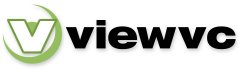
 Parent Directory
|
Parent Directory
|  Revision Log
Revision Log