| 232 |
that you have to open a DOS window (in Windows XP press "Start / Run " |
that you have to open a DOS window (in Windows XP press "Start / Run " |
| 233 |
and type cmd). Then type at DOS prompt: |
and type cmd). Then type at DOS prompt: |
| 234 |
K: |
K: |
| 235 |
cd bootprog |
cd utils/bootprog |
| 236 |
syslinux -ma K: |
syslinux -ma K: |
| 237 |
|
|
| 238 |
Booting from USB |
Booting from USB |
| 430 |
SystemRescueCD boot parameters |
SystemRescueCD boot parameters |
| 431 |
**************************************** |
**************************************** |
| 432 |
[[ info.png ]] |
[[ info.png ]] |
| 433 |
The following info applies to SystemRescueCD v. 1.5.5. In case |
The following info applies to SystemRescueCD v. 2.1.1. In case |
| 434 |
you need to get info for a more recent version of SystemRescueCD |
you need to get info for a more recent version of SystemRescueCD |
| 435 |
please see the page "Sysresccd-manual-en Booting the CD-ROM {{ |
please see the page "Sysresccd-manual-en Booting the CD-ROM {{ |
| 436 |
http://www.sysresccd.org/Sysresccd-manual-en_Booting_the_CD-ROM }}" |
http://www.sysresccd.org/Sysresccd-manual-en_Booting_the_CD-ROM }}" |
| 543 |
* nodetect: prevents generic hardware auto-detection. Use this option if |
* nodetect: prevents generic hardware auto-detection. Use this option if |
| 544 |
you have problems with the hardware auto-detection. |
you have problems with the hardware auto-detection. |
| 545 |
|
|
| 546 |
|
* nomodeset: Do not load the Kernel-Mode-Setting video driver. You can |
| 547 |
|
use that option if you are experiencing problems with your screen during |
| 548 |
|
the boot process (just after modules are being loaded). |
| 549 |
* dostartx: load the X.Org graphical environment. |
* dostartx: load the X.Org graphical environment. |
| 550 |
* forcevesa: Forces X.Org to use the safe VESA driver instead of the best |
* forcevesa: Forces X.Org to use the safe VESA driver instead of the best |
| 551 |
video driver detected for your video card. Use this option if you cannot |
video driver detected for your video card. Use this option if you cannot |
| 579 |
since the service is automatically stopped in that case. This option |
since the service is automatically stopped in that case. This option |
| 580 |
requires SystemRescueCd-1.5.5 or more recent. |
requires SystemRescueCd-1.5.5 or more recent. |
| 581 |
* dodhcp: to request a DHCP server provide network attributes including |
* dodhcp: to request a DHCP server provide network attributes including |
| 582 |
an IP address, gateway... |
an IP address, gateway... If there are multiple interfaces on the computer |
| 583 |
|
it will run the dhcp client on all of them by default, when no argument is |
| 584 |
|
specified with this option. Thanks to emiliano SystemRescueCd-1.7.0-beta009 |
| 585 |
|
and more recent allows you to optionally specify which interfaces should |
| 586 |
|
be configured with dhcp. This way you can combine static and dynamic |
| 587 |
|
addresses in the automatic Ethernet configuration. For example you can now |
| 588 |
|
use options like that: dodhcp=eth0,eth2 eth1=192.168.128.1/24 to use dhcp |
| 589 |
|
for eth0 and eth2 and a static address on eth1. |
| 590 |
* nodhcp: never run the dhcp client in the initramfs boot script. May |
* nodhcp: never run the dhcp client in the initramfs boot script. May |
| 591 |
be useful if you use PXE boot on a computer with several ethernet |
be useful if you use PXE boot on a computer with several ethernet |
| 592 |
interfaces. Support for this option is available in SystemRescueCd-1.5.5 |
interfaces. Support for this option is available in SystemRescueCd-1.5.5 |
| 688 |
Clonezilla Live boot parameters |
Clonezilla Live boot parameters |
| 689 |
**************************************** |
**************************************** |
| 690 |
[[ info.png ]] |
[[ info.png ]] |
| 691 |
The following info applies to Clonezilla Live v. 1.2.5-17 |
The following info applies to Clonezilla Live v. 1.2.8-46 |
| 692 |
In case you need to get info for a more recent version of Clonezilla Live |
In case you need to get info for a more recent version of Clonezilla Live |
| 693 |
please see the page "The boot parameters for Clonezilla live {{ |
please see the page "The boot parameters for Clonezilla live {{ |
| 694 |
http://www.clonezilla.org/clonezilla-live/doc/fine-print.php?path=./99_Misc/00_live-initramfs-manual.doc#00_live-initramfs-manual.doc |
http://clonezilla.org/fine-print-live-doc.php?path=clonezilla-live/doc/99_Misc/00_live-initramfs-manual.doc#00_live-initramfs-manual.doc |
| 695 |
}}" |
}}" |
| 696 |
|
|
| 697 |
A typical Clonezilla Live isolinux entry is: |
A typical Clonezilla Live isolinux entry is: |
| 744 |
Ex. for the first 2 parameters, ocs_daemonon="ssh", then ssh service will |
Ex. for the first 2 parameters, ocs_daemonon="ssh", then ssh service will |
| 745 |
be turned on when booting. For the last 2 parameters, use "on" or "off", |
be turned on when booting. For the last 2 parameters, use "on" or "off", |
| 746 |
e.g. ocs_numlk=on to turn on numberlock when booting. |
e.g. ocs_numlk=on to turn on numberlock when booting. |
| 747 |
* ocs_prerun, ocs_prerun1, ocs_prerun2... is for you to run a shell script |
* ocs_prerun, ocs_prerun1, ocs_prerun2... is for you to run a command before |
| 748 |
before Clonezilla is started. E.g. ocs_prerun="/live/image/myscript.sh". If |
Clonezilla is started. E.g. ocs_prerun="/live/image/myscript.sh". If you |
| 749 |
you have more commands to run, you can assign them in the order: |
have more commands to run, you can assign them in the order: ocs_prerun=..., |
| 750 |
ocs_prerun=..., ocs_prerun1=..., ocs_prerun2=.... If more than 10 |
ocs_prerun1=..., ocs_prerun2=.... If more than 10 parameters, remember |
| 751 |
parameters, remember to use ocs_prerun01, ocs_prerun02..., ocs_prerun11 |
to use ocs_prerun01, ocs_prerun02..., ocs_prerun11 to make it in order. |
|
to make it in order. |
|
| 752 |
* ocs_live_run_tty. This option allows you to specify the tty where |
* ocs_live_run_tty. This option allows you to specify the tty where |
| 753 |
$ocs_live_run is run. By default $ocs_live_run is run on /dev/tty1 |
$ocs_live_run is run. By default $ocs_live_run is run on /dev/tty1 |
| 754 |
only. (It was also on /dev/ttyS0 before, but since Clonezilla live >= |
only. If you want to use ttyS0, for example, add live-getty and |
| 755 |
1.2.3-22 no more this due to a problem). If you want to use ttyS0, for |
console=ttyS0,38400n81 in the boot parameter. |
|
example, add live-getty and console=ttyS0,38400n81 in the boot parameter. |
|
| 756 |
//NOTE// |
//NOTE// |
|
* This parameter was added in Clonezilla live 1.2.3-22 or later. |
|
| 757 |
* If "live-getty console=ttyS0,38400n81" are assigned in the boot |
* If "live-getty console=ttyS0,38400n81" are assigned in the boot |
| 758 |
parameters, ocs_live_run_tty will honor ttyS0, even other value is assigned |
parameters, ocs_live_run_tty will honor ttyS0, even other value is assigned |
| 759 |
to ocs_live_run_tty in boot parameter. |
to ocs_live_run_tty in boot parameter. |
| 766 |
gateway, DNS. E.g. If you want to assing eth0 with IP address 10.0.100.1, |
gateway, DNS. E.g. If you want to assing eth0 with IP address 10.0.100.1, |
| 767 |
netmask 255.255.255.0, gateway 10.0.100.254, DNS server 8.8.8.8, you can |
netmask 255.255.255.0, gateway 10.0.100.254, DNS server 8.8.8.8, you can |
| 768 |
assign the following in the boot parameter: |
assign the following in the boot parameter: |
| 769 |
ip=eth0,10.0.100.1,255.255.255.0,10.0.100.254,8.8.8.8 |
ip=eth0:10.0.100.1:255.255.255.0:10.0.100.254:8.8.8.8 |
| 770 |
If more than one network card, you can use ":" to separate them, e.g.: |
If more than one network card, you can use "," to separate them, e.g.: |
| 771 |
ip=eth0,10.0.100.1,255.255.255.0,10.0.100.254,8.8.8.8:eth1,192.168.120.1,255.255.255.0,192.168.120.254,, |
ip=eth0:10.0.100.1:255.255.255.0:10.0.100.254:8.8.8.8,eth1:192.168.120.1:255.255.255.0:192.168.120.254:: |
| 772 |
* Besides, "live-netdev" (yes, not ocs_live_netdev) can be used when |
* Besides, "live-netdev" (yes, not ocs_live_netdev) can be used when |
| 773 |
using PXE booting, you can force to assign the network device to get |
using PXE booting, you can force to assign the network device to get |
| 774 |
filesystem.squashfs. This is useful when there are two or more NICs are |
filesystem.squashfs. This is useful when there are two or more NICs are |
| 1748 |
http://drbl.sourceforge.net/faq/fine-print.php?path=./2_System/23_Missing_OS.faq#23_Missing_OS.faq |
http://drbl.sourceforge.net/faq/fine-print.php?path=./2_System/23_Missing_OS.faq#23_Missing_OS.faq |
| 1749 |
}}: |
}}: |
| 1750 |
|
|
| 1751 |
When I use clonezilla to clone M$ windows, there is no any problem |
When I use clonezilla to clone MS windows, there is no any problem |
| 1752 |
when saving an image from template machine. However, after the image |
when saving an image from template machine. However, after the image |
| 1753 |
is restored to another machine, it fails to boot, the error message is |
is restored to another machine, it fails to boot, the error message is |
| 1754 |
"Missing Operating System". What's going on ? |
"Missing Operating System" or just a blinking underscore. What's going on ? |
|
|
|
| 1755 |
Usually this is because GNU/Linux and M$ windows interpret the CHS (cylinder, |
Usually this is because GNU/Linux and M$ windows interpret the CHS (cylinder, |
| 1756 |
head, sector) value of harddrive differently. Some possible solutions: |
head, sector) value of harddrive differently. Some possible solutions: |
| 1757 |
1. Maybe you can change the IDE harddrive setting in BIOS, try to use |
1. Maybe you can change the IDE harddrive setting in BIOS, try to use |
| 1758 |
LBA instead of auto mode. |
LBA instead of auto mode. |
| 1759 |
2. Try to choose |
2. Try to choose both |
| 1760 |
[ ] -j0 Use dd to create partition table instead of sfdisk |
[*] -j0 Use dd to create partition table instead of sfdisk |
| 1761 |
and |
and |
| 1762 |
[ ] -t1 Client restores the prebuilt MBR from syslinux (For Windows only) |
[*] -t1 Client restores the prebuilt MBR from syslinux (For |
| 1763 |
when you restore the image. |
Windows only) |
| 1764 |
3. You can try to boot the machine with MS Windows 9x bootable floppy, |
when you restore the image. |
| 1765 |
|
3. Try to choose |
| 1766 |
|
[*] -t1 Client restores the prebuilt MBR from syslinux (For |
| 1767 |
|
Windows only) |
| 1768 |
|
and *uncheck* |
| 1769 |
|
[ ] -g auto Reinstall grub in client disk MBR (only if grub |
| 1770 |
|
config exists) |
| 1771 |
|
[ ] -r Try to resize the filesystem to fit partition size |
| 1772 |
|
when you restore the image. You can refer to this discussion {{ |
| 1773 |
|
http://www.ecs.umass.edu/pipermail/umasslug/2008-August/003380.html |
| 1774 |
|
}}. Thanks to Alex Mckenzie for posting this on the forum. |
| 1775 |
|
4. You can try to boot the machine with MS Windows 9x bootable floppy, |
| 1776 |
and in the DOS command prompt, run: "fdisk /mbr". |
and in the DOS command prompt, run: "fdisk /mbr". |
| 1777 |
4. You can try to boot the machine with MS Windows XP installation |
5. You can try to boot the machine with MS Windows XP installation |
| 1778 |
CD, enter recovery mode (by pressing F10 key in MS XP, for example), |
CD, enter recovery mode (by pressing F10 key in MS XP, for example), |
| 1779 |
then in the console, run "fixmbr" to fix it. Maybe another command |
then in the console, run "fixmbr" to fix it. Maybe another command |
| 1780 |
"fixboot" will help, too. For more info, refer to this doc {{ |
"fixboot" will help, too. For more info, refer to this doc {{ |
| 1781 |
http://support.microsoft.com/?scid=kb%3Ben-us%3B314058&x=7&y=14 }} |
http://support.microsoft.com/?scid=kb%3Ben-us%3B314058&x=7&y=14 }} |
| 1782 |
5. Use ntfsreloc to adjust FS geometry on NTFS partitions. For more info, |
6. Use ntfsfixboot to fix it. This program is included in Clonezila live |
| 1783 |
refer to http://www.linux-ntfs.org/doku.php?id=contrib:ntfsreloc |
and its name is partclone.ntfsfixboot, and you can use it to adjust FS |
| 1784 |
|
geometry on NTFS partitions. By default this should be done by Clonezilla |
| 1785 |
|
with the option -e1 and -e2 checked. If not, you can force to do that |
| 1786 |
|
again. For more info, please run "partclone.ntfsfixboot --help" or refer |
| 1787 |
|
to http://sourceforge.net/projects/ntfsfixboot/. |
| 1788 |
|
7. Use ntfsreloc to adjust FS geometry on NTFS partitions. For more info, |
| 1789 |
|
refer to http://www.linux-ntfs.org/doku.php?id=contrib:ntfsreloc. //NOTE// |
| 1790 |
|
ntfsreloc is an older version of partclone.ntfsfixboot. |
| 1791 |
|
8. If you get error messages like "0xc0000225, 0xc00000e", and something |
| 1792 |
|
about Winload.exe, refer to this. |
| 1793 |
|
9. Some more discussions are available here. |
| 1794 |
|
|
| 1795 |
It has been confirmed that activating the -j0 option, fixes the problem. |
It has been confirmed that activating the -j0 option, usually fixes the |
| 1796 |
|
problem. |
| 1797 |
|
|
| 1798 |
This option doesn't work if you use LVM (Logical Volume Manager). |
This option doesn't work if you use LVM (Logical Volume Manager). |
| 1799 |
|
|
| 1863 |
Intro |
Intro |
| 1864 |
**************************************** |
**************************************** |
| 1865 |
In this page I will demonstrate the creation of an image file by getting |
In this page I will demonstrate the creation of an image file by getting |
| 1866 |
a backup of a virtual partition (/dev/sdb1). The image file will be saved |
a backup of a virtual disk (/dev/sdb). The image file will be saved in a |
| 1867 |
in another virtual partition (/dev/sda1). |
partition in another virtual disk (/dev/sda1). |
| 1868 |
|
|
| 1869 |
The first thing you do when you want to get a backup of a disk/partition, |
The first thing you do when you want to get a backup of a disk/partition, |
| 1870 |
is make sure both the souce (to be backed up) and target (to hold the |
is make sure both the souce (to be backed up) and target (to hold the |
| 1878 |
Having done all of the above, I am ready to boot from Clonezilla-SysRescCD. |
Having done all of the above, I am ready to boot from Clonezilla-SysRescCD. |
| 1879 |
|
|
| 1880 |
[[ info.png ]] |
[[ info.png ]] |
| 1881 |
The following pressentation has been made usingClonezilla Live v 1.2.5-35 |
The following pressentation has been made usingClonezilla Live v 1.2.8-46 |
| 1882 |
|
|
| 1883 |
Getting the backup |
Getting the backup |
| 1884 |
**************************************** |
**************************************** |
| 1898 |
The default parameters for booting Clonezilla Live on a 1024x768 screen, |
The default parameters for booting Clonezilla Live on a 1024x768 screen, |
| 1899 |
are the following: |
are the following: |
| 1900 |
|
|
| 1901 |
append initrd=/live/initrd1.img boot=live union=aufs |
append initrd=/live/initrd.img boot=live config nomodeset nolocales noprompt |
| 1902 |
ocs_live_run="ocs-live-general" ocs_live_extra_param="" |
noswap edd=on ocs_live_run="ocs-live-general" ocs_live_extra_param="" |
| 1903 |
ocs_prerun="/live/image/restorecd/prerun.normal" ocs_live_batch="no" |
ocs_prerun="/restorecd/prerun.normal" ocs_live_batch="no" |
| 1904 |
ocs_lang="en_US.UTF-8" ocs_live_keymap="NONE" vga=791 nolocales |
ocs_lang="en_US.UTF-8" ocs_live_keymap="NONE" vga=791 |
| 1905 |
|
|
| 1906 |
By deleting the words in red, you instruct Clonezilla Live to ask you the |
By deleting the words in red, you instruct Clonezilla Live to ask you the |
| 1907 |
values of these parameters. When the appropriate changes have been done |
values of these parameters. When the appropriate changes have been done |
| 1908 |
(as shown bellow), just press ENTER to boot. |
(as shown bellow), just press ENTER to boot. |
| 1909 |
|
|
| 1910 |
append initrd=/live/initrd1.img boot=live union=aufs |
append initrd=/live/initrd.img boot=live config nomodeset nolocales noprompt |
| 1911 |
ocs_live_run="ocs-live-general" ocs_live_extra_param="" |
noswap edd=on ocs_live_run="ocs-live-general" ocs_live_extra_param="" |
| 1912 |
ocs_prerun="/live/image/restorecd/prerun.normal" ocs_live_batch="no" |
ocs_prerun="/restorecd/prerun.normal" ocs_live_batch="no" |
| 1913 |
ocs_lang="" ocs_live_keymap="" vga=791 nolocales |
ocs_lang="" ocs_live_keymap="" vga=791 |
| 1914 |
|
|
| 1915 |
Screen "Choose Language" |
Screen "Choose Language" |
| 1916 |
--------------------- |
--------------------- |
| 1968 |
Next Screen |
Next Screen |
| 1969 |
--------------------- |
--------------------- |
| 1970 |
[[ backup-09.png ]] |
[[ backup-09.png ]] |
| 1971 |
I select Beginer mode to accept the default backup options. If you select |
I select Beginner mode to accept the default backup options. If you select |
| 1972 |
Expert mode, you can choose the options yourself. More details can be |
Expert mode, you can choose the options yourself. More details can be |
| 1973 |
found here. |
found here. |
| 1974 |
|
|
| 1983 |
--------------------- |
--------------------- |
| 1984 |
[[ backup-11.png ]] |
[[ backup-11.png ]] |
| 1985 |
In this screen I select the image name. |
In this screen I select the image name. |
| 1986 |
I type "Backup_32-2010_sdb", which in my opinion is more informative name |
I type "Backup_32-2011_sdb", which in my opinion is more informative name |
| 1987 |
than the default. |
than the default. |
| 1988 |
|
|
| 1989 |
Next Screen |
Next Screen |
| 1990 |
--------------------- |
--------------------- |
| 1991 |
[[ backup-12.png ]] |
[[ backup-12.png ]] |
| 1992 |
Finally I am asked to select the partition to save. |
Then I am asked to select the disk to save. |
| 1993 |
I just press ENTER again. |
I just press ENTER again. |
| 1994 |
|
|
| 1995 |
|
Next screen |
| 1996 |
|
--------------------- |
| 1997 |
|
[[ backup-12a.png ]] |
| 1998 |
|
And I press ENTER again to enable image validation. |
| 1999 |
|
|
| 2000 |
Starting the backup |
Starting the backup |
| 2001 |
--------------------- |
--------------------- |
| 2002 |
[[ backup-13.png ]] |
[[ backup-13.png ]] |
| 2145 |
Screen "Clonezilla - Opensource Clone System (OCS)" |
Screen "Clonezilla - Opensource Clone System (OCS)" |
| 2146 |
--------------------- |
--------------------- |
| 2147 |
[[ backup-09.png ]] |
[[ backup-09.png ]] |
| 2148 |
I select Beginer mode to accept the default backup options. If you select |
I select Beginner mode to accept the default backup options. If you select |
| 2149 |
Expert mode, you can choose the options yourself. More details can be |
Expert mode, you can choose the options yourself. More details can be |
| 2150 |
found here. |
found here. |
| 2151 |
|
|
| 2160 |
--------------------- |
--------------------- |
| 2161 |
[[ backup-11.png ]] |
[[ backup-11.png ]] |
| 2162 |
In this screen I select the image name. |
In this screen I select the image name. |
| 2163 |
I type "Backup_32-2010_sdb", which in my opinion is more informative name |
I type "Backup_32-2011_sdb", which in my opinion is more informative name |
| 2164 |
than the default. |
than the default. |
| 2165 |
|
|
| 2166 |
Next Screen |
Next Screen |
| 2167 |
--------------------- |
--------------------- |
| 2168 |
[[ backup-12.png ]] |
[[ backup-12.png ]] |
| 2169 |
Finally I am asked to select the partition to save. |
Finally I am asked to select the disk to save. |
| 2170 |
I just press ENTER again. |
I just press ENTER again. |
| 2171 |
|
|
| 2172 |
|
Next screen |
| 2173 |
|
--------------------- |
| 2174 |
|
[[ backup-12a.png ]] |
| 2175 |
|
And I press ENTER again to enable image validation. |
| 2176 |
|
|
| 2177 |
Starting the backup |
Starting the backup |
| 2178 |
--------------------- |
--------------------- |
| 2179 |
[[ backup-13.png ]] |
[[ backup-13.png ]] |
| 2233 |
disk/partition, even if the filesystem is corrupted. |
disk/partition, even if the filesystem is corrupted. |
| 2234 |
|
|
| 2235 |
[[ info.png ]] |
[[ info.png ]] |
| 2236 |
The following pressentation has been made usingClonezilla Live v 1.2.5-35 |
The following pressentation has been made usingClonezilla Live v 1.2.8-46 |
| 2237 |
|
|
| 2238 |
Restoring data |
Restoring data |
| 2239 |
**************************************** |
**************************************** |
| 2321 |
Next Screen |
Next Screen |
| 2322 |
--------------------- |
--------------------- |
| 2323 |
[[ backup-09.png ]] |
[[ backup-09.png ]] |
| 2324 |
I select Beginer mode to accept the default restore options. If you select |
I select Beginner mode to accept the default restore options. If you |
| 2325 |
Expert mode, you can choose the options yourself. More details can be |
select Expert mode, you can choose the options yourself. More details can |
| 2326 |
found here. |
be found here. |
| 2327 |
|
|
| 2328 |
Screen "Select mode" |
Screen "Select mode" |
| 2329 |
--------------------- |
--------------------- |
| 2341 |
Next Screen |
Next Screen |
| 2342 |
--------------------- |
--------------------- |
| 2343 |
[[ restoration-12.png ]] |
[[ restoration-12.png ]] |
| 2344 |
Finally I am asked to select which partition the image will be restored |
Finally I am asked to select which disk the image will be restored to. After |
| 2345 |
to. After double-checking the disk doesn't contain anything important, |
double-checking the disk doesn't contain anything important, I press ENTER. |
|
I press ENTER. |
|
| 2346 |
|
|
| 2347 |
Starting the restoration |
Starting the restoration |
| 2348 |
--------------------- |
--------------------- |
| 2380 |
|
|
| 2381 |
Intro |
Intro |
| 2382 |
**************************************** |
**************************************** |
| 2383 |
Assuming you have used Clonezilla Live to make a backup of your Windows |
Assuming you have used Clonezilla Live to make a backup of your system (disk |
| 2384 |
XP system (partition /dev/sda1), you will probably be wondering what to |
/dev/sdb), you will probably be wondering what to do with it now. Well, |
| 2385 |
do with it now. Well, one option would be to keep it to the disk you used |
one option would be to keep it to the disk you used to save it in, store |
| 2386 |
to save it in, store the disk, and use it whenever you need it. Another |
the disk, and use it whenever you need it. Another option would be to |
| 2387 |
option would be to create a DVD you can use to restore this image. |
create a DVD you can use to restore this image. |
| 2388 |
|
|
| 2389 |
Before, up to Clonezilla-SysRescCD 2.6.0, the process to create an automated |
Before, up to Clonezilla-SysRescCD 2.6.0, the process to create an automated |
| 2390 |
restore DVD required entering command line prompt and writing some commands, |
restore DVD required entering command line prompt and writing some commands, |
| 2391 |
that can be uncomfortable or even difficult for many people. |
which can be uncomfortable or even difficult for many people. |
| 2392 |
|
|
| 2393 |
Later, a TUI option to create an automated recovery disc was added to |
Later, a TUI option to create an automated recovery disc was added to |
| 2394 |
Clonezilla Live, and ocs-iso script included in Clonezilla-SysRescCD |
Clonezilla Live, and ocs-iso script included in Clonezilla-SysRescCD |
| 2399 |
You have to boot Clonezilla Live, using Clonezilla-SysRescCD. |
You have to boot Clonezilla Live, using Clonezilla-SysRescCD. |
| 2400 |
|
|
| 2401 |
[[ info.png ]] |
[[ info.png ]] |
| 2402 |
The following pressentation has been made usingClonezilla Live v 1.2.5-17 |
The following pressentation has been made usingClonezilla Live v 1.2.8-46 |
| 2403 |
|
|
| 2404 |
Creating the disk image |
Creating the disk image |
| 2405 |
**************************************** |
**************************************** |
| 2487 |
Next Screen |
Next Screen |
| 2488 |
--------------------- |
--------------------- |
| 2489 |
[[ backup-09.png ]] |
[[ backup-09.png ]] |
| 2490 |
I select Beginer mode to accept the default restore options, which are |
I select Beginner mode to accept the default restore options, which are |
| 2491 |
used if the recovery disk is ever used. If you select Expert mode, you |
used if the recovery disk is ever used. If you select Expert mode, you |
| 2492 |
can choose the options yourself. More details can be found here. |
can choose the options yourself. More details can be found here. |
| 2493 |
|
|
| 2708 |
I launch K3b and navigate to the folder where the disk image resides. |
I launch K3b and navigate to the folder where the disk image resides. |
| 2709 |
|
|
| 2710 |
[[ k3b-01.png ]] |
[[ k3b-01.png ]] |
| 2711 |
I double-click the file clonezilla-live-Backup_5-2010_hda.iso. |
I double-click the file clonezilla-live-Backup_42-2010_sda.iso. |
| 2712 |
|
|
| 2713 |
[[ k3b-02.png ]] |
[[ k3b-02.png ]] |
| 2714 |
This window allows me to choose burning settings. I don't touch Image Type or |
This window allows me to choose burning settings. I don't touch Image Type or |
| 2787 |
need root rights. |
need root rights. |
| 2788 |
|
|
| 2789 |
mount /dev/sdc1 /media/usb |
mount /dev/sdc1 /media/usb |
| 2790 |
unzip clonezilla-live-Backup_5-2010_hdb.zip -d /media/usb/ |
unzip clonezilla-live-Backup_42-2010_sdb.zip -d /media/usb/ |
| 2791 |
|
|
| 2792 |
Note: In the last command I have assumed your image file is |
Note: In the last command I have assumed your image file is |
| 2793 |
clonezilla-live-Backup_5-2010_hdb.zip. You will have to replace this with |
clonezilla-live-Backup_42-2010_sdb.zip. You will have to replace this with |
| 2794 |
the actual name of the file. |
the actual name of the file. |
| 2795 |
|
|
| 2796 |
ZIP package contains a script to make the USB drive bootable. Let's run |
ZIP package contains a script to make the USB drive bootable. Let's run |
| 2900 |
|
|
| 2901 |
# imginfo -h |
# imginfo -h |
| 2902 |
Clonezilla Live Image Information |
Clonezilla Live Image Information |
| 2903 |
imginfo v. 0.1 - (C) 2009 S. Georgaras <sng@hellug.gr> |
imginfo v. 0.2 - (C) 2009-2010 S. Georgaras <sng@hellug.gr> |
| 2904 |
|
|
| 2905 |
Usage: imginfo <options> <directory> |
Usage: imginfo <options> <directory> |
| 2906 |
|
|
| 2912 |
|
|
| 2913 |
Script imgconvert |
Script imgconvert |
| 2914 |
**************************************** |
**************************************** |
| 2915 |
The script will be used to convert an existing disk image file to a new |
The script will be used to convert an existing disk or partition image |
| 2916 |
partition image file. |
file to a new partition image file. |
| 2917 |
|
|
| 2918 |
imgconvert can create two type of images: |
imgconvert can create two type of images: |
| 2919 |
|
|
| 2933 |
|
|
| 2934 |
# imgconvert -h |
# imgconvert -h |
| 2935 |
Clonezilla Live Image Conversion |
Clonezilla Live Image Conversion |
| 2936 |
imgconvert v. 0.1 - (C) 2009 S. Georgaras <sng@hellug.gr> |
imgconvert v. 0.2 - (C) 2009-2011 S. Georgaras <sng@hellug.gr> |
| 2937 |
|
|
| 2938 |
Usage: imgconvert <options> [image] [partition] <new partition> |
Usage: imgconvert <options> [image] [partition] <new partition> |
| 2939 |
|
|
| 2986 |
|
|
| 2987 |
# imgconvert sys-bck hda3 sdb2 |
# imgconvert sys-bck hda3 sdb2 |
| 2988 |
Clonezilla Live Image Conversion |
Clonezilla Live Image Conversion |
| 2989 |
imgconvert v. 0.1 - (C) 2009 S. Georgaras |
imgconvert v. 0.2 - (C) 2009-2011 S. Georgaras |
| 2990 |
|
|
| 2991 |
Determining input image |
Determining input image |
| 2992 |
Input image: "/home/partimag/sys-bck" |
Input image: "/home/partimag/sys-bck" |
| 3032 |
--------------------- |
--------------------- |
| 3033 |
# imgconvert -p -o other_data sys-bck hda3 sdb2 |
# imgconvert -p -o other_data sys-bck hda3 sdb2 |
| 3034 |
Clonezilla Live Image Conversion |
Clonezilla Live Image Conversion |
| 3035 |
imgconvert v. 0.1 - (C) 2009 S. Georgaras |
imgconvert v. 0.2 - (C) 2009-2011 S. Georgaras |
| 3036 |
|
|
| 3037 |
Determining input image |
Determining input image |
| 3038 |
Input image: "/home/partimag/sys-bck" |
Input image: "/home/partimag/sys-bck" |
| 3286 |
example, if you bought a laptop that was bundled with preinstalled Windows |
example, if you bought a laptop that was bundled with preinstalled Windows |
| 3287 |
and manufacturer's recovery disc), download a recovery disc from here. |
and manufacturer's recovery disc), download a recovery disc from here. |
| 3288 |
|
|
| 3289 |
Then boot from the disc. After selecting language, time, currency and |
Then boot from the disc. |
| 3290 |
keyboard, click Repair your computer. You'll get a list of operating systems |
|
| 3291 |
you're able to repair. Choose any of them; that choice doesn't matter. |
[[ windows7-00.png ]] |
| 3292 |
|
After selecting language, time, currency and keyboard, click Next. |
| 3293 |
|
|
| 3294 |
|
[[ windows7-01.png ]] |
| 3295 |
|
Click Repair your computer. |
| 3296 |
|
|
| 3297 |
|
[[ windows7-02.png ]] |
| 3298 |
|
Choose the option Use recovery tools that can help fix problems starting |
| 3299 |
|
Windows and click Next. |
| 3300 |
|
|
| 3301 |
After that, you'll see a dialog box named System Recovery Options. Click |
[[ windows7-03.png ]] |
| 3302 |
Command Prompt. Then you only need to execute one command: |
You'll see a dialog box named System Recovery Options. Click Command Prompt. |
| 3303 |
|
|
| 3304 |
|
[[ windows7-04.png ]] |
| 3305 |
|
Then you only need to execute one command: |
| 3306 |
|
|
| 3307 |
Bootrec /FixMbr |
Bootrec /FixMbr |
| 3308 |
|
|
| 3309 |
Note: The command is case-insensitive. You can type, for example, |
Note: The command is case-insensitive. You can type, for example, |
| 3310 |
"bootrec /fixmbr". |
"bootrec /fixmbr". |
| 3311 |
|
|
| 3312 |
|
[[ windows7-05.png ]] |
| 3313 |
|
|
| 3314 |
Using FIXMBR (Windows XP only) |
Using FIXMBR (Windows XP only) |
| 3315 |
--------------------- |
--------------------- |
| 3316 |
You need Windows XP install disc. Boot from it, and when you see the screen |
You need Windows XP install disc. Boot from it, and when you see the screen |
| 3615 |
|
|
| 3616 |
Which boot option to pick? |
Which boot option to pick? |
| 3617 |
**************************************** |
**************************************** |
| 3618 |
You may be confused because of the number of boot options you have. After |
Here is a list of the most important boot options: |
| 3619 |
choosing "CD 2: System Rescue CD" you have a total of 15 options to boot |
|
| 3620 |
SystemRescueCD. Here is a table of them. |
1) SystemRescueCd: default boot options |
| 3621 |
|
2) SystemRescueCd: all files cached to memory (docache) |
| 3622 |
kernel Normal To RAM Graphical Environment VESA Mini Shell |
3) SystemRescueCd: framebuffer console in high resolution |
| 3623 |
32-bit xxx +++ |
4) SystemRescueCd: do not ask for keyboard, use US keymap |
| 3624 |
32-bit (alt) |
5) SystemRescueCd: directly start the graphical environment |
| 3625 |
64-bit xxx +++ |
6) SystemRescueCd: 64bit kernel with default options |
| 3626 |
|
|
| 3627 |
In the table, I have marked the options you most likely need. You should |
If you're accustomed to graphical environment, choose the option directly |
| 3628 |
choose either of the options marked with a '+++' if you have no idea and/or |
start the graphical environment. In graphical environment you're able |
| 3629 |
time to read the next sections. |
to use graphical programs, like GParted and Mozilla Firefox. Terminals |
| 3630 |
|
are also available, so using graphical environment doesn't prevent using |
| 3631 |
Choosing the column |
command line. The only negative thing of graphical environment is that it |
| 3632 |
--------------------- |
slows booting process down a bit - and it's often just plain unneeded. |
| 3633 |
If you're accustomed to graphical environment, choose Graphical |
|
| 3634 |
Environment. In Graphical Environment you're able to use graphical programs, |
If you're accustomed to command line and know already that you're not |
| 3635 |
like GParted and Mozilla Firefox. Terminals are also available, so using |
going to use any graphical program, choose the option framebuffer console |
| 3636 |
Graphical Environment doesn't prevent using command line. The only negative |
in high resolution. Booting to command line is a bit faster process than |
| 3637 |
thing of Graphical Environment is that it slows booting process down a bit - |
booting to graphical environment, and you can start X manually later. |
| 3638 |
and it's often just plain unneeded. |
|
| 3639 |
|
Alternatively, you can select default boot options. However, if you do so, |
| 3640 |
Try VESA, if normal Graphical Environment doesn't work. VESA uses Xvesa |
the text in the screen will be bigger and you'll be able to see less text |
| 3641 |
graphical environment instead of X.Org that sometimes doesn't work. The |
at once. |
| 3642 |
drawback of Xvesa compared to X.Org is that Xvesa isn't optimized to any |
|
| 3643 |
hardware, which means poorer performance. |
If you want to chroot on an existing GNU/Linux partition containing 64-bit |
| 3644 |
|
programs, select 64bit kernel with default options. Even if you don't want |
| 3645 |
If you're accustomed to command line and know already that you're not going |
to chroot, 64-bit kernel may be a bit faster than 32-bit one. However, |
| 3646 |
to use any graphical program, choose one of the normal options (just below |
64-bit kernel requires a x86-64 processor, for example AMD Athlon 64 or |
| 3647 |
"System Rescue CD Menu"). Booting to command line is a bit faster process |
Intel Core 2. |
| 3648 |
than booting to graphical environment, and you can start X manually later. |
|
| 3649 |
|
You need the option all files cached to memory (docache) if you plan to burn |
| 3650 |
You need the option To RAM if you plan to burn discs while using |
discs while using SystemRescueCD. The option copies the whole SystemRescueCD |
| 3651 |
SystemRescueCD. The option copies the whole SystemRescueCD to the memory of |
to the memory of the computer during the boot process, allowing you to |
| 3652 |
the computer during the boot process, allowing you to put another disc to |
put another disc to your CD/DVD writer while using SystemRescueCD. The |
| 3653 |
your CD/DVD writer while using SystemRescueCD. The negative thing is that |
negative thing is that reading all the contents of the disc slows boot |
| 3654 |
reading all the contents of the disc slows boot process down a lot. There |
process down a lot. |
| 3655 |
is no option which copies the disc to the memory and starts graphical |
|
| 3656 |
environment automatically, but you can easily start it manually. |
Finally, the option do not ask for keyboard, use US keymap may be useful if |
| 3657 |
|
you have an English keyboard. By default, SystemRescueCD asks the keymap |
| 3658 |
Mini Shell is probably the least used option. It enters BusyBox |
to use during boot. If you don't answer in 20 seconds, SystemRescueCD |
| 3659 |
shell after booting. BusyBox is an application that "combines |
chooses the US keymap. However, if you have chosen the option do not ask |
| 3660 |
tiny versions of many common UNIX utilities into a single small |
for keyboard, use US keymap in the boot menu, SystemRescueCD chooses the |
| 3661 |
executable." However, SystemRescueCD contains most of these utilities |
US keymap immediately. No waiting, no questions. |
|
anyway, so there is not much need to use this option. some information {{ |
|
|
http://www.busybox.net/about.html }} about BusyBox |
|
|
|
|
|
Choosing the row (kernel) |
|
|
--------------------- |
|
|
After having chosen the column of the above table, you still have three |
|
|
options. Now you need to choose the kernel. |
|
|
|
|
|
The optimal kernel depends on the processor of your computer. If it's an |
|
|
IA-32 processor, like Intel Pentium 4 or AMD Athlon XP, you should choose |
|
|
32-bit kernel, because 64-bit kernel doesn't work at all. If you have |
|
|
a x86-64 processor, like AMD Athlon 64 or Intel Core 2, you can choose |
|
|
any kernel - the processor can run all of them. 64-bit kernel should be |
|
|
preferred, because it allows chrooting on an existing GNU/Linux partition |
|
|
containing 64-bit programs. |
|
|
|
|
|
If you don't know your processor architecture, try 64-bit kernel. If your |
|
|
processor architecture is IA-32, you'll see the following error message: |
|
|
|
|
|
This kernel requires an x86-64 CPU, but only detected an i686 CPU. Unable |
|
|
to boot - please use a kernel appropriate for your CPU. |
|
|
|
|
|
At this stage, simply press Ctrl-Alt-Del to reboot and use always 32-bit |
|
|
kernel on the machine. |
|
|
|
|
|
There is one more kernel - 32-bit kernel (alternative). It's designed to |
|
|
support more recent hardware than the regular kernel. Try it if standard |
|
|
32-bit kernel doesn't work. |
|
| 3662 |
|
|
| 3663 |
After booting |
After booting |
| 3664 |
**************************************** |
**************************************** |
| 3665 |
HELP!!! Where are the desktop and Start menu? |
HELP!!! Where are the desktop and Start menu? |
| 3666 |
--------------------- |
--------------------- |
| 3667 |
You should have read this section if you're looking for them. However, |
Simply type this command and press ENTER twice: |
|
you don't need to reboot in order to enter graphical environment. Simply |
|
|
type this command and press ENTER: |
|
| 3668 |
|
|
| 3669 |
wizard |
wizard |
| 3670 |
|
|
|
The command asks you to choose a graphical environment. Try first X.Org, |
|
|
and if it fails, run the command again and choose Xvesa. |
|
|
|
|
| 3671 |
Connecting to the Internet |
Connecting to the Internet |
| 3672 |
--------------------- |
--------------------- |
| 3673 |
The CD doesn't contain any SystemRescueCD documentation, because we don't |
The CD doesn't contain any SystemRescueCD documentation, because we don't |
| 3675 |
we can't rewrite it all. So, you need to connect to the Internet to be |
we can't rewrite it all. So, you need to connect to the Internet to be |
| 3676 |
able to read SystemRescueCD's official online documentation. |
able to read SystemRescueCD's official online documentation. |
| 3677 |
|
|
| 3678 |
Luckily, establishing Internet connection should be easy, if you're in a |
SystemRescueCD establishes an Internet connection automatically, if you're |
| 3679 |
network using DHCP. Nowadays, most people are. If you're using graphical |
in a network using DHCP. Nowadays, most people are. |
| 3680 |
mode and terminal isn't already open, open it via the menu that opens when |
|
| 3681 |
you click the leftmost icon in the bottom pane. |
If the network doesn't use DHCP, you have to configure Internet settings |
| 3682 |
|
by hand. You should be able to do so if you've previously configured |
| 3683 |
|
your settings in the operating system you normally use. First, stop the |
| 3684 |
|
NetworkManager daemon: |
| 3685 |
|
|
| 3686 |
Then, type this command and press ENTER: |
/etc/init.d/NetworkManager stop |
| 3687 |
|
|
| 3688 |
dhcpcd eth0 |
After that, run the following command: |
| 3689 |
|
|
| 3690 |
If the network doesn't use DHCP, you can also configure Internet settings |
net-setup eth0 |
|
by hand. You should be able to do so if you've previously configured your |
|
|
settings in the operating system you normally use. The command to run is |
|
| 3691 |
|
|
| 3692 |
net-setup |
Note: In the command replace eth0 with the network interface you want to use. |
| 3693 |
|
|
| 3694 |
When you're done |
When you're done |
| 3695 |
**************************************** |
**************************************** |
| 3753 |
is highly recommended. |
is highly recommended. |
| 3754 |
|
|
| 3755 |
[[ info.png ]] |
[[ info.png ]] |
| 3756 |
The following pressentation has been made usingSystemRescueCD v 1.5.8 |
The following pressentation has been made usingSystemRescueCD v 2.1.1 |
| 3757 |
|
|
| 3758 |
Some theory |
Some theory |
| 3759 |
**************************************** |
**************************************** |
| 3786 |
and only 64 bytes are reserved for partition table. That's not |
and only 64 bytes are reserved for partition table. That's not |
| 3787 |
enough, and there are many workarounds to bypass limitations |
enough, and there are many workarounds to bypass limitations |
| 3788 |
caused by the size, for example logical block addressing {{ |
caused by the size, for example logical block addressing {{ |
| 3789 |
http://en.wikipedia.org/wiki/Logical_block_addressing#LBA.2C_ATA_devices_and_Enhanced_BIOS |
http://en.wikipedia.org/wiki/Logical_block_addressing#Enhanced_BIOS |
| 3790 |
}}. Extended partitions are another workaround. |
}}. Extended partitions are another workaround. |
| 3791 |
|
|
| 3792 |
Partition table can only store information about four partitions. If one |
Partition table can only store information about four partitions. If one |
| 3930 |
NTFS Native Included 16 EB Yes Yes |
NTFS Native Included 16 EB Yes Yes |
| 3931 |
ext2 3rd party driver Native 16 GB-2 TB* No Yes |
ext2 3rd party driver Native 16 GB-2 TB* No Yes |
| 3932 |
ext3 3rd party driver Native 16 GB-2 TB* Yes Yes |
ext3 3rd party driver Native 16 GB-2 TB* Yes Yes |
| 3933 |
ext4 No*** Native 16 GB-16 TB* Yes Yes |
ext4 3rd party driver Native 16 GB-16 TB* Yes Yes |
| 3934 |
exFAT Built-in (Vista/7)** Driver 64 ZB No Yes |
exFAT Built-in (Vista/7)** Driver 64 ZB No Yes |
| 3935 |
|
|
| 3936 |
* Depends on cluster size |
* Depends on cluster size |
| 3937 |
** This update {{ http://support.microsoft.com/kb/955704 }} adds exFAT |
** This update {{ http://support.microsoft.com/kb/955704 }} adds exFAT |
| 3938 |
support to Windows XP |
support to Windows XP |
|
*** Ext2read makes accessing ext4 partitions possible, but it's not a |
|
|
driver and the access is read-only |
|
| 3939 |
|
|
| 3940 |
Operating system support: |
Operating system support: |
| 3941 |
|
|
| 3945 |
from a partition containing such FS is very difficult. |
from a partition containing such FS is very difficult. |
| 3946 |
* "Driver included" means that ntfs-3g (the driver that adds NTFS support |
* "Driver included" means that ntfs-3g (the driver that adds NTFS support |
| 3947 |
to Linux) comes with most GNU/Linux distributions. |
to Linux) comes with most GNU/Linux distributions. |
| 3948 |
* "3rd party driver" means that drivers to add filesystem support are |
* "3rd party driver" means that a driver to add filesystem support |
| 3949 |
available, but must be downloaded and installed separately. The ext2/3 |
is available, but must be downloaded and installed separately. The |
| 3950 |
drivers are Ext2 IFS and Ext2fsd and the exFAT driver is exfat {{ |
ext2/3/4 driver is Ext2fsd and the exFAT driver is exfat {{ |
| 3951 |
http://code.google.com/p/exfat/ }}. |
http://code.google.com/p/exfat/ }}. |
|
* "No" means that there is no way to get read-write filesystem support. |
|
| 3952 |
|
|
| 3953 |
Filesystems |
Filesystems |
| 3954 |
**************************************** |
**************************************** |
| 3974 |
http://en.wikipedia.org/wiki/FAT_filesystem_and_Linux#Installing_Linux_on_and_booting_it_from_FAT_volumes_using_umsdos |
http://en.wikipedia.org/wiki/FAT_filesystem_and_Linux#Installing_Linux_on_and_booting_it_from_FAT_volumes_using_umsdos |
| 3975 |
}}) |
}}) |
| 3976 |
|
|
| 3977 |
FAT32 partition can be up to two terabytes in size. As of now (July 2010), |
FAT32 partition can be up to two terabytes in size. There are already hard |
| 3978 |
there are hard drives that hit the limit, but don't exceed it. A single |
drives that exceed the limit. A single file within FAT32 partition can be |
| 3979 |
file within FAT32 partition can be up to four gigabytes in size. |
up to four gigabytes in size. |
| 3980 |
|
|
| 3981 |
Because FAT32 is, in the end, based on FAT12, it has very few features. It |
Because FAT32 is, in the end, based on FAT12, it has very few features. It |
| 3982 |
doesn't support file permissions, hard/symbolic links, encryption, |
doesn't support file permissions, hard/symbolic links, encryption, |
| 4001 |
mentioned in this page. |
mentioned in this page. |
| 4002 |
|
|
| 4003 |
Because ext2 is designed for GNU/Linux, support in Linux kernel was |
Because ext2 is designed for GNU/Linux, support in Linux kernel was |
| 4004 |
implemented immediately. The first Windows driver supporting ext2, |
implemented immediately. The first Windows driver supporting ext2, Ext2fsd |
| 4005 |
Ext2fsd 0.01, was released on 25 January 2002. Both Windows drivers |
0.01, was released on 25 January 2002. Ext2fsd works only on Windows NT |
| 4006 |
for ext2 work only on Windows NT operating systems (NT 4.0 up to Vista, |
operating systems starting from Windows 2000. |
|
7 isn't supported yet). |
|
| 4007 |
|
|
| 4008 |
The best property of ext2 is extensibility. The superblock contains |
The best property of ext2 is extensibility. The superblock contains |
| 4009 |
information about which version the filesystem is (ext2, ext3 or ext4) |
information about which version the filesystem is (ext2, ext3 or ext4) |
| 4018 |
Ext2 supports file permissions, both hard and symbolic links and extended |
Ext2 supports file permissions, both hard and symbolic links and extended |
| 4019 |
file attributes. Encryption, compression and journaling are unsupported. |
file attributes. Encryption, compression and journaling are unsupported. |
| 4020 |
|
|
| 4021 |
Due to lack of journaling support and existence of Windows drivers, I |
Lack of journaling support is the worst limitation of ext2. What was done |
| 4022 |
recommend using ext2 if you're going to install GNU/Linux on a SSD drive |
in order to get rid of the limitation? |
|
and want to be able to access files within Windows too. |
|
|
|
|
|
However, lack of journaling support is the worst limitation of ext2. And |
|
|
what was done in order to get rid of the limitation? |
|
| 4023 |
|
|
| 4024 |
ext3 |
ext3 |
| 4025 |
--------------------- |
--------------------- |
| 4027 |
2001. It supports journaling, can be grown online and optionally indexes |
2001. It supports journaling, can be grown online and optionally indexes |
| 4028 |
large directories. |
large directories. |
| 4029 |
|
|
| 4030 |
Ext2 IFS and Ext2fsd can mount ext3 partition as ext2 if the journal |
Ext2fsd can mount ext3 partition as ext2. Thus, ext3 support under Windows |
| 4031 |
is empty. (If it's not, something is wrong - journal is always emptied |
is just as good/bad as ext2 support. |
|
when the partition is unmounted or the computer is shut down.) Thus, |
|
|
ext3 support under Windows is just as good/bad as ext2 support. |
|
| 4032 |
|
|
| 4033 |
Partition and file size limits are the same as in ext2: partition size |
Partition and file size limits are the same as in ext2: partition size |
| 4034 |
limit is 2-32 TB and file size limit 16 GB-2 TB, depending on cluster size. |
limit is 2-32 TB and file size limit 16 GB-2 TB, depending on cluster size. |
| 4035 |
|
|
| 4036 |
Due to journaling support and existence of Windows drivers, ext3 is a good |
Ext3 is becoming obsolete because there is... |
|
choice if you're going to install GNU/Linux on a mechanical hard drive |
|
|
and want to be able to access files within Windows. |
|
| 4037 |
|
|
| 4038 |
ext4 |
ext4 |
| 4039 |
--------------------- |
--------------------- |
| 4054 |
are much more accurate. The file size limit is 16 GB-16 TB, depending on |
are much more accurate. The file size limit is 16 GB-16 TB, depending on |
| 4055 |
cluster size. |
cluster size. |
| 4056 |
|
|
| 4057 |
Unfortunately, Ext2 IFS and Ext2Fsd don't support ext4 and are unable |
Ext2fsd 0.50, released on 5 February 2011, supports ext4 and is able to |
| 4058 |
to mount ext4 partition if extents are enabled. They can be disabled, |
mount ext4 partition even if extents are enabled. Thus, ext4 support under |
| 4059 |
but other improvements of ext4 aren't that important for most people - |
Windows is just as good/bad as ext2 support. |
| 4060 |
using ext2 or ext3 is just easier. It is also possible to keep extents |
|
| 4061 |
enabled and browse the partition using Ext2read, but Ext2read doesn't |
Due to availability of Ext2fsd 0.50 and additional features, ext4 has become |
| 4062 |
allow the user to write to the partition. |
the de-facto GNU/Linux filesystem. Because journaling can be disabled, |
| 4063 |
|
it is suitable for Solid State Drives and thumb drives too. |
|
Due to its features, ext4 is a good filesystem on computers that only have |
|
|
GNU/Linux installed. Because journaling can be disabled, it is suitable |
|
|
for Solid State Drives and thumb drives too. |
|
| 4064 |
|
|
| 4065 |
NTFS |
NTFS |
| 4066 |
--------------------- |
--------------------- |
| 4216 |
|
|
| 4217 |
I have two partitions in my disk: /dev/sda1 that contains a GNU/Linux |
I have two partitions in my disk: /dev/sda1 that contains a GNU/Linux |
| 4218 |
distribution, and /dev/sda2 that is a swap partition. Here we can see the |
distribution, and /dev/sda2 that is a swap partition. Here we can see the |
| 4219 |
output of fdisk: |
output of parted: |
| 4220 |
|
|
| 4221 |
root@sysresccd /root % fdisk -l |
root@sysresccd /root % parted -l |
| 4222 |
|
Model: ATA VBOX HARDDISK (scsi) |
| 4223 |
|
Disk /dev/sda: 2097MB |
| 4224 |
|
Sector size (logical/physical): 512B/512B |
| 4225 |
|
Partition Table: msdos |
| 4226 |
|
|
| 4227 |
|
Number Start End Size Type File system Flags |
| 4228 |
|
1 32.3kB 1679MB 1679MB primary ext4 boot |
| 4229 |
|
2 1679MB 2097MB 418MB primary linux-swap(v1) |
| 4230 |
|
|
| 4231 |
|
Warning: Unable to open /dev/sr0 read-write (Read-only file system). |
| 4232 |
|
/dev/sr0 has been opened read-only. |
| 4233 |
|
Error: /dev/sr0: unrecognised disk label |
| 4234 |
|
|
| 4235 |
Disk /dev/sda: 2097 MB, 2097152000 bytes |
Error: /dev/fd0: unrecognised disk label |
|
64 heads, 63 sectors/track, 1015 cylinders |
|
|
Units = cylinders of 4032 * 512 = 2064384 bytes |
|
|
Disk identifier: 0x00058a4a |
|
|
|
|
|
Device Boot Start End Blocks Id System |
|
|
/dev/sda1 * 1 812 1636960+ 83 Linux |
|
|
/dev/sda2 813 1015 409248 82 Linux swap / Solaris |
|
| 4236 |
|
|
| 4237 |
Now I'm going to install another distribution on the same disk. First of |
Now I'm going to install another distribution on the same disk. First of |
| 4238 |
all, I need one more partition, because only one distro can be installed on |
all, I need one more partition, because only one distro can be installed on |
| 4277 |
[[ gparted-03.png ]] |
[[ gparted-03.png ]] |
| 4278 |
I enter 0 MB as preceding free space and 200 MB as partition size, click |
I enter 0 MB as preceding free space and 200 MB as partition size, click |
| 4279 |
the Free Space Following (MiB) combo box and press Resize/Move. |
the Free Space Following (MiB) combo box and press Resize/Move. |
| 4280 |
|
[[ gparted-03a.png ]] |
| 4281 |
|
I read the warning. As the swap partition doesn't contain /boot (or any |
| 4282 |
|
files, for that matter), I just click OK. |
| 4283 |
[[ gparted-04.png ]] |
[[ gparted-04.png ]] |
| 4284 |
I right-click the unallocated area and select New. |
I right-click the unallocated area and select New. |
| 4285 |
[[ gparted-05.png ]] |
[[ gparted-05.png ]] |
| 4296 |
I right-click the remaining unallocated space and select New one more time. |
I right-click the remaining unallocated space and select New one more time. |
| 4297 |
[[ gparted-09.png ]] |
[[ gparted-09.png ]] |
| 4298 |
I choose the ext4 filesystem again. The partition size setting was already |
I choose the ext4 filesystem again. The partition size setting was already |
| 4299 |
200 megabytes (the whole available space), so I just press Add. |
199 megabytes (the whole available space), so I just press Add. |
| 4300 |
[[ gparted-10.png ]] |
[[ gparted-10.png ]] |
| 4301 |
[[ important.png ]] |
[[ important.png ]] |
| 4302 |
The next step is to commit the changes.After that some operations, for |
The next step is to commit the changes.After that some operations, for |
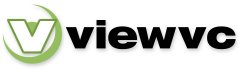
 Parent Directory
|
Parent Directory
|  Revision Log
|
Revision Log
|  Patch
Patch