| 1 |
sng |
49 |
<!DOCTYPE HTML PUBLIC "-//W3C//DTD HTML 4.01 Transitional//EN" "http://www.w3.org/TR/html4/loose.dtd"> |
| 2 |
|
|
<html> |
| 3 |
|
|
<head> |
| 4 |
|
|
<link rel="alternate" type="application/rss+xml" title="RSS" href="http://clonezilla-sysresccd.hellug.gr/clonezilla-sysresccd.rss"> |
| 5 |
|
|
<link rel="shortcut icon" href="favicon.ico"> |
| 6 |
sng |
52 |
<title>Clonezilla-SysRescCD - Offline Documentation: Getting backups on Samba</title> |
| 7 |
sng |
49 |
<style type="text/css"> |
| 8 |
|
|
body { font-family: Arial, 'sans serif'; color: black; font-size: 12pt; background : url(null) fixed no-repeat; background-color: #333333; padding: 0; margin: 0; margin-top: 5px; margin-bottom: 5px; } |
| 9 |
|
|
|
| 10 |
|
|
|
| 11 |
|
|
|
| 12 |
|
|
#header {position:relative; display: block; width: 980px; height: 121px;margin: auto; padding: auto; background-color: #D37624; background-image: url('images/header.png');clear:both;} |
| 13 |
|
|
#header h2{ color: #FFE6BC; font-weight: bold; font-size: 2.2em; margin:0; padding:0; padding-left: 10px; padding-top: 7px; text-shadow: #333333 2px 2px 4px;} |
| 14 |
|
|
#header h3{ color: #FFE6BC; font-weight: bold; font-size: 1.8em; margin:0; padding: 0; padding-left: 10px; text-shadow: #333333 2px 2px 4px;} |
| 15 |
|
|
#header h4{ color: #FFE6BC; font-weight: bold; font-size: 1.2em; margin:0; padding: 0; padding-left: 10px; padding-right: 10px; text-shadow: #333333 2px 2px 4px;} |
| 16 |
|
|
#header a {text-decoration:none;} |
| 17 |
|
|
|
| 18 |
|
|
#contarea {display: block; width: 980px; margin: auto; padding: auto; background-color: #FFF2DD; clear:both;} |
| 19 |
|
|
|
| 20 |
|
|
#linkline { width: 980px; height: 29px;margin: auto; padding: auto; background-color: #D37624; background-image: url('images/linkline.png');clear:both; } |
| 21 |
|
|
#linkline a{float: left; color: #FFE6BC; font-weight: bold; font-size: 0.8em; text-decoration: none; text-shadow: #333333 2px 2px 4px; padding-left: 10px; padding-right: 10px; padding-top: 5px;} |
| 22 |
|
|
#linkline a:visited{color: #FFE6BC;} |
| 23 |
|
|
#linkline a:hover{color: #333333;} |
| 24 |
|
|
#linkline a.here {color: #333333; text-decoration: none;} |
| 25 |
|
|
|
| 26 |
|
|
#lastupdate {float: right; display: block; text-align: right; margin: 0; margin-top: -1.2em; padding: 0; padding-right: 15px;} |
| 27 |
|
|
|
| 28 |
|
|
#rss { float: right; text-align: right; padding-top: 3px;} |
| 29 |
|
|
|
| 30 |
|
|
#docline-top { float: right; padding-right: 40px; text-align: right; } |
| 31 |
|
|
#docline-bottom { float: right; padding-right: 40px; text-align: right; font-size: 0.8em; padding-top: 15px; } |
| 32 |
|
|
#docline-bottom a{ padding-left: 10px; padding-right: 10px; } |
| 33 |
|
|
|
| 34 |
|
|
#menu { float: right; display: block; width: 170px; margin: auto; padding: 15px; font-size: 0.8em; font-weight: bold; background-color: #FFE6BC;} |
| 35 |
|
|
#menu h1 {color: #990000; font-size: 1.8em;text-shadow: gray 2px 2px 4px;} |
| 36 |
|
|
#menu a,a:visited{ color: black; text-decoration: none; font-weight: normal;} |
| 37 |
|
|
#menu a:hover{ text-decoration: underline;} |
| 38 |
|
|
#menu p{ margin-bottom: 10px;} |
| 39 |
|
|
|
| 40 |
|
|
#content { float: left; display: block; width: 950px; margin: auto; padding: 15px;} |
| 41 |
|
|
|
| 42 |
|
|
|
| 43 |
|
|
#footer {display: block; width: 980px; height: 100px;margin: auto; padding: auto; background-color: #D37624; background-image: url('images/footer.png');clear:both;text-shadow: #333333 2px 2px 4px;} |
| 44 |
|
|
#footer p{color: #FFE6BC; font-weight: bold; padding:15px; padding-left: 10px;} |
| 45 |
|
|
#footer a,a:visited{color: #FFE6BC; font-weight: bold; text-decoration:none;} |
| 46 |
|
|
#footer a:hover{ color: #333333; text-decoration: none;} |
| 47 |
|
|
|
| 48 |
|
|
|
| 49 |
|
|
#content H1,H2,H3,H4{color: #990000; text-align: left;} |
| 50 |
|
|
#content H2{margin-top: 2em;} |
| 51 |
|
|
#content H3{margin-top: 1.5em} |
| 52 |
|
|
#content H4{margin-top: 1em} |
| 53 |
|
|
#content li { margin-top: 1em;} |
| 54 |
|
|
#content a,a:active,a:visited{text-decoration: none; color: #4075CA; font-weight: normal;} |
| 55 |
|
|
#content a:hover{text-decoration: underline; font-weight: normal;} |
| 56 |
|
|
#content .hidden{ display:none; } |
| 57 |
|
|
#content p,td,table,tr,li { font-family: Arial, 'sans serif'; } |
| 58 |
|
|
#content .nav{margin-left: 0pt;} |
| 59 |
|
|
#content .newcode{font-family : "Courier New", Courier, monospace; font-weight: bold; background-color: #F2F2F2; border: solid 1px #DEDEDE;padding: 20pt;} |
| 60 |
|
|
#content .note{margin-top: 30pt; margin-bottom: 30pt; text-align: left; background-color: #FFEFEF; border: double 3px; border-color: #FFD5D5;} |
| 61 |
|
|
#content hr{color: Black; background-color: Black; height: 1px; border: none;} |
| 62 |
|
|
#content .header-news{margin-top: 2em; margin-left: 25pt; font-weight: bold; color: #990000;} |
| 63 |
|
|
#content .item-news{margin-left: 45pt; margin-right: 45pt;} |
| 64 |
|
|
#content .otherpage{border: solid 1px darkgoldenrod; padding: 20pt; background-color: lemonchiffon;} |
| 65 |
|
|
#content IMG {display: block; margin-left: auto; margin-right: auto; } |
| 66 |
|
|
#content .red{color: white; background-color: Red; font-weight: bold;} |
| 67 |
|
|
#lphp{text-align: right; padding-left: 10px; padding-right: 10px; padding-top: 50px; float: right;} |
| 68 |
|
|
#lphp a{padding-left: 5px;} |
| 69 |
|
|
</style> |
| 70 |
|
|
<META NAME="Keywords" CONTENT="multiboot Multi Boot bootable cd rescue clonezilla sysresccd backup restore samba"> |
| 71 |
|
|
<meta http-equiv="Content-Type" content="text/html; charset=UTF-8"> |
| 72 |
|
|
|
| 73 |
|
|
</head> |
| 74 |
|
|
|
| 75 |
|
|
<body> |
| 76 |
|
|
<div id="header"> |
| 77 |
|
|
<H2>Clonezilla-SysRescCD</H2> |
| 78 |
sng |
52 |
<H3>Offline Documentation: Getting backups on Samba</H3> |
| 79 |
sng |
49 |
<div style="margin:0; padding: 3px; width: 980; position relative;"> |
| 80 |
sng |
75 |
<div style="position: absolute; left: 0px;"><H4>25/05/2010 - v 3.1.0</H4></div> |
| 81 |
|
|
<div style="position: absolute; right: 0px;"><H4>Last update: 31/05/2010</H4></div> |
| 82 |
sng |
49 |
</div> |
| 83 |
|
|
</div> |
| 84 |
|
|
<div id="linkline"> |
| 85 |
|
|
|
| 86 |
|
|
|
| 87 |
|
|
<!-- <a href="features.html">Features</a>--> |
| 88 |
sng |
52 |
<a class="here" href="../README.html">Offline Documentation</a> |
| 89 |
sng |
49 |
|
| 90 |
|
|
|
| 91 |
|
|
|
| 92 |
|
|
|
| 93 |
|
|
|
| 94 |
|
|
<!-- docline-top--> |
| 95 |
|
|
<div id="docline-top"> <a href="backup.html">< PREV</a> <a href="../README.html">UP</a> <a href="restoration.html">NEXT ></a> </div> |
| 96 |
|
|
</div> |
| 97 |
|
|
<div id="contarea"> |
| 98 |
|
|
<div id="content"> |
| 99 |
|
|
<a name="backup-smb-top"></a> |
| 100 |
|
|
|
| 101 |
|
|
|
| 102 |
|
|
<!-- Intro --> |
| 103 |
|
|
<H2 style="margin-top: 0;"><a name="backup-smb-intro"></a>Intro <span class="hideprint">[<a href="#backup-smb-top" title="go to top of the page">^</a>]</span></H2> |
| 104 |
|
|
<!--empty-line--> |
| 105 |
|
|
<p>What if you don't have a spare local disk or partition or a USB disk? How will you be able to get a backup of your system? Well, if your PC is on the same LAN with another PC running Windows (or linux), you can use <b>Samba</b> to save your image file on that remote PC (which we will call <b>Samba server</b> from now on).<br><br> |
| 106 |
|
|
<!--empty-line--> |
| 107 |
|
|
Using <b>Samba</b> you will be able to mount a Windows share resource (or Samba share resource), from within <b>Clonezilla Live</b>, and save the image file there. Then you can boot that PC using <b>SystemRescueCD</b> and create a restore DVD.<br><br> |
| 108 |
|
|
<!--empty-line--> |
| 109 |
sng |
75 |
In this page I will demonstrate the creation of an image file by getting a backup of my second disk (<b>/dev/<font color="Red">hdb</font></b>). The image file will be save in my Samba server which is my laptop (ip: <b><font color="Red">10.0.0.3</font></b>, Windows share resource name: <b><font color="Red">all_my_images</font></b>). |
| 110 |
sng |
49 |
</p> |
| 111 |
|
|
<!--empty-line--> |
| 112 |
|
|
<H3><a name="what-is"></a>What is Samba? [<a href="#backup-smb-top" title="go to top of the page">^</a>]</H3> |
| 113 |
|
|
<p>We read at <a href="http://us1.samba.org/samba/" target="_blank">http://us1.samba.org/samba/</a>:</p> |
| 114 |
|
|
<!--empty-line--> |
| 115 |
|
|
<p class="otherpage">Samba is an Open Source/Free Software suite that provides seamless file and print services to SMB/CIFS clients. Samba is freely available, unlike other SMB/CIFS implementations, and allows for interoperability between Linux/Unix servers and Windows-based clients.<br><br> |
| 116 |
|
|
<!--empty-line--> |
| 117 |
|
|
Samba is software that can be run on a platform other than Microsoft Windows, for example, UNIX, Linux, IBM System 390, OpenVMS, and other operating systems. Samba uses the TCP/IP protocol that is installed on the host server. When correctly configured, it allows that host to interact with a Microsoft Windows client or server as if it is a Windows file and print server. |
| 118 |
|
|
</p> |
| 119 |
|
|
|
| 120 |
|
|
|
| 121 |
|
|
|
| 122 |
|
|
<!-- Gathering info --> |
| 123 |
|
|
<H2><a name="info"></a>Gathering info <span class="hideprint">[<a href="#backup-smb-top" title="go to top of the page">^</a>]</span></H2> |
| 124 |
|
|
<p>Before you can use this approach to get a backup, you have to get some info about the <b>Samba server</b>.<br><br> |
| 125 |
|
|
<!--empty-line--> |
| 126 |
|
|
The <b>Samba server</b> I have used for this example was my laptop, so I already knew most of the info required. If this is not the case for you, just ask the owner, user or system admin.<br><br> |
| 127 |
|
|
<!--empty-line--> |
| 128 |
|
|
The info required is:</p> |
| 129 |
|
|
<ol> |
| 130 |
|
|
<li>The IP address of the Samba server</li> |
| 131 |
|
|
<li>The domain on the Samba server<br> |
| 132 |
|
|
This may exist if your PC is connected to a larger LAN (a corporation network, for example). In my case this is empty.</li> |
| 133 |
|
|
<li>The user name and password you can use</li> |
| 134 |
|
|
<li>The directory on the Samba server you can use to save your backup<br> |
| 135 |
|
|
This is the name of the <b>Windows share resource</b> (Samba share resource) as it is known in the network, which is not necessarily the same as the local directory name. The user whose account will be used to login to the <b>Samba server</b>, must have write permission to this directory.</li> |
| 136 |
|
|
</ol> |
| 137 |
|
|
|
| 138 |
|
|
|
| 139 |
|
|
|
| 140 |
|
|
<!-- Buckup --> |
| 141 |
|
|
<H2><a name="backup-smb"></a>Getting the backup <span class="hideprint">[<a href="#backup-smb-top" title="go to top of the page">^</a>]</span></H2> |
| 142 |
|
|
<p>If you're fine with US keymap and English language (available languages are English, Spanish, French, Italian, Japanese and Chinese [both simplified and traditional]) or don't mind editing the boot parameters, just select <b>Clonezilla Live</b> at the starting screen and press ENTER. When the system comes up, it will load the program that will preform the backup. |
| 143 |
|
|
</p> |
| 144 |
|
|
<!--empty line--> |
| 145 |
|
|
<p>If you need to change these settings, go to the <a href="backup.html#bck-0" target="_blank">Getting backups</a> page for instructions .</p> |
| 146 |
|
|
<!--empty line--> |
| 147 |
|
|
<H3><a name="bck-smb-1"></a>Screen "Start Clonezilla" [<a href="#backup-smb-top" title="go to top of the page">^</a>]</H3> |
| 148 |
sng |
75 |
<p><img src="images/backup-03.png"><br> |
| 149 |
|
|
I select "<font color="Red"><b>Start Clonezilla</b></font>" and press ENTER. |
| 150 |
|
|
</p> |
| 151 |
sng |
49 |
<!--empty line--> |
| 152 |
|
|
<H3><a name="bck-smb-2"></a>Screen "Clonezilla" [<a href="#backup-smb-top" title="go to top of the page">^</a>]</H3> |
| 153 |
sng |
75 |
<p><img src="images/backup-04.png"><br> |
| 154 |
|
|
I select "<font color="Red"><b>device-image</b></font>" and press ENTER.<br> <br> |
| 155 |
|
|
</p> |
| 156 |
sng |
49 |
<!--empty line--> |
| 157 |
sng |
75 |
<H3><a name="bck-smb-3"></a>Screen "Mount clonezilla image directory" [<a href="#backup-smb-top" title="go to top of the page">^</a>]</H3> |
| 158 |
sng |
49 |
<p>In this screen I can select the way the image file directory will be saved. |
| 159 |
|
|
Available options are local directory, remote directory through <b>ssh</b>, <b>samba</b> or <b>nfs</b> and skip, to use the previously used directory. More info about the image file can be found at section "<a href="clonezilla.html#about">About the Image file</a>".<br> |
| 160 |
|
|
<br> |
| 161 |
sng |
75 |
<img src="images/backup-smb-05.png"><br> |
| 162 |
sng |
49 |
I select "<font color="Red"><b>samba server</b></font>" and press ENTER.</p> |
| 163 |
|
|
<!--empty line--> |
| 164 |
|
|
<H3><a name="bck-smb-4"></a>Screen "Mount Samba Server" [<a href="#backup-smb-top" title="go to top of the page">^</a>]</H3> |
| 165 |
sng |
75 |
<p>This is where I have to enter the IP address of my Samba server.<br><br> |
| 166 |
|
|
<img src="images/backup-smb-06.png"><br> |
| 167 |
|
|
I type "<font color="Red"><b>10.0.0.3</b></font>" and press ENTER.</p> |
| 168 |
sng |
49 |
<!--empty line--> |
| 169 |
|
|
<H3><a name="bck-smb-5"></a>Screen "Mount Samba Server" (second time) [<a href="#backup-smb-top" title="go to top of the page">^</a>]</H3> |
| 170 |
sng |
75 |
<p>This is where I have to enter the domain name on my Samba server.<br><br> |
| 171 |
|
|
<img src="images/backup-smb-07.png"><br> |
| 172 |
|
|
I just press ENTER, as there is no domain in my LAN. If there is a domain in your network, you have to type its name (something like <b>my_company.com</b>) and press ENTER.</p> |
| 173 |
sng |
49 |
<!--empty line--> |
| 174 |
|
|
<H3><a name="bck-smb-6"></a>Screen "Mount Samba Server" (third time) [<a href="#backup-smb-top" title="go to top of the page">^</a>]</H3> |
| 175 |
sng |
75 |
<p>This is where I have to enter the account (user) name on my Samba server.<br><br> |
| 176 |
|
|
<img src="images/backup-smb-08.png"><br> |
| 177 |
|
|
I type "<font color="Red"><b>spiros</b></font>" and press ENTER.</p> |
| 178 |
sng |
49 |
<!--empty line--> |
| 179 |
|
|
<H3><a name="bck-smb-7"></a>Screen "Mount Samba Server" (fourth time) [<a href="#backup-smb-top" title="go to top of the page">^</a>]</H3> |
| 180 |
sng |
75 |
<p>This is where I have to enter the directory name on my Samba server, in which the image file will be saved.<br><br> I type "<font color="Red"><b>/all_my_images</b></font>" and press ENTER.<br><br> |
| 181 |
|
|
<img src="images/backup-smb-09.png"><br> |
| 182 |
sng |
49 |
<!--empty-line--> |
| 183 |
sng |
75 |
At this point I informed I will be asked for the password for user <b><font color="Red"><b>spiros</b></font></b>.<br><br> |
| 184 |
|
|
<img src="images/backup-smb-10.png"><br> |
| 185 |
|
|
I will be able to continue only after entering it correctly.<br><br> |
| 186 |
|
|
<img src="images/backup-smb-11.png"></p> |
| 187 |
sng |
49 |
<!--empty line--> |
| 188 |
|
|
<H3><a name="bck-smb-7a"></a>Screen "Clonezilla - Opensource Clone System (OCS)" [<a href="#backup-top" title="go to top of the page">^</a>]</H3> |
| 189 |
sng |
75 |
|
| 190 |
sng |
49 |
<!--empty line--> |
| 191 |
sng |
75 |
<p><img src="images/backup-09.png"> |
| 192 |
|
|
<br>I select <font color="Red"><b>Beginer mode</b></font> to accept the default backup options. If you select <font color="Red"><b>Expert mode</b></font>, you can choose the options yourself. More details can be found <a href="clonezilla.html#backup-options" target="_blank">here</a>.</p> |
| 193 |
|
|
|
| 194 |
|
|
<H3><a name="bck-smb-8"></a>Screen "Select mode" [<a href="#backup-top" title="go to top of the page">^</a>]</H3> |
| 195 |
sng |
49 |
<!--empty line--> |
| 196 |
sng |
75 |
<p>Here I can select the desired operation.<br> |
| 197 |
sng |
49 |
<br> |
| 198 |
sng |
75 |
<img src="images/backup-10.png"><br> |
| 199 |
|
|
I select "<font color="Red"><b>savedisk</b></font>" and press ENTER.<br> <br></p> |
| 200 |
sng |
49 |
<!--empty-line--> |
| 201 |
sng |
75 |
<H3><a name="bck-smb-9"></a>Next Screen [<a href="#backup-top" title="go to top of the page">^</a>]</H3> |
| 202 |
sng |
49 |
<!--empty line--> |
| 203 |
sng |
75 |
<p><img src="images/backup-11.png"><br> |
| 204 |
|
|
In this screen I select the image name.<br> |
| 205 |
|
|
I type "Backup_5-2010_hdb", which in my opinion is more informative name than the default. |
| 206 |
|
|
</p> |
| 207 |
sng |
49 |
|
| 208 |
sng |
75 |
<H3><a name="bck-smb-10"></a>Next Screen [<a href="#backup-top" title="go to top of the page">^</a>]</H3> |
| 209 |
|
|
<!--empty line--> |
| 210 |
|
|
<p><img src="images/backup-12.png"><br> |
| 211 |
|
|
Finally I am asked to select the partition to save.<br> |
| 212 |
|
|
I just press ENTER again. |
| 213 |
|
|
</p> |
| 214 |
sng |
49 |
|
| 215 |
sng |
75 |
|
| 216 |
|
|
<H3><a name="bck-smb-11"></a>Starting the backup [<a href="#backup-top" title="go to top of the page">^</a>]</H3> |
| 217 |
|
|
<!--empty line--> |
| 218 |
|
|
<p><img src="images/backup-13.png"><br> |
| 219 |
|
|
Then the program will display the command that will be executed and will ask me to press ENTER. <br> |
| 220 |
|
|
Then I will be asked to confirm the operation by pressing <font color="Red"><b>y</b></font> and ENTER. |
| 221 |
|
|
<br> |
| 222 |
|
|
<br><img src="images/backup-14.png"><br> |
| 223 |
|
|
After that, the backup begins<br> |
| 224 |
|
|
<br> |
| 225 |
|
|
<img src="images/backup-15.png"><br> |
| 226 |
|
|
and when it's successfully completed, I press ENTER to get to the shell. Then, I execute the commands:</p> |
| 227 |
sng |
49 |
<p class="newcode">sudo su -<br> |
| 228 |
|
|
cd<br> |
| 229 |
|
|
umount -a<br> |
| 230 |
|
|
reboot<br><br></p> |
| 231 |
|
|
|
| 232 |
sng |
75 |
<p>to reboot the system.</p> |
| 233 |
sng |
49 |
</div> |
| 234 |
|
|
|
| 235 |
|
|
|
| 236 |
|
|
|
| 237 |
|
|
<!--<a name="template-top"></a>--> |
| 238 |
|
|
|
| 239 |
|
|
<div id="footer"> |
| 240 |
|
|
<div id="docline-bottom"> <a href="backup.html">< PREV</a> <a href="../README.html">UP</a> <a href="restoration.html">NEXT ></a> </div> |
| 241 |
|
|
<p>Copyright: © <a href="mailto:sng@hellug.gr?subject=About Clonezilla-SysRescCD v 3.1.0">Spiros Georgaras</a>, 2007-2010<br /><br/> |
| 242 |
|
|
Hosted by <a href="http://www.hellug.gr" target="_blank" title="Hellenic Linux User Group">HEL.L.U.G.</a></p> |
| 243 |
|
|
</div> |
| 244 |
|
|
</div> |
| 245 |
|
|
</body> |
| 246 |
|
|
</html> |
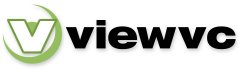
 Parent Directory
|
Parent Directory
|  Revision Log
Revision Log