| 1 |
sng |
49 |
<!DOCTYPE HTML PUBLIC "-//W3C//DTD HTML 4.01 Transitional//EN" "http://www.w3.org/TR/html4/loose.dtd"> |
| 2 |
|
|
<html> |
| 3 |
|
|
<head> |
| 4 |
|
|
<link rel="alternate" type="application/rss+xml" title="RSS" href="http://clonezilla-sysresccd.hellug.gr/clonezilla-sysresccd.rss"> |
| 5 |
|
|
<link rel="shortcut icon" href="favicon.ico"> |
| 6 |
sng |
112 |
<title>Clonezilla-SysRescCD - Offline Documentation: Creating a Restore DVD - Part 1</title> |
| 7 |
sng |
49 |
<style type="text/css"> |
| 8 |
|
|
body { font-family: Arial, 'sans serif'; color: black; font-size: 12pt; background : url(null) fixed no-repeat; background-color: #333333; padding: 0; margin: 0; margin-top: 5px; margin-bottom: 5px; } |
| 9 |
|
|
|
| 10 |
|
|
|
| 11 |
|
|
|
| 12 |
|
|
#header {position:relative; display: block; width: 980px; height: 121px;margin: auto; padding: auto; background-color: #D37624; background-image: url('images/header.png');clear:both;} |
| 13 |
|
|
#header h2{ color: #FFE6BC; font-weight: bold; font-size: 2.2em; margin:0; padding:0; padding-left: 10px; padding-top: 7px; text-shadow: #333333 2px 2px 4px;} |
| 14 |
|
|
#header h3{ color: #FFE6BC; font-weight: bold; font-size: 1.8em; margin:0; padding: 0; padding-left: 10px; text-shadow: #333333 2px 2px 4px;} |
| 15 |
|
|
#header h4{ color: #FFE6BC; font-weight: bold; font-size: 1.2em; margin:0; padding: 0; padding-left: 10px; padding-right: 10px; text-shadow: #333333 2px 2px 4px;} |
| 16 |
|
|
#header a {text-decoration:none;} |
| 17 |
|
|
|
| 18 |
|
|
#contarea {display: block; width: 980px; margin: auto; padding: auto; background-color: #FFF2DD; clear:both;} |
| 19 |
|
|
|
| 20 |
|
|
#linkline { width: 980px; height: 29px;margin: auto; padding: auto; background-color: #D37624; background-image: url('images/linkline.png');clear:both; } |
| 21 |
|
|
#linkline a{float: left; color: #FFE6BC; font-weight: bold; font-size: 0.8em; text-decoration: none; text-shadow: #333333 2px 2px 4px; padding-left: 10px; padding-right: 10px; padding-top: 5px;} |
| 22 |
|
|
#linkline a:visited{color: #FFE6BC;} |
| 23 |
|
|
#linkline a:hover{color: #333333;} |
| 24 |
|
|
#linkline a.here {color: #333333; text-decoration: none;} |
| 25 |
|
|
|
| 26 |
|
|
#lastupdate {float: right; display: block; text-align: right; margin: 0; margin-top: -1.2em; padding: 0; padding-right: 15px;} |
| 27 |
|
|
|
| 28 |
|
|
#rss { float: right; text-align: right; padding-top: 3px;} |
| 29 |
|
|
|
| 30 |
|
|
#docline-top { float: right; padding-right: 40px; text-align: right; } |
| 31 |
|
|
#docline-bottom { float: right; padding-right: 40px; text-align: right; font-size: 0.8em; padding-top: 15px; } |
| 32 |
|
|
#docline-bottom a{ padding-left: 10px; padding-right: 10px; } |
| 33 |
|
|
|
| 34 |
|
|
#menu { float: right; display: block; width: 170px; margin: auto; padding: 15px; font-size: 0.8em; font-weight: bold; background-color: #FFE6BC;} |
| 35 |
|
|
#menu h1 {color: #990000; font-size: 1.8em;text-shadow: gray 2px 2px 4px;} |
| 36 |
|
|
#menu a,a:visited{ color: black; text-decoration: none; font-weight: normal;} |
| 37 |
|
|
#menu a:hover{ text-decoration: underline;} |
| 38 |
|
|
#menu p{ margin-bottom: 10px;} |
| 39 |
|
|
|
| 40 |
|
|
#content { float: left; display: block; width: 950px; margin: auto; padding: 15px;} |
| 41 |
|
|
|
| 42 |
|
|
|
| 43 |
|
|
#footer {display: block; width: 980px; height: 100px;margin: auto; padding: auto; background-color: #D37624; background-image: url('images/footer.png');clear:both;text-shadow: #333333 2px 2px 4px;} |
| 44 |
|
|
#footer p{color: #FFE6BC; font-weight: bold; padding:15px; padding-left: 10px;} |
| 45 |
|
|
#footer a,a:visited{color: #FFE6BC; font-weight: bold; text-decoration:none;} |
| 46 |
|
|
#footer a:hover{ color: #333333; text-decoration: none;} |
| 47 |
|
|
|
| 48 |
|
|
|
| 49 |
|
|
#content H1,H2,H3,H4{color: #990000; text-align: left;} |
| 50 |
|
|
#content H2{margin-top: 2em;} |
| 51 |
|
|
#content H3{margin-top: 1.5em} |
| 52 |
|
|
#content H4{margin-top: 1em} |
| 53 |
|
|
#content li { margin-top: 1em;} |
| 54 |
|
|
#content a,a:active,a:visited{text-decoration: none; color: #4075CA; font-weight: normal;} |
| 55 |
|
|
#content a:hover{text-decoration: underline; font-weight: normal;} |
| 56 |
|
|
#content .hidden{ display:none; } |
| 57 |
|
|
#content p,td,table,tr,li { font-family: Arial, 'sans serif'; } |
| 58 |
|
|
#content .nav{margin-left: 0pt;} |
| 59 |
|
|
#content .newcode{font-family : "Courier New", Courier, monospace; font-weight: bold; background-color: #F2F2F2; border: solid 1px #DEDEDE;padding: 20pt;} |
| 60 |
|
|
#content .note{margin-top: 30pt; margin-bottom: 30pt; text-align: left; background-color: #FFEFEF; border: double 3px; border-color: #FFD5D5;} |
| 61 |
|
|
#content hr{color: Black; background-color: Black; height: 1px; border: none;} |
| 62 |
|
|
#content .header-news{margin-top: 2em; margin-left: 25pt; font-weight: bold; color: #990000;} |
| 63 |
|
|
#content .item-news{margin-left: 45pt; margin-right: 45pt;} |
| 64 |
|
|
#content .otherpage{border: solid 1px darkgoldenrod; padding: 20pt; background-color: lemonchiffon;} |
| 65 |
|
|
#content IMG {display: block; margin-left: auto; margin-right: auto; } |
| 66 |
|
|
#content .red{color: white; background-color: Red; font-weight: bold;} |
| 67 |
|
|
#lphp{text-align: right; padding-left: 10px; padding-right: 10px; padding-top: 50px; float: right;} |
| 68 |
|
|
#lphp a{padding-left: 5px;} |
| 69 |
|
|
</style> |
| 70 |
|
|
<META NAME="Keywords" CONTENT="multiboot Multi Boot bootable cd rescue clonezilla sysresccd backup restore samba"> |
| 71 |
|
|
<meta http-equiv="Content-Type" content="text/html; charset=UTF-8"> |
| 72 |
|
|
|
| 73 |
|
|
</head> |
| 74 |
|
|
|
| 75 |
|
|
<body> |
| 76 |
|
|
<div id="header"> |
| 77 |
|
|
<H2>Clonezilla-SysRescCD</H2> |
| 78 |
sng |
112 |
<H3>Offline Documentation: Creating a Restore DVD - Part 1</H3> |
| 79 |
sng |
49 |
<div style="margin:0; padding: 3px; width: 980; position relative;"> |
| 80 |
sng |
112 |
<div style="position: absolute; left: 0px;"><H4>15/09/2010 - v 3.1.0</H4></div> |
| 81 |
|
|
<div style="position: absolute; right: 0px;"><H4>Last update: 15/09/2010</H4></div> |
| 82 |
sng |
49 |
</div> |
| 83 |
|
|
</div> |
| 84 |
|
|
<div id="linkline"> |
| 85 |
|
|
|
| 86 |
|
|
|
| 87 |
|
|
<!-- <a href="features.html">Features</a>--> |
| 88 |
sng |
52 |
<a class="here" href="../README.html">Offline Documentation</a> |
| 89 |
sng |
112 |
<a href="download.html">Download</a> |
| 90 |
sng |
49 |
|
| 91 |
|
|
|
| 92 |
|
|
|
| 93 |
|
|
|
| 94 |
|
|
<!-- docline-top--> |
| 95 |
|
|
<div id="docline-top"> <a href="restoration.html">< PREV</a> <a href="../README.html">UP</a> <a href="restore-burn.html">NEXT ></a> </div> |
| 96 |
|
|
</div> |
| 97 |
|
|
<div id="contarea"> |
| 98 |
|
|
<div id="content"> |
| 99 |
sng |
112 |
<a name="restore-top"></a> |
| 100 |
sng |
49 |
|
| 101 |
|
|
<!-- Intro --> |
| 102 |
sng |
112 |
|
| 103 |
|
|
<H2 style="margin-top: 0;"><a name="restore-intro"></a>Intro <span class="hideprint">[<a href="#restore-top" title="go to top of the page">^</a>]</span></H2> |
| 104 |
|
|
<p>Assuming you have used <b>Clonezilla Live</b> to make a backup of your Windows XP system (partition <b>/dev/<font color="Red">sda1</font></b>), you will probably be wondering what to do with it now. Well, one option would be to keep it to the disk you used to save it in, store the disk, and use it whenever you need it. Another option would be to create a DVD you can use to restore this image.<br><br> |
| 105 |
|
|
<!--empty-line--> |
| 106 |
|
|
Before, up to <b>Clonezilla-SysRescCD 2.6.0</b>, the process to create an automated restore DVD required entering command line prompt and writing some commands, that can be uncomfortable or even difficult for many people.<br><br> |
| 107 |
|
|
<!--empty-line--> |
| 108 |
|
|
Later, a TUI option to create an automated recovery disc was added to <b>Clonezilla Live</b>, and <b>ocs-iso</b> script included in <b>Clonezilla-SysRescCD 3.1.0</b> and newer has a TUI too. Old command-line options are no longer supported. This page walks you through the creation of an automated restore DVD via TUI.<br><br> |
| 109 |
|
|
<!--empty-line--> |
| 110 |
|
|
You have to boot <b>Clonezilla Live</b>, using <b>Clonezilla-SysRescCD</b>.</p> |
| 111 |
|
|
|
| 112 |
|
|
<div align="center"><table class="note" border="0" cellpadding="20"><tr><td valign="top"><img src="images/info.png"></td><td> |
| 113 |
|
|
The following pressentation has been made using<br><b>Clonezilla Live v 1.2.5-17</b> |
| 114 |
|
|
</td></tr></table></div> |
| 115 |
|
|
|
| 116 |
|
|
|
| 117 |
|
|
|
| 118 |
|
|
|
| 119 |
|
|
<!-- Creating the disk image --> |
| 120 |
|
|
<H2><a name="dvd"></a>Creating the disk image <span class="hideprint">[<a href="#restore-top" title="go to top of the page">^</a>]</span></H2> |
| 121 |
|
|
|
| 122 |
|
|
<H3><a name="rui-0"></a>Clonezilla-SysRescCD starting screen [<a href="#restore-top" title="go to top of the page">^</a>]</H3> |
| 123 |
|
|
|
| 124 |
|
|
<p>If you're fine with US keymap and English language (available languages are English, Spanish, French, Italian, Japanese and Chinese [both simplified and traditional]) or don't mind editing the boot parameters, just select <b>Clonezilla Live</b> at the starting screen and press ENTER. When the system comes up, it will load the program that will preform the backup. After that continue from <a href="#rui-4">this step</a>.</p> |
| 125 |
|
|
<!--empty line--> |
| 126 |
|
|
<p>If you need to change these settings, select one of the available <b>Clonezilla Live</b> menu entries, and press <font color="Green"><b>TAB</b></font>. The current boot parameters will be displayed.</p> |
| 127 |
|
|
<!--empty line--> |
| 128 |
|
|
<p>The default parameters for booting <b>Clonezilla Live</b> on a 1024x768 screen, are the following:</p> |
| 129 |
|
|
<!--empty line--> |
| 130 |
|
|
<p class="newcode">append initrd=/live/initrd1.img boot=live union=aufs<br> |
| 131 |
|
|
ocs_live_run="ocs-live-general" ocs_live_extra_param=""<br> |
| 132 |
|
|
ocs_prerun="/live/image/restorecd/prerun.normal" ocs_live_batch="no"<br> |
| 133 |
|
|
ocs_lang="<font color="Red">en_US.UTF-8</font>" ocs_live_keymap="<font color="Red">NONE</font>" vga=791 nolocales</p> |
| 134 |
|
|
<!--empty line--> |
| 135 |
|
|
<p>By deleting the words in red, you instruct <b>Clonezilla Live</b> to ask you the values of these parameters. When the appropriate changes have been done (as shown bellow), just press <font color="Green"><b>ENTER</b></font> to boot.</p> |
| 136 |
|
|
<!--empty line--> |
| 137 |
|
|
<p class="newcode">append initrd=/live/initrd1.img boot=live union=aufs<br> |
| 138 |
|
|
ocs_live_run="ocs-live-general" ocs_live_extra_param=""<br> |
| 139 |
|
|
ocs_prerun="/live/image/restorecd/prerun.normal" ocs_live_batch="no"<br> |
| 140 |
|
|
ocs_lang="" ocs_live_keymap="" vga=791 nolocales</p> |
| 141 |
|
|
</p> |
| 142 |
|
|
<!--empty line--> |
| 143 |
|
|
<H3><a name="rui-1"></a>Screen "Choose Language" [<a href="#restore-top" title="go to top of the page">^</a>]</H3> |
| 144 |
|
|
|
| 145 |
sng |
49 |
<p><img src="images/backup-00.png"><br> |
| 146 |
sng |
112 |
I select "<font color="Red"><b>en_US.UTF-8 English</b></font>" and press ENTER.</p> |
| 147 |
|
|
<!--empty line--> |
| 148 |
|
|
<H3><a name="rui-2"></a>Screen "Configuring console-data" [<a href="#restore-top" title="go to top of the page">^</a>]</H3> |
| 149 |
|
|
|
| 150 |
sng |
49 |
<p><img src="images/backup-01.png"><br> |
| 151 |
sng |
112 |
I select "<font color="Red"><b>Select keymap from full list</b></font>" and press ENTER. If you're using US keymap, the default option "<font color="Red"><b>Don't touch keymap</b></font>" is a better choice.</p> |
| 152 |
|
|
<!--empty line--> |
| 153 |
|
|
<H3><a name="rui-3"></a>Screen "Configuring console-data" [<a href="#restore-top" title="go to top of the page">^</a>]</H3> |
| 154 |
|
|
|
| 155 |
sng |
49 |
<p><img src="images/backup-02.png"><br> |
| 156 |
sng |
112 |
Because I haven't changed my keyboard, I select "<font color="Red"><b>pc / qwerty / Finnish / Standard / Standard</b></font>". Because you most likely use a different keyboard, choose the one you use.</p> |
| 157 |
|
|
<!--empty line--> |
| 158 |
|
|
<H3><a name="rui-4"></a>Screen "Start Clonezilla" [<a href="#restore-top" title="go to top of the page">^</a>]</H3> |
| 159 |
|
|
|
| 160 |
sng |
49 |
<p><img src="images/backup-03.png"><br> |
| 161 |
sng |
112 |
I select "<font color="Red"><b>Start Clonezilla</b></font>" and press ENTER. |
| 162 |
|
|
</p> |
| 163 |
|
|
<!--empty line--> |
| 164 |
|
|
<H3><a name="rui-5"></a>Screen "Clonezilla" [<a href="#restore-top" title="go to top of the page">^</a>]</H3> |
| 165 |
|
|
|
| 166 |
sng |
49 |
<p><img src="images/backup-04.png"><br> |
| 167 |
sng |
112 |
I select "<font color="Red"><b>device-image</b></font>" and press ENTER.<br> <br> |
| 168 |
|
|
</p> |
| 169 |
|
|
<!--empty line--> |
| 170 |
|
|
<H3><a name="rui-6"></a>Screen "Mount clonezilla image directory" [<a href="#restore-top" title="go to top of the page">^</a>]</H3> |
| 171 |
|
|
|
| 172 |
|
|
<p>In this screen I can select the way the image file directory has been saved. |
| 173 |
|
|
Available options are local directory, remote directory through <b>ssh</b>, <b>samba</b> or <b>nfs</b> and <b>skip</b>, to use the previously used directory. More info about the image file can be found at section "<a href="clonezilla.html#about">About the Image file</a>".<br> |
| 174 |
|
|
<br> |
| 175 |
sng |
49 |
<img src="images/backup-05.png"><br> |
| 176 |
sng |
112 |
I select "<font color="Red"><b>local_dev</b></font>" and press ENTER. |
| 177 |
|
|
</p> |
| 178 |
|
|
<!--empty line--> |
| 179 |
|
|
<H3><a name="rui-7"></a>Next screen [<a href="#restore-top" title="go to top of the page">^</a>]</H3> |
| 180 |
|
|
|
| 181 |
|
|
<p>This is where I choose the location of the image file.<br><br> |
| 182 |
sng |
49 |
<img src="images/restore-06.png"><br> |
| 183 |
sng |
112 |
I select partition <font color="Red"><b>sda1</b></font> and press ENTER.<br> |
| 184 |
|
|
<br> |
| 185 |
sng |
49 |
<img src="images/backup-07.png"><br> |
| 186 |
sng |
112 |
and then ENTER again.</p> |
| 187 |
|
|
|
| 188 |
sng |
49 |
<p><img src="images/restore-08.png"><br> |
| 189 |
sng |
112 |
This screen displays the mounting result.<br> |
| 190 |
|
|
As we can see, <font color="Red"><b>/dev/sda1</b></font> has been successfully mounted under <b>/tmp/local-dev</b>.</p> |
| 191 |
|
|
<!--empty line--> |
| 192 |
|
|
<H3><a name="rui-7a"></a>Next Screen [<a href="#restore-top" title="go to top of the page">^</a>]</H3> |
| 193 |
|
|
|
| 194 |
sng |
49 |
<p><img src="images/backup-09.png"><br> |
| 195 |
sng |
112 |
I select <font color="Red"><b>Beginer mode</b></font> to accept the default restore options, which are used if the recovery disk is ever used. If you select <font color="Red"><b>Expert mode</b></font>, you can choose the options yourself. More details can be found <a href="clonezilla.html#restore-options" target="_blank">here</a>.</p> |
| 196 |
|
|
<!--empty line--> |
| 197 |
|
|
<H3><a name="rui-8"></a>Screen "Clonezilla: Select mode" [<a href="#restore-top" title="go to top of the page">^</a>]</H3> |
| 198 |
|
|
|
| 199 |
|
|
<p>Here I can select the desired operation.<br> |
| 200 |
|
|
<br> |
| 201 |
sng |
49 |
<img src="images/restore-10.png"><br> |
| 202 |
sng |
112 |
I select "<font color="Red"><b>recovery-iso-zip</b></font>" and press ENTER.<br> <br></p> |
| 203 |
|
|
<!--empty-line--> |
| 204 |
|
|
<H3><a name="rui-9"></a>Next Screen [<a href="#restore-top" title="go to top of the page">^</a>]</H3> |
| 205 |
|
|
|
| 206 |
sng |
49 |
<p><img src="images/restore-11.png"><br> |
| 207 |
sng |
112 |
In this screen I select the image folder. This partition contains only one image.</p> |
| 208 |
|
|
<!--empty line--> |
| 209 |
|
|
<H3><a name="rui-10"></a>Next Screen [<a href="#restore-top" title="go to top of the page">^</a>]</H3> |
| 210 |
|
|
|
| 211 |
sng |
49 |
<p><img src="images/restore-12.png"><br> |
| 212 |
sng |
112 |
Now I am asked to select which disk the image will be restored to, if the recovery disc is used. Because this image is a backup, I choose the same disk where the original data resides. If you're upgrading your hard drive, choose the new drive.</p> |
| 213 |
|
|
<!--empty line--> |
| 214 |
|
|
<H3><a name="rui-11"></a>Next Screen [<a href="#restore-top" title="go to top of the page">^</a>]</H3> |
| 215 |
|
|
|
| 216 |
sng |
49 |
<p><img src="images/restore-13.png"><br> |
| 217 |
sng |
112 |
In this screen I can select the language that the recovery disc uses. I choose "<font color="Red"><b>en_US.UTF-8</b></font>".</p> |
| 218 |
|
|
<!--empty line--> |
| 219 |
|
|
<H3><a name="rui-12"></a>Next Screen [<a href="#restore-top" title="go to top of the page">^</a>]</H3> |
| 220 |
|
|
|
| 221 |
sng |
49 |
<p><img src="images/restore-14.png"><br> |
| 222 |
sng |
112 |
This screen allows me to select the keymap that the recovery disc uses. Unfortunately, changing the keymap requires knowing where the keymap file resides in Debian GNU/Linux. Because I don't know it, I just press ENTER to accept US keymap.</p> |
| 223 |
|
|
<!--empty line--> |
| 224 |
|
|
<H3><a name="rui-13"></a>Next Screen [<a href="#restore-top" title="go to top of the page">^</a>]</H3> |
| 225 |
|
|
|
| 226 |
sng |
49 |
<p><img src="images/restore-15.png"><br> |
| 227 |
sng |
112 |
I select "<font color="Red"><b>iso</b></font>" to create a CD/DVD disk image which I can burn to a recordable CD/DVD disc. The good thing about recordable discs is that overwriting the backup by accident is impossible. The "<font color="Red"><b>zip</b></font>" option creates a ZIP file which can be used to create a bootable pendrive or external hard drive.</p> |
| 228 |
|
|
<!--empty line--> |
| 229 |
sng |
49 |
<p><img src="images/restore-16.png"><br> |
| 230 |
sng |
112 |
Then the program will display the command that will be executed and will ask me to press ENTER.</p> |
| 231 |
|
|
<!--empty line--> |
| 232 |
|
|
|
| 233 |
|
|
<H3><a name="rui-13a"></a>Screen "Excessive Image Size" [<a href="#restore-top" title="go to top of the page">^</a>]</H3> |
| 234 |
|
|
|
| 235 |
|
|
<p><img src="images/restore-16a.png"><br> |
| 236 |
|
|
You will see this screen if the image file you're about to create is larger than a single layer DVD. The screen warns that <b>mkisofs</b> or <b>genisoimage</b> (the programs which actually create the image) might be unable to process a disk image that big. However, even bigger problem is that you need a dual layer DVD or Blu-ray disc to burn the image.</p> |
| 237 |
|
|
|
| 238 |
|
|
<H3><a name="rui-14"></a>Screen "Customization section" [<a href="#restore-top" title="go to top of the page">^</a>]</H3> |
| 239 |
|
|
|
| 240 |
sng |
49 |
<p><img src="images/cust-menu-02.png"><br> |
| 241 |
sng |
112 |
Now I am asked if I want to customize the boot menu of the disc. I answer "<font color="Red"><b>Yes</b></font>". If you don't want to customize the menu, continue from <a href="#rui-22">this step</a>.</p> |
| 242 |
|
|
<!--empty line--> |
| 243 |
|
|
<H3><a name="rui-15"></a>Screen "DVD Title" [<a href="#restore-top" title="go to top of the page">^</a>]</H3> |
| 244 |
|
|
|
| 245 |
sng |
49 |
<p><img src="images/cust-menu-03.png"><br> |
| 246 |
sng |
112 |
In this screen I select the title of the boot menu. I type "Home PC Restore DVD".</p> |
| 247 |
|
|
<!--empty line--> |
| 248 |
|
|
<H3><a name="rui-16"></a>Screen "Menu Items Caption" [<a href="#restore-top" title="go to top of the page">^</a>]</H3> |
| 249 |
|
|
|
| 250 |
sng |
49 |
<p><img src="images/cust-menu-04.png"><br> |
| 251 |
sng |
112 |
This screen allows me to select the caption for all menu items. I enter "Restore Win XP".</p> |
| 252 |
|
|
<!--empty line--> |
| 253 |
|
|
<H3><a name="rui-17"></a>Screen "Boot delay" [<a href="#restore-top" title="go to top of the page">^</a>]</H3> |
| 254 |
|
|
|
| 255 |
sng |
49 |
<p><img src="images/cust-menu-05.png"><br> |
| 256 |
sng |
112 |
I press ENTER to accept the default delay of 30 seconds. It means that when a computer is booted from the restore disc, it waits 30 seconds before choosing the default option automatically. You may want to reduce this delay if, for example, your keyboard doesn't work in boot menu and you must wait until the delay ends.</p> |
| 257 |
|
|
<!--empty line--> |
| 258 |
|
|
<H3><a name="rui-18"></a>Screen "Default Boot Item" [<a href="#restore-top" title="go to top of the page">^</a>]</H3> |
| 259 |
|
|
|
| 260 |
sng |
49 |
<p><img src="images/cust-menu-06.png"><br> |
| 261 |
sng |
112 |
In this screen I can select the default option of the menu. Selecting one of the options that restore the image makes using the disc even easier, but also raises the risk that the image is restored accidentally. Another reason to select such option may be that your keyboard doesn't work in boot menu, preventing you from choosing any non-default option. I select the first option that restores the image using pixel dimensions of 1024*768.</p> |
| 262 |
|
|
<!--empty line--> |
| 263 |
|
|
<H3><a name="rui-19"></a>Screen "Boot Screen Image" [<a href="#restore-top" title="go to top of the page">^</a>]</H3> |
| 264 |
|
|
|
| 265 |
sng |
49 |
<p><img src="images/cust-menu-07.png"><br> |
| 266 |
sng |
112 |
This screen allows me to select the background picture of the menu. Note that the picture must be in the same partition that contains the disk image, if you don't mind entering command line and mounting the right partition manually. I choose picture <b><font color="Green">mysplash.png</font></b> in the root of the partition. Because the partition has been mounted in <b>/home/partimag</b>, the full path of the picture is <b>/home/partimag/<font color="Green">mysplash.png</font></b>.</p> |
| 267 |
|
|
<!--empty line--> |
| 268 |
|
|
<H3><a name="rui-20"></a>Screen "ISO Label" [<a href="#restore-top" title="go to top of the page">^</a>]</H3> |
| 269 |
|
|
|
| 270 |
sng |
49 |
<p><img src="images/cust-menu-08.png"><br> |
| 271 |
sng |
112 |
In this screen I can select the volume label of the disc. Volume label is the name of the disc you may see in various situations, for example in the notification you see when you insert the disc into your DVD writer. I type "Backup_52-2009_hdb".</p> |
| 272 |
|
|
<!--empty line--> |
| 273 |
|
|
<H3><a name="rui-21"></a>Screen "Publisher ID" [<a href="#restore-top" title="go to top of the page">^</a>]</H3> |
| 274 |
|
|
|
| 275 |
sng |
49 |
<p><img src="images/cust-menu-09.png"><br> |
| 276 |
sng |
112 |
This is where I choose the publisher ID of the ISO file and the disc. Publisher ID means the person or company who created the disc. However, at least in GNU/Linux reading the publisher ID is, strictly speaking, a challenge. <a href="http://www.cyberciti.biz/faq/getting-volume-information-from-cds-iso-images/" target="_blank">Here</a> are instructions to read the publisher ID of a ISO file. I didn't find any working instructions to read the ID from the disc.</p> |
| 277 |
|
|
<!--empty line--> |
| 278 |
|
|
<H3><a name="rui-22"></a>Starting the creation of the disk image [<a href="#restore-top" title="go to top of the page">^</a>]</H3> |
| 279 |
|
|
|
| 280 |
sng |
49 |
<p><img src="images/restore-17.png"><br> |
| 281 |
sng |
112 |
After that, creation of the disk image begins. Note that no confirmation is asked it the disk image is small enough to fit to a CD. |
| 282 |
|
|
<br> |
| 283 |
|
|
<br> |
| 284 |
|
|
<img src="images/restore-18.png"><br> |
| 285 |
|
|
When the disk image is successfully created, I must reboot in order to burn the disc because my DVD burner is still in use. <b>Clonezilla Live</b> can be loaded into computer memory during boot in order to be able to burn disc(s) within it. However, due to a known bug, the disk image can't be created if <b>Clonezilla Live</b> has been loaded into memory. (<a href="http://free.nchc.org.tw/clonezilla-live/stable/Known-issues-Clonezilla-live.txt" target="_blank">source</a>) Thus, I press <font color="Red"><b>1</b></font> and ENTER to reboot to another operating system and burn the image using graphical burning program. Follow <a href="restore-burn.html">this link</a> for instructions. If you've created a ZIP file, follow <a href="restore-burn.html#zip">this one</a> instead.</p> |
| 286 |
sng |
49 |
|
| 287 |
|
|
|
| 288 |
sng |
112 |
|
| 289 |
|
|
</div> |
| 290 |
|
|
|
| 291 |
|
|
|
| 292 |
sng |
49 |
<!--<a name="template-top"></a>--> |
| 293 |
|
|
|
| 294 |
|
|
<div id="footer"> |
| 295 |
|
|
<div id="docline-bottom"> <a href="restoration.html">< PREV</a> <a href="../README.html">UP</a> <a href="restore-burn.html">NEXT ></a> </div> |
| 296 |
|
|
<p>Copyright: © <a href="mailto:sng@hellug.gr?subject=About Clonezilla-SysRescCD v 3.1.0">Spiros Georgaras</a>, 2007-2010<br /><br/> |
| 297 |
|
|
Hosted by <a href="http://www.hellug.gr" target="_blank" title="Hellenic Linux User Group">HEL.L.U.G.</a></p> |
| 298 |
|
|
</div> |
| 299 |
|
|
</div> |
| 300 |
|
|
</body> |
| 301 |
|
|
</html> |
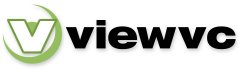
 Parent Directory
|
Parent Directory
|  Revision Log
Revision Log