| 72 |
<H2>Clonezilla-SysRescCD</H2> |
<H2>Clonezilla-SysRescCD</H2> |
| 73 |
<H3>Wellcome</H3> |
<H3>Wellcome</H3> |
| 74 |
<div style="margin:0; padding: 3px; width: 980; position relative;"> |
<div style="margin:0; padding: 3px; width: 980; position relative;"> |
| 75 |
<div style="position: absolute; left: 0px;"><H4>26/03/2010 - v 3.1.0</H4></div> |
<div style="position: absolute; left: 0px;"><H4>25/05/2010 - v 3.1.0</H4></div> |
| 76 |
<div style="position: absolute; right: 0px;"><H4>Last update: 18/05/2010</H4></div> |
<div style="position: absolute; right: 0px;"><H4>Last update: 16/07/2010</H4></div> |
| 77 |
</div> |
</div> |
| 78 |
</div> |
</div> |
| 79 |
<div id="linkline"> |
<div id="linkline"> |
| 131 |
<tr><td class="bordertable" colspan="4"><b>Release table</b></td></tr> |
<tr><td class="bordertable" colspan="4"><b>Release table</b></td></tr> |
| 132 |
<tr><td class="bordertable" valign="top"><b>Date</b></td><td class="bordertable" valign="top"><b>Version</b></td> |
<tr><td class="bordertable" valign="top"><b>Date</b></td><td class="bordertable" valign="top"><b>Version</b></td> |
| 133 |
<td class="bordertable" valign="top"><b>Clonezilla Live Version</b></td><td class="bordertable" valign="top"><b>SystemRescueCD Version</b></td></tr> |
<td class="bordertable" valign="top"><b>Clonezilla Live Version</b></td><td class="bordertable" valign="top"><b>SystemRescueCD Version</b></td></tr> |
| 134 |
<tr><td class="bordertable" >25/02/10</td><td class="bordertable" >3.1.0</td><td class="bordertable" >1.2.3-27 (mod)</td><td class="bordertable" >1.4.0 (mod)</td> |
<tr><td class="bordertable" >25/05/10</td><td class="bordertable" >3.1.0</td><td class="bordertable" >1.2.5-17 (mod)</td><td class="bordertable" >1.5.8</td> |
| 135 |
</tr> |
</tr> |
| 136 |
<tr><td class="bordertable" >02/07/08</td><td class="bordertable" >2.6.0</td><td class="bordertable" >1.1.0-8 (mod)</td><td class="bordertable" >1.0.4 (mod)</td> |
<tr><td class="bordertable" >02/07/08</td><td class="bordertable" >2.6.0</td><td class="bordertable" >1.1.0-8 (mod)</td><td class="bordertable" >1.0.4 (mod)</td> |
| 137 |
</tr> |
</tr> |
| 162 |
<table class="bordertable" cellpadding="5"> |
<table class="bordertable" cellpadding="5"> |
| 163 |
<tr><td class="bordertable" width="10"><b>Version</b></td><td class="bordertable" width="10"><b>Package/CD</b></td><td class="bordertable"><b>Comments</b></td></tr> |
<tr><td class="bordertable" width="10"><b>Version</b></td><td class="bordertable" width="10"><b>Package/CD</b></td><td class="bordertable"><b>Comments</b></td></tr> |
| 164 |
<tr><td class="bordertable" width="10" valign="top"><a name="3.1.0"></a>3.1.0</td><td class="bordertable" width="10" valign="top">CD</td><td class="bordertable"> |
<tr><td class="bordertable" width="10" valign="top"><a name="3.1.0"></a>3.1.0</td><td class="bordertable" width="10" valign="top">CD</td><td class="bordertable"> |
| 165 |
- <b>Clonezilla Live</b> updated to version 1.2.4-28-686<br> |
- <b>Clonezilla Live</b> updated to version 1.2.5-17<br> |
| 166 |
- <b>SystemRescueCD</b> updated to version 1.4.0<br> |
- <b>SystemRescueCD</b> updated to version 1.5.8<br> |
| 167 |
- <b>Super Grub Disk</b> updated to version 0.9799<br> |
- <b>Super Grub Disk</b> updated to version 0.9799<br> |
| 168 |
- Added <b>Super Grub Disk 2</b> version 1.30<br> |
- Added <b>Super Grub Disk 2</b> version 1.30<br> |
| 169 |
- Most operations are now executed through the TUI (Text User Interface)<br> |
- Most operations are now executed through the TUI (Text User Interface)<br> |
| 300 |
</table> |
</table> |
| 301 |
<H2><a name="download"></a>Download <span class="hideprint">[<a href="#index-top" title="go to top of the page">^</a>]</span></H2> |
<H2><a name="download"></a>Download <span class="hideprint">[<a href="#index-top" title="go to top of the page">^</a>]</span></H2> |
| 302 |
<p> |
<p> |
| 303 |
Installation package: <a href="http://clonezilla-sysresccd.hellug.gr/create-clonezilla-sysresccd-3.1.0".tar.gz" target="_blank">create-clonezilla-sysresccd-3.1.0.tar.gz</a> [~ 1.7 MB]<br> |
Installation package: <a href="http://clonezilla-sysresccd.hellug.gr/create-clonezilla-sysresccd-3.1.0".tar.gz" target="_blank">create-clonezilla-sysresccd-3.1.0.tar.gz</a> [~ B]<br> |
| 304 |
ISO file: <a href="http://clonezilla-sysresccd.hellug.gr/clonezilla-sysresccd-full-mod-3.1.0.iso" target="_blank">clonezilla-sysresccd-full-mod-3.1.0.iso</a> [~ 370 MB]<br> |
ISO file: <a href="http://clonezilla-sysresccd.hellug.gr/clonezilla-sysresccd-full-mod-3.1.0.iso" target="_blank">clonezilla-sysresccd-full-mod-3.1.0.iso</a> [~ B]<br> |
| 305 |
md5sum file: <a href="http://clonezilla-sysresccd.hellug.gr/md5sum.txt" target="_blank">md5sum.txt</a><br><br> |
md5sum file: <a href="http://clonezilla-sysresccd.hellug.gr/md5sum.txt" target="_blank">md5sum.txt</a><br><br> |
| 306 |
ISO file md5sum: <b><i></i></b></p> |
ISO file md5sum: <b><i></i></b></p> |
| 307 |
<H2><a name="user-help"></a>Can I help? <span class="hideprint">[<a href="#index-top" title="go to top of the page">^</a>]</span></H2> |
<H2><a name="user-help"></a>Can I help? <span class="hideprint">[<a href="#index-top" title="go to top of the page">^</a>]</span></H2> |
| 350 |
Incorrect use of any raw disk writing tool could cause your<br> operating system (GNU/Linux / Windows) <b>not to boot</b>.<br><br> Confirm the command before you run it.<br></td></tr></table></div> |
Incorrect use of any raw disk writing tool could cause your<br> operating system (GNU/Linux / Windows) <b>not to boot</b>.<br><br> Confirm the command before you run it.<br></td></tr></table></div> |
| 351 |
<p>So, from any linux box, assuming <b>Clonezilla-SysRescCD</b> iso file is in your home directory, and your USB device name is <b><font color="Green">sdc4</font></b>, you just execute the commands:</p> |
<p>So, from any linux box, assuming <b>Clonezilla-SysRescCD</b> iso file is in your home directory, and your USB device name is <b><font color="Green">sdc4</font></b>, you just execute the commands:</p> |
| 352 |
<p class="newcode">umount /dev/<font color="Green">sdc4</font><br> |
<p class="newcode">umount /dev/<font color="Green">sdc4</font><br> |
| 353 |
dd if=~/clonezilla-sysresccd-full-mod-3.1.0.iso of=/dev/<font color="Green">sdc4</font> bs=512</p> |
dd if=~/clonezilla-sysresccd-full-mod-3.1.0.iso of=/dev/<font color="Green">sdc</font> bs=512</p> |
| 354 |
<p>And that's it. Your usb device is ready to boot!!!</p> |
<p>And that's it. Your usb device is ready to boot!!!</p> |
| 355 |
|
<H3><a name="usb-free-space"></a>Using the extra space <span class="hideprint">[<a href="#usb-top" title="go to top of the page">^</a>]</span></H3> |
| 356 |
|
<p> |
| 357 |
|
If your usb device is more than 400MB in size, the above command will leave the remaining space unused. To verify it, execute the command: |
| 358 |
|
</p> |
| 359 |
|
<p class="newcode" style="margin-left: 0;">fdisk -l /dev/<font color="Green">sdc</font></p> |
| 360 |
|
<p style="margin-left: 0;">You should get something similar to this:</p> |
| 361 |
|
<p class="newcode"> |
| 362 |
|
Disk /dev/sdc: 1048 MB, 1048576000 bytes<br> |
| 363 |
|
64 heads, 32 sectors/track, 1000 cylinders, total 2048000 sectors<br> |
| 364 |
|
Units = sectors of 1 * 512 = 512 bytes<br> |
| 365 |
|
Sector size (logical/physical): 512 bytes / 512 bytes<br> |
| 366 |
|
I/O size (minimum/optimal): 512 bytes / 512 bytes<br> |
| 367 |
|
Disk identifier: 0x77a5188f<br> |
| 368 |
|
<br> |
| 369 |
|
Device Boot Start End Blocks Id System |
| 370 |
|
/dev/sdc1 * 1 384 393216 17 Hidden HPFS/NTFS |
| 371 |
|
</p> |
| 372 |
|
<p> |
| 373 |
|
As you can see, we are currently using 348 out of 1000 cylinders of the disk. The remaining disk space (~600MB) can still be used, executing the following commands: |
| 374 |
|
</p> |
| 375 |
|
<p class="newcode"> |
| 376 |
|
fdisk /dev/<font color="green">sdc</font><br> |
| 377 |
|
command (m for help): <font color="magenta">n</font> <font color="#990000">(create new partition)</font><br> |
| 378 |
|
command action<br> |
| 379 |
|
e extended<br> |
| 380 |
|
p primary partition (1-4)<br> |
| 381 |
|
<font color="magenta">p</font><br> |
| 382 |
|
partition number (1-4): <font color="magenta">4</font> <font color="#990000">(create partition sdc4)</font><br> |
| 383 |
|
first cylinder (385-1000, default 385): <br> |
| 384 |
|
using default value 385<br> |
| 385 |
|
last cylinder, +cylinders or +size{k,m,g} (385-1000, default 1000): <br> |
| 386 |
|
using default value 1000<br> |
| 387 |
|
<br> |
| 388 |
|
command (m for help): <font color="magenta">p</font> <font color="#990000">(display partition table)</font><br> |
| 389 |
|
<br> |
| 390 |
|
disk /dev/sdc: 1048 mb, 1048576000 bytes<br> |
| 391 |
|
64 heads, 32 sectors/track, 1000 cylinders<br> |
| 392 |
|
units = cylinders of 2048 * 512 = 1048576 bytes<br> |
| 393 |
|
sector size (logical/physical): 512 bytes / 512 bytes<br> |
| 394 |
|
i/o size (minimum/optimal): 512 bytes / 512 bytes<br> |
| 395 |
|
disk identifier: 0x77a5188f<br> |
| 396 |
|
<br> |
| 397 |
|
device boot start end blocks id system<br> |
| 398 |
|
/dev/sdc1 * 1 384 393216 17 hidden hpfs/ntfs<br> |
| 399 |
|
/dev/sdc4 385 1000 630784 83 linux<br> |
| 400 |
|
<br> |
| 401 |
|
<br> |
| 402 |
|
command (m for help): <font color="magenta">t</font> <font color="#990000">(change partition type)</font><br> |
| 403 |
|
partition number (1-4): <font color="magenta">4</font><br> |
| 404 |
|
hex code (type l to list codes): <font color="magenta">b</font><br> |
| 405 |
|
changed system type of partition 4 to b (w95 fat32)<br> |
| 406 |
|
<br> |
| 407 |
|
command (m for help): <font color="magenta">p</font> <font color="#990000">(display partition table)</font><br> |
| 408 |
|
<br> |
| 409 |
|
disk /dev/sdc: 1048 mb, 1048576000 bytes<br> |
| 410 |
|
64 heads, 32 sectors/track, 1000 cylinders<br> |
| 411 |
|
units = cylinders of 2048 * 512 = 1048576 bytes<br> |
| 412 |
|
sector size (logical/physical): 512 bytes / 512 bytes<br> |
| 413 |
|
i/o size (minimum/optimal): 512 bytes / 512 bytes<br> |
| 414 |
|
disk identifier: 0x77a5188f<br> |
| 415 |
|
<br> |
| 416 |
|
device boot start end blocks id system<br> |
| 417 |
|
/dev/sdc1 * 1 384 393216 17 hidden hpfs/ntfs<br> |
| 418 |
|
/dev/sdc4 385 1000 630784 b w95 fat32<br> |
| 419 |
|
<br> |
| 420 |
|
command (m for help): <font color="magenta">w</font> <font color="#990000">(write partition table to disk and exit)</font><br> |
| 421 |
|
The partition table has been altered!<br> |
| 422 |
|
<br> |
| 423 |
|
Calling ioctl() to re-read partition table.<br> |
| 424 |
|
<br> |
| 425 |
|
WARNING: Re-reading the partition table failed with error 16: Device or resource busy.<br> |
| 426 |
|
The kernel still uses the old table. The new table will be used at<br> |
| 427 |
|
the next reboot or after you run partprobe(8) or kpartx(8)<br> |
| 428 |
|
Syncing disks. |
| 429 |
|
</p> |
| 430 |
|
<p> |
| 431 |
|
At this point you should disconnect and reconnect your usb device. When it's recognised, you can format the partition you've just created |
| 432 |
|
</p> |
| 433 |
|
<p class="newcode"> |
| 434 |
|
mkdosfs -F 32 /dev/<font color="Green">sdc4</font> |
| 435 |
|
</p> |
| 436 |
|
<p> |
| 437 |
|
The partition is now ready for use!!! |
| 438 |
|
</p> |
| 439 |
<H2><a name="usb-hard"></a>Installing the "hard" way <span class="hideprint">[<a href="#usb-top" title="go to top of the page">^</a>]</span></H2> |
<H2><a name="usb-hard"></a>Installing the "hard" way <span class="hideprint">[<a href="#usb-top" title="go to top of the page">^</a>]</span></H2> |
| 440 |
<p>If the "easy" way does not work there is an alternative; you will use the <b>Clonezilla-SysRescCD</b> ISO file (or CD) to copy and modify a couple of files on the USB disk, and finally make it bootable, using <a href="http://syslinux.zytor.com" target="_blank">syslinux</a> and its configuration file <b>syslinux.cfg</b>.</p> |
<p>If the "easy" way does not work there is an alternative; you will use the <b>Clonezilla-SysRescCD</b> ISO file (or CD) to copy and modify a couple of files on the USB disk, and finally make it bootable, using <a href="http://syslinux.zytor.com" target="_blank">syslinux</a> and its configuration file <b>syslinux.cfg</b>.</p> |
| 441 |
<div align="center"><table class="note" border="0" cellpadding="20"><tr><td valign="top"><img src="images/important.png"></td><td> |
<div align="center"><table class="note" border="0" cellpadding="20"><tr><td valign="top"><img src="images/important.png"></td><td> |
| 517 |
If you are on linux, check that the partition on the USB disk is active (bootable), executing:</p> |
If you are on linux, check that the partition on the USB disk is active (bootable), executing:</p> |
| 518 |
<p class="newcode" style="margin-left: 0;">fdisk -l /dev/<font color="Green">sdc</font></p> |
<p class="newcode" style="margin-left: 0;">fdisk -l /dev/<font color="Green">sdc</font></p> |
| 519 |
<p style="margin-left: 0;">You should get something similar to this:</p> |
<p style="margin-left: 0;">You should get something similar to this:</p> |
| 520 |
<table class="newcode" style="margin-left: 0pt;" border="0" width="100%"> |
<p class="newcode"> |
| 521 |
<tr><td colspan="7">Disk /dev/<font color="Green">sdc</font>: 1031 MB, 1031798272 bytes</td></tr> |
Disk /dev/<font color="Green">sdc</font>: 1031 MB, 1031798272 bytes<br> |
| 522 |
<tr><td colspan="7">64 heads, 32 sectors/track, 983 cylinders</td></tr> |
64 heads, 32 sectors/track, 983 cylinders<br> |
| 523 |
<tr><td colspan="7">Units = cylinders of 2048 * 512 = 1048576 bytes</td></tr> |
Units = cylinders of 2048 * 512 = 1048576 bytes<br> |
| 524 |
<tr><td> </td></tr> |
<br> |
| 525 |
<tr> |
Device <font color="Red">Boot</font> Start End Blocks Id System<br> |
| 526 |
<td align="right">Device </td><td align="right"><font color="Red">Boot</font> </td><td align="right">Start </td><td align="right">End </td><td align="right">Blocks </td><td align="right">Id </td><td align="right">System </td><td width="99%"></td></tr> |
/dev/<font color="Green">sdc4</font> <font color="Red">*</font> 1 983 1006576 6 FAT16<br> |
| 527 |
<tr><td align="right">/dev/<font color="Green">sdc4</font> </td><td align="right"><font color="Red">*</font> </td><td align="right">1 </td><td align="right">983 </td><td align="right">1006576 </td><td align="right">6 </td><td align="right">FAT16 </td><td width="99%"></td> |
</p> |
|
</tr> |
|
|
</table> |
|
| 528 |
<p style="margin-left: 0;"><br>If the partition is not active (no astrisk), execute:</p> |
<p style="margin-left: 0;"><br>If the partition is not active (no astrisk), execute:</p> |
| 529 |
<p class="newcode" style="margin-left: 0;">fdisk /dev/<font color="Green">sdc</font></p> |
<p class="newcode" style="margin-left: 0;">fdisk /dev/<font color="Green">sdc</font></p> |
| 530 |
<p style="margin-left: 0;">and issue "Command: " <b>a</b> (toggle a bootable flag) and "Partition number:" <b><font color="Green">4</font></b> (for <b>/dev/<font color="Green">sdc4</font></b>).<br><br> |
<p style="margin-left: 0;">and issue "Command: " <b>a</b> (toggle a bootable flag) and "Partition number:" <b><font color="Green">4</font></b> (for <b>/dev/<font color="Green">sdc4</font></b>).<br><br> |
| 608 |
</p> |
</p> |
| 609 |
<H2><a name="sysresccd"></a>SystemRescueCD boot parameters <span class="hideprint">[<a href="#boot-top" title="go to top of the page">^</a>]</span></H2> |
<H2><a name="sysresccd"></a>SystemRescueCD boot parameters <span class="hideprint">[<a href="#boot-top" title="go to top of the page">^</a>]</span></H2> |
| 610 |
<div align="center"><table class="note" border="0" cellpadding="20"><tr><td valign="top"><img src="images/info.png"></td><td> |
<div align="center"><table class="note" border="0" cellpadding="20"><tr><td valign="top"><img src="images/info.png"></td><td> |
| 611 |
The following info applies to <b>SystemRescueCD v. 1.3.5</b>. In case<br> |
The following info applies to <b>SystemRescueCD v. 1.5.5</b>. In case<br> |
| 612 |
you need to get info for a more recent version of <b>SystemRescueCD</b><br> |
you need to get info for a more recent version of <b>SystemRescueCD</b><br> |
| 613 |
please see the page "<a href="http://www.sysresccd.org/Sysresccd-manual-en_Booting_the_CD-ROM" target="_blank">Sysresccd-manual-en Booting the CD-ROM</a>" |
please see the page "<a href="http://www.sysresccd.org/Sysresccd-manual-en_Booting_the_CD-ROM" target="_blank">Sysresccd-manual-en Booting the CD-ROM</a>" |
| 614 |
</td></tr></table></div> |
</td></tr></table></div> |
| 618 |
<p>The kernel used is <b>rescuecd</b>, and anything after the word <b>append</b> is a boot parameter.<br><br> |
<p>The kernel used is <b>rescuecd</b>, and anything after the word <b>append</b> is a boot parameter.<br><br> |
| 619 |
Available kernels (boot images):</p> |
Available kernels (boot images):</p> |
| 620 |
<ul class="otherpage" style="padding: 0px 10px 20px 40px"> |
<ul class="otherpage" style="padding: 0px 10px 20px 40px"> |
| 621 |
<li><b>rescuecd</b> This is the default choice for 32bits systems, with Framebuffer disabled, best choice.</li> |
<li><b>rescuecd</b> Default for 32bit systems, with Framebuffer disabled, best choice. |
| 622 |
<li><b>altker32</b> This is an alternative kernel for 32bits systems. Boot with this kernel in case you have problems with rescuecd. altker32 was named vmlinuz2 in versions prior to SystemRescueCd-1.0.0.</li> |
</li><li><b>rescue64</b> Default 64 bit kernel. Use it if you want to chroot to a 64bit linux system installed on your hard disk, or if you have to run 64 bits programs. This kernel is able to boot with 32bit programs, and it requires a processor with 64bit instructions (amd64 / em64t). |
| 623 |
<li><b>rescue64</b> This is the default 64 bits kernel. Use it if you want to chroot to a 64bits linux system installed on your hard disk, or if you have to run 64 bits programs. This kernel is able to boot SystemRescueCd from the cdrom with 32bits programs, and it required a processor with 64bits instructions (amd64 / em64t).</li> |
</li><li><b>altker32</b> an alternative kernel for 32bit systems. Boot with this kernel if you have problems with <b>rescuecd</b> |
| 624 |
<li><b>altker64</b> This is an alternative kernel for 64bits systems. Boot with this kernel in case you have problems with rescue64. Only available from SystemRescueCd-1.0.0 and newer.</li> |
</li><li><b>altker64</b> an alternative kernel for 64bit systems. Boot with this kernel in case you have problems with <b>rescue64</b>. |
| 625 |
|
</li> |
| 626 |
</ul> |
</ul> |
| 627 |
<p><br>The boot parameters you can use are:</p> |
<p><br>The boot parameters you can use are:</p> |
| 628 |
<div class="otherpage"> |
<div class="otherpage"> |
| 629 |
<a name="General_boot_options" id="General_boot_options"></a><p><b> <span class="mw-headline">General boot options</span></b></p> |
<a name="General_boot_options" id="General_boot_options"></a><p><b> General boot options</b></p> |
| 630 |
<p>Press <TAB> to add additional options. |
<p>Press <TAB> to add additional options (in SystemRescueCd-1.5 and more recent) |
| 631 |
</p> |
</p> |
| 632 |
<ul><li><b>docache</b>: causes the CD-ROM will be fully loaded into memory. A slower start but once complete, programs start faster and the CD drive will be released allowing normal access to other CDs. This requires 400MB of memory to cache everything (including the <code>bootdisks</code> and <code>isolinux</code> directories). Add <code>lowmem</code> if you have less that 400MB of memory of to prevent these directories to be copied. |
<ul><li><b>docache</b>: causes the CD-ROM will be fully loaded into memory. A slower start but once complete, programs start faster and the CD drive will be released allowing normal access to other CDs. This requires 400MB of memory to cache everything (including the <code>bootdisks</code> and <code>isolinux</code> directories). Add <code>lowmem</code> if you have less that 400MB of memory of to prevent these directories to be copied. |
| 633 |
</li></ul> |
</li><li><b>setkmap=kk</b>: which defines the keymap to load where <code>kk</code> (example: <code>setkmap=de</code> for German keyboards). This way you won't be prompted for the keyboard configuration during the boot. |
| 634 |
<p>During boot you will be prompted for the keyboard configuration, avoid this by using |
</li><li><b>root=/dev/xdnp</b>: the <a target="_blank" href="http://www.sysresccd.org/news/2008/06/05/use-systemrescuecd-to-boot-a-linux-os-from-the-hard-disk/" class="external text" title="http://www.sysresccd.org/news/2008/06/05/use-systemrescuecd-to-boot-a-linux-os-from-the-hard-disk/" rel="nofollow">root=<device> option</a> boots an existing linux system. For example, if you have linux Gentoo installed on <code>/dev/sda6</code>, use <code>rescuecd root=/dev/sda6</code> to start it. Keep in mind that you must use a 64bit kernel if your system is made of 64bit programs. This option works with LVM volumes. Use <code>rescuecd root=/dev/VolGroup00/LogVol00</code>. Support is also provided for <code>root=auto</code>, which scans all the block devices tfor a linux system. The first linux system found will be started. So with <code>root=auto</code> let you start the system installed from the CD-ROM in case you have problem with your boot loader or kernel. It's also possible to specify a partition using its <code>filesystem label</code> or <code>filesystem uuid</code>. If the label of the partition where linux is installed is <code>mylinux</code>, then boot it using <code>rescuecd root=LABEL=mylinux</code>. Similarly <code>root=UUID=b3d3bec5-997a-413e-8449-0d0ec41ccba7</code>. See <a target="_blank" href="http://www.sysresccd.org/news/2008/06/05/use-systemrescuecd-to-boot-a-linux-os-from-the-hard-disk/" class="external text" title="http://www.sysresccd.org/news/2008/06/05/use-systemrescuecd-to-boot-a-linux-os-from-the-hard-disk/" rel="nofollow">more details</a>. |
|
</p> |
|
|
<ul><li><b>setkmap=kk</b>: which defines the keymap to load where <code>kk</code> (example: <code>setkmap=de</code> for German keyboards) |
|
|
</li><li><b>root=/dev/xdnp</b>: the <a href="http://www.sysresccd.org/news/2008/06/05/use-systemrescuecd-to-boot-a-linux-os-from-the-hard-disk/" class="external text" title="http://www.sysresccd.org/news/2008/06/05/use-systemrescuecd-to-boot-a-linux-os-from-the-hard-disk/" rel="nofollow">root=<device> option</a> boots an existing linux system. For example, if you have linux Gentoo installed on <code>/dev/sda6</code>, use <code>rescuecd root=/dev/sda6</code> to start it. Keep in mind that you must use a 64bit kernel if your system is made of 64bit programs. This option works with LVM volumes. Use <code>rescuecd root=/dev/VolGroup00/LogVol00</code>. Support is also provided for <code>root=auto</code>, which scans all the block devices tfor a linux system. The first linux system found will be started. So with <code>root=auto</code> let you start the system installed from the CD-ROM in case you have problem with your boot loader or kernel. It's also possible to specify a partition using its <code>filesystem label</code> or <code>filesystem uuid</code>. If the label of the partition where linux is installed is <code>mylinux</code>, then boot it using <code>rescuecd root=LABEL=mylinux</code>. Similarly <code>root=UUID=b3d3bec5-997a-413e-8449-0d0ec41ccba7</code>. See <a href="http://www.sysresccd.org/news/2008/06/05/use-systemrescuecd-to-boot-a-linux-os-from-the-hard-disk/" class="external text" title="http://www.sysresccd.org/news/2008/06/05/use-systemrescuecd-to-boot-a-linux-os-from-the-hard-disk/" rel="nofollow">more details</a>. |
|
| 635 |
</li><li><b>initscript=service:action</b>: This options allows start/stop a service at boot time. For instance if you need the samba service to be started, you can boot with: <code>initscript=samba:start</code>. This does the same thing as <code>/etc/init.d/samba start</code>. Use this option multiple times for different services. All the actions that are supported by an initscript can be used. |
</li><li><b>initscript=service:action</b>: This options allows start/stop a service at boot time. For instance if you need the samba service to be started, you can boot with: <code>initscript=samba:start</code>. This does the same thing as <code>/etc/init.d/samba start</code>. Use this option multiple times for different services. All the actions that are supported by an initscript can be used. |
| 636 |
</li><li><b>backstore=xxx</b>: SystemRescueCd comes with support for the <a href="http://www.sysresccd.org/news/2008/06/29/creating-a-backing-store-to-keep-your-modifications-in-sysresccd/" class="external text" title="http://www.sysresccd.org/news/2008/06/29/creating-a-backing-store-to-keep-your-modifications-in-sysresccd/" rel="nofollow">backing-stores</a>. A backing-store saves all the changes you can make. so that you keep these changes the next time you boot it. By default, sysresccd automatically scan removable devices (eg: USB sticks) at boot time and uses the first backing-store it finds. A backing-store is not mandatory and it the scan fails it will store the files which change in memory. To disable the disks scan at boot time specify <code>backstore=off</code> on the boot command line. If you want to save your backing-store file on an harddisk, boot with <code>backstore=alldev</code> to scan all devices (not just removable devices). The default location for backing-stores file is any file named <code>sysrcd.bs</code> located at the root of a disk which is often an USB stick. Change the path by using <code>backstore=/sysrcd/mybackstore.bs</code>. See <a href="http://www.sysresccd.org/news/2008/06/29/creating-a-backing-store-to-keep-your-modifications-in-sysresccd/" class="external text" title="http://www.sysresccd.org/news/2008/06/29/creating-a-backing-store-to-keep-your-modifications-in-sysresccd/" rel="nofollow">backing-stores</a>. |
</li><li><b>backstore=xxx</b>: SystemRescueCd comes with support for the <a target="_blank" href="http://www.sysresccd.org/news/2008/06/29/creating-a-backing-store-to-keep-your-modifications-in-sysresccd/" class="external text" title="http://www.sysresccd.org/news/2008/06/29/creating-a-backing-store-to-keep-your-modifications-in-sysresccd/" rel="nofollow">backing-stores</a>. A backing-store saves all the changes you can make. so that you keep these changes the next time you boot it. By default, sysresccd automatically scan removable devices (eg: USB sticks) at boot time and uses the first backing-store it finds. A backing-store is not mandatory and it the scan fails it will store the files which change in memory. To disable the disks scan at boot time specify <code>backstore=off</code> on the boot command line. If you want to save your backing-store file on an harddisk, boot with <code>backstore=alldev</code> to scan all devices (not just removable devices). The default location for backing-stores file is any file named <code>sysrcd.bs</code> located at the root of a disk which is often an USB stick. Change the path by using <code>backstore=/sysrcd/mybackstore.bs</code>. See <a target="_blank" href="http://www.sysresccd.org/news/2008/06/29/creating-a-backing-store-to-keep-your-modifications-in-sysresccd/" class="external text" title="http://www.sysresccd.org/news/2008/06/29/creating-a-backing-store-to-keep-your-modifications-in-sysresccd/" rel="nofollow">backing-stores</a>. |
| 637 |
</li><li><b>isoloop=xxx</b>: Grub2 (currently in development: grub-1.98) provides a new feature to boot from an ISO image which is stored from the hard disk. If you put a copy of <code>systemrescuecd-x86-x.y.z.iso</code> on a partition that Grub2 can read then you can boot SystemRescueCd directly from the ISO image stored on your hard drive. This is very convenient if you frequently update SystemRescueCd and you want to boot it directly from Grub2. Grub2 knows what an ISO image is and it will load the kernel image (rescuecd/rescue64) and the initramfs (initram.igz) from the ISO into memory. It will then do its normal job and execute the kernel. The SystemRescueCd init script must then be aware that its <code>sysrcd.dat</code> file is in an ISO and not directly on the partition. For that reason, this <code>isoloop=xxx</code> boot option is required so you must use it in your <code>grub.cfg</code>. This option is only supported in SystemRescueCd-1.4.0 and more recent. This option specifies the path of the ISO image in the partition that grub considers as its root partition. It's important to understand that the path of the ISO image may be different from the path on your linux system. If you have a separate boot partition mounted on <code>/boot</code> and if you copy this ISO image to <code>/boot/sysrcd/systemrescuecd-x86-x.y.z.iso</code> then the option has to be <code>isoloop=/sysrcd/systemrescuecd-x86-x.y.z.iso</code>. This is because the boot partition is what Grub2 will consider as its root partition during the boot process. Please read <a href="http://www.sysresccd.org/Sysresccd-manual-en_Easy_install_SystemRescueCd_on_harddisk#Boot_the_ISO_image_from_the_disk_using_Grub2" title="Sysresccd-manual-en Easy install SystemRescueCd on harddisk">the section about isoloop</a> for more details. |
</li><li><b>isoloop=xxx</b>: Grub2 (currently in development: grub-1.98) provides a new feature to boot from an ISO image which is stored from the hard disk. If you put a copy of <code>systemrescuecd-x86-x.y.z.iso</code> on a partition that Grub2 can read then you can boot SystemRescueCd directly from the ISO image stored on your hard drive. This is very convenient if you frequently update SystemRescueCd and you want to boot it directly from Grub2. Grub2 knows what an ISO image is and it will load the kernel image (rescuecd/rescue64) and the initramfs (initram.igz) from the ISO into memory. It will then do its normal job and execute the kernel. The SystemRescueCd init script must then be aware that its <code>sysrcd.dat</code> file is in an ISO and not directly on the partition. For that reason, this <code>isoloop=xxx</code> boot option is required so you must use it in your <code>grub.cfg</code>. This option is only supported in SystemRescueCd-1.4.0 and more recent. This option specifies the path of the ISO image in the partition that grub considers as its root partition. It's important to understand that the path of the ISO image may be different from the path on your linux system. If you have a separate boot partition mounted on <code>/boot</code> and if you copy this ISO image to <code>/boot/sysrcd/systemrescuecd-x86-x.y.z.iso</code> then the option has to be <code>isoloop=/sysrcd/systemrescuecd-x86-x.y.z.iso</code>. This is because the boot partition is what Grub2 will consider as its root partition during the boot process. Please read <a target="_blank" href="http://www.sysresccd.org/Sysresccd-manual-en_Easy_install_SystemRescueCd_on_harddisk#Boot_the_ISO_image_from_the_disk_using_Grub2" title="Sysresccd-manual-en Easy install SystemRescueCd on harddisk">the section about isoloop</a> for more details. |
| 638 |
</li></ul> |
</li></ul> |
| 639 |
<a name="Hardware.2C_drivers_and_troubleshooting_options" id="Hardware.2C_drivers_and_troubleshooting_options"></a><p><b><br> <span class="mw-headline">Hardware, drivers and troubleshooting options</span></b></p> |
<a name="Hardware.2C_drivers_and_troubleshooting_options" id="Hardware.2C_drivers_and_troubleshooting_options"></a><p><b><br> Hardware, drivers and troubleshooting options</b></p> |
| 640 |
<ul><li><b>dodebug</b>: Enables verbose messages in linuxrc |
<ul><li><b>dodebug</b>: Enables verbose messages in linuxrc |
| 641 |
</li></ul> |
</li></ul> |
| 642 |
<ul><li><b>doload=xxx</b>: loads needed modules, multiple occurrences are permitted (example: <code>doload=3c59x</code>) |
<ul><li><b>doload=xxx</b>: loads needed kernel modules, multiple comma separated occurrences are permitted (example: <code>doload=3c59x,e1000</code>) |
| 643 |
</li><li><b>noload=xxx</b>: prevents loading modules, multiple occurrences are permitted (example: <code>noload=3c59x</code>). Use this option if you have a problem when the system loads a particular module. |
</li><li><b>noload=xxx</b>: prevents loading kernel modules, multiple comma separated occurrences are permitted (example: <code>noload=3c59x,e1000</code>). Use this option if you have a problem when the system loads a particular module. |
| 644 |
</li><li><b>nonet</b>: this will disable the network auto detection at startup |
</li><li><b>nonet</b>: this will disable the network auto detection at startup |
| 645 |
</li></ul> |
</li></ul> |
| 646 |
<ul><li><b>scandelay=x</b>: pauses x seconds during the startup to allow slow devices to initialize. This is required when you boot an USB device. A delay of only few seconds should be enough. |
<ul><li><b>scandelay=x</b>: pauses x seconds during the startup to allow slow devices to initialize. This is required when you boot an USB device. A delay of only few seconds should be enough. |
| 662 |
</li></ul> |
</li></ul> |
| 663 |
<ul><li><b>skipmount=/dev/xxx</b>: The system mounts all the storage devices at boot time to find the sysrcd.dat file. If your hard disk is broken it should be mounted. Boot with <code>skipmount=/dev/sda1 skipmount=/dev/sda2</code> to ignore these two partitions. |
<ul><li><b>skipmount=/dev/xxx</b>: The system mounts all the storage devices at boot time to find the sysrcd.dat file. If your hard disk is broken it should be mounted. Boot with <code>skipmount=/dev/sda1 skipmount=/dev/sda2</code> to ignore these two partitions. |
| 664 |
</li></ul> |
</li></ul> |
| 665 |
<a name="Network_configuration_and_remote_access" id="Network_configuration_and_remote_access"></a><p><b><br> <span class="mw-headline">Network configuration and remote access</span></b></p> |
<a name="Network_configuration_and_remote_access" id="Network_configuration_and_remote_access"></a><p><b><br> Network configuration and remote access</b></p> |
| 666 |
<ul><li><b>dodhcp</b>: to request a DHCP server provide network attributes including an IP address, gateway... . otherwise, |
<ul><li><b>nonm</b>: to disable the Network-Manager service that conflicts with the standard network command line tools such as <code>ifconfig</code> and <code>ip</code>. You can use this option if you want to configure the network using these commands. This option is not necessary when SystemRescueCd is booting from the network since the service is automatically stopped in that case. This option requires SystemRescueCd-1.5.5 or more recent. |
| 667 |
|
</li><li><b>dodhcp</b>: to request a DHCP server provide network attributes including an IP address, gateway... |
| 668 |
|
</li><li><b>nodhcp</b>: never run the dhcp client in the initramfs boot script. May be useful if you use PXE boot on a computer with several ethernet interfaces. Support for this option is available in SystemRescueCd-1.5.5-beta2 and more recent |
| 669 |
</li><li><b>ethx=ipaddr/cidr</b>: Sets the static IP address of all the ethernet interfaces on the system. The <code>/cidr</code> extension is optional. For instance, if you use option <code>ethx=192.168.0.1</code> on a machine with two ethernet adapters, both <code>eth0</code> and <code>eth1</code> will be configured with <code>192.168.0.1</code>. You can use the format <code>ethx=10.0.0.1/24</code> (using the cidr notation) if you don't use the default netmask. |
</li><li><b>ethx=ipaddr/cidr</b>: Sets the static IP address of all the ethernet interfaces on the system. The <code>/cidr</code> extension is optional. For instance, if you use option <code>ethx=192.168.0.1</code> on a machine with two ethernet adapters, both <code>eth0</code> and <code>eth1</code> will be configured with <code>192.168.0.1</code>. You can use the format <code>ethx=10.0.0.1/24</code> (using the cidr notation) if you don't use the default netmask. |
| 670 |
</li><li><b>eth0=ipaddr/cidr</b>: This option is similar to <code>ethx=ipaddr/cidr</code> but it configures only one interface at a time. To configure the network on a server that has two interfaces, use: <code>eth0=192.168.10.1/24 eth1=192.168.20.1</code>. |
</li><li><b>eth0=ipaddr/cidr</b>: This option is similar to <code>ethx=ipaddr/cidr</code> but it configures only one interface at a time. To configure the network on a server that has two interfaces, use: <code>eth0=192.168.10.1/24 eth1=192.168.20.1</code>. |
| 671 |
</li><li><b>dns=ipaddr</b>: Sets the static IP address of the DNS nameserver you want to use to resolve the names. For instance <code>dns=192.168.0.254</code> means that you want to use <code>192.168.0.254</code> as the DNS server. |
</li><li><b>dns=ipaddr</b>: Sets the static IP address of the DNS nameserver you want to use to resolve the names. For instance <code>dns=192.168.0.254</code> means that you want to use <code>192.168.0.254</code> as the DNS server. |
| 672 |
</li><li><b>gateway=ipaddr</b>: Sets the static IP address of the default route on your network. For instance <code>gateway=192.168.0.254</code> means that the computer can connect to a computer outside of the local network via <code>192.168.0.254</code>. |
</li><li><b>gateway=ipaddr</b>: Sets the static IP address of the default route on your network. For instance <code>gateway=192.168.0.254</code> means that the computer can connect to a computer outside of the local network via <code>192.168.0.254</code>. |
| 673 |
</li><li><b>dhcphostname=myhost</b>: Sets the hostname that the DHCP client will send to the DHCP server. This may be required if the default hostname cannot be used with your DHCP configuration. This option has been introduced in SystemRescueCd-1.3.5. |
</li><li><b>dhcphostname=myhost</b>: Sets the hostname that the DHCP client will send to the DHCP server. This may be required if the default hostname cannot be used with your DHCP configuration. This option has been introduced in SystemRescueCd-1.3.5. |
| 674 |
</li><li><b>rootpass=123456</b>: Sets the root password of the system running on the livecd to <code>1234</code>. That way you can connect from the network and ssh on the livecd and give <code>123456</code> password as the root password. |
</li><li><b>rootpass=123456</b>: Sets the root password of the system running on the livecd to <code>1234</code>. That way you can connect from the network and ssh on the livecd and give <code>123456</code> password as the root password. |
| 675 |
</li><li><b>vncserver=x:123456</b>: The <a href="http://www.sysresccd.org/news/2008/04/12/use-systemrescuecd-remotely-with-vnc-server/" class="external text" title="http://www.sysresccd.org/news/2008/04/12/use-systemrescuecd-remotely-with-vnc-server/" rel="nofollow">vncserver boot option</a> has been introduced in SystemRescueCd-1.0.2. This options forces the system to configure the VNC-server and to start it automatically at boot time. You have to replace <code>x</code> with the number of displays you want, and <code>123456</code> with your password The password must be between 5 and 8 characters, else the boot option will be ignored. In other words the <code>vncserver=2:MyPaSsWd</code> option will give you access to two displays (display=1 on tcp/5901 and display=2 on tcp/5902). Display 0 is reserved for X.Org since SystemRescueCd-1.1.0. |
</li><li><b>vncserver=x:123456</b>: The <a target="_blank" href="http://www.sysresccd.org/news/2008/04/12/use-systemrescuecd-remotely-with-vnc-server/" class="external text" title="http://www.sysresccd.org/news/2008/04/12/use-systemrescuecd-remotely-with-vnc-server/" rel="nofollow">vncserver boot option</a> has been introduced in SystemRescueCd-1.0.2. This options forces the system to configure the VNC-server and to start it automatically at boot time. You have to replace <code>x</code> with the number of displays you want, and <code>123456</code> with your password The password must be between 5 and 8 characters, else the boot option will be ignored. In other words the <code>vncserver=2:MyPaSsWd</code> option will give you access to two displays (display=1 on tcp/5901 and display=2 on tcp/5902). Display 0 is reserved for X.Org since SystemRescueCd-1.1.0. |
| 676 |
</li><li><b>nameif=xxx</b>: You can can <a href="http://www.sysresccd.org/news/2008/06/28/option-to-define-the-name-of-a-network-interface-using-the-mac-address/" class="external text" title="http://www.sysresccd.org/news/2008/06/28/option-to-define-the-name-of-a-network-interface-using-the-mac-address/" rel="nofollow">specify what interface name to give</a> to a particular interface using the mac address. You need SystemRescueCd-1.1.0 or newer to do that. Here is how you can specify which interface is using which mac address on a machine with two network interfaces: <code>nameif=eth0!00:0C:29:57:D0:6E,eth1!00:0C:29:57:D0:64</code>. Be careful, you have to respect the separator (comma between the interfaces and exclamation marks between the name and the mac address). |
</li><li><b>nameif=xxx</b>: You can can <a target="_blank" href="http://www.sysresccd.org/news/2008/06/28/option-to-define-the-name-of-a-network-interface-using-the-mac-address/" class="external text" title="http://www.sysresccd.org/news/2008/06/28/option-to-define-the-name-of-a-network-interface-using-the-mac-address/" rel="nofollow">specify what interface name to give</a> to a particular interface using the mac address. You need SystemRescueCd-1.1.0 or newer to do that. Here is how you can specify which interface is using which mac address on a machine with two network interfaces: <code>nameif=eth0!00:0C:29:57:D0:6E,eth1!00:0C:29:57:D0:64</code>. Be careful, you have to respect the separator (comma between the interfaces and exclamation marks between the name and the mac address). You can also use the magic keyword <a target="_blank" href="http://www.sysresccd.org/forums/viewtopic.php?f=7&t=2538&start=0" class="external text" title="http://www.sysresccd.org/forums/viewtopic.php?f=7&t=2538&start=0" rel="nofollow">BOOTIF</a> with SystemRescueCd-1.5.4 and more recent when you boot from pxelinux. The pxeboot loader will set BOOTIF to the name of the interface used to boot. You can then use something like <code>nameif=eth0!BOOTIF</code> if you want the boot interface to be called <code>eth0</code> on a computer with several Ethernet interfaces. |
| 677 |
</li></ul> |
</li></ul> |
| 678 |
<a name="Network_boot_using_PXE" id="Network_boot_using_PXE"></a><p><b><br> <span class="mw-headline">Network boot using PXE</span></b></p> |
<a name="Network_boot_using_PXE" id="Network_boot_using_PXE"></a><p><b><br> Network boot using PXE</b></p> |
| 679 |
<p>SystemRescueCd provides several options for booting from the network using PXE. |
<p>SystemRescueCd provides several options for booting from the network using PXE. |
| 680 |
These options can be combined with other network boot options such as <code>ethx</code> (cf previous section). See <a href="http://www.sysresccd.org/Sysresccd-manual-en_PXE_network_booting" class="external text" title="http://www.sysresccd.org/Sysresccd-manual-en_PXE_network_booting" rel="nofollow">PXE network booting</a> to get a global overview of SystemRescueCd and PXE and <a href="http://www.sysresccd.org/Sysresccd-manual-en_Manage_remote_windows_linux_servers_using_SystemRescueCd" class="external text" title="http://www.sysresccd.org/Sysresccd-manual-en_Manage_remote_windows_linux_servers_using_SystemRescueCd" rel="nofollow">Manage remote servers using PXE</a>. |
These options can be combined with other network boot options such as <code>ethx</code> (cf previous section). See <a target="_blank" href="http://www.sysresccd.org/Sysresccd-manual-en_PXE_network_booting" class="external text" title="http://www.sysresccd.org/Sysresccd-manual-en_PXE_network_booting" rel="nofollow">PXE network booting</a> to get a global overview of SystemRescueCd and PXE and <a target="_blank" href="http://www.sysresccd.org/Sysresccd-manual-en_Manage_remote_windows_linux_servers_using_SystemRescueCd" class="external text" title="http://www.sysresccd.org/Sysresccd-manual-en_Manage_remote_windows_linux_servers_using_SystemRescueCd" rel="nofollow">Manage remote servers using PXE</a>. |
| 681 |
</p><p>The second stage downloads the kernel + initramfs using DHCP/TFTP. |
</p><p>The second stage downloads the kernel + initramfs using DHCP/TFTP. |
| 682 |
</p><p>The third stage of the PXE boot process acquires the root files system. |
</p><p>The third stage of the PXE boot process acquires the root files system. |
| 683 |
</p><p>Several protocols are available. |
</p><p>Several protocols are available. |
| 687 |
</li><li><b>netboot=</b>nfs<b>://ip:/path</b>: mount an NFSv3 directory. The NFS url must be the path of the directory that contains <code>sysrcd.dat</code>. Only NFSv3 can be used, NFSv4 is not supported. NFS it allows computers with smaller memory to boot SystemRescueCd from the network. After the boot process, the connection is required or you will loose the access to the root file system. |
</li><li><b>netboot=</b>nfs<b>://ip:/path</b>: mount an NFSv3 directory. The NFS url must be the path of the directory that contains <code>sysrcd.dat</code>. Only NFSv3 can be used, NFSv4 is not supported. NFS it allows computers with smaller memory to boot SystemRescueCd from the network. After the boot process, the connection is required or you will loose the access to the root file system. |
| 688 |
</li><li><b>netboot=</b>nbd<b>://ip:port</b>: connect to an NBD server configured with <code>sysrcd.dat</code> on ip:port. NBD is easier to configure than NFS (only one TCP port involved) and it allows computers with smaller memort to boot SystemRescueCd from the network. After the boot process, the connection is required the access to the root system. |
</li><li><b>netboot=</b>nbd<b>://ip:port</b>: connect to an NBD server configured with <code>sysrcd.dat</code> on ip:port. NBD is easier to configure than NFS (only one TCP port involved) and it allows computers with smaller memort to boot SystemRescueCd from the network. After the boot process, the connection is required the access to the root system. |
| 689 |
</li></ul> |
</li></ul> |
| 690 |
<p>For information on activating <b>speakup</b>, see the <a href="http://www.sysresccd.org/Speakup-info" title="Speakup-info">speakup info page</a>. |
<p>For information on activating <b>speakup</b>, see the <a target="_blank" href="http://www.sysresccd.org/Speakup-info" title="Speakup-info">speakup info page</a>. |
| 691 |
</p> |
</p> |
| 692 |
<a name="Options_provided_for_autorun" id="Options_provided_for_autorun"></a><p><b><br> <span class="mw-headline">Options provided for autorun</span></b></p> |
<a name="Options_provided_for_autorun" id="Options_provided_for_autorun"></a><p><b><br> Options provided for autorun</b></p> |
| 693 |
<ul><li><b>ar_source=xxx</b>: place where the autorun are stored. It may be the root directory of a partition (<code>/dev/sda1</code>), an nfs share (<code>nfs://192.168.1.1:/path/to/scripts</code>), a samba share (<code>smb://192.168.1.1/path/to/scripts</code>), or an http directory (<code><a href="http://192.168.1.1/path/to/scripts" class="external free" title="http://192.168.1.1/path/to/scripts" rel="nofollow">http://192.168.1.1/path/to/scripts</a></code>). |
<ul><li><b>ar_source=xxx</b>: place where the autorun are stored. It may be the root directory of a partition (<code>/dev/sda1</code>), an nfs share (<code>nfs://192.168.1.1:/path/to/scripts</code>), a samba share (<code>smb://192.168.1.1/path/to/scripts</code>), or an http directory (<code><a target="_blank" href="http://192.168.1.1/path/to/scripts" class="external free" title="http://192.168.1.1/path/to/scripts" rel="nofollow">http://192.168.1.1/path/to/scripts</a></code>). |
| 694 |
</li><li><b>autoruns=[0-9]</b>: comma separated list of the autorun scrip to be run. For example <code>autoruns=0,2,7</code> the autorun sc <code>autorun0</code>, <code>autorun2</code>, <code>autorun7</code> are run. Use <code>autoruns=no</code> to disable all the autorun scripts with a number. |
</li><li><b>autoruns=[0-9]</b>: comma separated list of the autorun scrip to be run. For example <code>autoruns=0,2,7</code> the autorun sc <code>autorun0</code>, <code>autorun2</code>, <code>autorun7</code> are run. Use <code>autoruns=no</code> to disable all the autorun scripts with a number. |
| 695 |
</li><li><b>ar_ignorefail</b>: continue to execute the scripts chain even if a script failed (returned a non-zero status) |
</li><li><b>ar_ignorefail</b>: continue to execute the scripts chain even if a script failed (returned a non-zero status) |
| 696 |
</li><li><b>ar_nodel</b>: do not delete the temporary copy of the autorun scripts located in <code>/var/autorun/tmp</code> after execution |
</li><li><b>ar_nodel</b>: do not delete the temporary copy of the autorun scripts located in <code>/var/autorun/tmp</code> after execution |
| 701 |
</div> |
</div> |
| 702 |
<H2><a name="clonezilla"></a>Clonezilla Live boot parameters <span class="hideprint">[<a href="#boot-top" title="go to top of the page">^</a>]</span></H2> |
<H2><a name="clonezilla"></a>Clonezilla Live boot parameters <span class="hideprint">[<a href="#boot-top" title="go to top of the page">^</a>]</span></H2> |
| 703 |
<div align="center"><table class="note" border="0" cellpadding="20"><tr valign="top"><td><img src="images/info.png"></td><td> |
<div align="center"><table class="note" border="0" cellpadding="20"><tr valign="top"><td><img src="images/info.png"></td><td> |
| 704 |
The following info applies to <b>Clonezilla Live v. 1.2.3-27</b><br> |
The following info applies to <b>Clonezilla Live v. 1.2.5-17</b><br> |
| 705 |
In case you need to get info for a more recent version of <b>Clonezilla Live</b><br> |
In case you need to get info for a more recent version of <b>Clonezilla Live</b><br> |
| 706 |
please see the page "<a href="http://www.clonezilla.org/clonezilla-live/doc/fine-print.php?path=./99_Misc/00_live-initramfs-manual.doc#00_live-initramfs-manual.doc" target="_blank">The boot parameters for Clonezilla live</a>" |
please see the page "<a href="http://www.clonezilla.org/clonezilla-live/doc/fine-print.php?path=./99_Misc/00_live-initramfs-manual.doc#00_live-initramfs-manual.doc" target="_blank">The boot parameters for Clonezilla live</a>" |
| 707 |
</td></tr></table></div> |
</td></tr></table></div> |
| 711 |
ocs_live_extra_param="" ocs_live_keymap="" ocs_live_batch="no" ocs_lang="" vga=791 nolocales</p> |
ocs_live_extra_param="" ocs_live_keymap="" ocs_live_batch="no" ocs_lang="" vga=791 nolocales</p> |
| 712 |
<p>The kernel used is <b>vmlinuz</b>, and anything after the word <b>append</b> is a boot parameter.</p> |
<p>The kernel used is <b>vmlinuz</b>, and anything after the word <b>append</b> is a boot parameter.</p> |
| 713 |
<p>The following info comes from the page titled <a href="http://www.clonezilla.org/clonezilla-live/doc/fine-print.php?path=./99_Misc/00_live-initramfs-manual.doc#00_live-initramfs-manual.doc" target="_blank">The boot parameters for Clonezilla live</a>.</p> |
<p>The following info comes from the page titled <a href="http://www.clonezilla.org/clonezilla-live/doc/fine-print.php?path=./99_Misc/00_live-initramfs-manual.doc#00_live-initramfs-manual.doc" target="_blank">The boot parameters for Clonezilla live</a>.</p> |
| 714 |
<div class="otherpage">Clonezilla live is based on <a href="http://wiki.debian.org/DebianLive/" target=_blank>Debian live</a> with clonezilla installed. Therefore there are 2 kinds of boot parameters: |
<div class="otherpage">Clonezilla live is based on <a target="_blank" href="http://wiki.debian.org/DebianLive/" >Debian live</a> with clonezilla installed. Therefore there are 2 kinds of boot parameters: |
| 715 |
<ol> |
<ol> |
| 716 |
<li>Boot parameters from live-initramfs. You can refer to this <a href="#live-initramfs">manual of live-initramfs</a>. |
<li>Boot parameters from live-initramfs. You can refer to this <a href="#live-initramfs">manual of live-initramfs</a>. |
| 717 |
<li>Boot parameters specially for Clonezilla. All of them are named as "ocs_*", e.g. ocs_live_run, ocs_live_extra_param, ocs_live_batch, ocs_lang. |
<li>Boot parameters specially for Clonezilla. All of them are named as "ocs_*", e.g. ocs_live_run, ocs_live_extra_param, ocs_live_batch, ocs_lang. |
| 828 |
<p>This is the manual of <a href="http://www.clonezilla.org/clonezilla-live/live-initramfs-param.php" target=_blank>live-initramfs</a> |
<p>This is the manual of <a href="http://www.clonezilla.org/clonezilla-live/live-initramfs-param.php" target=_blank>live-initramfs</a> |
| 829 |
<BR> |
<BR> |
| 830 |
</p> |
</p> |
| 831 |
<div class="otherpage"><pre> |
<a name="live-initramfs"></a><div class="otherpage" style="overflow: auto;"><pre> |
| 832 |
live-initramfs(7) |
live-initramfs(7) |
| 833 |
================= |
================= |
| 834 |
Name |
Name |
| 849 |
aufs, for Debian like systems to boot from. |
aufs, for Debian like systems to boot from. |
| 850 |
You probably do not want to install this package onto a non-live system, |
You probably do not want to install this package onto a non-live system, |
| 851 |
although it will do no harm. |
although it will do no harm. |
| 852 |
live-initramfs is a fork of link:http://packages.ubuntu.com/casper/[casper]. |
live-initramfs is a fork of <a href="http://packages.ubuntu.com/casper/" target="_blank">casper</a>. |
| 853 |
casper was originally written by Tollef Fog Heen <tfheen@canonical.com> |
casper was originally written by Tollef Fog Heen &lt;tfheen@canonical.com&gt; |
| 854 |
and Matt Zimmerman <mdz@canonical.com>. |
and Matt Zimmerman &lt;mdz@canonical.com&gt;. |
| 855 |
Boot options |
Boot options |
| 856 |
------------ |
------------ |
| 857 |
Here is the complete list of recognized boot parameters by live-initramfs. |
Here is the complete list of recognized boot parameters by live-initramfs. |
| 858 |
access=*ACCESS*:: |
access=*ACCESS*:: |
| 859 |
Set the accessibility level for physically or visually impared users. ACCESS |
Set the accessibility level for physically or visually impared users. ACCESS |
| 860 |
must be one of v1, v2, v3, m1, or m2. v1=lesser visual impairment, v2=moderate |
must be one of v1, v2, v3, m1, or m2. v1=lesser visual impairment, v2=moderate |
| 861 |
visual impairment, v3=blindness, m1=minor motor difficulties, m2=moderate motor |
visual impairment, v3=blindness, m1=minor motor difficulties, m2=moderate motor |
| 862 |
difficulties. |
difficulties. |
| 863 |
console=*TTY,SPEED*:: |
console=*TTY,SPEED*:: |
| 864 |
Set the default console to be used with the "live-getty" option. Example: |
Set the default console to be used with the "live-getty" option. Example: |
| 865 |
"console=ttyS0,115200" |
"console=ttyS0,115200" |
| 866 |
debug:: |
debug:: |
| 867 |
Makes initramfs boot process more verbose. |
Makes initramfs boot process more verbose. |
| 868 |
fetch=*URL*:: |
fetch=*URL*:: |
| 869 |
Another form of netboot by downloading a squashfs image from a given url, |
Another form of netboot by downloading a squashfs image from a given url, |
| 870 |
copying to ram and booting it. |
copying to ram and booting it. |
| 871 |
hostname=*HOSTNAME*, username=*USER*, userfullname=*USERFULLNAME*:: |
hostname=*HOSTNAME*, username=*USER*, userfullname=*USERFULLNAME*:: |
| 872 |
Those parameters lets you override values read from the config file. |
Those parameters lets you override values read from the config file. |
| 873 |
ignore_uuid |
ignore_uuid |
| 874 |
Do not check that any UUID embedded in the initramfs matches the discovered |
Do not check that any UUID embedded in the initramfs matches the discovered |
| 875 |
medium. live-initramfs may be told to generate a UUID by setting |
medium. live-initramfs may be told to generate a UUID by setting |
| 876 |
LIVE_GENERATE_UUID=1 when building the initramfs. |
LIVE_GENERATE_UUID=1 when building the initramfs. |
| 877 |
integrity-check:: |
integrity-check:: |
| 878 |
If specified, an MD5 sum is calculated on the live media during boot and |
If specified, an MD5 sum is calculated on the live media during boot and |
| 879 |
compared to the value found in md5sum.txt found in the root directory of the |
compared to the value found in md5sum.txt found in the root directory of the |
| 880 |
live media. |
live media. |
| 881 |
ip=**[CLIENT_IP]:[SERVER_IP]:[GATEWAY_IP]:[NETMASK]:[HOSTNAME]:[DEVICE]:[AUTOCONF] |
ip=**[CLIENT_IP]:[SERVER_IP]:[GATEWAY_IP]:[NETMASK]:[HOSTNAME]: |
| 882 |
[,[CLIENT_IP]:[SERVER_IP]:[GATEWAY_IP]:[NETMASK]:[HOSTNAME]:[DEVICE]:[AUTOCONF]]***:: |
[DEVICE]:[AUTOCONF] [,[CLIENT_IP]:[SERVER_IP]:[GATEWAY_IP]:[NETMASK]:[HOSTNAME]: |
| 883 |
|
[DEVICE]:[AUTOCONF]]***:: |
| 884 |
Let you specify the name(s) and the options of the interface(s) that should be |
Let you specify the name(s) and the options of the interface(s) that should be |
| 885 |
configured at boot time. Do not specify this if you want to use dhcp (default). |
configured at boot time. Do not specify this if you want to use dhcp (default). |
| 886 |
It will be changed in a future release to mimick official kernel boot param |
It will be changed in a future release to mimick official kernel boot param |
| 887 |
specification (e.g. ip=10.0.0.1::10.0.0.254:255.255.255.0::eth0,:::::eth1:dhcp). |
specification (e.g. ip=10.0.0.1::10.0.0.254:255.255.255.0::eth0,:::::eth1:dhcp). |
| 888 |
ip[=**frommedia**]:: |
ip[=**frommedia**]:: |
| 889 |
If this variable is set, dhcp and static configuration are just skipped and the |
If this variable is set, dhcp and static configuration are just skipped and the |
| 890 |
system will use the (must be) media-preconfigured /etc/network/interfaces |
system will use the (must be) media-preconfigured /etc/network/interfaces |
| 891 |
instead. |
instead. |
| 892 |
{keyb|kbd-chooser/method}=**KEYBOARD**, {klayout|console-setup/layoutcode}=**LAYOUT**, |
{keyb|kbd-chooser/method}=**KEYBOARD**, {klayout|console-setup/layoutcode}=**LAYOUT**, |
| 893 |
{kvariant|console-setup/variantcode}=**VARIANT**, |
{kvariant|console-setup/variantcode}=**VARIANT**, {kmodel|console-setup/modelcode}= |
| 894 |
{kmodel|console-setup/modelcode}=**CODE**, koptions=**OPTIONS**:: |
**CODE**, koptions=**OPTIONS**:: |
| 895 |
Configure the running keyboard as specified, if this one misses live-initramfs |
Configure the running keyboard as specified, if this one misses live-initramfs |
| 896 |
behaves as if "keyb=us" was specified. It will be interfered from "locale=" if |
behaves as if "keyb=us" was specified. It will be interfered from "locale=" if |
| 897 |
locale is only 2 lowecase letters as a special case. You could also specify |
locale is only 2 lowecase letters as a special case. You could also specify |
| 898 |
console layout, variant, code, and options (no defaults). |
console layout, variant, code, and options (no defaults). |
| 899 |
live-getty:: |
live-getty:: |
| 900 |
This changes the auto-login on virtual terminals to use the (experimental) |
This changes the auto-login on virtual terminals to use the (experimental) |
| 901 |
live-getty code. With this option set the standard kernel argument "console=" is |
live-getty code. With this option set the standard kernel argument "console=" is |
| 902 |
parsed and if a serial console is specified then live-getty is used to autologin |
parsed and if a serial console is specified then live-getty is used to autologin |
| 903 |
on the serial console. |
on the serial console. |
| 904 |
{live-media|bootfrom}=**DEVICE**:: |
{live-media|bootfrom}=**DEVICE**:: |
| 905 |
If you specify one of this two equivalent forms, live-initramfs will first try |
If you specify one of this two equivalent forms, live-initramfs will first try |
| 906 |
to find this device for the "/live" directory where the read-only root |
to find this device for the "/live" directory where the read-only root |
| 907 |
filesystem should reside. If it did not find something usable, the normal scan |
filesystem should reside. If it did not find something usable, the normal scan |
| 908 |
for block devices is performed. |
for block devices is performed. |
| 909 |
{live-media-encryption|encryption}=**TYPE**:: |
{live-media-encryption|encryption}=**TYPE**:: |
| 910 |
live-initramfs will mount the encrypted rootfs TYPE, asking the passphrase, |
live-initramfs will mount the encrypted rootfs TYPE, asking the passphrase, |
| 911 |
useful to build paranoid live systems :-). TYPE supported so far are "aes" for |
useful to build paranoid live systems :-). TYPE supported so far are "aes" for |
| 912 |
loop-aes encryption type. |
loop-aes encryption type. |
| 913 |
live-media-offset=**BYTES**:: |
live-media-offset=**BYTES**:: |
| 914 |
This way you could tell live-initramfs that your image starts at offset BYTES in |
This way you could tell live-initramfs that your image starts at offset BYTES in |
| 915 |
the above specified or autodiscovered device, this could be useful to hide the |
the above specified or autodiscovered device, this could be useful to hide the |
| 916 |
Debian Live iso or image inside another iso or image, to create "clean" images. |
Debian Live iso or image inside another iso or image, to create "clean" images. |
| 917 |
live-media-path=**PATH**:: |
live-media-path=**PATH**:: |
| 918 |
Sets the path to the live filesystem on the medium. By default, it is set to |
Sets the path to the live filesystem on the medium. By default, it is set to |
| 919 |
'/live' and you should not change that unless you have customized your media |
'/live' and you should not change that unless you have customized your media |
| 920 |
accordingly. |
accordingly. |
| 921 |
live-media-timeout=**SECONDS**:: |
live-media-timeout=**SECONDS**:: |
| 922 |
Set the timeout in seconds for the device specified by "live-media=" to become |
Set the timeout in seconds for the device specified by "live-media=" to become |
| 923 |
ready before giving up. |
ready before giving up. |
| 924 |
{locale|debian-installer/locale}=**LOCALE**:: |
{locale|debian-installer/locale}=**LOCALE**:: |
| 925 |
Configure the running locale as specified, if not present the live-media rootfs |
Configure the running locale as specified, if not present the live-media rootfs |
| 926 |
configured locale will be used and if also this one misses live-initramfs behave |
configured locale will be used and if also this one misses live-initramfs behave |
| 927 |
as "locale=en_US.UTF-8" was specified. If only 2 lowercase letter are specified |
as "locale=en_US.UTF-8" was specified. If only 2 lowercase letter are specified |
| 929 |
case if also "keyb=" is unspecified is set with those 2 lowercase letters |
case if also "keyb=" is unspecified is set with those 2 lowercase letters |
| 930 |
(keyb=us). Beside that facility, only UTF8 locales are supported by |
(keyb=us). Beside that facility, only UTF8 locales are supported by |
| 931 |
live-initramfs. |
live-initramfs. |
| 932 |
module=**NAME**:: |
module=**NAME**:: |
| 933 |
Instead of using the default optional file "filesystem.module" (see below) |
Instead of using the default optional file "filesystem.module" (see below) |
| 934 |
another file could be specified without the extension ".module"; it should be |
another file could be specified without the extension ".module"; it should be |
| 935 |
placed on "/live" directory of the live medium. |
placed on "/live" directory of the live medium. |
| 936 |
netboot[=**nfs**|**cifs**]:: |
netboot[=**nfs**|**cifs**]:: |
| 937 |
This tells live-initramfs to perform a network mount. The parameter "nfsroot=" |
This tells live-initramfs to perform a network mount. The parameter "nfsroot=" |
| 938 |
(with optional "nfsopts="), should specify where is the location of the root |
(with optional "nfsopts="), should specify where is the location of the root |
| 939 |
filesystem. With no args, will try cifs first, and if it fails nfs. |
filesystem. With no args, will try cifs first, and if it fails nfs. |
| 940 |
nfsopts=:: |
nfsopts=:: |
| 941 |
This lets you specify custom nfs options. |
This lets you specify custom nfs options. |
| 942 |
noautologin:: |
noautologin:: |
| 943 |
This parameter disables the automatic terminal login only, not touching gdk/kdm. |
This parameter disables the automatic terminal login only, not touching gdk/kdm. |
| 944 |
noxautologin:: |
noxautologin:: |
| 945 |
This parameter disables the automatic login of gdm/kdm only, not touching |
This parameter disables the automatic login of gdm/kdm only, not touching |
| 946 |
terminals. |
terminals. |
| 947 |
nofastboot:: |
nofastboot:: |
| 948 |
This parameter disables the default disabling of filesystem checks in |
This parameter disables the default disabling of filesystem checks in |
| 949 |
/etc/fstab. If you have static filesystems on your harddisk and you want them to |
/etc/fstab. If you have static filesystems on your harddisk and you want them to |
| 950 |
be checked at boot time, use this parameter, otherwise they are skipped. |
be checked at boot time, use this parameter, otherwise they are skipped. |
| 951 |
nopersistent:: |
nopersistent:: |
| 952 |
disables the "persistent" feature, useful if the bootloader (like syslinux) has |
disables the "persistent" feature, useful if the bootloader (like syslinux) has |
| 953 |
been installed with persistent enabled. |
been installed with persistent enabled. |
| 954 |
noprompt |
noprompt |
| 955 |
Do not prompt to eject the CD on reboot. |
Do not prompt to eject the CD on reboot. |
| 956 |
nosudo:: |
nosudo:: |
| 957 |
This parameter disables the automatic configuration of sudo. |
This parameter disables the automatic configuration of sudo. |
| 958 |
swapon:: |
swapon:: |
| 959 |
This parameter enables usage of local swap partitions. |
This parameter enables usage of local swap partitions. |
| 960 |
nouser:: |
nouser:: |
| 961 |
This parameter disables the creation of the default user completely. |
This parameter disables the creation of the default user completely. |
| 962 |
noxautoconfig:: |
noxautoconfig:: |
| 963 |
This parameter disables Xorg auto-reconfiguration at boot time. This is valuable |
This parameter disables Xorg auto-reconfiguration at boot time. This is valuable |
| 964 |
if you either do the detection on your own, or, if you want to ship a custom, |
if you either do the detection on your own, or, if you want to ship a custom, |
| 965 |
premade xorg.conf in your live system. |
premade xorg.conf in your live system. |
| 966 |
persistent[=nofiles]:: |
persistent[=nofiles]:: |
| 967 |
live-initramfs will look for persistent and snapshot partitions or files labeled |
live-initramfs will look for persistent and snapshot partitions or files labeled |
| 968 |
"live-rw", "home-rw", and files called "live-sn*", "home-sn*" and will try to, |
"live-rw", "home-rw", and files called "live-sn*", "home-sn*" and will try to, |
| 969 |
in order: mount as /cow the first, mount the second in /home, and just copy the |
in order: mount as /cow the first, mount the second in /home, and just copy the |
| 972 |
informations. If "nofiles" is specified, only filesystems with matching labels |
informations. If "nofiles" is specified, only filesystems with matching labels |
| 973 |
will be searched; no filesystems will be traversed looking for archives or image |
will be searched; no filesystems will be traversed looking for archives or image |
| 974 |
files. This results in shorter boot times. |
files. This results in shorter boot times. |
| 975 |
{preseed/file|file}=**FILE**:: |
{preseed/file|file}=**FILE**:: |
| 976 |
A path to a file present on the rootfs could be used to preseed debconf |
A path to a file present on the rootfs could be used to preseed debconf |
| 977 |
database. |
database. |
| 978 |
package/question=**VALUE**:: |
package/question=**VALUE**:: |
| 979 |
All debian installed packages could be preseeded from command-line that way, |
All debian installed packages could be preseeded from command-line that way, |
| 980 |
beware of blanks spaces, they will interfere with parsing, use a preseed file in |
beware of blanks spaces, they will interfere with parsing, use a preseed file in |
| 981 |
this case. |
this case. |
| 982 |
quickreboot:: |
quickreboot:: |
| 983 |
This option causes live-initramfs to reboot without attempting to eject the |
This option causes live-initramfs to reboot without attempting to eject the |
| 984 |
media and without asking the user to remove the boot media. |
media and without asking the user to remove the boot media. |
| 985 |
showmounts:: |
showmounts:: |
| 986 |
This parameter will make live-initramfs to show on "/" the ro filesystems |
This parameter will make live-initramfs to show on "/" the ro filesystems |
| 987 |
(mostly compressed) on "/live". This is not enabled by default because could |
(mostly compressed) on "/live". This is not enabled by default because could |
| 988 |
lead to problems by applications like "mono" which store binary paths on |
lead to problems by applications like "mono" which store binary paths on |
| 989 |
installation. |
installation. |
| 990 |
textonly |
textonly |
| 991 |
Start up to text-mode shell prompts, disabling the graphical user interface. |
Start up to text-mode shell prompts, disabling the graphical user interface. |
| 992 |
timezone=**TIMEZONE**:: |
timezone=**TIMEZONE**:: |
| 993 |
By default, timezone is set to UTC. Using the timezone parameter, you can set it |
By default, timezone is set to UTC. Using the timezone parameter, you can set it |
| 994 |
to your local zone, e.g. Europe/Zurich. |
to your local zone, e.g. Europe/Zurich. |
| 995 |
todisk=**DEVICE**:: |
todisk=**DEVICE**:: |
| 996 |
Adding this parameter, live-initramfs will try to copy the entire read-only |
Adding this parameter, live-initramfs will try to copy the entire read-only |
| 997 |
media to the specified device before mounting the root filesystem. It probably |
media to the specified device before mounting the root filesystem. It probably |
| 998 |
needs a lot of free space. Subsequent boots should then skip this step and just |
needs a lot of free space. Subsequent boots should then skip this step and just |
| 999 |
specify the "live-media=DEVICE" boot parameter with the same DEVICE used this |
specify the "live-media=DEVICE" boot parameter with the same DEVICE used this |
| 1000 |
time. |
time. |
| 1001 |
toram:: |
toram:: |
| 1002 |
Adding this parameter, live-initramfs will try to copy the whole read-only media |
Adding this parameter, live-initramfs will try to copy the whole read-only media |
| 1003 |
to the computer's RAM before mounting the root filesystem. This could need a lot |
to the computer's RAM before mounting the root filesystem. This could need a lot |
| 1004 |
of ram, according to the space used by the read-only media. |
of ram, according to the space used by the read-only media. |
| 1005 |
union=**aufs**|**unionfs**:: |
union=**aufs**|**unionfs**:: |
| 1006 |
By default, live-initramfs uses aufs. With this parameter, you can switch to |
By default, live-initramfs uses aufs. With this parameter, you can switch to |
| 1007 |
unionfs. |
unionfs. |
| 1008 |
utc=**yes**|**no**:: |
utc=**yes**|**no**:: |
| 1009 |
By default, Debian systems do assume that the hardware clock is set to UTC. You |
By default, Debian systems do assume that the hardware clock is set to UTC. You |
| 1010 |
can change or explicitly set it with this parameter. |
can change or explicitly set it with this parameter. |
| 1011 |
xdebconf:: |
xdebconf:: |
| 1012 |
Uses xdebconfigurator, if present on the rootfs, to configure X instead of the |
Uses xdebconfigurator, if present on the rootfs, to configure X instead of the |
| 1013 |
standard procedure (experimental). |
standard procedure (experimental). |
| 1014 |
xvideomode=**RESOLUTION**:: |
xvideomode=**RESOLUTION**:: |
| 1015 |
Doesn't do xorg autodetection, but enforces a given resolution. |
Doesn't do xorg autodetection, but enforces a given resolution. |
| 1016 |
Files |
Files |
| 1017 |
----- |
----- |
| 1018 |
/etc/live.conf |
/etc/live.conf |
| 1019 |
Some variables can be configured via this config file (inside the live system). |
Some variables can be configured via this config file (inside the live system). |
| 1020 |
/live/filesystem.module |
/live/filesystem.module |
| 1021 |
This optional file (inside the live media) contains a list of white-space or |
This optional file (inside the live media) contains a list of white-space or |
| 1022 |
carriage-return-separated file names corresponding to disk images in the "/live" |
carriage-return-separated file names corresponding to disk images in the "/live" |
| 1023 |
directory. If this file exists, only images listed here will be merged into the |
directory. If this file exists, only images listed here will be merged into the |
| 1025 |
in this file will be the "lowest" point in the aufs, and the last file in |
in this file will be the "lowest" point in the aufs, and the last file in |
| 1026 |
this list will be on the "top" of the aufs, directly below /cow. Without |
this list will be on the "top" of the aufs, directly below /cow. Without |
| 1027 |
this file, any images in the "/live" directory are loaded in alphanumeric order. |
this file, any images in the "/live" directory are loaded in alphanumeric order. |
| 1028 |
/etc/live-persistence.binds |
/etc/live-persistence.binds |
| 1029 |
This optional file (which resides in the rootfs system, not in the live media) |
This optional file (which resides in the rootfs system, not in the live media) |
| 1030 |
is used as a list of directories which not need be persistent: ie. their |
is used as a list of directories which not need be persistent: ie. their |
| 1031 |
content does not need to survive reboots when using the persistence features. |
content does not need to survive reboots when using the persistence features. |
| 1040 |
Bugs |
Bugs |
| 1041 |
---- |
---- |
| 1042 |
Report bugs against live-initramfs |
Report bugs against live-initramfs |
| 1043 |
link:http://packages.qa.debian.org/live-initramfs[http://packages.qa.debian.org/live-initramfs]. |
<a href="http://packages.qa.debian.org/live-initramfs" target="_blank">http://packages.qa.debian.org/live-initramfs</a>. |
| 1044 |
Homepage |
Homepage |
| 1045 |
-------- |
-------- |
| 1046 |
More information about the Debian Live project can be found at |
More information about the Debian Live project can be found at |
| 1047 |
link:http://debian-live.alioth.debian.org/[http://debian-live.alioth.debian.org/] and |
<a href="http://debian-live.alioth.debian.org/" target="_blank">http://debian-live.alioth.debian.org/</a> and |
| 1048 |
link:http://wiki.debian.org/DebianLive/[http://wiki.debian.org/DebianLive/]. |
<a href="http://wiki.debian.org/DebianLive/" target="_blank">http://wiki.debian.org/DebianLive/</a>. |
| 1049 |
Authors |
Authors |
| 1050 |
------- |
------- |
| 1051 |
live-initramfs is maintained by Daniel Baumann <daniel@debian.org> |
live-initramfs is maintained by Daniel Baumann &lt;daniel@debian.org&gt; |
| 1052 |
for the Debian project. |
for the Debian project. |
| 1053 |
live-initramfs is a fork of link:http://packages.ubuntu.com/casper/[casper]. |
live-initramfs is a fork of <a href="http://packages.ubuntu.com/casper/" target="_blank">casper</a>. |
| 1054 |
casper was originally written by Tollef Fog Heen <tfheen@canonical.com> |
casper was originally written by Tollef Fog Heen &lt;tfheen@canonical.com&gt; |
| 1055 |
and Matt Zimmerman <mdz@canonical.com>.</pre> |
and Matt Zimmerman &lt;mdz@canonical.com&gt;. |
| 1056 |
|
</pre> |
| 1057 |
</div> |
</div> |
| 1058 |
<a name="clonezilla-top"></a> |
<a name="clonezilla-top"></a> |
| 1059 |
<H2 style="font-size: 2em;"><a name="clonezilla-intro"></a>About Clonezilla Live <span class="hideprint">[<a href="#clonezilla-top" title="go to top of the page">^</a>]</span></H2> |
<H2 style="font-size: 2em;"><a name="clonezilla-intro"></a>About Clonezilla Live <span class="hideprint">[<a href="#clonezilla-top" title="go to top of the page">^</a>]</span></H2> |
| 1098 |
<p class="newcode">ocs-live</p> |
<p class="newcode">ocs-live</p> |
| 1099 |
<H2><a name="about"></a>About the Image file <span class="hideprint">[<a href="#clonezilla-top" title="go to top of the page">^</a>]</span></H2> |
<H2><a name="about"></a>About the Image file <span class="hideprint">[<a href="#clonezilla-top" title="go to top of the page">^</a>]</span></H2> |
| 1100 |
<p>One thing should be made clear about the image file: it is not a file, it is a <b>folder</b>, containing the actual image file and some data about the disk/partition it is associated with. So when you insert the image file name, you actually insert the folder name where the image will be saved/restored.<br><br> |
<p>One thing should be made clear about the image file: it is not a file, it is a <b>folder</b>, containing the actual image file and some data about the disk/partition it is associated with. So when you insert the image file name, you actually insert the folder name where the image will be saved/restored.<br><br> |
| 1101 |
Before you are able to insert the image file name, a list of partitions will be presented to you, so that you can choose where it should be saved/found. When you select one of them, it will be mounted under <b>/home/partimag</b>.<br><br> |
Before you are able to insert the image file name, a list of partitions will be presented to you, so that you can choose where it should be saved/found. When you select one of them, it will be mounted and a list of folders will be presented to you, so you can select the base image directory (first level directory within the partition), which will then be mounted under <b>/home/partimag</b>. This way you can, for example, create a folder called <b>all_my_images</b> in one of your disk partitions, and move all your image files in there; <b>Clonezilla Live</b> will be able to find them!!!<br><br> |
|
This folder is very important for <b>Clonezilla Live</b>; the image file <b>must</b> be located under this directory, which means that the image file <b>must</b> be on the root directory of the mounted partition. So you can not, for example, create a folder called <b>all_my_images</b> and move all your image files in there; <b>Clonezilla Live</b> will not be able to find them!!!<br><br> |
|
| 1102 |
Another thing that should be pointed out is that <b>only unmounted</b> partitions will be included in the above list. This means that if you have stopped the program at some point after specifying the partition where the image file resides, and it has been mounted, it will not be present in the list the next time it is presented to you, and you will not be able to use it.<br><br> |
Another thing that should be pointed out is that <b>only unmounted</b> partitions will be included in the above list. This means that if you have stopped the program at some point after specifying the partition where the image file resides, and it has been mounted, it will not be present in the list the next time it is presented to you, and you will not be able to use it.<br><br> |
| 1103 |
There are two things you can do in this case; either unmount the partition, as stated <a href="#umount">above</a>, or select</p> |
There are two things you can do in this case; either unmount the partition, as stated <a href="#umount">above</a>, or select</p> |
| 1104 |
<p class="newcode"><font color="Red">skip Use existing /home/partimag</font></p> |
<p class="newcode"><font color="Red">skip Use existing /home/partimag</font></p> |
| 1128 |
<p>This option prevents <b>Clonezilla Live</b> from cloning your page file if you are cloning a partition containing Windows. Often the page file is big and unneeded, and skipping it may speed cloning up without causing any harm. Mind you, this option is disabled by default because sometimes the page file may be necessary.</p> |
<p>This option prevents <b>Clonezilla Live</b> from cloning your page file if you are cloning a partition containing Windows. Often the page file is big and unneeded, and skipping it may speed cloning up without causing any harm. Mind you, this option is disabled by default because sometimes the page file may be necessary.</p> |
| 1129 |
<p class="newcode"><a name="ntfs-ok"></a><font color="Red">-ntfs-ok Skip checking NTFS integrity, even bad sectors (ntfsclone only)</font></p> |
<p class="newcode"><a name="ntfs-ok"></a><font color="Red">-ntfs-ok Skip checking NTFS integrity, even bad sectors (ntfsclone only)</font></p> |
| 1130 |
<p>This option works only if you selected the <font color="Red"><b>-q</b></font> option and you're cloning a NTFS partition. It prevents the integrity check of NTFS partitions and speeds the cloning process up a little. However, if the check is disabled, there is a risk that the filesystem is damaged and the image created from it is useless.</p> |
<p>This option works only if you selected the <font color="Red"><b>-q</b></font> option and you're cloning a NTFS partition. It prevents the integrity check of NTFS partitions and speeds the cloning process up a little. However, if the check is disabled, there is a risk that the filesystem is damaged and the image created from it is useless.</p> |
| 1131 |
|
<p class="newcode"><a name="rescue"></a><font color="Red">-rescue Continue reading next one when disk blocks read errors</font></p> |
| 1132 |
|
<p>If this option is set, <b>Clonezilla Live</b> continues cloning even if a read error occurs. If there is one, the disk image will be corrupted, but failing hard drives can only be cloned with this option enabled.</p> |
| 1133 |
|
<p class="newcode"><a name="fsck-src-part"></a><font color="Red">-fsck-src-part Check and repair source file system before saving</font></p> |
| 1134 |
|
<p>This option causes <b>Clonezilla Live</b> to check the integrity of the partition(s) to be cloned. If the filesystem of the partition is damaged, <b>Clonezilla Live</b> also attempts to repair it automatically. Enabling this option reduces the risk that the image contains a damaged filesystem. However, the option is disabled by default because the automatic filesystem repair attempt may cause data loss.</p> |
| 1135 |
<p class="newcode"><a name="gen-md5"></a><font color="Red">-gm Generate image MD5 checksums</font></p> |
<p class="newcode"><a name="gen-md5"></a><font color="Red">-gm Generate image MD5 checksums</font></p> |
| 1136 |
<p>Causes <b>Clonezilla Live</b> to calculate MD5 checksum(s) of image(s) created. If the image cets corrupted afterwards, the checksum allows to notice the corruption before the image is restored. Mind you, calculating the checksum takes some time and slows the process down a little.</p> |
<p>Causes <b>Clonezilla Live</b> to calculate MD5 checksum(s) of image(s) created. If the image gets corrupted afterwards, the checksum allows to notice the corruption before the image is restored. Mind you, calculating the checksum takes some time and slows the process down a little.</p> |
| 1137 |
<p class="newcode"><a name="gen-sha1"></a><font color="Red">-gs Generate image SHA1 checksums</font></p> |
<p class="newcode"><a name="gen-sha1"></a><font color="Red">-gs Generate image SHA1 checksums</font></p> |
| 1138 |
<p>This option is identical to the above, but creates SHA1 checksum(s) instead of MD5. SHA1 is considered to be more accurate checksum algorithm than MD5, but MD5 is more popular.</p> |
<p>This option is identical to the above, but creates SHA1 checksum(s) instead of MD5. SHA1 is considered to be more accurate checksum algorithm than MD5, but MD5 is more popular.</p> |
| 1139 |
<H4><a name="compression-method"></a>Compression method [<a href="#clonezilla-top" title="go to top of the page">^</a>]</H4> |
<H4><a name="compression-method"></a>Compression method [<a href="#clonezilla-top" title="go to top of the page">^</a>]</H4> |
| 1140 |
<p class="newcode"><a name="z_option"></a><font color="Red">-z1 gzip compression (fast with a smaller image)<br> |
<p class="newcode"><a name="z_option"></a><font color="Red">-z1p Use parallel gzip compression (testing), for multicore/CPU<br> |
| 1141 |
|
-z1 gzip compression (fast with a smaller image)<br> |
| 1142 |
|
-z2p Use parallel bzip2 compression (testing), for multicore/CPU<br> |
| 1143 |
-z2 bzip2 compression (slowest but smallest image)<br> |
-z2 bzip2 compression (slowest but smallest image)<br> |
| 1144 |
-z3 lzo compression (faster with image size approx. to that of gzip)(NOTE!!)<br> |
-z3 lzo compression (faster with image size approx. to that of gzip)(NOTE!!)<br> |
| 1145 |
-z4 lzma compression (slowest but also small image, faster decompression than bzip2)<br> |
-z4 lzma_compression_(slowest_but_also_small_image,_faster_decompression_than_bzip2)<br> |
| 1146 |
|
-z5p Use_parallel_xz_compression_(testing),_for_multicore/CPU<br> |
| 1147 |
|
-z5 xz_compression_(slowest_but_also_small_image,_faster_decompression_than_bzip2)<br> |
| 1148 |
|
-z6p Use_parallel_lzip_compression_(testing),_for_multicore/CPU<br> |
| 1149 |
|
-z6 lzip_compression_(slowest_but_also_small_image,_faster_decompression_than_bzip2)<br> |
| 1150 |
-z0 No compression (fastest but largest image size)</font></p> |
-z0 No compression (fastest but largest image size)</font></p> |
| 1151 |
<p>This option chooses the method which is used to compress the image while creating it.</p> |
<p>This option chooses the method which is used to compress the image while creating it.</p> |
| 1152 |
<p>If no compression is used at all, there won't be any negative speed impact caused by compression. However, the image file size is the size of all the data backed up - for example, if you clone a 160 GB hard drive containing 60 gigabytes of data, the resulting disk image will be 60 gigabytes in size.</p> |
<p>If no compression is used at all, there won't be any negative speed impact caused by compression. However, the image file size is the size of all the data backed up - for example, if you clone a 160 GB hard drive containing 60 gigabytes of data, the resulting disk image will be 60 gigabytes in size.</p> |
| 1153 |
<p><b>Gzip</b> and <b>lzop</b> are fast compression methods. <b>Lzop</b> is many times faster than <b>gzip</b>, but creates slightly larger images. <b>Clonezilla Live</b> warns that <b>lzop</b> requires good-quality RAM, but I (the contributor who wrote this chapter) think other compression methods require good RAM too.</p> |
<p><b>Gzip</b> and <b>lzop</b> are fast compression methods. <b>Lzop</b> is many times faster than <b>gzip</b>, but creates slightly larger images. <b>Clonezilla Live</b> warns that <b>lzop</b> requires good-quality RAM, but I (the contributor who wrote this chapter) think other compression methods require good RAM too.</p> |
| 1154 |
<p><b>Bzip2</b> and <b>lzma</b> are powerful compression methods. <b>Lzma</b> creates a little smaller images than <b>bzip2</b>, and decompressing lzma-compressed images is faster than decompressing <b>bzip2</b> images. But there is no free lunch: <b>lzma</b> compression method is very slow compared even to <b>bzip2</b>, which isn't fast method either.</p> |
<p><b>Bzip2</b>, <b>lzma</b>, <b>xz</b> and <b>lzip</b> are powerful compression methods. <b>Lzma</b> creates a little smaller images than <b>bzip2</b>, and decompressing lzma-compressed images is faster than decompressing <b>bzip2</b> images. But there is no free lunch: <b>lzma</b> compression method is very slow compared even to <b>bzip2</b>, which isn't fast method either.</p> |
| 1155 |
|
<p><b>Lzma</b> method is becoming obsolete, and both <b>xz</b> and <b>lzip</b> are attempting to become its successor. They are a bit less powerful compression methods than <b>lzma</b>, but much faster. The differences between <b>xz</b> and <b>lzip</b> are virtually non-existent.</p> |
| 1156 |
|
<p>If you don't use the i486 version of <b>Clonezilla-SysRescCD</b> and your processor contains multiple cores and/or supports Hyper-Threading, parallel <b>gzip</b>, <b>bzip2</b>, <b>xz</b> and <b>lzip</b> compression methods are also available. Parallel compression means that each processor core compresses a different part of the image at a time. Without parallel compression one core compresses everything.</p> |
| 1157 |
|
<p>The speed impact caused by parallel compression depends on the number of processor cores available. In addition, Hyper-Threading increases the speed by about 30 % if parallel compression is used. For example, if your processor contains four cores and supports Hyper-Threading, speed with parallel compression is nearly 5,2 times as high as without. However, parallel compression is currently an experimental feature.</p> |
| 1158 |
<H4><a name="splitting"></a>Splitting [<a href="#clonezilla-top" title="go to top of the page">^</a>]</H4> |
<H4><a name="splitting"></a>Splitting [<a href="#clonezilla-top" title="go to top of the page">^</a>]</H4> |
| 1159 |
<p>This option (command line: <b>-i <font color="Red">[number]</font></b>) decides if the created image files are splitted into smaller pieces, and if yes, how large the pieces are. This setting doesn't usually matter, but some filesystems (most importantly FAT32) don't allow files larger than four gigabytes. If you're saving the disk image to a FAT32 partition, enter 4000 or less. (Value 0 disables splitting, so don't use it in that case.) If the filesystem allows files big enough, enter any value which isn't too small (you don't want to split the image into too many pieces, do you?)</p> |
<p>This option (command line: <b>-i <font color="Red">[number]</font></b>) decides if the created image files are splitted into smaller pieces, and if yes, how large the pieces are. This setting doesn't usually matter, but some filesystems (most importantly FAT32) don't allow files larger than four gigabytes. If you're saving the disk image to a FAT32 partition, enter 4000 or less. (Value 0 disables splitting, so don't use it in that case.) If the filesystem allows files big enough, enter any value which isn't too small (you don't want to split the image into too many pieces, do you?)</p> |
| 1160 |
|
<p><b>Clonezilla Live</b> warns that it is no longer safe to disable splitting because value 0 can confuse init. I (the contributor) don't know what the warning exactly means and haven't been able to reproduce the problem. Anyway, entering a very big value, for example 999999999999, is a safe way to keep the image in one piece.</p> |
| 1161 |
<H4><a name="backup-postaction"></a>Postaction [<a href="#clonezilla-top" title="go to top of the page">^</a>]</H4> |
<H4><a name="backup-postaction"></a>Postaction [<a href="#clonezilla-top" title="go to top of the page">^</a>]</H4> |
| 1162 |
<p class="newcode"><a name="backup_p_option"></a><font color="Red">-p true Do nothing when the clone finishes<br> |
<p class="newcode"><a name="backup_p_option"></a><font color="Red">-p true Do nothing when the clone finishes<br> |
| 1163 |
-p reboot Reboot client when the clone finishes<br> |
-p reboot Reboot client when the clone finishes<br> |
| 1193 |
<p>This option is useful if you are cloning a small disk to larger one. It tries to resize the restored filesystem to the size of the partition where it was restored to. It allows you to use the whole size of your new disk without resizing the partition afterwards. The option requires that the disk where the image is copied already contains a partition where the image is restored or that the option <font color="Red"><b>-k1</b></font> is enabled.</p> |
<p>This option is useful if you are cloning a small disk to larger one. It tries to resize the restored filesystem to the size of the partition where it was restored to. It allows you to use the whole size of your new disk without resizing the partition afterwards. The option requires that the disk where the image is copied already contains a partition where the image is restored or that the option <font color="Red"><b>-k1</b></font> is enabled.</p> |
| 1194 |
<p class="newcode"><a name="load-geometry"></a><font color="Red">-e sfdisk uses the CHS value of hard drive from the saved image</font></p> |
<p class="newcode"><a name="load-geometry"></a><font color="Red">-e sfdisk uses the CHS value of hard drive from the saved image</font></p> |
| 1195 |
<p>Force to use the saved CHS (cylinders, heads, sectors) when using sfdisk. Of cource, there is no use of it when using any of <b><font color="Red">-j0</font></b>, <b><font color="Red">-k</font></b> or <b><font color="Red">-k2</font></b> options.</p> |
<p>Force to use the saved CHS (cylinders, heads, sectors) when using sfdisk. Of cource, there is no use of it when using any of <b><font color="Red">-j0</font></b>, <b><font color="Red">-k</font></b> or <b><font color="Red">-k2</font></b> options.</p> |
| 1196 |
|
<p class="newcode"><a name="ignore-crc"></a><font color="Red">-icrc Ignore CRC checking of partclone</font></p> |
| 1197 |
|
<p>This option causes <b>partclone</b> to skip checking the CRC32 checksums of the image. Enabling this option speeds the restore process up. However, if this option is enabled and the <b><font color="Red">-cm</font></b> and <b><font color="Red">-cs</font></b> options are disabled, there is no way to notice if the image has corrupted.</p> |
| 1198 |
<p class="newcode"><a name="mbr-again"></a><font color="Red">-j1 Write MBR (512 B) again after image is restored. Not OK for partition table diffe</font></p> |
<p class="newcode"><a name="mbr-again"></a><font color="Red">-j1 Write MBR (512 B) again after image is restored. Not OK for partition table diffe</font></p> |
| 1199 |
<p>When a disk image is restored, the partition table must be updated to reflect the actual partitions in the disk. If you don't want it to happen, enable this option. Then the Master Boot Record (including the partition table) is restored again after restoring the image. Note that using this option can destroy all the data in the target drive.</p> |
<p>When a disk image is restored, the partition table must be updated to reflect the actual partitions in the disk. If you don't want it to happen, enable this option. Then the Master Boot Record (including the partition table) is restored again after restoring the image. Note that using this option can destroy all the data in the target drive.</p> |
| 1200 |
<p class="newcode"><a name="restore-hidden-data"></a><font color="Red">-j2 Clone the hidden data between MBR and 1st partition</font></p> |
<p class="newcode"><a name="restore-hidden-data"></a><font color="Red">-j2 Clone the hidden data between MBR and 1st partition</font></p> |
| 1224 |
<p class="newcode"><a name="dd"></a><font color="Red">-j0 Use dd to create partition (NOT OK if logical drives exist)</font></p> |
<p class="newcode"><a name="dd"></a><font color="Red">-j0 Use dd to create partition (NOT OK if logical drives exist)</font></p> |
| 1225 |
<p>Use dd to dump the partition table from saved image instead of sfdisk.<br><br> |
<p>Use dd to dump the partition table from saved image instead of sfdisk.<br><br> |
| 1226 |
We read in <a href="http://drbl.sourceforge.net/faq/fine-print.php?path=./2_System/23_Missing_OS.faq#23_Missing_OS.faq" target="_blank">DRBL FAQ/Q&A</a>:</p> |
We read in <a href="http://drbl.sourceforge.net/faq/fine-print.php?path=./2_System/23_Missing_OS.faq#23_Missing_OS.faq" target="_blank">DRBL FAQ/Q&A</a>:</p> |
| 1227 |
<p style="margin-left: 40pt; margin-right: 40pt;">When I use clonezilla to clone M$ windows, there is no any problem when saving an image from template machine. However, after the image is restored to another machine, it fails to boot, the error message is "<b>Missing Operating System</b>". What's going on ?<br><br> |
<p class="otherpage">When I use clonezilla to clone M$ windows, there is no any problem when saving an image from template machine. However, after the image is restored to another machine, it fails to boot, the error message is "<b>Missing Operating System</b>". What's going on ?<br><br> |
| 1228 |
Usually this is because GNU/Linux and M$ windows interpret the CHS (cylinder, head, sector) value of harddrive differently. Some possible solutions:<br> |
Usually this is because GNU/Linux and M$ windows interpret the CHS (cylinder, head, sector) value of harddrive differently. Some possible solutions:<br> |
| 1229 |
1. Maybe you can change the IDE harddrive setting in BIOS, try to use LBA instead of auto mode.<br> |
1. Maybe you can change the IDE harddrive setting in BIOS, try to use LBA instead of auto mode.<br> |
| 1230 |
2. Try to choose<br> |
2. Try to choose<br> |
| 1254 |
prompt, execute the command:</p> |
prompt, execute the command:</p> |
| 1255 |
<p class="newcode" style="margin-left: 0pt;"><font color="Red">chkdsk /f X:</font></p> |
<p class="newcode" style="margin-left: 0pt;"><font color="Red">chkdsk /f X:</font></p> |
| 1256 |
<p style="margin-left: 0pt;">where <font color="Red"><b>X:</b></font> is the drive letter of the disk. When done, boot back into <b>Clonezilla Live</b> and repeat the backup procedure.</p> |
<p style="margin-left: 0pt;">where <font color="Red"><b>X:</b></font> is the drive letter of the disk. When done, boot back into <b>Clonezilla Live</b> and repeat the backup procedure.</p> |
| 1257 |
If the Windows version you use is not XP, boot into <b>SystemRescueCD</b> (graphical mode is not needed) and run the following command: |
<p style="margin-left: 0pt;">If the disk/partition you are trying to backup is not the Windows System disk (usually <b>C:</b>), you can boot Windows, and execute the command in a DOS window. To open a DOS window click <b>Start / Run... </b> and at the prompt <b>Open:</b> type <b><font color="Red">cmd</font>.</b></li></p> |
| 1258 |
|
<p style="margin-left: 0pt;">If the Windows version you use is not XP and you're trying to backup the Windows System drive, boot into <b>SystemRescueCD</b> (graphical mode is not needed) and run the following command:</p> |
| 1259 |
<p class="newcode" style="margin-left: 0pt;"><font color="Red">ntfsfix /dev/hda1</font></p> |
<p class="newcode" style="margin-left: 0pt;"><font color="Red">ntfsfix /dev/hda1</font></p> |
| 1260 |
<p style="margin-left: 0pt;">where <b>/dev/<font color="Red">hda1</font></b> is the partition name in GNU/Linux. When done, boot back into <b>Clonezilla Live</b> and repeat the backup procedure.</p> |
<p style="margin-left: 0pt;">where <b>/dev/<font color="Red">hda1</font></b> is the partition name in GNU/Linux. When done, boot back into <b>Clonezilla Live</b> and repeat the backup procedure.</p> |
|
If the disk/partition you are trying to backup is not the Windows System disk (usually <b>C:</b>), you can boot Windows, and execute the command in a DOS window. To open a DOS window click <b>Start / Run... </b> and at the prompt <b>Open:</b> type <b><font color="Red">cmd</font>.</b></li> |
|
| 1261 |
<li><p style="margin-left: 0pt;">If <b>Windows XP Recovery Console</b> is not available, you don't have the time to execute the procedure described above, or even if you have executed it but you still get the same message, and you are <b><u>absolutely sure</u></b> that you get this message because the NTFS partition is really scheduled for check, and it's not because Windows crushed or have become corrupt, you can mount the patririon by hand and tell <b>Clonezilla Live</b> to use it. Assuming the partition is <b>/dev/<font color="Red">hda1</font></b>, exit the program and execute the commands:</p> |
<li><p style="margin-left: 0pt;">If <b>Windows XP Recovery Console</b> is not available, you don't have the time to execute the procedure described above, or even if you have executed it but you still get the same message, and you are <b><u>absolutely sure</u></b> that you get this message because the NTFS partition is really scheduled for check, and it's not because Windows crushed or have become corrupt, you can mount the patririon by hand and tell <b>Clonezilla Live</b> to use it. Assuming the partition is <b>/dev/<font color="Red">hda1</font></b>, exit the program and execute the commands:</p> |
| 1262 |
<p class="newcode" style="margin-left: 0pt;">sudo su -<br> |
<p class="newcode" style="margin-left: 0pt;">sudo su -<br> |
| 1263 |
ntfs-3g -o force /dev/<font color="Red">hda1</font> /home/partimag<br> |
ntfs-3g -o force /dev/<font color="Red">hda1</font> /home/partimag<br> |
| 1268 |
</ul> |
</ul> |
| 1269 |
<a name="backup-top"></a> |
<a name="backup-top"></a> |
| 1270 |
<H2 style="font-size: 2em;"><a name="backup-intro"></a>Getting backups <span class="hideprint">[<a href="#backup-top" title="go to top of the page">^</a>]</span></H2> |
<H2 style="font-size: 2em;"><a name="backup-intro"></a>Getting backups <span class="hideprint">[<a href="#backup-top" title="go to top of the page">^</a>]</span></H2> |
| 1271 |
<p>In this page I will demonstrate the creation of an image file by getting a backup of a virtual partition (<b>/dev/<font color="Red">hdb1</font></b>). The image file will be saved in another virtual partition (<b>/dev/<font color="Red">hda1</font></b>).<br></p> |
<p>In this page I will demonstrate the creation of an image file by getting a backup of a virtual partition (<b>/dev/<font color="Red">sdb1</font></b>). The image file will be saved in another virtual partition (<b>/dev/<font color="Red">sda1</font></b>).<br></p> |
| 1272 |
<p> |
<p> |
| 1273 |
The first thing you do when you want to get a backup of a disk/partition, is make sure both the souce (to be backed up) and target (to hold the image file) partitions are in excellent condition (error free). This is the logical thing to do, cause I wouldn't want to backup a corrupt partition, or end up with a corrupt image file.<br> |
The first thing you do when you want to get a backup of a disk/partition, is make sure both the souce (to be backed up) and target (to hold the image file) partitions are in excellent condition (error free). This is the logical thing to do, cause I wouldn't want to backup a corrupt partition, or end up with a corrupt image file.<br> |
| 1274 |
<br> |
<br> |
| 1278 |
<br> |
<br> |
| 1279 |
</p> |
</p> |
| 1280 |
<div align="center"><table class="note" border="0" cellpadding="20"><tr><td valign="top"><img src="images/info.png"></td><td> |
<div align="center"><table class="note" border="0" cellpadding="20"><tr><td valign="top"><img src="images/info.png"></td><td> |
| 1281 |
The following pressentation has been made using<br><b>Clonezilla Live v 1.2.3-27</b> |
The following pressentation has been made using<br><b>Clonezilla Live v 1.2.5-17</b> |
| 1282 |
</td></tr></table></div> |
</td></tr></table></div> |
| 1283 |
<H2><a name="backup"></a>Getting the backup <span class="hideprint">[<a href="#backup-top" title="go to top of the page">^</a>]</span></H2> |
<H2><a name="backup"></a>Getting the backup <span class="hideprint">[<a href="#backup-top" title="go to top of the page">^</a>]</span></H2> |
| 1284 |
<H3><a name="bck-0"></a>Clonezilla-SysRescCD starting screen [<a href="#backup-top" title="go to top of the page">^</a>]</H3> |
<H3><a name="bck-0"></a>Clonezilla-SysRescCD starting screen [<a href="#backup-top" title="go to top of the page">^</a>]</H3> |
| 1322 |
<H3><a name="bck-7"></a>Next screen [<a href="#backup-top" title="go to top of the page">^</a>]</H3> |
<H3><a name="bck-7"></a>Next screen [<a href="#backup-top" title="go to top of the page">^</a>]</H3> |
| 1323 |
<p>This is where I choose the location of the image file. It will be saved at the root directory of the selected partition.<br><br> |
<p>This is where I choose the location of the image file. It will be saved at the root directory of the selected partition.<br><br> |
| 1324 |
<img src="images/backup-06.png"><br> |
<img src="images/backup-06.png"><br> |
| 1325 |
I select partition <font color="Red"><b>hda1</b></font> and press ENTER.<br> |
I select partition <font color="Red"><b>sda1</b></font> and press ENTER.<br> |
| 1326 |
<br> |
<br> |
| 1327 |
<img src="images/backup-07.png"><br> |
<img src="images/backup-07.png"><br> |
| 1328 |
and then ENTER again.</p> |
and then ENTER again.</p> |
| 1329 |
<p><img src="images/backup-08.png"><br> |
<p><img src="images/backup-08.png"><br> |
| 1330 |
This screen displays the mounting result.<br> |
This screen displays the mounting result.<br> |
| 1331 |
As we can see, <font color="Red"><b>/dev/hda1</b></font> has been successfully mounted under <b>/tmp/local-dev</b>.</p> |
As we can see, <font color="Red"><b>/dev/sda1</b></font> has been successfully mounted under <b>/tmp/local-dev</b>.</p> |
| 1332 |
<H3><a name="bck-7a"></a>Next Screen [<a href="#backup-top" title="go to top of the page">^</a>]</H3> |
<H3><a name="bck-7a"></a>Next Screen [<a href="#backup-top" title="go to top of the page">^</a>]</H3> |
| 1333 |
<p><img src="images/backup-09.png"> |
<p><img src="images/backup-09.png"> |
| 1334 |
<br>I select <font color="Red"><b>Beginer mode</b></font> to accept the default backup options. If you select <font color="Red"><b>Expert mode</b></font>, you can choose the options yourself. More details can be found <a href="clonezilla.html#backup-options" target="_blank">here</a>.</p> |
<br>I select <font color="Red"><b>Beginer mode</b></font> to accept the default backup options. If you select <font color="Red"><b>Expert mode</b></font>, you can choose the options yourself. More details can be found <a href="clonezilla.html#backup-options" target="_blank">here</a>.</p> |
| 1340 |
<H3><a name="bck-9"></a>Next Screen [<a href="#backup-top" title="go to top of the page">^</a>]</H3> |
<H3><a name="bck-9"></a>Next Screen [<a href="#backup-top" title="go to top of the page">^</a>]</H3> |
| 1341 |
<p><img src="images/backup-11.png"><br> |
<p><img src="images/backup-11.png"><br> |
| 1342 |
In this screen I select the image name.<br> |
In this screen I select the image name.<br> |
| 1343 |
I type "Backup_5-2010_hdb", which in my opinion is more informative name than the default. |
I type "Backup_22-2010_sdb", which in my opinion is more informative name than the default. |
| 1344 |
</p> |
</p> |
| 1345 |
<H3><a name="bck-10"></a>Next Screen [<a href="#backup-top" title="go to top of the page">^</a>]</H3> |
<H3><a name="bck-10"></a>Next Screen [<a href="#backup-top" title="go to top of the page">^</a>]</H3> |
| 1346 |
<p><img src="images/backup-12.png"><br> |
<p><img src="images/backup-12.png"><br> |
| 1356 |
After that, the backup begins<br> |
After that, the backup begins<br> |
| 1357 |
<br> |
<br> |
| 1358 |
<img src="images/backup-15.png"><br> |
<img src="images/backup-15.png"><br> |
| 1359 |
and when it's successfully completed, I will be able to reboot the system by pressing <font color="Red"><b>1</b></font> and ENTER. |
and when it's successfully completed, I press ENTER to get to the shell. Then, I execute the commands:</p> |
| 1360 |
</p> |
<p class="newcode">sudo su -<br> |
| 1361 |
|
cd<br> |
| 1362 |
|
umount -a<br> |
| 1363 |
|
reboot<br><br></p> |
| 1364 |
|
<p>to reboot the system.</p> |
| 1365 |
<a name="backup-smb-top"></a> |
<a name="backup-smb-top"></a> |
| 1366 |
<H2 style="font-size: 2em;"><a name="backup-smb-intro"></a>Getting backups on Samba <span class="hideprint">[<a href="#backup-smb-top" title="go to top of the page">^</a>]</span></H2> |
<H2 style="font-size: 2em;"><a name="backup-smb-intro"></a>Getting backups on Samba <span class="hideprint">[<a href="#backup-smb-top" title="go to top of the page">^</a>]</span></H2> |
| 1367 |
<p>What if you don't have a spare local disk or partition or a USB disk? How will you be able to get a backup of your system? Well, if your PC is on the same LAN with another PC running Windows (or linux), you can use <b>Samba</b> to save your image file on that remote PC (which we will call <b>Samba server</b> from now on).<br><br> |
<p>What if you don't have a spare local disk or partition or a USB disk? How will you be able to get a backup of your system? Well, if your PC is on the same LAN with another PC running Windows (or linux), you can use <b>Samba</b> to save your image file on that remote PC (which we will call <b>Samba server</b> from now on).<br><br> |
| 1368 |
Using <b>Samba</b> you will be able to mount a Windows share resource (or Samba share resource), from within <b>Clonezilla Live</b>, and save the image file there. Then you can boot that PC using <b>SystemRescueCD</b> and create a restore DVD.<br><br> |
Using <b>Samba</b> you will be able to mount a Windows share resource (or Samba share resource), from within <b>Clonezilla Live</b>, and save the image file there. Then you can boot that PC using <b>SystemRescueCD</b> and create a restore DVD.<br><br> |
| 1369 |
In this page I will demonstrate the creation of an image file by getting a backup of my Windows partition (<b>/dev/<font color="Red">hda1</font></b>). The image file will be save in my Samba server which is my laptop (ip: <b><font color="Red">10.0.0.2</font></b>, Windows share resource name: <b><font color="Red">data</font></b>). |
In this page I will demonstrate the creation of an image file by getting a backup of my second disk (<b>/dev/<font color="Red">sdb</font></b>). The image file will be save in my Samba server which is my laptop (ip: <b><font color="Red">10.0.0.3</font></b>, Windows share resource name: <b><font color="Red">all_my_images</font></b>). |
| 1370 |
</p> |
</p> |
| 1371 |
<H3><a name="what-is"></a>What is Samba? [<a href="#backup-smb-top" title="go to top of the page">^</a>]</H3> |
<H3><a name="what-is"></a>What is Samba? [<a href="#backup-smb-top" title="go to top of the page">^</a>]</H3> |
| 1372 |
<p>We read at <a href="http://us1.samba.org/samba/" target="_blank">http://us1.samba.org/samba/</a>:</p> |
<p>We read at <a href="http://us1.samba.org/samba/" target="_blank">http://us1.samba.org/samba/</a>:</p> |
| 1390 |
</p> |
</p> |
| 1391 |
<p>If you need to change these settings, go to the <a href="backup.html#bck-0" target="_blank">Getting backups</a> page for instructions .</p> |
<p>If you need to change these settings, go to the <a href="backup.html#bck-0" target="_blank">Getting backups</a> page for instructions .</p> |
| 1392 |
<H3><a name="bck-smb-1"></a>Screen "Start Clonezilla" [<a href="#backup-smb-top" title="go to top of the page">^</a>]</H3> |
<H3><a name="bck-smb-1"></a>Screen "Start Clonezilla" [<a href="#backup-smb-top" title="go to top of the page">^</a>]</H3> |
| 1393 |
<p>I select "<font color="Red"><b>Start Clonezilla</b></font>" and press ENTER.</p> |
<p><img src="images/backup-03.png"><br> |
| 1394 |
|
I select "<font color="Red"><b>Start Clonezilla</b></font>" and press ENTER. |
| 1395 |
|
</p> |
| 1396 |
<H3><a name="bck-smb-2"></a>Screen "Clonezilla" [<a href="#backup-smb-top" title="go to top of the page">^</a>]</H3> |
<H3><a name="bck-smb-2"></a>Screen "Clonezilla" [<a href="#backup-smb-top" title="go to top of the page">^</a>]</H3> |
| 1397 |
<p>I select "<font color="Red"><b>device-image</b></font>" and press ENTER.</p> |
<p><img src="images/backup-04.png"><br> |
| 1398 |
<H3><a name="bck-smb-3"></a>Screen "Mount clonezilla image directory" [<a href="#backup-smb-top" title="go to top of the page">^</a></H3> |
I select "<font color="Red"><b>device-image</b></font>" and press ENTER.<br> <br> |
| 1399 |
|
</p> |
| 1400 |
|
<H3><a name="bck-smb-3"></a>Screen "Mount clonezilla image directory" [<a href="#backup-smb-top" title="go to top of the page">^</a>]</H3> |
| 1401 |
<p>In this screen I can select the way the image file directory will be saved. |
<p>In this screen I can select the way the image file directory will be saved. |
| 1402 |
Available options are local directory, remote directory through <b>ssh</b>, <b>samba</b> or <b>nfs</b> and skip, to use the previously used directory. More info about the image file can be found at section "<a href="clonezilla.html#about">About the Image file</a>".<br> |
Available options are local directory, remote directory through <b>ssh</b>, <b>samba</b> or <b>nfs</b> and skip, to use the previously used directory. More info about the image file can be found at section "<a href="clonezilla.html#about">About the Image file</a>".<br> |
| 1403 |
<br> |
<br> |
| 1404 |
|
<img src="images/backup-smb-05.png"><br> |
| 1405 |
I select "<font color="Red"><b>samba server</b></font>" and press ENTER.</p> |
I select "<font color="Red"><b>samba server</b></font>" and press ENTER.</p> |
| 1406 |
<H3><a name="bck-smb-4"></a>Screen "Mount Samba Server" [<a href="#backup-smb-top" title="go to top of the page">^</a>]</H3> |
<H3><a name="bck-smb-4"></a>Screen "Mount Samba Server" [<a href="#backup-smb-top" title="go to top of the page">^</a>]</H3> |
| 1407 |
<p>This is where I have to enter the IP address of my Samba server.<br><br> I type "<font color="Red"><b>10.0.0.2</b></font>" and press ENTER.</p> |
<p>This is where I have to enter the IP address of my Samba server.<br><br> |
| 1408 |
|
<img src="images/backup-smb-06.png"><br> |
| 1409 |
|
I type "<font color="Red"><b>10.0.0.3</b></font>" and press ENTER.</p> |
| 1410 |
<H3><a name="bck-smb-5"></a>Screen "Mount Samba Server" (second time) [<a href="#backup-smb-top" title="go to top of the page">^</a>]</H3> |
<H3><a name="bck-smb-5"></a>Screen "Mount Samba Server" (second time) [<a href="#backup-smb-top" title="go to top of the page">^</a>]</H3> |
| 1411 |
<p>This is where I have to enter the account (user) name on my Samba server.<br><br> I type "<font color="Red"><b>spiros</b></font>" and press ENTER.</p> |
<p>This is where I have to enter the domain name on my Samba server.<br><br> |
| 1412 |
|
<img src="images/backup-smb-07.png"><br> |
| 1413 |
|
I just press ENTER, as there is no domain in my LAN. If there is a domain in your network, you have to type its name (something like <b>my_company.com</b>) and press ENTER.</p> |
| 1414 |
<H3><a name="bck-smb-6"></a>Screen "Mount Samba Server" (third time) [<a href="#backup-smb-top" title="go to top of the page">^</a>]</H3> |
<H3><a name="bck-smb-6"></a>Screen "Mount Samba Server" (third time) [<a href="#backup-smb-top" title="go to top of the page">^</a>]</H3> |
| 1415 |
<p>This is where I have to enter the domain name on my Samba server.<br><br> I select "<font color="Red"><b>Cancel</b></font>" and press ENTER, as there is no domain in my LAN. If there is a domain in your network, you have to type its name (something like <b>my_company.com</b>) and press ENTER.</p> |
<p>This is where I have to enter the account (user) name on my Samba server.<br><br> |
| 1416 |
|
<img src="images/backup-smb-08.png"><br> |
| 1417 |
|
I type "<font color="Red"><b>spiros</b></font>" and press ENTER.</p> |
| 1418 |
<H3><a name="bck-smb-7"></a>Screen "Mount Samba Server" (fourth time) [<a href="#backup-smb-top" title="go to top of the page">^</a>]</H3> |
<H3><a name="bck-smb-7"></a>Screen "Mount Samba Server" (fourth time) [<a href="#backup-smb-top" title="go to top of the page">^</a>]</H3> |
| 1419 |
<p>This is where I have to enter the directory name on my Samba server, in which the image file will be saved.<br><br> I type "/<font color="Red"><b>data</b></font>" and press ENTER.<br><br> |
<p>This is where I have to enter the directory name on my Samba server, in which the image file will be saved.<br><br> I type "<font color="Red"><b>/all_my_images</b></font>" and press ENTER.<br><br> |
| 1420 |
At this point I will be asked for the password for user <b><font color="Red"><b>spiros</b></font></b>. I will be able to continue only after entering it correctly.</p> |
<img src="images/backup-smb-09.png"><br> |
| 1421 |
|
At this point I'm informed I'm going to be asked for the password for user <b><font color="Red"><b>spiros</b></font></b>.<br><br> |
| 1422 |
|
<img src="images/backup-smb-10.png"><br> |
| 1423 |
|
I will be able to continue only after entering it correctly.<br><br> |
| 1424 |
|
<img src="images/backup-smb-11.png"></p> |
| 1425 |
<H3><a name="bck-smb-7a"></a>Screen "Clonezilla - Opensource Clone System (OCS)" [<a href="#backup-top" title="go to top of the page">^</a>]</H3> |
<H3><a name="bck-smb-7a"></a>Screen "Clonezilla - Opensource Clone System (OCS)" [<a href="#backup-top" title="go to top of the page">^</a>]</H3> |
| 1426 |
<p>I select <font color="Red"><b>Beginner mode</b></font> to accept the default backup options. If you select <font color="Red"><b>Expert mode</b></font>, you can choose the options yourself. More details can be found <a href="clonezilla.html#backup-options" target="_blank">here</a>.</p> |
<p><img src="images/backup-09.png"> |
| 1427 |
<H3><a name="bck-smb-8"></a>Screen "Clonezilla: Select mode" [<a href="#backup-smb-top" title="go to top of the page">^</a>]</H3> |
<br>I select <font color="Red"><b>Beginer mode</b></font> to accept the default backup options. If you select <font color="Red"><b>Expert mode</b></font>, you can choose the options yourself. More details can be found <a href="clonezilla.html#backup-options" target="_blank">here</a>.</p> |
| 1428 |
<p>Here I can select the desired operation. Available options are:</p> |
<H3><a name="bck-smb-8"></a>Screen "Select mode" [<a href="#backup-top" title="go to top of the page">^</a>]</H3> |
| 1429 |
<p>savedisk<br> |
<p>Here I can select the desired operation.<br> |
| 1430 |
Save entire disk to image<br> |
<br> |
| 1431 |
<br> |
<img src="images/backup-10.png"><br> |
| 1432 |
restoredisk<br> |
I select "<font color="Red"><b>savedisk</b></font>" and press ENTER.<br> <br></p> |
| 1433 |
Restore entire disk from image<br> |
<H3><a name="bck-smb-9"></a>Next Screen [<a href="#backup-top" title="go to top of the page">^</a>]</H3> |
| 1434 |
<br> |
<p><img src="images/backup-11.png"><br> |
| 1435 |
saveparts<br> |
In this screen I select the image name.<br> |
| 1436 |
Save partition to image<br> |
I type "Backup_22-2010_sdb", which in my opinion is more informative name than the default. |
| 1437 |
<br> |
</p> |
| 1438 |
restoreparts<br> |
<H3><a name="bck-smb-10"></a>Next Screen [<a href="#backup-top" title="go to top of the page">^</a>]</H3> |
| 1439 |
Restore partition from image<br> |
<p><img src="images/backup-12.png"><br> |
| 1440 |
<br> |
Finally I am asked to select the partition to save.<br> |
| 1441 |
recovery-iso-zip<br> |
I just press ENTER again. |
| 1442 |
Create an automated restore CD/DVD/USB drive</p> |
</p> |
| 1443 |
<p>I select "<font color="Red"><b>saveparts</b></font>" and press ENTER.<br> <br></p> |
<H3><a name="bck-smb-11"></a>Starting the backup [<a href="#backup-top" title="go to top of the page">^</a>]</H3> |
| 1444 |
<H3><a name="bck-smb-11"></a>Screen "Clonezilla - Opensource Clone System (OCS) | Mode: saveparts" [<a href="#backup-smb-top" title="go to top of the page">^</a>]</H3> |
<p><img src="images/backup-13.png"><br> |
| 1445 |
<p>This is the name of the image file. You can insert anything you like, as long as it makes sence to you, so that you can distinguish the image file afterwards.<br> |
Then the program will display the command that will be executed and will ask me to press ENTER. <br> |
| 1446 |
<br> |
Then I will be asked to confirm the operation by pressing <font color="Red"><b>y</b></font> and ENTER. |
| 1447 |
I insert "<font color="Red"><b>win_img</b></font>" and press ENTER.</p> |
<br> |
| 1448 |
<H3><a name="bck-smb-12"></a>Next screen [<a href="#backup-smb-top" title="go to top of the page">^</a>]</H3> |
<br><img src="images/backup-14.png"><br> |
| 1449 |
<p>Here I can select the partition that will be backed up. <br><br> I select "<font color="Red"><b>( ) hda1 ntfs</b></font>" by pressing SPACE and press ENTER, and ENTER again.<br> |
After that, the backup begins<br> |
| 1450 |
<br> |
<br> |
| 1451 |
Then a message is displayed asking for confirmation in order to continue. I just press <b>y</b>, and the backup procedure begins.</p> |
<img src="images/backup-15.png"><br> |
| 1452 |
<H2><a name="reboot"></a>Rebooting the system <span class="hideprint">[<a href="#backup-smb-top" title="go to top of the page">^</a>]</span></H2> |
and when it's successfully completed, I press ENTER to get to the shell. Then, I execute the commands:</p> |
|
<p>When the backup is done, I get the following:</p> |
|
|
<p class="newcode">(0) Poweroff<br> |
|
|
(1) Reboot<br> |
|
|
(2) Enter command line prompt<br> |
|
|
(3) Start over<br> |
|
|
[2]</p> |
|
|
<p>Then I press ENTER and get to the shell. I execute the commands:</p> |
|
| 1453 |
<p class="newcode">sudo su -<br> |
<p class="newcode">sudo su -<br> |
| 1454 |
cd<br> |
cd<br> |
| 1455 |
umount -a<br> |
umount -a<br> |
| 1456 |
reboot<br><br></p> |
reboot<br><br></p> |
| 1457 |
<a name="restore-top"></a> |
<p>to reboot the system.</p> |
| 1458 |
|
<a name="restore-top"></a> |
| 1459 |
|
<H2 style="font-size: 2em;"><a name="restore-intro"></a>Restoring data <span class="hideprint">[<a href="#restore-top" title="go to top of the page">^</a>]</span></H2> |
| 1460 |
|
<p>Image files are always created for one purpose: restoring the data they contain. Images can be, for example, a backup solution: as long as hardware works, the computer can be restored to the state it was when creating the image. Another usage scenario is changing the hard drive: files can be copy-pasted from the old drive to the new, but that method doesn't make the new drive bootable. Disk images do.</p> |
| 1461 |
<H2 style="font-size: 2em;"><a name="restore-intro"></a>Restoring data <span class="hideprint">[<a href="#restore-top" title="go to top of the page">^</a>]</span></H2> |
<p>This page contains a demonstration of the latter case. On the <a href="backup.html">Getting backups</a> page, a 500 MB virtual disk containing 160 megabytes of data was copied to a 2 GB virtual disk which was empty. Now the 500 MB disk is changed to an empty 2 GB disk (still virtual) and I'll restore the data to that disk.</p> |
| 1462 |
|
<p>When creating a disk image, one needs to check that both the source and target partitions are error free. That's not required when the image is restored, because restoration process can't damage the disk image. Note, however, that restoring an image erases all the data in the target disk/partition.</p> |
| 1463 |
<p>Image files are always created for one purpose: restoring the data they contain. Images can be, for example, a backup solution: as long as hardware works, the computer can be restored to the state it was when creating the image. Another usage scenario is changing the hard drive: files can be copy-pasted from the old drive to the new, but that method doesn't make the new drive bootable. Disk images do.</p> |
<p>You also need to check the BIOS settings to be able to boot from <b>Clonezilla-SysRescCD</b>. Some BIOSes contain a boot menu, others require editing settings pernamently. Details can be found on the manual of the motherboard or laptop.</p> |
| 1464 |
|
<p>Now let's boot.</p> |
| 1465 |
<p>This page contains a demonstration of the latter case. On the <a href="backup.html">Getting backups</a> page, a 500 MB virtual disk containing 160 megabytes of data was copied to a 2 GB virtual disk which was empty. Now the 500 MB disk is changed to an empty 2 GB disk (still virtual) and I'll restore the data to that disk.</p> |
<div align="center"><table class="note" border="0" cellpadding="20"><tr><td valign="top"><img src="images/important.png"></td><td> |
| 1466 |
|
Restore process erases all the data on the target disk/partition.<br><br>Before restoring make sure you have backup of all the data<br> on the target disk/partition, even if the filesystem is corrupted. |
| 1467 |
<p>When creating a disk image, one needs to check that both the source and target partitions are error free. That's not required when the image is restored, because restoration process can't damage the disk image. Note, however, that restoring an image erases all the data in the target disk/partition.</p> |
</td></tr></table></div> |
| 1468 |
|
<div align="center"><table class="note" border="0" cellpadding="20"><tr><td valign="top"><img src="images/info.png"></td><td> |
| 1469 |
<p>You also need to check the BIOS settings to be able to boot from <b>Clonezilla-SysRescCD</b>. Some BIOSes contain a boot menu, others require editing settings pernamently. Details can be found on the manual of the motherboard or laptop.</p> |
The following pressentation has been made using<br><b>Clonezilla Live v 1.2.5-17</b> |
| 1470 |
|
</td></tr></table></div> |
| 1471 |
<p>Now let's boot.</p> |
<H2><a name="restore"></a>Restoring data <span class="hideprint">[<a href="#restore-top" title="go to top of the page">^</a>]</span></H2> |
| 1472 |
|
<H3><a name="res-0"></a>Clonezilla-SysRescCD starting screen [<a href="#restore-top" title="go to top of the page">^</a>]</H3> |
| 1473 |
<div align="center"><table class="note" border="0" cellpadding="20"><tr><td valign="top"><img src="images/important.png"></td><td> |
<p>If you're fine with US keymap and English language (available languages are English, Spanish, French, Italian, Japanese and Chinese [both simplified and traditional]) or don't mind editing the boot parameters, just select <b>Clonezilla Live</b> at the starting screen and press ENTER. When the system comes up, it will load the program that will preform the backup. After that continue from <a href="#res-4">this step</a>.</p> |
| 1474 |
Restore process erases all the data on the target disk/partition.<br><br>Before restoring make sure you have backup of all the data<br> on the target disk/partition, even if the filesystem is corrupted. |
<p>If you need to change these settings, select one of the available <b>Clonezilla Live</b> menu entries, and press <font color="Green"><b>TAB</b></font>. The current boot parameters will be displayed.</p> |
| 1475 |
</td></tr></table></div> |
<p>The default parameters for booting <b>Clonezilla Live</b> on a 1024x768 screen, are the following:</p> |
| 1476 |
<div align="center"><table class="note" border="0" cellpadding="20"><tr><td valign="top"><img src="images/info.png"></td><td> |
<p class="newcode">append initrd=/live/initrd1.img boot=live union=aufs<br> |
| 1477 |
The following pressentation has been made using<br><b>Clonezilla Live v 1.2.3-27</b> |
ocs_live_run="ocs-live-general" ocs_live_extra_param=""<br> |
| 1478 |
</td></tr></table></div> |
ocs_prerun="/live/image/restorecd/prerun.normal" ocs_live_batch="no"<br> |
| 1479 |
|
ocs_lang="<font color="Red">en_US.UTF-8</font>" ocs_live_keymap="<font color="Red">NONE</font>" vga=791 nolocales</p> |
| 1480 |
|
<p>By deleting the words in red, you instruct <b>Clonezilla Live</b> to ask you the values of these parameters. When the appropriate changes have been done (as shown bellow), just press <font color="Green"><b>ENTER</b></font> to boot.</p> |
| 1481 |
<H2><a name="restore"></a>Restoring data <span class="hideprint">[<a href="#restore-top" title="go to top of the page">^</a>]</span></H2> |
<p class="newcode">append initrd=/live/initrd1.img boot=live union=aufs<br> |
| 1482 |
|
ocs_live_run="ocs-live-general" ocs_live_extra_param=""<br> |
| 1483 |
<H3><a name="res-0"></a>Clonezilla-SysRescCD starting screen [<a href="#restore-top" title="go to top of the page">^</a>]</H3> |
ocs_prerun="/live/image/restorecd/prerun.normal" ocs_live_batch="no"<br> |
| 1484 |
|
ocs_lang="" ocs_live_keymap="" vga=791 nolocales</p> |
| 1485 |
<p>If you're fine with US keymap and English language (available languages are English, Spanish, French, Italian, Japanese and Chinese [both simplified and traditional]) or don't mind editing the boot parameters, just select <b>Clonezilla Live</b> at the starting screen and press ENTER. When the system comes up, it will load the program that will preform the backup. After that continue from <a href="#res-4">this step</a>.</p> |
</p> |
| 1486 |
|
<H3><a name="res-1"></a>Screen "Choose Language" [<a href="#restore-top" title="go to top of the page">^</a>]</H3> |
|
<p>If you need to change these settings, select one of the available <b>Clonezilla Live</b> menu entries, and press <font color="Green"><b>TAB</b></font>. The current boot parameters will be displayed.</p> |
|
|
|
|
|
<p>The default parameters for booting <b>Clonezilla Live</b> on a 1024x768 screen, are the following:</p> |
|
|
|
|
|
<p class="newcode">append initrd=/live/initrd1.img boot=live union=aufs<br> |
|
|
ocs_live_run="ocs-live-general" ocs_live_extra_param=""<br> |
|
|
ocs_prerun="/live/image/restorecd/prerun.normal" ocs_live_batch="no"<br> |
|
|
ocs_lang="<font color="Red">en_US.UTF-8</font>" ocs_live_keymap="<font color="Red">NONE</font>" vga=791 nolocales</p> |
|
|
|
|
|
<p>By deleting the words in red, you instruct <b>Clonezilla Live</b> to ask you the values of these parameters. When the appropriate changes have been done (as shown bellow), just press <font color="Green"><b>ENTER</b></font> to boot.</p> |
|
|
|
|
|
<p class="newcode">append initrd=/live/initrd1.img boot=live union=aufs<br> |
|
|
ocs_live_run="ocs-live-general" ocs_live_extra_param=""<br> |
|
|
ocs_prerun="/live/image/restorecd/prerun.normal" ocs_live_batch="no"<br> |
|
|
ocs_lang="" ocs_live_keymap="" vga=791 nolocales</p> |
|
|
</p> |
|
|
|
|
|
<H3><a name="res-1"></a>Screen "Choose Language" [<a href="#restore-top" title="go to top of the page">^</a>]</H3> |
|
|
|
|
| 1487 |
<p><img src="images/backup-00.png"><br> |
<p><img src="images/backup-00.png"><br> |
| 1488 |
I select "<font color="Red"><b>en_US.UTF-8 English</b></font>" and press ENTER.</p> |
I select "<font color="Red"><b>en_US.UTF-8 English</b></font>" and press ENTER.</p> |
| 1489 |
|
<H3><a name="res-2"></a>Screen "Configuring console-data" [<a href="#restore-top" title="go to top of the page">^</a>]</H3> |
|
<H3><a name="res-2"></a>Screen "Configuring console-data" [<a href="#restore-top" title="go to top of the page">^</a>]</H3> |
|
|
|
|
| 1490 |
<p><img src="images/backup-01.png"><br> |
<p><img src="images/backup-01.png"><br> |
| 1491 |
I select "<font color="Red"><b>Select keymap from full list</b></font>" and press ENTER. If you're using US keymap, the default option "<font color="Red"><b>Don't touch keymap</b></font>" is a better choice.</p> |
I select "<font color="Red"><b>Select keymap from full list</b></font>" and press ENTER. If you're using US keymap, the default option "<font color="Red"><b>Don't touch keymap</b></font>" is a better choice.</p> |
| 1492 |
|
<H3><a name="res-3"></a>Screen "Configuring console-data" [<a href="#restore-top" title="go to top of the page">^</a>]</H3> |
|
<H3><a name="res-3"></a>Screen "Configuring console-data" [<a href="#restore-top" title="go to top of the page">^</a>]</H3> |
|
|
|
|
| 1493 |
<p><img src="images/backup-02.png"><br> |
<p><img src="images/backup-02.png"><br> |
| 1494 |
Because I haven't changed my keyboard, I select "<font color="Red"><b>pc / qwerty / Finnish / Standard / Standard</b></font>". Because you most likely use a different keyboard, choose the one you use.</p> |
Because I haven't changed my keyboard, I select "<font color="Red"><b>pc / qwerty / Finnish / Standard / Standard</b></font>". Because you most likely use a different keyboard, choose the one you use.</p> |
| 1495 |
|
<H3><a name="res-4"></a>Screen "Start Clonezilla" [<a href="#restore-top" title="go to top of the page">^</a>]</H3> |
|
<H3><a name="res-4"></a>Screen "Start Clonezilla" [<a href="#restore-top" title="go to top of the page">^</a>]</H3> |
|
|
|
|
| 1496 |
<p><img src="images/backup-03.png"><br> |
<p><img src="images/backup-03.png"><br> |
| 1497 |
I select "<font color="Red"><b>Start Clonezilla</b></font>" and press ENTER. |
I select "<font color="Red"><b>Start Clonezilla</b></font>" and press ENTER. |
| 1498 |
</p> |
</p> |
| 1499 |
|
<H3><a name="res-5"></a>Screen "Clonezilla" [<a href="#restore-top" title="go to top of the page">^</a>]</H3> |
|
<H3><a name="res-5"></a>Screen "Clonezilla" [<a href="#restore-top" title="go to top of the page">^</a>]</H3> |
|
|
|
|
| 1500 |
<p><img src="images/backup-04.png"><br> |
<p><img src="images/backup-04.png"><br> |
| 1501 |
I select "<font color="Red"><b>device-image</b></font>" and press ENTER.<br> <br> |
I select "<font color="Red"><b>device-image</b></font>" and press ENTER.<br> <br> |
| 1502 |
</p> |
</p> |
| 1503 |
|
<H3><a name="res-6"></a>Screen "Mount clonezilla image directory" [<a href="#restore-top" title="go to top of the page">^</a>]</H3> |
| 1504 |
<H3><a name="res-6"></a>Screen "Mount clonezilla image directory" [<a href="#restore-top" title="go to top of the page">^</a>]</H3> |
<p>In this screen I can select the way the image file directory has been saved. |
| 1505 |
|
Available options are local directory, remote directory through <b>ssh</b>, <b>samba</b> or <b>nfs</b> and <b>skip</b>, to use the previously used directory. More info about the image file can be found at section "<a href="clonezilla.html#about">About the Image file</a>".<br> |
| 1506 |
<p>In this screen I can select the way the image file directory has been saved. |
<br> |
|
Available options are local directory, remote directory through <b>ssh</b>, <b>samba</b> or <b>nfs</b> and <b>skip</b>, to use the previously used directory. More info about the image file can be found at section "<a href="clonezilla.html#about">About the Image file</a>".<br> |
|
|
<br> |
|
| 1507 |
<img src="images/backup-05.png"><br> |
<img src="images/backup-05.png"><br> |
| 1508 |
I select "<font color="Red"><b>local_dev</b></font>" and press ENTER. |
I select "<font color="Red"><b>local_dev</b></font>" and press ENTER. |
| 1509 |
</p> |
</p> |
| 1510 |
|
<H3><a name="res-7"></a>Next screen [<a href="#restore-top" title="go to top of the page">^</a>]</H3> |
| 1511 |
<H3><a name="res-7"></a>Next screen [<a href="#restore-top" title="go to top of the page">^</a>]</H3> |
<p>This is where I choose the location of the image file.<br><br> |
|
|
|
|
<p>This is where I choose the location of the image file.<br><br> |
|
| 1512 |
<img src="images/restoration-06.png"><br> |
<img src="images/restoration-06.png"><br> |
| 1513 |
I select partition <font color="Red"><b>hda1</b></font> and press ENTER.<br> |
I select partition <font color="Red"><b>sda1</b></font> and press ENTER.<br> |
| 1514 |
<br> |
<br> |
| 1515 |
<img src="images/backup-07.png"><br>and then ENTER again.</p> |
<img src="images/backup-07.png"><br>and then ENTER again.</p> |
|
|
|
| 1516 |
<p><img src="images/restoration-08.png"><br> |
<p><img src="images/restoration-08.png"><br> |
| 1517 |
This screen displays the mounting result.<br> |
This screen displays the mounting result.<br> |
| 1518 |
As we can see, <font color="Red"><b>/dev/hda1</b></font> has been successfully mounted under <b>/tmp/local-dev</b>.</p> |
As we can see, <font color="Red"><b>/dev/sda1</b></font> has been successfully mounted under <b>/tmp/local-dev</b>.</p> |
| 1519 |
|
<H3><a name="res-7a"></a>Next Screen [<a href="#restore-top" title="go to top of the page">^</a>]</H3> |
|
<H3><a name="res-7a"></a>Next Screen [<a href="#restore-top" title="go to top of the page">^</a>]</H3> |
|
|
|
|
| 1520 |
<p><img src="images/backup-09.png"><br> |
<p><img src="images/backup-09.png"><br> |
| 1521 |
I select <font color="Red"><b>Beginer mode</b></font> to accept the default restore options. If you select <font color="Red"><b>Expert mode</b></font>, you can choose the options yourself. More details can be found <a href="clonezilla.html#restore-options" target="_blank">here</a>.</p> |
I select <font color="Red"><b>Beginer mode</b></font> to accept the default restore options. If you select <font color="Red"><b>Expert mode</b></font>, you can choose the options yourself. More details can be found <a href="clonezilla.html#restore-options" target="_blank">here</a>.</p> |
| 1522 |
|
<H3><a name="res-8"></a>Screen "Select mode" [<a href="#restore-top" title="go to top of the page">^</a>]</H3> |
| 1523 |
<H3><a name="res-8"></a>Screen "Select mode" [<a href="#restore-top" title="go to top of the page">^</a>]</H3> |
<p>Here I can select the desired operation.<br> |
| 1524 |
|
<br> |
|
<p>Here I can select the desired operation.<br> |
|
|
<br> |
|
| 1525 |
<img src="images/restoration-10.png"><br> |
<img src="images/restoration-10.png"><br> |
| 1526 |
I select "<font color="Red"><b>restoredisk</b></font>" and press ENTER.<br> <br></p> |
I select "<font color="Red"><b>restoredisk</b></font>" and press ENTER.<br> <br></p> |
| 1527 |
|
<H3><a name="res-9"></a>Next Screen [<a href="#restore-top" title="go to top of the page">^</a>]</H3> |
|
<H3><a name="res-9"></a>Next Screen [<a href="#restore-top" title="go to top of the page">^</a>]</H3> |
|
|
|
|
| 1528 |
<p><img src="images/restoration-11.png"><br> |
<p><img src="images/restoration-11.png"><br> |
| 1529 |
In this screen I select the image folder. This partition contains only one image.</p> |
In this screen I select the image folder. This partition contains only one image.</p> |
| 1530 |
|
<H3><a name="res-10"></a>Next Screen [<a href="#restore-top" title="go to top of the page">^</a>]</H3> |
|
<H3><a name="res-10"></a>Next Screen [<a href="#restore-top" title="go to top of the page">^</a>]</H3> |
|
|
|
|
| 1531 |
<p><img src="images/restoration-12.png"><br> |
<p><img src="images/restoration-12.png"><br> |
| 1532 |
Finally I am asked to select which partition the image will be restored to. After double-checking the disk doesn't contain anything important, I press ENTER.</p> |
Finally I am asked to select which partition the image will be restored to. After double-checking the disk doesn't contain anything important, I press ENTER.</p> |
| 1533 |
|
<H3><a name="res-11"></a>Starting the restoration [<a href="#restore-top" title="go to top of the page">^</a>]</H3> |
|
<H3><a name="res-11"></a>Starting the restoration [<a href="#restore-top" title="go to top of the page">^</a>]</H3> |
|
|
|
|
| 1534 |
<p><img src="images/restoration-13.png"><br> |
<p><img src="images/restoration-13.png"><br> |
| 1535 |
Then the program will display the command that will be executed and will ask me to press ENTER. <br> |
Then the program will display the command that will be executed and will ask me to press ENTER. <br> |
| 1536 |
Then I will be asked to confirm the operation by pressing <font color="Red"><b>y</b></font> and ENTER.<br> |
Then I will be asked to confirm the operation by pressing <font color="Red"><b>y</b></font> and ENTER.<br> |
| 1537 |
<img src="images/restoration-14.png"><br> |
<img src="images/restoration-14.png"><br> |
| 1538 |
|
<div align="center"><table class="note" border="0" cellpadding="20"><tr><td valign="top"><img src="images/important.png"></td><td> |
| 1539 |
<div align="center"><table class="note" border="0" cellpadding="20"><tr><td valign="top"><img src="images/important.png"></td><td> |
<b>This is the last confirmation Clonezilla Live asks.<br>After this step there is no coming back.</b><br></td></tr></table></div> |
| 1540 |
<b>This is the last confirmation Clonezilla Live asks.<br>After this step there is no coming back.</b><br></td></tr></table></div> |
Then my confirmation is asked one last time. After checking one more time the disk doesn't contain any important data, I press <font color="Red"><b>y</b></font> and ENTER.<br> |
| 1541 |
Then my confirmation is asked one last time. After checking one more time the disk doesn't contain any important data, I press <font color="Red"><b>y</b></font> and ENTER.<br> |
<br> |
|
<br> |
|
| 1542 |
<img src="images/restoration-15.png"><br> |
<img src="images/restoration-15.png"><br> |
| 1543 |
After that, the restore process begins |
After that, the restore process begins |
| 1544 |
<br> |
<br> |
| 1545 |
<br> |
<br> |
| 1546 |
<img src="images/restoration-16.png"><br> |
<img src="images/restoration-16.png"><br> |
| 1547 |
and when it's successfully completed, I will be able to reboot the system by pressing <font color="Red"><b>1</b></font> and ENTER. |
and when it's successfully completed, I press ENTER to get to the shell. Then, I execute the commands:</p> |
| 1548 |
</p> |
<p class="newcode">sudo su -<br> |
| 1549 |
|
cd<br> |
| 1550 |
|
umount -a<br> |
| 1551 |
<a name="restore-top"></a> |
reboot<br><br></p> |
| 1552 |
|
<p>to reboot the system.</p> |
| 1553 |
<H2 style="font-size: 2em;"><a name="restore-intro"></a>Creating a Restore DVD - Part 1
<span class="hideprint">[<a href="#restore-top" title="go to top of the page">^</a>]</span></H2> |
<a name="restore-top"></a> |
| 1554 |
<p>Assuming you have used <b>Clonezilla Live</b> to make a backup of your Windows XP system (partition <b>/dev/<font color="Red">hda1</font></b>), which you have saved as <font color="Green"><b>win_img</b></font>, you will probably be wondering what to do with it now. Well, one option would be to keep it to the disk you used to save it in, store the disk, and use it whenever you need it. Another option would be to create a DVD you can use to restore this image.<br><br> |
<H2 style="font-size: 2em;"><a name="restore-intro"></a>Creating a Restore DVD - Part 1 <span class="hideprint">[<a href="#restore-top" title="go to top of the page">^</a>]</span></H2> |
| 1555 |
|
<p>Assuming you have used <b>Clonezilla Live</b> to make a backup of your Windows XP system (partition <b>/dev/<font color="Red">sda1</font></b>), you will probably be wondering what to do with it now. Well, one option would be to keep it to the disk you used to save it in, store the disk, and use it whenever you need it. Another option would be to create a DVD you can use to restore this image.<br><br> |
| 1556 |
Before, up to <b>Clonezilla-SysRescCD 2.6.0</b>, the process to create an automated restore DVD required entering command line prompt and writing some commands, that can be uncomfortable or even difficult for many people.<br><br> |
Before, up to <b>Clonezilla-SysRescCD 2.6.0</b>, the process to create an automated restore DVD required entering command line prompt and writing some commands, that can be uncomfortable or even difficult for many people.<br><br> |
| 1557 |
|
Later, a TUI option to create an automated recovery disc was added to <b>Clonezilla Live</b>, and <b>ocs-iso</b> script included in <b>Clonezilla-SysRescCD 3.1.0</b> and newer has a TUI too. Old command-line options are no longer supported. This page walks you through the creation of an automated restore DVD via TUI.<br><br> |
| 1558 |
Later, a TUI option to create an automated recovery disc was added to <b>Clonezilla Live</b>, and <b>ocs-iso</b> script included in <b>Clonezilla-SysRescCD 3.1.0</b> and newer has a TUI too. Old command-line options are no longer supported. This page walks you through the creation of an automated restore DVD via TUI.<br><br> |
You have to boot <b>Clonezilla Live</b>, using <b>Clonezilla-SysRescCD</b>.</p> |
| 1559 |
|
<div align="center"><table class="note" border="0" cellpadding="20"><tr><td valign="top"><img src="images/info.png"></td><td> |
| 1560 |
Assuming you have saved your image file <font color="Green"><b>win_img</b></font> in partition <font color="Green"><b>hdb4</b></font>, you have to boot <b>Clonezilla Live</b>, using <b>Clonezilla-SysRescCD</b>.</p> |
The following pressentation has been made using<br><b>Clonezilla Live v 1.2.5-17</b> |
| 1561 |
|
</td></tr></table></div> |
| 1562 |
<div align="center"><table class="note" border="0" cellpadding="20"><tr><td valign="top"><img src="images/info.png"></td><td> |
<H2><a name="dvd"></a>Creating the disk image <span class="hideprint">[<a href="#restore-top" title="go to top of the page">^</a>]</span></H2> |
| 1563 |
The following pressentation has been made using<br><b>Clonezilla Live v 1.2.3-27</b> |
<H3><a name="rui-0"></a>Clonezilla-SysRescCD starting screen [<a href="#restore-top" title="go to top of the page">^</a>]</H3> |
| 1564 |
</td></tr></table></div> |
<p>If you're fine with US keymap and English language (available languages are English, Spanish, French, Italian, Japanese and Chinese [both simplified and traditional]) or don't mind editing the boot parameters, just select <b>Clonezilla Live</b> at the starting screen and press ENTER. When the system comes up, it will load the program that will preform the backup. After that continue from <a href="#rui-4">this step</a>.</p> |
| 1565 |
|
<p>If you need to change these settings, select one of the available <b>Clonezilla Live</b> menu entries, and press <font color="Green"><b>TAB</b></font>. The current boot parameters will be displayed.</p> |
| 1566 |
|
<p>The default parameters for booting <b>Clonezilla Live</b> on a 1024x768 screen, are the following:</p> |
| 1567 |
|
<p class="newcode">append initrd=/live/initrd1.img boot=live union=aufs<br> |
| 1568 |
|
ocs_live_run="ocs-live-general" ocs_live_extra_param=""<br> |
| 1569 |
|
ocs_prerun="/live/image/restorecd/prerun.normal" ocs_live_batch="no"<br> |
| 1570 |
<H2><a name="dvd"></a>Creating the disk image <span class="hideprint">[<a href="#restore-top" title="go to top of the page">^</a>]</span></H2> |
ocs_lang="<font color="Red">en_US.UTF-8</font>" ocs_live_keymap="<font color="Red">NONE</font>" vga=791 nolocales</p> |
| 1571 |
|
<p>By deleting the words in red, you instruct <b>Clonezilla Live</b> to ask you the values of these parameters. When the appropriate changes have been done (as shown bellow), just press <font color="Green"><b>ENTER</b></font> to boot.</p> |
| 1572 |
<H3><a name="rui-0"></a>Clonezilla-SysRescCD starting screen [<a href="#restore-top" title="go to top of the page">^</a>]</H3> |
<p class="newcode">append initrd=/live/initrd1.img boot=live union=aufs<br> |
| 1573 |
|
ocs_live_run="ocs-live-general" ocs_live_extra_param=""<br> |
| 1574 |
<p>If you're fine with US keymap and English language (available languages are English, Spanish, French, Italian, Japanese and Chinese [both simplified and traditional]) or don't mind editing the boot parameters, just select <b>Clonezilla Live</b> at the starting screen and press ENTER. When the system comes up, it will load the program that will preform the backup. After that continue from <a href="#rui-4">this step</a>.</p> |
ocs_prerun="/live/image/restorecd/prerun.normal" ocs_live_batch="no"<br> |
| 1575 |
|
ocs_lang="" ocs_live_keymap="" vga=791 nolocales</p> |
| 1576 |
<p>If you need to change these settings, select one of the available <b>Clonezilla Live</b> menu entries, and press <font color="Green"><b>TAB</b></font>. The current boot parameters will be displayed.</p> |
</p> |
| 1577 |
|
<H3><a name="rui-1"></a>Screen "Choose Language" [<a href="#restore-top" title="go to top of the page">^</a>]</H3> |
|
<p>The default parameters for booting <b>Clonezilla Live</b> on a 1024x768 screen, are the following:</p> |
|
|
|
|
|
<p class="newcode">append initrd=/live/initrd1.img boot=live union=aufs<br> |
|
|
ocs_live_run="ocs-live-general" ocs_live_extra_param=""<br> |
|
|
ocs_prerun="/live/image/restorecd/prerun.normal" ocs_live_batch="no"<br> |
|
|
ocs_lang="<font color="Red">en_US.UTF-8</font>" ocs_live_keymap="<font color="Red">NONE</font>" vga=791 nolocales</p> |
|
|
|
|
|
<p>By deleting the words in red, you instruct <b>Clonezilla Live</b> to ask you the values of these parameters. When the appropriate changes have been done (as shown bellow), just press <font color="Green"><b>ENTER</b></font> to boot.</p> |
|
|
|
|
|
<p class="newcode">append initrd=/live/initrd1.img boot=live union=aufs<br> |
|
|
ocs_live_run="ocs-live-general" ocs_live_extra_param=""<br> |
|
|
ocs_prerun="/live/image/restorecd/prerun.normal" ocs_live_batch="no"<br> |
|
|
ocs_lang="" ocs_live_keymap="" vga=791 nolocales</p> |
|
|
</p> |
|
|
|
|
|
<H3><a name="rui-1"></a>Screen "Choose Language" [<a href="#restore-top" title="go to top of the page">^</a>]</H3> |
|
|
|
|
| 1578 |
<p><img src="images/backup-00.png"><br> |
<p><img src="images/backup-00.png"><br> |
| 1579 |
I select "<font color="Red"><b>en_US.UTF-8 English</b></font>" and press ENTER.</p> |
I select "<font color="Red"><b>en_US.UTF-8 English</b></font>" and press ENTER.</p> |
| 1580 |
|
<H3><a name="rui-2"></a>Screen "Configuring console-data" [<a href="#restore-top" title="go to top of the page">^</a>]</H3> |
|
<H3><a name="rui-2"></a>Screen "Configuring console-data" [<a href="#restore-top" title="go to top of the page">^</a>]</H3> |
|
|
|
|
| 1581 |
<p><img src="images/backup-01.png"><br> |
<p><img src="images/backup-01.png"><br> |
| 1582 |
I select "<font color="Red"><b>Select keymap from full list</b></font>" and press ENTER. If you're using US keymap, the default option "<font color="Red"><b>Don't touch keymap</b></font>" is a better choice.</p> |
I select "<font color="Red"><b>Select keymap from full list</b></font>" and press ENTER. If you're using US keymap, the default option "<font color="Red"><b>Don't touch keymap</b></font>" is a better choice.</p> |
| 1583 |
|
<H3><a name="rui-3"></a>Screen "Configuring console-data" [<a href="#restore-top" title="go to top of the page">^</a>]</H3> |
|
<H3><a name="rui-3"></a>Screen "Configuring console-data" [<a href="#restore-top" title="go to top of the page">^</a>]</H3> |
|
|
|
|
| 1584 |
<p><img src="images/backup-02.png"><br> |
<p><img src="images/backup-02.png"><br> |
| 1585 |
Because I haven't changed my keyboard, I select "<font color="Red"><b>pc / qwerty / Finnish / Standard / Standard</b></font>". Because you most likely use a different keyboard, choose the one you use.</p> |
Because I haven't changed my keyboard, I select "<font color="Red"><b>pc / qwerty / Finnish / Standard / Standard</b></font>". Because you most likely use a different keyboard, choose the one you use.</p> |
| 1586 |
|
<H3><a name="rui-4"></a>Screen "Start Clonezilla" [<a href="#restore-top" title="go to top of the page">^</a>]</H3> |
|
<H3><a name="rui-4"></a>Screen "Start Clonezilla" [<a href="#restore-top" title="go to top of the page">^</a>]</H3> |
|
|
|
|
| 1587 |
<p><img src="images/backup-03.png"><br> |
<p><img src="images/backup-03.png"><br> |
| 1588 |
I select "<font color="Red"><b>Start Clonezilla</b></font>" and press ENTER. |
I select "<font color="Red"><b>Start Clonezilla</b></font>" and press ENTER. |
| 1589 |
</p> |
</p> |
| 1590 |
|
<H3><a name="rui-5"></a>Screen "Clonezilla" [<a href="#restore-top" title="go to top of the page">^</a>]</H3> |
|
<H3><a name="rui-5"></a>Screen "Clonezilla" [<a href="#restore-top" title="go to top of the page">^</a>]</H3> |
|
|
|
|
| 1591 |
<p><img src="images/backup-04.png"><br> |
<p><img src="images/backup-04.png"><br> |
| 1592 |
I select "<font color="Red"><b>device-image</b></font>" and press ENTER.<br> <br> |
I select "<font color="Red"><b>device-image</b></font>" and press ENTER.<br> <br> |
| 1593 |
</p> |
</p> |
| 1594 |
|
<H3><a name="rui-6"></a>Screen "Mount clonezilla image directory" [<a href="#restore-top" title="go to top of the page">^</a>]</H3> |
| 1595 |
<H3><a name="rui-6"></a>Screen "Mount clonezilla image directory" [<a href="#restore-top" title="go to top of the page">^</a>]</H3> |
<p>In this screen I can select the way the image file directory has been saved. |
| 1596 |
|
Available options are local directory, remote directory through <b>ssh</b>, <b>samba</b> or <b>nfs</b> and <b>skip</b>, to use the previously used directory. More info about the image file can be found at section "<a href="clonezilla.html#about">About the Image file</a>".<br> |
| 1597 |
<p>In this screen I can select the way the image file directory has been saved. |
<br> |
|
Available options are local directory, remote directory through <b>ssh</b>, <b>samba</b> or <b>nfs</b> and <b>skip</b>, to use the previously used directory. More info about the image file can be found at section "<a href="clonezilla.html#about">About the Image file</a>".<br> |
|
|
<br> |
|
| 1598 |
<img src="images/backup-05.png"><br> |
<img src="images/backup-05.png"><br> |
| 1599 |
I select "<font color="Red"><b>local_dev</b></font>" and press ENTER. |
I select "<font color="Red"><b>local_dev</b></font>" and press ENTER. |
| 1600 |
</p> |
</p> |
| 1601 |
|
<H3><a name="rui-7"></a>Next screen [<a href="#restore-top" title="go to top of the page">^</a>]</H3> |
| 1602 |
<H3><a name="rui-7"></a>Next screen [<a href="#restore-top" title="go to top of the page">^</a>]</H3> |
<p>This is where I choose the location of the image file.<br><br> |
|
|
|
|
<p>This is where I choose the location of the image file.<br><br> |
|
| 1603 |
<img src="images/restore-06.png"><br> |
<img src="images/restore-06.png"><br> |
| 1604 |
I select partition <font color="Red"><b>hda1</b></font> and press ENTER.<br> |
I select partition <font color="Red"><b>sda1</b></font> and press ENTER.<br> |
| 1605 |
<br> |
<br> |
| 1606 |
<img src="images/backup-07.png"><br> |
<img src="images/backup-07.png"><br> |
| 1607 |
and then ENTER again.</p> |
and then ENTER again.</p> |
|
|
|
| 1608 |
<p><img src="images/restore-08.png"><br> |
<p><img src="images/restore-08.png"><br> |
| 1609 |
This screen displays the mounting result.<br> |
This screen displays the mounting result.<br> |
| 1610 |
As we can see, <font color="Red"><b>/dev/hda1</b></font> has been successfully mounted under <b>/tmp/local-dev</b>.</p> |
As we can see, <font color="Red"><b>/dev/sda1</b></font> has been successfully mounted under <b>/tmp/local-dev</b>.</p> |
| 1611 |
|
<H3><a name="rui-7a"></a>Next Screen [<a href="#restore-top" title="go to top of the page">^</a>]</H3> |
|
<H3><a name="rui-7a"></a>Next Screen [<a href="#restore-top" title="go to top of the page">^</a>]</H3> |
|
|
|
|
| 1612 |
<p><img src="images/backup-09.png"><br> |
<p><img src="images/backup-09.png"><br> |
| 1613 |
I select <font color="Red"><b>Beginer mode</b></font> to accept the default restore options, which are used if the recovery disk is ever used. If you select <font color="Red"><b>Expert mode</b></font>, you can choose the options yourself. More details can be found <a href="clonezilla.html#restore-options" target="_blank">here</a>.</p> |
I select <font color="Red"><b>Beginer mode</b></font> to accept the default restore options, which are used if the recovery disk is ever used. If you select <font color="Red"><b>Expert mode</b></font>, you can choose the options yourself. More details can be found <a href="clonezilla.html#restore-options" target="_blank">here</a>.</p> |
| 1614 |
|
<H3><a name="rui-8"></a>Screen "Clonezilla: Select mode" [<a href="#restore-top" title="go to top of the page">^</a>]</H3> |
| 1615 |
<H3><a name="rui-8"></a>Screen "Clonezilla: Select mode" [<a href="#restore-top" title="go to top of the page">^</a>]</H3> |
<p>Here I can select the desired operation.<br> |
| 1616 |
|
<br> |
|
<p>Here I can select the desired operation.<br> |
|
|
<br> |
|
| 1617 |
<img src="images/restore-10.png"><br> |
<img src="images/restore-10.png"><br> |
| 1618 |
I select "<font color="Red"><b>recovery-iso-zip</b></font>" and press ENTER.<br> <br></p> |
I select "<font color="Red"><b>recovery-iso-zip</b></font>" and press ENTER.<br> <br></p> |
| 1619 |
|
<H3><a name="rui-9"></a>Next Screen [<a href="#restore-top" title="go to top of the page">^</a>]</H3> |
|
<H3><a name="rui-9"></a>Next Screen [<a href="#restore-top" title="go to top of the page">^</a>]</H3> |
|
|
|
|
| 1620 |
<p><img src="images/restore-11.png"><br> |
<p><img src="images/restore-11.png"><br> |
| 1621 |
In this screen I select the image folder. This partition contains only one image.</p> |
In this screen I select the image folder. This partition contains only one image.</p> |
| 1622 |
|
<H3><a name="rui-10"></a>Next Screen [<a href="#restore-top" title="go to top of the page">^</a>]</H3> |
|
<H3><a name="rui-10"></a>Next Screen [<a href="#restore-top" title="go to top of the page">^</a>]</H3> |
|
|
|
|
| 1623 |
<p><img src="images/restore-12.png"><br> |
<p><img src="images/restore-12.png"><br> |
| 1624 |
Now I am asked to select which disk the image will be restored to, if the recovery disc is used. Because this image is a backup, I choose the same disk where the original data resides. If you're upgrading your hard drive, choose the new drive.</p> |
Now I am asked to select which disk the image will be restored to, if the recovery disc is used. Because this image is a backup, I choose the same disk where the original data resides. If you're upgrading your hard drive, choose the new drive.</p> |
| 1625 |
|
<H3><a name="rui-11"></a>Next Screen [<a href="#restore-top" title="go to top of the page">^</a>]</H3> |
|
<H3><a name="rui-11"></a>Next Screen [<a href="#restore-top" title="go to top of the page">^</a>]</H3> |
|
|
|
|
| 1626 |
<p><img src="images/restore-13.png"><br> |
<p><img src="images/restore-13.png"><br> |
| 1627 |
In this screen I can select the language that the recovery disc uses. I choose "<font color="Red"><b>en_US.UTF-8</b></font>".</p> |
In this screen I can select the language that the recovery disc uses. I choose "<font color="Red"><b>en_US.UTF-8</b></font>".</p> |
| 1628 |
|
<H3><a name="rui-12"></a>Next Screen [<a href="#restore-top" title="go to top of the page">^</a>]</H3> |
|
<H3><a name="rui-12"></a>Next Screen [<a href="#restore-top" title="go to top of the page">^</a>]</H3> |
|
|
|
|
| 1629 |
<p><img src="images/restore-14.png"><br> |
<p><img src="images/restore-14.png"><br> |
| 1630 |
This screen allows me to select the keymap that the recovery disc uses. Unfortunately, changing the keymap requires knowing where the keymap file resides in Debian GNU/Linux. Because I don't know it, I just press ENTER to accept US keymap.</p> |
This screen allows me to select the keymap that the recovery disc uses. Unfortunately, changing the keymap requires knowing where the keymap file resides in Debian GNU/Linux. Because I don't know it, I just press ENTER to accept US keymap.</p> |
| 1631 |
|
<H3><a name="rui-13"></a>Next Screen [<a href="#restore-top" title="go to top of the page">^</a>]</H3> |
|
<H3><a name="rui-13"></a>Next Screen [<a href="#restore-top" title="go to top of the page">^</a>]</H3> |
|
|
|
|
| 1632 |
<p><img src="images/restore-15.png"><br> |
<p><img src="images/restore-15.png"><br> |
| 1633 |
I select "<font color="Red"><b>iso</b></font>" to create a CD/DVD disk image which I can burn to a recordable CD/DVD disc. The good thing about recordable discs is that overwriting the backup by accident is impossible. The "<font color="Red"><b>zip</b></font>" option creates a ZIP file which can be used to create a bootable pendrive or external hard drive.</p> |
I select "<font color="Red"><b>iso</b></font>" to create a CD/DVD disk image which I can burn to a recordable CD/DVD disc. The good thing about recordable discs is that overwriting the backup by accident is impossible. The "<font color="Red"><b>zip</b></font>" option creates a ZIP file which can be used to create a bootable pendrive or external hard drive.</p> |
|
|
|
| 1634 |
<p><img src="images/restore-16.png"><br> |
<p><img src="images/restore-16.png"><br> |
| 1635 |
Then the program will display the command that will be executed and will ask me to press ENTER.</p> |
Then the program will display the command that will be executed and will ask me to press ENTER.</p> |
|
|
|
| 1636 |
<p><a name="dl-dvd"></a><img src="images/cust-menu-01.png"><br> |
<p><a name="dl-dvd"></a><img src="images/cust-menu-01.png"><br> |
| 1637 |
Due to limitations of <b>mkisofs</b>, the script can't create a ISO file which is over 4,5 gigabytes in size. It causes problems if the size of your image is over 4,4 gigabytes. <b>Clonezilla-SysRescCD</b> contains a workaround that creates a ISO file that contains no image, so you can add the image manually later. This dialog asks if you want to do so. Note that if you see this dialog, you most likely need a dual layer DVD+R or Blu-ray disc to burn the image. <b>Growisofs</b> doesn't support multisession burning on dual layer DVD-R discs, so such disc can't be used either.</p> |
Due to limitations of <b>mkisofs</b>, the script can't create a ISO file which is over 4,5 gigabytes in size. It causes problems if the size of your image is over 4,4 gigabytes. <b>Clonezilla-SysRescCD</b> contains a workaround that creates a ISO file that contains no image, so you can add the image manually later. This dialog asks if you want to do so. Note that if you see this dialog, you most likely need a dual layer DVD+R or Blu-ray disc to burn the image. <b>Growisofs</b> doesn't support multisession burning on dual layer DVD-R discs, so such disc can't be used either.</p> |
| 1638 |
|
<H3><a name="rui-14"></a>Screen "Customization section" [<a href="#restore-top" title="go to top of the page">^</a>]</H3> |
|
<H3><a name="rui-14"></a>Screen "Customization section" [<a href="#restore-top" title="go to top of the page">^</a>]</H3> |
|
|
|
|
| 1639 |
<p><img src="images/cust-menu-02.png"><br> |
<p><img src="images/cust-menu-02.png"><br> |
| 1640 |
Now I am asked if I want to customize the boot menu of the disc. I answer "<font color="Red"><b>Yes</b></font>". If you don't want to customize the menu, continue from <a href="#rui-22">this step</a>.</p> |
Now I am asked if I want to customize the boot menu of the disc. I answer "<font color="Red"><b>Yes</b></font>". If you don't want to customize the menu, continue from <a href="#rui-22">this step</a>.</p> |
| 1641 |
|
<H3><a name="rui-15"></a>Screen "DVD Title" [<a href="#restore-top" title="go to top of the page">^</a>]</H3> |
|
<H3><a name="rui-15"></a>Screen "DVD Title" [<a href="#restore-top" title="go to top of the page">^</a>]</H3> |
|
|
|
|
| 1642 |
<p><img src="images/cust-menu-03.png"><br> |
<p><img src="images/cust-menu-03.png"><br> |
| 1643 |
In this screen I select the title of the boot menu. I type "Home PC Restore DVD".</p> |
In this screen I select the title of the boot menu. I type "Home PC Restore DVD".</p> |
| 1644 |
|
<H3><a name="rui-16"></a>Screen "Menu Items Caption" [<a href="#restore-top" title="go to top of the page">^</a>]</H3> |
|
<H3><a name="rui-16"></a>Screen "Menu Items Caption" [<a href="#restore-top" title="go to top of the page">^</a>]</H3> |
|
|
|
|
| 1645 |
<p><img src="images/cust-menu-04.png"><br> |
<p><img src="images/cust-menu-04.png"><br> |
| 1646 |
This screen allows me to select the caption for all menu items. I enter "Restore Win XP".</p> |
This screen allows me to select the caption for all menu items. I enter "Restore Win XP".</p> |
| 1647 |
|
<H3><a name="rui-17"></a>Screen "Boot delay" [<a href="#restore-top" title="go to top of the page">^</a>]</H3> |
|
<H3><a name="rui-17"></a>Screen "Boot delay" [<a href="#restore-top" title="go to top of the page">^</a>]</H3> |
|
|
|
|
| 1648 |
<p><img src="images/cust-menu-05.png"><br> |
<p><img src="images/cust-menu-05.png"><br> |
| 1649 |
I press ENTER to accept the default delay of 30 seconds. It means that when a computer is booted from the restore disc, it waits 30 seconds before choosing the default option automatically. You may want to reduce this delay if, for example, your keyboard doesn't work in boot menu and you must wait until the delay ends.</p> |
I press ENTER to accept the default delay of 30 seconds. It means that when a computer is booted from the restore disc, it waits 30 seconds before choosing the default option automatically. You may want to reduce this delay if, for example, your keyboard doesn't work in boot menu and you must wait until the delay ends.</p> |
| 1650 |
|
<H3><a name="rui-18"></a>Screen "Default Boot Item" [<a href="#restore-top" title="go to top of the page">^</a>]</H3> |
|
<H3><a name="rui-18"></a>Screen "Default Boot Item" [<a href="#restore-top" title="go to top of the page">^</a>]</H3> |
|
|
|
|
| 1651 |
<p><img src="images/cust-menu-06.png"><br> |
<p><img src="images/cust-menu-06.png"><br> |
| 1652 |
In this screen I can select the default option of the menu. Selecting one of the options that restore the image makes using the disc even easier, but also raises the risk that the image is restored accidentally. Another reason to select such option may be that your keyboard doesn't work in boot menu, preventing you from choosing any non-default option. I select the first option that restores the image using pixel dimensions of 1024*768.</p> |
In this screen I can select the default option of the menu. Selecting one of the options that restore the image makes using the disc even easier, but also raises the risk that the image is restored accidentally. Another reason to select such option may be that your keyboard doesn't work in boot menu, preventing you from choosing any non-default option. I select the first option that restores the image using pixel dimensions of 1024*768.</p> |
| 1653 |
|
<H3><a name="rui-19"></a>Screen "Boot Screen Image" [<a href="#restore-top" title="go to top of the page">^</a>]</H3> |
|
<H3><a name="rui-19"></a>Screen "Boot Screen Image" [<a href="#restore-top" title="go to top of the page">^</a>]</H3> |
|
|
|
|
| 1654 |
<p><img src="images/cust-menu-07.png"><br> |
<p><img src="images/cust-menu-07.png"><br> |
| 1655 |
This screen allows me to select the background picture of the menu. Note that the picture must be in the same partition that contains the disk image, if you don't mind entering command line and mounting the right partition manually. I choose picture <b><font color="Green">mysplash.png</font></b> in the root of the partition. Because the partition has been mounted in <b>/home/partimag</b>, the full path of the picture is <b>/home/partimag/<font color="Green">mysplash.png</font></b>.</p> |
This screen allows me to select the background picture of the menu. Note that the picture must be in the same partition that contains the disk image, if you don't mind entering command line and mounting the right partition manually. I choose picture <b><font color="Green">mysplash.png</font></b> in the root of the partition. Because the partition has been mounted in <b>/home/partimag</b>, the full path of the picture is <b>/home/partimag/<font color="Green">mysplash.png</font></b>.</p> |
| 1656 |
|
<H3><a name="rui-20"></a>Screen "ISO Label" [<a href="#restore-top" title="go to top of the page">^</a>]</H3> |
|
<H3><a name="rui-20"></a>Screen "ISO Label" [<a href="#restore-top" title="go to top of the page">^</a>]</H3> |
|
|
|
|
| 1657 |
<p><img src="images/cust-menu-08.png"><br> |
<p><img src="images/cust-menu-08.png"><br> |
| 1658 |
In this screen I can select the volume label of the disc. Volume label is the name of the disc you may see in various situations, for example in the notification you see when you insert the disc into your DVD writer. I type "Backup_52-2009_hdb".</p> |
In this screen I can select the volume label of the disc. Volume label is the name of the disc you may see in various situations, for example in the notification you see when you insert the disc into your DVD writer. I type "Backup_52-2009_hdb".</p> |
| 1659 |
|
<H3><a name="rui-21"></a>Screen "Publisher ID" [<a href="#restore-top" title="go to top of the page">^</a>]</H3> |
|
<H3><a name="rui-21"></a>Screen "Publisher ID" [<a href="#restore-top" title="go to top of the page">^</a>]</H3> |
|
|
|
|
| 1660 |
<p><img src="images/cust-menu-09.png"><br> |
<p><img src="images/cust-menu-09.png"><br> |
| 1661 |
This is where I choose the publisher ID of the ISO file and the disc. Publisher ID means the person or company who created the disc. However, at least in GNU/Linux reading the publisher ID is, strictly speaking, a challenge. <a href="http://www.cyberciti.biz/faq/getting-volume-information-from-cds-iso-images/" target="_blank">Here</a> are instructions to read the publisher ID of a ISO file. I didn't find any working instructions to read the ID from the disc.</p> |
This is where I choose the publisher ID of the ISO file and the disc. Publisher ID means the person or company who created the disc. However, at least in GNU/Linux reading the publisher ID is, strictly speaking, a challenge. <a href="http://www.cyberciti.biz/faq/getting-volume-information-from-cds-iso-images/" target="_blank">Here</a> are instructions to read the publisher ID of a ISO file. I didn't find any working instructions to read the ID from the disc.</p> |
| 1662 |
|
<H3><a name="rui-22"></a>Starting the creation of the disk image [<a href="#restore-top" title="go to top of the page">^</a>]</H3> |
|
<H3><a name="rui-22"></a>Starting the creation of the disk image [<a href="#restore-top" title="go to top of the page">^</a>]</H3> |
|
|
|
|
| 1663 |
<p><img src="images/restore-17.png"><br> |
<p><img src="images/restore-17.png"><br> |
| 1664 |
After that, creation of the disk image begins. Note that no confirmation is asked it the disk image is small enough to fit to a CD. |
After that, creation of the disk image begins. Note that no confirmation is asked it the disk image is small enough to fit to a CD. |
| 1665 |
<br> |
<br> |
| 1666 |
<br> |
<br> |
| 1667 |
<img src="images/cust-menu-10.png"> |
<img src="images/cust-menu-10.png"> |
| 1668 |
<br> |
<br> |
| 1669 |
If you have <a href="#dl-dvd">above</a> enabled the workaround to create a ISO file without any image, you get the info screen, which explains the actions to be taken in order to burn the ISO file and add the iamge file to the DVD. A script file is also saved as <b>/tmp/burnISO</b>.<br> |
If you have <a href="#dl-dvd">above</a> enabled the workaround to create a ISO file without any image, you get the info screen, which explains the actions to be taken in order to burn the ISO file and add the iamge file to the DVD. A script file is also saved as <b>/tmp/burnISO</b>.<br> |
| 1670 |
<br> |
<br> |
| 1671 |
<img src="images/restore-18.png"><br> |
<img src="images/restore-18.png"><br> |
| 1672 |
When the disk image is successfully created, I must reboot in order to burn the disc because my DVD burner is still in use. <b>Clonezilla Live</b> can be loaded into computer memory during boot in order to be able to burn disc(s) within it. However, due to a known bug, the disk image can't be created if <b>Clonezilla Live</b> has been loaded into memory. (<a href="http://free.nchc.org.tw/clonezilla-live/stable/Known-issues-Clonezilla-live.txt" target="_blank">source</a>) Thus, I press <font color="Red"><b>1</b></font> and ENTER to reboot to another operating system and burn the image using graphical burning program. For instructions, follow one of these links:<br> |
When the disk image is successfully created, I must reboot in order to burn the disc because my DVD burner is still in use. <b>Clonezilla Live</b> can be loaded into computer memory during boot in order to be able to burn disc(s) within it. However, due to a known bug, the disk image can't be created if <b>Clonezilla Live</b> has been loaded into memory. (<a href="http://free.nchc.org.tw/clonezilla-live/stable/Known-issues-Clonezilla-live.txt" target="_blank">source</a>) Thus, I press <font color="Red"><b>1</b></font> and ENTER to reboot to another operating system and burn the image using graphical burning program. For instructions, follow one of these links:<br> |
| 1673 |
<br> |
<br> |
| 1674 |
<a href="restore-burn.html">If the ISO file contains the disk image</a><br> |
<a href="restore-burn.html">If the ISO file contains the disk image</a><br> |
| 1675 |
<a href="restore-burn.html#dvd-noimage">If the ISO file contains no image</a><br> |
<a href="restore-burn.html#dvd-noimage">If the ISO file contains no image</a><br> |
| 1676 |
<a href="restore-burn.html#zip">If you've created a ZIP file</a></p> |
<a href="restore-burn.html#zip">If you've created a ZIP file</a></p> |
|
|
|
|
|
|
|
|
|
| 1677 |
<a name="restore-burn-top"></a> |
<a name="restore-burn-top"></a> |
| 1678 |
<H2 style="font-size: 2em;"><a name="restore-burn-intro"></a>What to do with the disk image <span class="hideprint">[<a href="#restore-burn-top" title="go to top of the page">^</a>]</span></H2> |
<H2 style="font-size: 2em;"><a name="restore-burn-intro"></a>What to do with the disk image <span class="hideprint">[<a href="#restore-burn-top" title="go to top of the page">^</a>]</span></H2> |
| 1679 |
<p>The <a href="restore.html">previous page</a> contains partial instructions to create an automated recovery DVD. They're partial because they only tell how the disk image can be created, not what one should do with the image. Of course, partial instructions are not enough, but don't worry - this page is the other part.<br><br> |
<p>The <a href="restore.html">previous page</a> contains partial instructions to create an automated recovery DVD. They're partial because they only tell how the disk image can be created, not what one should do with the image. Of course, partial instructions are not enough, but don't worry - this page is the other part.<br><br> |
| 1724 |
<p class="newcode">eject /dev/dvd</p> |
<p class="newcode">eject /dev/dvd</p> |
| 1725 |
<p><b>Note:</b> If your drive can't reload the disc, insert the disc back right after ejecting it.</p> |
<p><b>Note:</b> If your drive can't reload the disc, insert the disc back right after ejecting it.</p> |
| 1726 |
<p>Finally, add the image file to the disc:</p> |
<p>Finally, add the image file to the disc:</p> |
| 1727 |
<p class="newcode">growisofs -M /dev/dvd -R -J -V "<font color="Green">Backup_5-2010_hdb</font>" --publisher "<font color="Green">Your Name</font>" -graft-points /<font color="Green">Backup_5-2010_hdb</font>/=/media/usb/<font color="Green">Backup_5-2010_hdb</font></p> |
<p class="newcode">growisofs -M /dev/dvd -R -J -V "<font color="Green">Backup_5-2010_hdb</font>" \<br> |
| 1728 |
|
--publisher "<font color="Green">Your Name</font>" -graft-points \<br> |
| 1729 |
|
/<font color="Green">Backup_5-2010_hdb</font>/=/media/usb/<font color="Green">Backup_5-2010_hdb</font></p> |
| 1730 |
<p><b>Note:</b> In the command replace <b><font color="Green">Your Name</font></b> with anything you want to be the publisher ID of the disc. If you don't want the disc to have any publisher ID, run this command instead:</p> |
<p><b>Note:</b> In the command replace <b><font color="Green">Your Name</font></b> with anything you want to be the publisher ID of the disc. If you don't want the disc to have any publisher ID, run this command instead:</p> |
| 1731 |
<p class="newcode">growisofs -M /dev/dvd -R -J -V "<font color="Green">Backup_5-2010_hdb</font>" -graft-points /<font color="Green">Backup_5-2010_hdb</font>/=/media/usb/<font color="Green">Backup_5-2010_hdb</font></p> |
<p class="newcode">growisofs -M /dev/dvd -R -J -V "<font color="Green">Backup_5-2010_hdb</font>" \<br> |
| 1732 |
|
-graft-points /<font color="Green">Backup_5-2010_hdb</font>/=/media/usb/<font color="Green">Backup_5-2010_hdb</font></p> |
| 1733 |
<p><img src="images/restore-20.png"><br>Here we can see the boot menu of the disc.</p> |
<p><img src="images/restore-20.png"><br>Here we can see the boot menu of the disc.</p> |
| 1734 |
<H2><a name="zip"></a>ZIP file instructions <span class="hideprint">[<a href="#restore-burn-top" title="go to top of the page">^</a>]</span></H2> |
<H2><a name="zip"></a>ZIP file instructions <span class="hideprint">[<a href="#restore-burn-top" title="go to top of the page">^</a>]</span></H2> |
| 1735 |
<p>Often the image file is way too big to fit to even 8 GB DVD. Some people may also want to be able to overwrite the backup when it becomes outdated. In addition, netbooks don't have optical drives at all.</p> |
<p>Often the image file is way too big to fit to even 8 GB DVD. Some people may also want to be able to overwrite the backup when it becomes outdated. In addition, netbooks don't have optical drives at all.</p> |
| 2339 |
<H3><a name="boot-column"></a>Choosing the column <span class="hideprint">[<a href="#sysresccd-top" title="go to top of the page">^</a>]</span></H3> |
<H3><a name="boot-column"></a>Choosing the column <span class="hideprint">[<a href="#sysresccd-top" title="go to top of the page">^</a>]</span></H3> |
| 2340 |
<p>If you're accustomed to graphical environment, choose <b>Graphical Environment</b>. In <b>Graphical Environment</b> you're able to use graphical programs, like <b>GParted</b> and <b>Mozilla Firefox</b>. Terminals are also available, so using <b>Graphical Environment</b> doesn't prevent using command line. The only negative thing of <b>Graphical Environment</b> is that it slows booting process down a bit - and it's often just plain unneeded.<br> |
<p>If you're accustomed to graphical environment, choose <b>Graphical Environment</b>. In <b>Graphical Environment</b> you're able to use graphical programs, like <b>GParted</b> and <b>Mozilla Firefox</b>. Terminals are also available, so using <b>Graphical Environment</b> doesn't prevent using command line. The only negative thing of <b>Graphical Environment</b> is that it slows booting process down a bit - and it's often just plain unneeded.<br> |
| 2341 |
<br> |
<br> |
| 2342 |
Try <b>VESA</b>, if normal <b>Graphical Environment</b> doesn't work. <b>VESA</b> uses <b>Xvesa</b> graphical environment instead of <b>X.Org</b> that sometimes doesn't work. The drawbacks of <b>Xvesa</b> compared to <b>X.Org</b> are that <b>Xvesa</b> isn't optimized to any hardware (which means poorer performance) and <b>Xvesa</b> requires 32-bit kernel. Thus, if you use this option, do NOT choose 64-bit kernel, the combination leaves you at command line.<br> |
Try <b>VESA</b>, if normal <b>Graphical Environment</b> doesn't work. <b>VESA</b> uses <b>Xvesa</b> graphical environment instead of <b>X.Org</b> that sometimes doesn't work. The drawback of <b>Xvesa</b> compared to <b>X.Org</b> is that <b>Xvesa</b> isn't optimized to any hardware, which means poorer performance.<br> |
| 2343 |
<br> |
<br> |
| 2344 |
If you're accustomed to command line and know already that you're not going to use any graphical program, choose one of the normal options (just below "System Rescue CD Menu"). Booting to command line is a bit faster process than booting to graphical environment, and you can start X manually later.<br> |
If you're accustomed to command line and know already that you're not going to use any graphical program, choose one of the normal options (just below "System Rescue CD Menu"). Booting to command line is a bit faster process than booting to graphical environment, and you can start X manually later.<br> |
| 2345 |
<br> |
<br> |
| 2349 |
<H3><a name="boot-row"></a>Choosing the row (kernel) <span class="hideprint">[<a href="#sysresccd-top" title="go to top of the page">^</a>]</span></H3> |
<H3><a name="boot-row"></a>Choosing the row (kernel) <span class="hideprint">[<a href="#sysresccd-top" title="go to top of the page">^</a>]</span></H3> |
| 2350 |
<p>After having chosen the column of the above table, you still have three options. Now you need to choose the kernel.<br> |
<p>After having chosen the column of the above table, you still have three options. Now you need to choose the kernel.<br> |
| 2351 |
<br> |
<br> |
| 2352 |
The optimal kernel depends on the processor of your computer. If it's an IA-32 processor, like Intel Pentium 4 or AMD Athlon XP, you should choose <b>32-bit kernel</b>, because <b>64-bit kernel</b> doesn't work at all. If you have a x86-64 processor, like AMD Athlon 64 or Intel Core 2, you can choose any kernel - the processor can run all of them. <b>64-bit kernel</b> should be preferred, because it allows chrooting on an existing GNU/Linux partition containing 64-bit programs. Note, though, that you can't use <b>64-bit kernel</b> with <b>VESA</b> option.</br> |
The optimal kernel depends on the processor of your computer. If it's an IA-32 processor, like Intel Pentium 4 or AMD Athlon XP, you should choose <b>32-bit kernel</b>, because <b>64-bit kernel</b> doesn't work at all. If you have a x86-64 processor, like AMD Athlon 64 or Intel Core 2, you can choose any kernel - the processor can run all of them. <b>64-bit kernel</b> should be preferred, because it allows chrooting on an existing GNU/Linux partition containing 64-bit programs.</br> |
| 2353 |
<br> |
<br> |
| 2354 |
If you don't know your processor architecture, try <b>64-bit kernel</b>. If your processor architecture is IA-32, you'll see the following error message:</p> |
If you don't know your processor architecture, try <b>64-bit kernel</b>. If your processor architecture is IA-32, you'll see the following error message:</p> |
| 2355 |
<p class="newcode">This kernel requires an x86-64 CPU, but only detected an i686 CPU. Unable to boot - please use a kernel appropriate for your CPU.</p> |
<p class="newcode">This kernel requires an x86-64 CPU, but only detected an i686 CPU. Unable to boot - please use a kernel appropriate for your CPU.</p> |
| 2403 |
While partitioning, an user error or a bug can damage your partitions.<br><br>Creating a disk image of the disk to be<br>partitioned beforehand is highly recommended. |
While partitioning, an user error or a bug can damage your partitions.<br><br>Creating a disk image of the disk to be<br>partitioned beforehand is highly recommended. |
| 2404 |
</td></tr></table></div> |
</td></tr></table></div> |
| 2405 |
<div align="center"><table class="note" border="0" cellpadding="20"><tr><td valign="top"><img src="images/info.png"></td><td> |
<div align="center"><table class="note" border="0" cellpadding="20"><tr><td valign="top"><img src="images/info.png"></td><td> |
| 2406 |
The following pressentation has been made using<br><b>SystemRescueCD v 1.4.0</b> |
The following pressentation has been made using<br><b>SystemRescueCD v 1.5.8</b> |
| 2407 |
</td></tr></table></div> |
</td></tr></table></div> |
| 2408 |
<H2><a name="theory"></a>Some theory <span class="hideprint">[<a href="#partitions-top" title="go to top of the page">^</a>]</span></H2> |
<H2><a name="theory"></a>Some theory <span class="hideprint">[<a href="#partitions-top" title="go to top of the page">^</a>]</span></H2> |
| 2409 |
<H3><a name="partitions-partition"></a>What is a partition? <span class="hideprint">[<a href="#partitions-top" title="go to top of the page">^</a>]</span></H3> |
<H3><a name="partitions-partition"></a>What is a partition? <span class="hideprint">[<a href="#partitions-top" title="go to top of the page">^</a>]</span></H3> |
| 2411 |
<p>In Windows, a one-partition hard disk is labelled the "C:" drive ("A:" and "B:" are typically reserved for diskette drives). A two-partition hard drive would typically contain "C:" and "D:" drives. (CD-ROM drives typically are assigned the last letter in whatever sequence of letters have been used as a result of hard disk formatting, or typically with a two-partition, the "E:" drive.).</p> |
<p>In Windows, a one-partition hard disk is labelled the "C:" drive ("A:" and "B:" are typically reserved for diskette drives). A two-partition hard drive would typically contain "C:" and "D:" drives. (CD-ROM drives typically are assigned the last letter in whatever sequence of letters have been used as a result of hard disk formatting, or typically with a two-partition, the "E:" drive.).</p> |
| 2412 |
<p>In UNIX-based systems, a partition is used to host the / (root) file system, and optionally the /opt, /usr and /home file systems. There may also be a swap partition, which doesn't host any file system.</p> |
<p>In UNIX-based systems, a partition is used to host the / (root) file system, and optionally the /opt, /usr and /home file systems. There may also be a swap partition, which doesn't host any file system.</p> |
| 2413 |
<p>Each operatin system provides some kind of tool to create and manage partitions. Examples of such tools are <b>fdisk</b> in DOS/Windows, <b>fdisk</b>, <b>sfdisk</b> and <b>parted</b> in Linux, etc.</p> |
<p>Each operatin system provides some kind of tool to create and manage partitions. Examples of such tools are <b>fdisk</b> in DOS/Windows, <b>fdisk</b>, <b>sfdisk</b> and <b>parted</b> in Linux, etc.</p> |
| 2414 |
<H3><a name="partitions-extended"></a>What is the difference between primary, extended and logical partitions? <span class="hideprint">[<a href="#partitions-top" title="go to top of the page">^</a>]</span></H2> |
<H3><a name="partitions-extended"></a>What is the difference between primary, extended and logical partitions? <span class="hideprint">[<a href="#partitions-top" title="go to top of the page">^</a>]</span></H3> |
| 2415 |
<p>Information about partitions is saved in so-called partition table in Master Boot Record. MBR itself is only 512 bytes in size, and only 64 bytes are reserved for partition table. That's not enough, and there are many workarounds to bypass limitations caused by the size, for example <a href="http://en.wikipedia.org/wiki/Logical_block_addressing#LBA.2C_ATA_devices_and_Enhanced_BIOS" target="_blank">logical block addressing</a>. Extended partitions are another workaround.</p> |
<p>Information about partitions is saved in so-called partition table in Master Boot Record. MBR itself is only 512 bytes in size, and only 64 bytes are reserved for partition table. That's not enough, and there are many workarounds to bypass limitations caused by the size, for example <a href="http://en.wikipedia.org/wiki/Logical_block_addressing#LBA.2C_ATA_devices_and_Enhanced_BIOS" target="_blank">logical block addressing</a>. Extended partitions are another workaround.</p> |
| 2416 |
<p>Partition table can only store information about four partitions. If one has, for example, two GNU/Linux distributions on the same disk, both of them having separate root partitions, shared /home and shared swap, the partition number limit has been hit already.</p> |
<p>Partition table can only store information about four partitions. If one has, for example, two GNU/Linux distributions on the same disk, both of them having separate root partitions, shared /home and shared swap, the partition number limit has been hit already.</p> |
| 2417 |
<p>A partition that is mentioned in the partition table is called primary partition. Because of the limit, one disk can only contain 1-4 primary partitions.</p> |
<p>A partition that is mentioned in the partition table is called primary partition. Because of the limit, one disk can only contain 1-4 primary partitions.</p> |
| 2418 |
<p>An extended partition fixes the problem simply by containing more boot records, called Extended Boot Records (EBR). Each EBR contains information about one logical partition and, if the extended partition contains multiple logical partitions, link to the next EBR. Thus, an extended partition can contain unlimited amount of logical partitions.</p> |
<p>An extended partition fixes the problem simply by containing more boot records, called Extended Boot Records (EBR). Each EBR contains information about one logical partition and, if the extended partition contains multiple logical partitions, link to the next EBR. Thus, an extended partition can contain unlimited amount of logical partitions.</p> |
| 2419 |
<p>Extended partition contains only EBRs and logical partitions (and maybe unallocated space). Extended partition doesn't contain any filesystem and files can't be stored in it. Of course, logical partition can contain any filesystem (or be unformatted).</p> |
<p>Extended partition contains only EBRs and logical partitions (and maybe unallocated space). Extended partition doesn't contain any filesystem and files can't be stored in it. Of course, logical partition can contain any filesystem (or be unformatted).</p> |
| 2420 |
<p>Extended partition itself must be primary partition: an extended partition can't be within another extended partition. In addition, a disk can contain only one extended partition.</p> |
<p>Logical partitions can always be used for storing data: any operating system can see logical partitions. GNU/Linux supports both multiple primary extended partitions and extended partitions within each other, while Windows supports only the latter. GNU/Linux distributions can be installed to logical partitions as well, but Windows requires a lot of tweaking. See <a href="http://www.goodells.net/multiboot/index.htm" target="_blank">this outdated guide</a>.</p> |
|
<p>Logical partitions can always be used for storing data: any operating system can see logical partitions. GNU/Linux distributions can be installed to logical partitions as well, but Windows requires a lot of tweaking. See <a href="http://www.goodells.net/multiboot/index.htm" target="_blank">this outdated guide</a>.</p> |
|
| 2421 |
<H3><a name="partitions-lvm"></a>What is LVM? <span class="hideprint">[<a href="#partitions-top" title="go to top of the page">^</a>]</span></H3> |
<H3><a name="partitions-lvm"></a>What is LVM? <span class="hideprint">[<a href="#partitions-top" title="go to top of the page">^</a>]</span></H3> |
| 2422 |
<p>LVM means "Logical Volume Manager". It allows creating volume groups on top of hard drives and logical volumes within volume groups. Logical volumes are NOT the same thing as logical partitions!</p> |
<p>LVM means "Logical Volume Manager". It allows creating volume groups on top of hard drives and logical volumes within volume groups. Logical volumes are NOT the same thing as logical partitions!</p> |
| 2423 |
<p>Volume groups can be created very flexibly: a volume group can allocate, for example, the first half of the first hard drive and the second half of the third drive. One can even create a massive volume group containing all storage he/she has.</p> |
<p>Volume groups can be created very flexibly: a volume group can allocate, for example, the first half of the first hard drive and the second half of the third drive. One can even create a massive volume group containing all storage he/she has.</p> |
| 2434 |
<H3><a name="partitions-journaling"></a>What is journaling? <span class="hideprint">[<a href="#partitions-top" title="go to top of the page">^</a>]</span></H3> |
<H3><a name="partitions-journaling"></a>What is journaling? <span class="hideprint">[<a href="#partitions-top" title="go to top of the page">^</a>]</span></H3> |
| 2435 |
<p>Ideally, data in a partition never corrupts. But, in the real world, there are power failures and operating system freezes. And if a computer is forcefully shut down while something is written to the drive, the write operation can't be finished. That can damage the filesystem and destroy any files in the partition.</p> |
<p>Ideally, data in a partition never corrupts. But, in the real world, there are power failures and operating system freezes. And if a computer is forcefully shut down while something is written to the drive, the write operation can't be finished. That can damage the filesystem and destroy any files in the partition.</p> |
| 2436 |
<p>Journaling partially fixes that problem by writing most changes to the disk twice: first to a special area called journal and, after that, to the filesystem itself. If power is lost while writing to the journal was in progress, the partial change is just ignored and never committed to the filesystem itself. If power failure or OS freeze happened while writing to filesystem itself, the write operation is finished by using the information in journal.</p> |
<p>Journaling partially fixes that problem by writing most changes to the disk twice: first to a special area called journal and, after that, to the filesystem itself. If power is lost while writing to the journal was in progress, the partial change is just ignored and never committed to the filesystem itself. If power failure or OS freeze happened while writing to filesystem itself, the write operation is finished by using the information in journal.</p> |
| 2437 |
<p>Journaling helps most of the time when the computer has been forcefully shut down, but not always. Due to performance reasons, only some write operations are written to the journal, mostly the biggest operations. Of course, journaling doesn't help if that particular operation that was in progress while power was lost didn't go through the journal. Journaling also doesn't protect from everything: for example, using ext4 filesystem in conjuction with programs that write a lot of files in a short time can result in <a href="http://www.h-online.com/open/news/item/Possible-data-loss-in-Ext4-740467.html" target="_blank">massive data loss</a>, regardless if journaling is enabled or not.</p> |
<p>Journaling is always a trade-off between reliability and performance. In fact, the ext3 and ext4 filesystems support multiple journaling modes in order to allow the user to choose the optimal compromise. The most popular choices are <b>ordered</b> and <b>writeback</b>.</p> |
| 2438 |
<p>In addition, journaling reduces performance. It causes more writes to the disk. That's not a big problem on mechanical hard drives, but on SSDs (Solid State Drives) and thumb drives write speed is much slower than read speed. They also have a limited number of writing cycles, so journaling reduces their lifetime. I (Jyrki) actually use ext2 and FAT32 filesystems on my external SSD drive because they do NOT support journaling at all.</p> |
<p>Both modes only write metadata changes to the journal before committing them: data itself is written directly to the main filesystem. The difference between the modes is that <b>ordered</b> mode guarantees that the data is written before the change is marked as committed. The difference may sound small, but in some cases <b>ordered</b> mode causes horrible performance. In Linux 2.6.30, the default journaling mode was changed to <b>writeback</b> - and it was quickly found out that <b>writeback</b> mode may cause massive data loss. See <a href="http://forums.raiden.net/viewtopic.php?p=155912#155912" target="_blank">this forum post</a> for details. Most GNU/Linux distributions are now using <b>ordered</b> mode as the default again.</p> |
| 2439 |
|
<p>In addition, on SSDs (Solid State Drives) and thumb drives write speed is much slower than read speed. They also have a limited number of writing cycles, so journaling reduces their lifetime. Thus, I (Jyrki) recommend against using journaling fileystems on such drives.</p> |
| 2440 |
<H3><a name="partitions-filesystems"></a>What are the differences between most popular filesystems? <span class="hideprint">[<a href="#partitions-top" title="go to top of the page">^</a>]</span></H3> |
<H3><a name="partitions-filesystems"></a>What are the differences between most popular filesystems? <span class="hideprint">[<a href="#partitions-top" title="go to top of the page">^</a>]</span></H3> |
| 2441 |
<p>The following table quickly describes the most important differences between them.</p> |
<p>The following table quickly describes the most important differences between them.</p> |
| 2442 |
<table border="1"> |
<table border="1"> |
| 2489 |
</tr> |
</tr> |
| 2490 |
<tr> |
<tr> |
| 2491 |
<th>ext4</th> |
<th>ext4</th> |
| 2492 |
<td style="background-color: rgb(255,0,0)">No</td> |
<td style="background-color: rgb(255,0,0)">No***</td> |
| 2493 |
<td style="background-color: rgb(0,255,0)">Native</td> |
<td style="background-color: rgb(0,255,0)">Native</td> |
| 2494 |
<td style="background-color: rgb(255,127,0)">16 GB-16 TB*</td> |
<td style="background-color: rgb(255,127,0)">16 GB-16 TB*</td> |
| 2495 |
<td style="background-color: rgb(0,255,0)">Yes</td> |
<td style="background-color: rgb(0,255,0)">Yes</td> |
| 2497 |
</tr> |
</tr> |
| 2498 |
<tr> |
<tr> |
| 2499 |
<th>exFAT</th> |
<th>exFAT</th> |
| 2500 |
<td style="background-color: rgb(127,255,0)">Native (Vista/7)**</td> |
<td style="background-color: rgb(127,255,0)">Built-in (Vista/7)**</td> |
| 2501 |
<td style="background-color: rgb(255,0,0)">No</td> |
<td style="background-color: rgb(255,127,0)">3rd party driver</td> |
| 2502 |
<td style="background-color: rgb(0,255,0)">64 ZB</td> |
<td style="background-color: rgb(0,255,0)">64 ZB</td> |
| 2503 |
<td style="background-color: rgb(255,0,0)">No</td> |
<td style="background-color: rgb(255,0,0)">No</td> |
| 2504 |
<td style="background-color: rgb(0,255,0)">Yes</td> |
<td style="background-color: rgb(0,255,0)">Yes</td> |
| 2505 |
</tr> |
</tr> |
| 2506 |
</table> |
</table> |
| 2507 |
<p>* Depends on cluster size<br> |
<p>* Depends on cluster size<br> |
| 2508 |
** <a href="http://support.microsoft.com/kb/955704" target="_blank">This update</a> adds exFAT support to Windows XP</p> |
** <a href="http://support.microsoft.com/kb/955704" target="_blank">This update</a> adds exFAT support to Windows XP<br> |
| 2509 |
|
*** <a href="http://ext2read.blogspot.com/" target="_blank">Ext2read</a> makes accessing ext4 partitions possible, but it's not a driver and the access is read-only</p> |
| 2510 |
<p>Operating system support:</p> |
<p>Operating system support:</p> |
| 2511 |
<ul> |
<ul> |
| 2512 |
<li>"Native" means that the kernel supports the filesystem and the OS can boot from a partition using that FS.</li> |
<li>"Native" means that the kernel supports the filesystem and the OS can boot from a partition using that FS.</li> |
| 2513 |
<li>"Built-in" means that the kernel supports the filesystem, but booting from a partition containing such FS is very difficult.</li> |
<li>"Built-in" means that the kernel supports the filesystem, but booting from a partition containing such FS is very difficult.</li> |
| 2514 |
<li>"Driver included" means that ntfs-3g (the driver that adds NTFS support to Linux) comes with most GNU/Linux distributions.</li> |
<li>"Driver included" means that ntfs-3g (the driver that adds NTFS support to Linux) comes with most GNU/Linux distributions.</li> |
| 2515 |
<li>"3rd party driver" means that drivers to add filesystem support are available, but must be downloaded and installed separately. The drivers are <a href="http://www.fs-driver.org" target="_blank">Ext2 IFS</a> and <a href="http://www.ext2fsd.com" target="_blank">Ext2fsd</a>.</li> |
<li>"3rd party driver" means that drivers to add filesystem support are available, but must be downloaded and installed separately. The ext2/3 drivers are <a href="http://www.fs-driver.org" target="_blank">Ext2 IFS</a> and <a href="http://www.ext2fsd.com" target="_blank">Ext2fsd</a> and the exFAT driver is <a href="http://code.google.com/p/exfat/" target="_blank">exfat</a>.</li> |
| 2516 |
<li>"No" means that there is no way to use the filesystem within the operating system.</li> |
<li>"No" means that there is no way to get read-write filesystem support.</li> |
| 2517 |
</ul> |
</ul> |
| 2518 |
<H2><a name="filesystems"></a>Filesystems <span class="hideprint">[<a href="#partitions-top" title="go to top of the page">^</a>]</span></H2> |
<H2><a name="filesystems"></a>Filesystems <span class="hideprint">[<a href="#partitions-top" title="go to top of the page">^</a>]</span></H2> |
| 2519 |
<p>This section contains more information about most popular filesystems.</p> |
<p>This section contains more information about most popular filesystems.</p> |
| 2521 |
<p>The initial version of FAT (File Allocation Table), now referred as FAT12, was designed for floppy disks. A FAT12 partition can only be up to 32 megabytes in size. After that, PCs equipped with hard drives were introcuded by IBM and the sizes of hard drives began growing. Microsoft answered the need by developing first initial FAT16 and then final FAT16.</p> |
<p>The initial version of FAT (File Allocation Table), now referred as FAT12, was designed for floppy disks. A FAT12 partition can only be up to 32 megabytes in size. After that, PCs equipped with hard drives were introcuded by IBM and the sizes of hard drives began growing. Microsoft answered the need by developing first initial FAT16 and then final FAT16.</p> |
| 2522 |
<p>FAT16 partition can be up to two gigabytes in size. In the middle of 1990s, that limit was becoming a problem. Microsoft pushed the limit up by updating FAT again.</p> |
<p>FAT16 partition can be up to two gigabytes in size. In the middle of 1990s, that limit was becoming a problem. Microsoft pushed the limit up by updating FAT again.</p> |
| 2523 |
<p>FAT32 was first introduced with Windows 95 OSR2. Windows 98, Windows Me, Windows 2000 and newer support FAT32 too. Linux kernel has supported FAT32 almost as long as Windows, but booting GNU/Linux from FAT32 partition is difficult and actually requires DOS to be installed in the partition as well. (<a href="http://en.wikipedia.org/wiki/FAT_filesystem_and_Linux#Installing_Linux_on_and_booting_it_from_FAT_volumes_using_umsdos" target="_blank">more information</a>)</p> |
<p>FAT32 was first introduced with Windows 95 OSR2. Windows 98, Windows Me, Windows 2000 and newer support FAT32 too. Linux kernel has supported FAT32 almost as long as Windows, but booting GNU/Linux from FAT32 partition is difficult and actually requires DOS to be installed in the partition as well. (<a href="http://en.wikipedia.org/wiki/FAT_filesystem_and_Linux#Installing_Linux_on_and_booting_it_from_FAT_volumes_using_umsdos" target="_blank">more information</a>)</p> |
| 2524 |
<p>FAT32 partition can be up to two terabytes in size. As of now (March 2010), there are hard drives that hit the limit, but don't exceed it. A single file within FAT32 partition can be up to four gigabytes in size.</p> |
<p>FAT32 partition can be up to two terabytes in size. As of now (July 2010), there are hard drives that hit the limit, but don't exceed it. A single file within FAT32 partition can be up to four gigabytes in size.</p> |
| 2525 |
<p>Because FAT32 is, in the end, based on FAT12, it has very few features. It doesn't support file permissions, hard/symbolic links, encryption, compression, alternative data streams, journaling... It lacks support for nearly anything that defines a modern filesystem. However, due to very few features, FAT32 is very fast filesystem if it's not fragmented or on a Flash-based drive. Mind you, FAT32 fragments very fast.</p> |
<p>Because FAT32 is, in the end, based on FAT12, it has very few features. It doesn't support file permissions, hard/symbolic links, encryption, compression, alternative data streams, journaling... It lacks support for nearly anything that defines a modern filesystem. However, due to very few features, FAT32 is very fast filesystem if it's not fragmented or on a Flash-based drive. Mind you, FAT32 fragments very fast.</p> |
| 2526 |
<p>Due to excellent operating system support, I recommend FAT32 for storing files which should be accessible in both Windows and GNU/Linux. FAT32 is also a good filesystem on Solid State Drives and thumb drives due to its performance.</p> |
<p>Due to excellent operating system support, I recommend FAT32 for storing files which should be accessible in both Windows and GNU/Linux. FAT32 is also a good filesystem on Solid State Drives and thumb drives due to its performance.</p> |
| 2527 |
<H3><a name="partitions-ext2"></a>ext2 <span class="hideprint">[<a href="#partitions-top" title="go to top of the page">^</a>]</span></H3> |
<H3><a name="partitions-ext2"></a>ext2 <span class="hideprint">[<a href="#partitions-top" title="go to top of the page">^</a>]</span></H3> |
| 2531 |
<p>The best property of ext2 is extensibility. The superblock contains information about which version the filesystem is (ext2, ext3 or ext4) and which extensions and features are in use. By using these pieces of information, the operating system or driver can decide whether or not mounting the partition is safe. That's the most important reason why most GNU/Linux distributions still use successors of ext2 as default filesystems.</p> |
<p>The best property of ext2 is extensibility. The superblock contains information about which version the filesystem is (ext2, ext3 or ext4) and which extensions and features are in use. By using these pieces of information, the operating system or driver can decide whether or not mounting the partition is safe. That's the most important reason why most GNU/Linux distributions still use successors of ext2 as default filesystems.</p> |
| 2532 |
<p>Depending on cluster size, ext2 partition can be up to 2-32 terabytes in size. File size limit is 16 GB-2 TB.</p> |
<p>Depending on cluster size, ext2 partition can be up to 2-32 terabytes in size. File size limit is 16 GB-2 TB.</p> |
| 2533 |
<p>Ext2 supports file permissions, both hard and symbolic links and extended file attributes. Encryption, compression and journaling are unsupported.</p> |
<p>Ext2 supports file permissions, both hard and symbolic links and extended file attributes. Encryption, compression and journaling are unsupported.</p> |
| 2534 |
<p>Due to lack of journaling support and existence of Windows drivers, I recommend using ext2 if you're going to install GNU/Linux on a SSD drive and want to be able to access files within Windows too. In fact, that's exactly the setup I have.</p> |
<p>Due to lack of journaling support and existence of Windows drivers, I recommend using ext2 if you're going to install GNU/Linux on a SSD drive and want to be able to access files within Windows too.</p> |
| 2535 |
<p>However, lack of journaling support is the worst limitation of ext2. And what was done in order to get rid of the limitation?</p> |
<p>However, lack of journaling support is the worst limitation of ext2. And what was done in order to get rid of the limitation?</p> |
| 2536 |
<H3><a name="partitions-ext3"></a>ext3 <span class="hideprint">[<a href="#partitions-top" title="go to top of the page">^</a>]</span></H3> |
<H3><a name="partitions-ext3"></a>ext3 <span class="hideprint">[<a href="#partitions-top" title="go to top of the page">^</a>]</span></H3> |
| 2537 |
<p>Ext3, the successor of ext2, was introduced in Linux kernel on November 2001. It supports journaling, can be grown online and indexes large directories.</p> |
<p>Ext3, the successor of ext2, was introduced in Linux kernel on November 2001. It supports journaling, can be grown online and optionally indexes large directories.</p> |
| 2538 |
<p>Ext2 IFS and Ext2fsd can mount ext3 partition as ext2 if the journal is empty. (If it's not, something is wrong - journal is always emptied when the partition is unmounted or the computer is shut down.) Thus, ext3 support under Windows is just as good/bad as ext2 support.</p> |
<p>Ext2 IFS and Ext2fsd can mount ext3 partition as ext2 if the journal is empty. (If it's not, something is wrong - journal is always emptied when the partition is unmounted or the computer is shut down.) Thus, ext3 support under Windows is just as good/bad as ext2 support.</p> |
| 2539 |
<p>Partition and file size limits are the same as in ext2: partition size limit is 2-32 TB and file size limit 16 GB-2 TB, depending on cluster size.</p> |
<p>Partition and file size limits are the same as in ext2: partition size limit is 2-32 TB and file size limit 16 GB-2 TB, depending on cluster size.</p> |
| 2540 |
<p>Due to journaling support and existence of Windows drivers, ext3 is a good choice if you're going to install GNU/Linux on a mechanical hard drive and want to be able to access files within Windows.</p> |
<p>Due to journaling support and existence of Windows drivers, ext3 is a good choice if you're going to install GNU/Linux on a mechanical hard drive and want to be able to access files within Windows.</p> |
| 2542 |
<p>Linux kernel support for ext4, the successor of ext3, was marked stable code on October 2008. Ext4 contains multiple performance and stability improvements over ext3.</p> |
<p>Linux kernel support for ext4, the successor of ext3, was marked stable code on October 2008. Ext4 contains multiple performance and stability improvements over ext3.</p> |
| 2543 |
<p>The most important new feature is extents. An extent is a contiguous area of storage that has been reserved for a file. When a process starts to write to a file, the whole extent is allocated even before the write operation begins. The idea is that even if the file is larger than expected, it doesn't fragment if it doesn't exceed the size of the extent.</p> |
<p>The most important new feature is extents. An extent is a contiguous area of storage that has been reserved for a file. When a process starts to write to a file, the whole extent is allocated even before the write operation begins. The idea is that even if the file is larger than expected, it doesn't fragment if it doesn't exceed the size of the extent.</p> |
| 2544 |
<p>Another important improvement is larger partition size limit: an ext4 partition can be even one exabyte in size. (An exabyte is a million terabytes.) In addition, a directory within an ext4 partition can contain up to 64 000 subdirectories (instead of 32 000, as in ext2/3) and timestamps are much more accurate. The file size limit is 16 GB-16 TB, depending on cluster size.</p> |
<p>Another important improvement is larger partition size limit: an ext4 partition can be even one exabyte in size. (An exabyte is a million terabytes.) In addition, a directory within an ext4 partition can contain up to 64 000 subdirectories (instead of 32 000, as in ext2/3) and timestamps are much more accurate. The file size limit is 16 GB-16 TB, depending on cluster size.</p> |
| 2545 |
<p>Unfortunately, Ext2 IFS and Ext2Fsd don't support ext4 and are unable to mount ext4 partition if extents are enabled. They can be disabled, but other improvements of ext4 aren't that important for most people - using ext2 or ext3 is just easier.</p> |
<p>Unfortunately, Ext2 IFS and Ext2Fsd don't support ext4 and are unable to mount ext4 partition if extents are enabled. They can be disabled, but other improvements of ext4 aren't that important for most people - using ext2 or ext3 is just easier. It is also possible to keep extents enabled and browse the partition using <a href="http://ext2read.blogspot.com/" target="_blank">Ext2read</a>, but Ext2read doesn't allow the user to write to the partition.</p> |
| 2546 |
<p>Due to its features, ext4 is a good filesystem on computers that only have GNU/Linux installed. Because journaling can be disabled, it is suitable for Solid State Drives and thumb drives too.</p> |
<p>Due to its features, ext4 is a good filesystem on computers that only have GNU/Linux installed. Because journaling can be disabled, it is suitable for Solid State Drives and thumb drives too.</p> |
| 2547 |
<H3><a name="partitions-ntfs"></a>NTFS <span class="hideprint">[<a href="#partitions-top" title="go to top of the page">^</a>]</span></H3> |
<H3><a name="partitions-ntfs"></a>NTFS <span class="hideprint">[<a href="#partitions-top" title="go to top of the page">^</a>]</span></H3> |
| 2548 |
<p>At the end of 1980s, IBM and Microsoft were developing OS/2 operating system. Both companies expected OS/2 1.1, released on 1988, to be the first popular operating system having a GUI, Presentation Manager. Even though it didn't become too popular during its first years, Microsoft didn't complain: Windows 2 didn't sell any better.</p> |
<p>At the end of 1980s, IBM and Microsoft were developing OS/2 operating system. Both companies expected OS/2 1.1, released on 1988, to be the first popular operating system having a GUI, Presentation Manager. Even though it didn't become too popular during its first years, Microsoft didn't complain: Windows 2 didn't sell any better.</p> |
| 2555 |
<H3><a name="partitions-exfat"></a>exFAT <span class="hideprint">[<a href="#partitions-top" title="go to top of the page">^</a>]</span></H3> |
<H3><a name="partitions-exfat"></a>exFAT <span class="hideprint">[<a href="#partitions-top" title="go to top of the page">^</a>]</span></H3> |
| 2556 |
<p>NTFS is a great filesystem, but due to its complexity and journaling, it's not suitable for Flash-based drives. Even Microsoft itself has recommended using FAT32 on removable Flash media.</p> |
<p>NTFS is a great filesystem, but due to its complexity and journaling, it's not suitable for Flash-based drives. Even Microsoft itself has recommended using FAT32 on removable Flash media.</p> |
| 2557 |
<p>However, FAT32 only allows files up to four gigabytes in size. The limit is already becoming too small, for example a DVD disc image can exceed that limit. In addition, FAT32 lacks file permission support. In order to get rid of these limitations, Microsoft took FAT from its grave and updated it one more time.</p> |
<p>However, FAT32 only allows files up to four gigabytes in size. The limit is already becoming too small, for example a DVD disc image can exceed that limit. In addition, FAT32 lacks file permission support. In order to get rid of these limitations, Microsoft took FAT from its grave and updated it one more time.</p> |
| 2558 |
<p>ExFAT (extended FAT), also known as FAT64, was introduced with Windows CE 6.0, on November 2006. Windows Vista SP1, Windows 7 and newer support exFAT too, and by installing <a href="http://support.microsoft.com/kb/955704" target="_blank">this update</a> Windows XP can be extended to support exFAT as well. Unfortunately, the only read-write exFAT driver for GNU/Linux (<a href="http://www.tuxera.com/products/exfat-for-embedded-systems/" target="_blank">Tuxera exFAT for Embedded Systems</a>) is payware.</p> |
<p>ExFAT (extended FAT), also known as FAT64, was introduced with Windows CE 6.0, on November 2006. Windows Vista SP1, Windows 7 and newer support exFAT too, and by installing <a href="http://support.microsoft.com/kb/955704" target="_blank">this update</a> Windows XP can be extended to support exFAT as well. GNU/Linux drivers are available too, but currently none of them are both stable and free. The best option seems to be <a href="http://code.google.com/p/exfat/" target="_blank">exfat</a>, an open-source driver in beta stage.</p> |
| 2559 |
<p>The partition and file size limits of exFAT are the same: 64 zettabytes. Another important improvement is file permission support that, oddly, is lacking in Windows Vista. In addition, a directory within an exFAT partition can contain up to 2 796 202 files (instead of 65 536, as in FAT32) and timestamps have become more accurate.</p> |
<p>The partition and file size limits of exFAT are the same: 64 zettabytes. Another important improvement is file permission support that, oddly, is lacking in Windows Vista. In addition, a directory within an exFAT partition can contain up to 2 796 202 files (instead of 65 536, as in FAT32) and timestamps have become more accurate.</p> |
| 2560 |
<p>No operating system can be installed to an exFAT partition, so such partitions can only be used for data storage. Due to lack of journaling and support for huge files, exFAT is a good filesystem on Solid State Drives and thumb drives that are only used within Windows Vista and/or 7.</p> |
<p>No operating system can be installed to an exFAT partition, so such partitions can only be used for data storage. Due to lack of journaling and support for huge files, exFAT is a good filesystem on Solid State Drives and thumb drives that are only used within Windows Vista and/or 7.</p> |
| 2561 |
<H3><a name="annex-b-list"></a>Partition list <span class="hideprint">[<a href="#annex-b-top" title="go to top of the page">^</a>]</span></H3> |
<H3><a name="annex-b-list"></a>Partition list <span class="hideprint">[<a href="#annex-b-top" title="go to top of the page">^</a>]</span></H3> |
| 2562 |
<p>The following table presents known partition types along with their IDs:</p> |
<p>The following table presents known partition types along with their IDs:</p> |
| 2563 |
<p class="newcode" style="margin-right: 0;"> 0 Empty 80 Old Minix<br> |
<p class="newcode" style="margin-right: 0;"> 0 Empty 80 Old Minix<br> |
| 2564 |
1 FAT12 81 Minix / old Linux<br> |
1 FAT12 81 Minix / old Linux<br> |
| 2565 |
2 XENIX root <font color="Red">82 Linux swap / Solaris</font><br> |
2 XENIX root <font color="Green">82 Linux swap / Solaris</font><br> |
| 2566 |
3 XENIX usr <font color="Green">83 Linux</font><br> |
3 XENIX usr <font color="Red">83 Linux</font><br> |
| 2567 |
4 FAT16 <32M 84 OS/2 hidden C: drive<br> |
4 FAT16 <32M 84 OS/2 hidden C: drive<br> |
| 2568 |
5 Extended 85 Linux extended<br> |
<font color="Red">5 Extended</font> 85 Linux extended<br> |
| 2569 |
<font color="Red">6 FAT16</font> 86 NTFS volume set<br> |
6 FAT16 86 NTFS volume set<br> |
| 2570 |
<font color="Green">7 HPFS/NTFS</font> 87 NTFS volume set<br> |
<font color="Green">7 HPFS/NTFS</font> 87 NTFS volume set<br> |
| 2571 |
8 AIX 88 Linux plaintext<br> |
8 AIX 88 Linux plaintext<br> |
| 2572 |
9 AIX bootable 8e Linux LVM<br> |
9 AIX bootable 8e Linux LVM<br> |
| 2610 |
75 PC/IX</p> |
75 PC/IX</p> |
| 2611 |
<p>The partitions you are most likely to see in use, are:</p> |
<p>The partitions you are most likely to see in use, are:</p> |
| 2612 |
<ul> |
<ul> |
|
<li><b><font color="Red">FAT16 (ID = 6) </font></b><br> |
|
|
This is the old DOS partition type<br> |
|
|
You may still find it in pure DOS installations, like vendor diagnostics tool partitions, and small USB sticks (128 - 250 MB)</li> |
|
| 2613 |
<li><b><font color="Green">HPFS/NTFS (ID = 7)</font></b><br> |
<li><b><font color="Green">HPFS/NTFS (ID = 7)</font></b><br> |
| 2614 |
This is the <b>Windows XP</b> partition, also known as <b>NTFS</b></li> |
This is the <b>Windows XP</b> partition, also known as <b>NTFS</b></li> |
| 2615 |
<li><b><font color="Red">W95 FAT32 (LBA) (ID = c)</font></b><br> |
<li><b><font color="Red">W95 FAT32 (LBA) (ID = c)</font></b><br> |
| 2616 |
This is the <b>Windows 95 - 98</b> partition<br> |
This is the <b>Windows 95 - 98</b> partition<br> |
| 2617 |
It is used in any kind of disk and large USB devices (1 GB and more)</li> |
It is used in any kind of disk and large USB devices (1 GB and more)</li> |
| 2618 |
<li><b><font color="Green">W95 Ext'd (LBA) (ID = f)</font></b><br> |
<li><b><font color="Green">W95 Ext'd (LBA) (ID = f)</font></b><br> |
| 2619 |
Extended partition. It acts as a container for other partitions<br> |
Extended partition. It acts as a container for other partitions</li> |
| 2620 |
There is one more extended partition type (ID = 5), but it does not seem to be in use as much</li> |
<li><b><font color="Red">Extended (ID = 5)</font></b><br> |
| 2621 |
<li><b><font color="Red">Linux swap / Solaris (ID = 82)</font></b><br> |
Another extended partition type. It acts as a container for other partitions<br> |
| 2622 |
|
There is one more extended partition type (ID = 85), but Windows doesn't recognise it</li> |
| 2623 |
|
<li><b><font color="Green">Linux swap / Solaris (ID = 82)</font></b><br> |
| 2624 |
Swap partition, acting as <b>Virtual Memory</b><br> |
Swap partition, acting as <b>Virtual Memory</b><br> |
| 2625 |
Modern computers with 1 - 2 GB of memory may not use it at all</li> |
Modern computers with 1 - 2 GB of memory may not use it at all</li> |
| 2626 |
<li><b><font color="Green">Linux (ID = 83)</font></b><br> |
<li><b><font color="Red">Linux (ID = 83)</font></b><br> |
| 2627 |
Linux partitions, such as <b>ext2</b>, <b>ext3</b> and <b>reiserfs</b></li> |
Linux partitions, such as <b>ext2</b>, <b>ext3</b> and <b>reiserfs</b></li> |
| 2628 |
</ul> |
</ul> |
| 2629 |
<H2><a name="example"></a>Partitioning example <span class="hideprint">[<a href="#partitions-top" title="go to top of the page">^</a>]</span></H2> |
<H2><a name="example"></a>Partitioning example <span class="hideprint">[<a href="#partitions-top" title="go to top of the page">^</a>]</span></H2> |
| 2658 |
<img src="images/gparted-04.png"> |
<img src="images/gparted-04.png"> |
| 2659 |
<p>I right-click the unallocated area and select <b>New</b>.</p> |
<p>I right-click the unallocated area and select <b>New</b>.</p> |
| 2660 |
<img src="images/gparted-05.png"> |
<img src="images/gparted-05.png"> |
| 2661 |
<p>I select <b>Extended Partition</b> as the partition type. The size was already 998 megabytes (the maximum) and as said, an extended partition doesn't contain any filesystem. I click <b>Add</b>.</p> |
<p>I select <b>Extended Partition</b> as the partition type. The size was already 1000 megabytes (the maximum) and as said, an extended partition doesn't contain any filesystem. I click <b>Add</b>.</p> |
| 2662 |
<img src="images/gparted-06.png"> |
<img src="images/gparted-06.png"> |
| 2663 |
<p>I right-click the unallocated area within the extended partition and select <b>New</b>.</p> |
<p>I right-click the unallocated area within the extended partition and select <b>New</b>.</p> |
| 2664 |
<img src="images/gparted-07.png"> |
<img src="images/gparted-07.png"> |
| 2665 |
<p>I choose the ext4 filesystem and enter 798 MB as the partition size. After that, I click first the <b>Free Space Following (MiB)</b> combo box and then <b>Add</b>.</p> |
<p>I choose the ext4 filesystem and enter 799 MB as the partition size. After that, I click first the <b>Free Space Following (MiB)</b> combo box and then <b>Add</b>.</p> |
| 2666 |
<img src="images/gparted-08.png"> |
<img src="images/gparted-08.png"> |
| 2667 |
<p>I right-click the remaining unallocated space and select <b>New</b> one more time.</p> |
<p>I right-click the remaining unallocated space and select <b>New</b> one more time.</p> |
| 2668 |
<img src="images/gparted-09.png"> |
<img src="images/gparted-09.png"> |
| 2669 |
<p>I choose the ext4 filesystem again. The partition size setting was already 201 megabytes (the whole available space), so I just press <b>Add</b>.</p> |
<p>I choose the ext4 filesystem again. The partition size setting was already 200 megabytes (the whole available space), so I just press <b>Add</b>.</p> |
| 2670 |
<img src="images/gparted-10.png"> |
<img src="images/gparted-10.png"> |
| 2671 |
<div align="center"><table class="note" border="0" cellpadding="20"><tr><td valign="top"><img src="images/important.png"></td><td> |
<div align="center"><table class="note" border="0" cellpadding="20"><tr><td valign="top"><img src="images/important.png"></td><td> |
| 2672 |
The next step is to commit the changes.<br><br>After that some operations, for example<br>partition deletion, can no longer be undone. |
The next step is to commit the changes.<br><br>After that some operations, for example<br>partition deletion, can no longer be undone. |
| 2688 |
<p>Then I mount the partitions:</p> |
<p>Then I mount the partitions:</p> |
| 2689 |
<p class="newcode">mount /dev/sda1 /mnt/sda1<br> |
<p class="newcode">mount /dev/sda1 /mnt/sda1<br> |
| 2690 |
mount /dev/sda6 /mnt/sda6</p> |
mount /dev/sda6 /mnt/sda6</p> |
| 2691 |
<p>I move the directory:</p> |
<p>I copy the directory to the new partition:</p> |
| 2692 |
<p class="newcode">mv /mnt/sda1/home/* /mnt/sda6/</p> |
<p class="newcode">cd /mnt/sda1<br> |
| 2693 |
|
rsync -aAPSX home/ /mnt/sda6</p> |
| 2694 |
|
<p>I move the original directory out of my way and create a new directory in place of it:</p> |
| 2695 |
|
<p class="newcode">mv home home-old<br> |
| 2696 |
|
mkdir home</p> |
| 2697 |
<p>After that, I unmount /dev/sda6, because it no longer needs to be mounted:</p> |
<p>After that, I unmount /dev/sda6, because it no longer needs to be mounted:</p> |
| 2698 |
<p class="newcode">sync<br> |
<p class="newcode">umount /dev/sda6</p> |
|
umount /dev/sda6</p> |
|
| 2699 |
<img src="images/terminal.png"> |
<img src="images/terminal.png"> |
|
<p>As you can see, under Linux it's perfectly normal that the terminal doesn't answer to the commands. Don't worry - they are really executed.</p> |
|
| 2700 |
<p>Now I close <b>Terminal</b> and launch <b>Geany</b> by pressing the fourth icon in the bottom pane.</p> |
<p>Now I close <b>Terminal</b> and launch <b>Geany</b> by pressing the fourth icon in the bottom pane.</p> |
| 2701 |
<img src="images/geany-00.png"> |
<img src="images/geany-00.png"> |
| 2702 |
<p>I select <b>File</b> -> <b>Open</b>.</p> |
<p>I select <b>File</b> -> <b>Open</b>.</p> |
| 2709 |
<p class="newcode">/dev/sda6 /home ext4 defaults 0 2</p> |
<p class="newcode">/dev/sda6 /home ext4 defaults 0 2</p> |
| 2710 |
<p>Finally, I select <b>File</b> -> <b>Save</b>.</p> |
<p>Finally, I select <b>File</b> -> <b>Save</b>.</p> |
| 2711 |
<img src="images/geany-04.png"> |
<img src="images/geany-04.png"> |
| 2712 |
<p>It's a good idea to reboot the computer now and check if the distribution in <b>/dev/sda1</b> still works. Anyway, the disk should now be ready for the new distro.</p> |
<p>It's a good idea to reboot the computer now and check if the distribution in <b>/dev/sda1</b> still works. If yes, the /home-old directory can be removed and the disk is ready for the new distro.</p> |
| 2713 |
<a name="recover-top"></a> |
<a name="recover-top"></a> |
| 2714 |
<H2 style="font-size: 2em;"><a name="recover-intro"></a>Data Recovery <span class="hideprint">[<a href="#help-top" title="go to top of the page">^</a>]</span></H2> |
<H2 style="font-size: 2em;"><a name="recover-intro"></a>Data Recovery <span class="hideprint">[<a href="#help-top" title="go to top of the page">^</a>]</span></H2> |
| 2715 |
<p>Deleted or "lost" files can be recovered from failed or formatted drives and partitions, cdroms and memory cards using the software available in <b>SystemRescueCD</b>. |
<p>Deleted or "lost" files can be recovered from failed or formatted drives and partitions, cdroms and memory cards using the software available in <b>SystemRescueCD</b>. |
| 3190 |
<ol> |
<ol> |
| 3191 |
<li><b>In Clonezilla Live</b><br><br> |
<li><b>In Clonezilla Live</b><br><br> |
| 3192 |
Type |
Type |
| 3193 |
<p class="newcode">less /live/image/README.txt</p> |
<p class="newcode">less /README.txt</p> |
| 3194 |
</li> |
</li> |
| 3195 |
<li><b>In SystemRescueCD</b><br><br> |
<li><b>In SystemRescueCD</b><br><br> |
| 3196 |
Type |
Type |
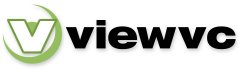
 Parent Directory
|
Parent Directory
|  Revision Log
|
Revision Log
|  Patch
Patch