| 72 |
<H2>Clonezilla-SysRescCD</H2> |
<H2>Clonezilla-SysRescCD</H2> |
| 73 |
<H3>Wellcome</H3> |
<H3>Wellcome</H3> |
| 74 |
<div style="margin:0; padding: 3px; width: 980; position relative;"> |
<div style="margin:0; padding: 3px; width: 980; position relative;"> |
| 75 |
<div style="position: absolute; left: 0px;"><H4>26/03/2010 - v 3.1.0</H4></div> |
<div style="position: absolute; left: 0px;"><H4>25/05/2010 - v 3.1.0</H4></div> |
| 76 |
<div style="position: absolute; right: 0px;"><H4>Last update: 21/05/2010</H4></div> |
<div style="position: absolute; right: 0px;"><H4>Last update: 01/06/2010</H4></div> |
| 77 |
</div> |
</div> |
| 78 |
</div> |
</div> |
| 79 |
<div id="linkline"> |
<div id="linkline"> |
| 131 |
<tr><td class="bordertable" colspan="4"><b>Release table</b></td></tr> |
<tr><td class="bordertable" colspan="4"><b>Release table</b></td></tr> |
| 132 |
<tr><td class="bordertable" valign="top"><b>Date</b></td><td class="bordertable" valign="top"><b>Version</b></td> |
<tr><td class="bordertable" valign="top"><b>Date</b></td><td class="bordertable" valign="top"><b>Version</b></td> |
| 133 |
<td class="bordertable" valign="top"><b>Clonezilla Live Version</b></td><td class="bordertable" valign="top"><b>SystemRescueCD Version</b></td></tr> |
<td class="bordertable" valign="top"><b>Clonezilla Live Version</b></td><td class="bordertable" valign="top"><b>SystemRescueCD Version</b></td></tr> |
| 134 |
<tr><td class="bordertable" >25/02/10</td><td class="bordertable" >3.1.0</td><td class="bordertable" >1.2.3-27 (mod)</td><td class="bordertable" >1.4.0 (mod)</td> |
<tr><td class="bordertable" >25/05/10</td><td class="bordertable" >3.1.0</td><td class="bordertable" >1.2.5-17 (mod)</td><td class="bordertable" >1.5.5 (mod)</td> |
| 135 |
</tr> |
</tr> |
| 136 |
<tr><td class="bordertable" >02/07/08</td><td class="bordertable" >2.6.0</td><td class="bordertable" >1.1.0-8 (mod)</td><td class="bordertable" >1.0.4 (mod)</td> |
<tr><td class="bordertable" >02/07/08</td><td class="bordertable" >2.6.0</td><td class="bordertable" >1.1.0-8 (mod)</td><td class="bordertable" >1.0.4 (mod)</td> |
| 137 |
</tr> |
</tr> |
| 162 |
<table class="bordertable" cellpadding="5"> |
<table class="bordertable" cellpadding="5"> |
| 163 |
<tr><td class="bordertable" width="10"><b>Version</b></td><td class="bordertable" width="10"><b>Package/CD</b></td><td class="bordertable"><b>Comments</b></td></tr> |
<tr><td class="bordertable" width="10"><b>Version</b></td><td class="bordertable" width="10"><b>Package/CD</b></td><td class="bordertable"><b>Comments</b></td></tr> |
| 164 |
<tr><td class="bordertable" width="10" valign="top"><a name="3.1.0"></a>3.1.0</td><td class="bordertable" width="10" valign="top">CD</td><td class="bordertable"> |
<tr><td class="bordertable" width="10" valign="top"><a name="3.1.0"></a>3.1.0</td><td class="bordertable" width="10" valign="top">CD</td><td class="bordertable"> |
| 165 |
- <b>Clonezilla Live</b> updated to version 1.2.4-28-686<br> |
- <b>Clonezilla Live</b> updated to version 1.2.5-17-686<br> |
| 166 |
- <b>SystemRescueCD</b> updated to version 1.4.0<br> |
- <b>SystemRescueCD</b> updated to version 1.5.3<br> |
| 167 |
- <b>Super Grub Disk</b> updated to version 0.9799<br> |
- <b>Super Grub Disk</b> updated to version 0.9799<br> |
| 168 |
- Added <b>Super Grub Disk 2</b> version 1.30<br> |
- Added <b>Super Grub Disk 2</b> version 1.30<br> |
| 169 |
- Most operations are now executed through the TUI (Text User Interface)<br> |
- Most operations are now executed through the TUI (Text User Interface)<br> |
| 526 |
</p> |
</p> |
| 527 |
<H2><a name="sysresccd"></a>SystemRescueCD boot parameters <span class="hideprint">[<a href="#boot-top" title="go to top of the page">^</a>]</span></H2> |
<H2><a name="sysresccd"></a>SystemRescueCD boot parameters <span class="hideprint">[<a href="#boot-top" title="go to top of the page">^</a>]</span></H2> |
| 528 |
<div align="center"><table class="note" border="0" cellpadding="20"><tr><td valign="top"><img src="images/info.png"></td><td> |
<div align="center"><table class="note" border="0" cellpadding="20"><tr><td valign="top"><img src="images/info.png"></td><td> |
| 529 |
The following info applies to <b>SystemRescueCD v. 1.3.5</b>. In case<br> |
The following info applies to <b>SystemRescueCD v. 1.5.5</b>. In case<br> |
| 530 |
you need to get info for a more recent version of <b>SystemRescueCD</b><br> |
you need to get info for a more recent version of <b>SystemRescueCD</b><br> |
| 531 |
please see the page "<a href="http://www.sysresccd.org/Sysresccd-manual-en_Booting_the_CD-ROM" target="_blank">Sysresccd-manual-en Booting the CD-ROM</a>" |
please see the page "<a href="http://www.sysresccd.org/Sysresccd-manual-en_Booting_the_CD-ROM" target="_blank">Sysresccd-manual-en Booting the CD-ROM</a>" |
| 532 |
</td></tr></table></div> |
</td></tr></table></div> |
| 545 |
<p><br>The boot parameters you can use are:</p> |
<p><br>The boot parameters you can use are:</p> |
| 546 |
<div class="otherpage"> |
<div class="otherpage"> |
| 547 |
<a name="General_boot_options" id="General_boot_options"></a><p><b> General boot options</b></p> |
<a name="General_boot_options" id="General_boot_options"></a><p><b> General boot options</b></p> |
| 548 |
<p>Press <TAB> to add additional options. |
<p>Press <TAB> to add additional options (in SystemRescueCd-1.5 and more recent) |
| 549 |
</p> |
</p> |
| 550 |
<ul><li><b>docache</b>: causes the CD-ROM will be fully loaded into memory. A slower start but once complete, programs start faster and the CD drive will be released allowing normal access to other CDs. This requires 400MB of memory to cache everything (including the <code>bootdisks</code> and <code>isolinux</code> directories). Add <code>lowmem</code> if you have less that 400MB of memory of to prevent these directories to be copied. |
<ul><li><b>docache</b>: causes the CD-ROM will be fully loaded into memory. A slower start but once complete, programs start faster and the CD drive will be released allowing normal access to other CDs. This requires 400MB of memory to cache everything (including the <code>bootdisks</code> and <code>isolinux</code> directories). Add <code>lowmem</code> if you have less that 400MB of memory of to prevent these directories to be copied. |
| 551 |
</li></ul> |
</li><li><b>setkmap=kk</b>: which defines the keymap to load where <code>kk</code> (example: <code>setkmap=de</code> for German keyboards). This way you won't be prompted for the keyboard configuration during the boot. |
|
<p>During boot you will be prompted for the keyboard configuration, avoid this by using |
|
|
</p> |
|
|
<ul><li><b>setkmap=kk</b>: which defines the keymap to load where <code>kk</code> (example: <code>setkmap=de</code> for German keyboards) |
|
| 552 |
</li><li><b>root=/dev/xdnp</b>: the <a target="_blank" href="http://www.sysresccd.org/news/2008/06/05/use-systemrescuecd-to-boot-a-linux-os-from-the-hard-disk/" class="external text" title="http://www.sysresccd.org/news/2008/06/05/use-systemrescuecd-to-boot-a-linux-os-from-the-hard-disk/" rel="nofollow">root=<device> option</a> boots an existing linux system. For example, if you have linux Gentoo installed on <code>/dev/sda6</code>, use <code>rescuecd root=/dev/sda6</code> to start it. Keep in mind that you must use a 64bit kernel if your system is made of 64bit programs. This option works with LVM volumes. Use <code>rescuecd root=/dev/VolGroup00/LogVol00</code>. Support is also provided for <code>root=auto</code>, which scans all the block devices tfor a linux system. The first linux system found will be started. So with <code>root=auto</code> let you start the system installed from the CD-ROM in case you have problem with your boot loader or kernel. It's also possible to specify a partition using its <code>filesystem label</code> or <code>filesystem uuid</code>. If the label of the partition where linux is installed is <code>mylinux</code>, then boot it using <code>rescuecd root=LABEL=mylinux</code>. Similarly <code>root=UUID=b3d3bec5-997a-413e-8449-0d0ec41ccba7</code>. See <a target="_blank" href="http://www.sysresccd.org/news/2008/06/05/use-systemrescuecd-to-boot-a-linux-os-from-the-hard-disk/" class="external text" title="http://www.sysresccd.org/news/2008/06/05/use-systemrescuecd-to-boot-a-linux-os-from-the-hard-disk/" rel="nofollow">more details</a>. |
</li><li><b>root=/dev/xdnp</b>: the <a target="_blank" href="http://www.sysresccd.org/news/2008/06/05/use-systemrescuecd-to-boot-a-linux-os-from-the-hard-disk/" class="external text" title="http://www.sysresccd.org/news/2008/06/05/use-systemrescuecd-to-boot-a-linux-os-from-the-hard-disk/" rel="nofollow">root=<device> option</a> boots an existing linux system. For example, if you have linux Gentoo installed on <code>/dev/sda6</code>, use <code>rescuecd root=/dev/sda6</code> to start it. Keep in mind that you must use a 64bit kernel if your system is made of 64bit programs. This option works with LVM volumes. Use <code>rescuecd root=/dev/VolGroup00/LogVol00</code>. Support is also provided for <code>root=auto</code>, which scans all the block devices tfor a linux system. The first linux system found will be started. So with <code>root=auto</code> let you start the system installed from the CD-ROM in case you have problem with your boot loader or kernel. It's also possible to specify a partition using its <code>filesystem label</code> or <code>filesystem uuid</code>. If the label of the partition where linux is installed is <code>mylinux</code>, then boot it using <code>rescuecd root=LABEL=mylinux</code>. Similarly <code>root=UUID=b3d3bec5-997a-413e-8449-0d0ec41ccba7</code>. See <a target="_blank" href="http://www.sysresccd.org/news/2008/06/05/use-systemrescuecd-to-boot-a-linux-os-from-the-hard-disk/" class="external text" title="http://www.sysresccd.org/news/2008/06/05/use-systemrescuecd-to-boot-a-linux-os-from-the-hard-disk/" rel="nofollow">more details</a>. |
| 553 |
</li><li><b>initscript=service:action</b>: This options allows start/stop a service at boot time. For instance if you need the samba service to be started, you can boot with: <code>initscript=samba:start</code>. This does the same thing as <code>/etc/init.d/samba start</code>. Use this option multiple times for different services. All the actions that are supported by an initscript can be used. |
</li><li><b>initscript=service:action</b>: This options allows start/stop a service at boot time. For instance if you need the samba service to be started, you can boot with: <code>initscript=samba:start</code>. This does the same thing as <code>/etc/init.d/samba start</code>. Use this option multiple times for different services. All the actions that are supported by an initscript can be used. |
| 554 |
</li><li><b>backstore=xxx</b>: SystemRescueCd comes with support for the <a target="_blank" href="http://www.sysresccd.org/news/2008/06/29/creating-a-backing-store-to-keep-your-modifications-in-sysresccd/" class="external text" title="http://www.sysresccd.org/news/2008/06/29/creating-a-backing-store-to-keep-your-modifications-in-sysresccd/" rel="nofollow">backing-stores</a>. A backing-store saves all the changes you can make. so that you keep these changes the next time you boot it. By default, sysresccd automatically scan removable devices (eg: USB sticks) at boot time and uses the first backing-store it finds. A backing-store is not mandatory and it the scan fails it will store the files which change in memory. To disable the disks scan at boot time specify <code>backstore=off</code> on the boot command line. If you want to save your backing-store file on an harddisk, boot with <code>backstore=alldev</code> to scan all devices (not just removable devices). The default location for backing-stores file is any file named <code>sysrcd.bs</code> located at the root of a disk which is often an USB stick. Change the path by using <code>backstore=/sysrcd/mybackstore.bs</code>. See <a target="_blank" href="http://www.sysresccd.org/news/2008/06/29/creating-a-backing-store-to-keep-your-modifications-in-sysresccd/" class="external text" title="http://www.sysresccd.org/news/2008/06/29/creating-a-backing-store-to-keep-your-modifications-in-sysresccd/" rel="nofollow">backing-stores</a>. |
</li><li><b>backstore=xxx</b>: SystemRescueCd comes with support for the <a target="_blank" href="http://www.sysresccd.org/news/2008/06/29/creating-a-backing-store-to-keep-your-modifications-in-sysresccd/" class="external text" title="http://www.sysresccd.org/news/2008/06/29/creating-a-backing-store-to-keep-your-modifications-in-sysresccd/" rel="nofollow">backing-stores</a>. A backing-store saves all the changes you can make. so that you keep these changes the next time you boot it. By default, sysresccd automatically scan removable devices (eg: USB sticks) at boot time and uses the first backing-store it finds. A backing-store is not mandatory and it the scan fails it will store the files which change in memory. To disable the disks scan at boot time specify <code>backstore=off</code> on the boot command line. If you want to save your backing-store file on an harddisk, boot with <code>backstore=alldev</code> to scan all devices (not just removable devices). The default location for backing-stores file is any file named <code>sysrcd.bs</code> located at the root of a disk which is often an USB stick. Change the path by using <code>backstore=/sysrcd/mybackstore.bs</code>. See <a target="_blank" href="http://www.sysresccd.org/news/2008/06/29/creating-a-backing-store-to-keep-your-modifications-in-sysresccd/" class="external text" title="http://www.sysresccd.org/news/2008/06/29/creating-a-backing-store-to-keep-your-modifications-in-sysresccd/" rel="nofollow">backing-stores</a>. |
| 557 |
<a name="Hardware.2C_drivers_and_troubleshooting_options" id="Hardware.2C_drivers_and_troubleshooting_options"></a><p><b><br> Hardware, drivers and troubleshooting options</b></p> |
<a name="Hardware.2C_drivers_and_troubleshooting_options" id="Hardware.2C_drivers_and_troubleshooting_options"></a><p><b><br> Hardware, drivers and troubleshooting options</b></p> |
| 558 |
<ul><li><b>dodebug</b>: Enables verbose messages in linuxrc |
<ul><li><b>dodebug</b>: Enables verbose messages in linuxrc |
| 559 |
</li></ul> |
</li></ul> |
| 560 |
<ul><li><b>doload=xxx</b>: loads needed modules, multiple occurrences are permitted (example: <code>doload=3c59x</code>) |
<ul><li><b>doload=xxx</b>: loads needed kernel modules, multiple comma separated occurrences are permitted (example: <code>doload=3c59x,e1000</code>) |
| 561 |
</li><li><b>noload=xxx</b>: prevents loading modules, multiple occurrences are permitted (example: <code>noload=3c59x</code>). Use this option if you have a problem when the system loads a particular module. |
</li><li><b>noload=xxx</b>: prevents loading kernel modules, multiple comma separated occurrences are permitted (example: <code>noload=3c59x,e1000</code>). Use this option if you have a problem when the system loads a particular module. |
| 562 |
</li><li><b>nonet</b>: this will disable the network auto detection at startup |
</li><li><b>nonet</b>: this will disable the network auto detection at startup |
| 563 |
</li></ul> |
</li></ul> |
| 564 |
<ul><li><b>scandelay=x</b>: pauses x seconds during the startup to allow slow devices to initialize. This is required when you boot an USB device. A delay of only few seconds should be enough. |
<ul><li><b>scandelay=x</b>: pauses x seconds during the startup to allow slow devices to initialize. This is required when you boot an USB device. A delay of only few seconds should be enough. |
| 581 |
<ul><li><b>skipmount=/dev/xxx</b>: The system mounts all the storage devices at boot time to find the sysrcd.dat file. If your hard disk is broken it should be mounted. Boot with <code>skipmount=/dev/sda1 skipmount=/dev/sda2</code> to ignore these two partitions. |
<ul><li><b>skipmount=/dev/xxx</b>: The system mounts all the storage devices at boot time to find the sysrcd.dat file. If your hard disk is broken it should be mounted. Boot with <code>skipmount=/dev/sda1 skipmount=/dev/sda2</code> to ignore these two partitions. |
| 582 |
</li></ul> |
</li></ul> |
| 583 |
<a name="Network_configuration_and_remote_access" id="Network_configuration_and_remote_access"></a><p><b><br> Network configuration and remote access</b></p> |
<a name="Network_configuration_and_remote_access" id="Network_configuration_and_remote_access"></a><p><b><br> Network configuration and remote access</b></p> |
| 584 |
<ul><li><b>dodhcp</b>: to request a DHCP server provide network attributes including an IP address, gateway... . otherwise, |
<ul><li><b>nonm</b>: to disable the Network-Manager service that conflicts with the standard network command line tools such as <code>ifconfig</code> and <code>ip</code>. You can use this option if you want to configure the network using these commands. This option is not necessary when SystemRescueCd is booting from the network since the service is automatically stopped in that case. This option requires SystemRescueCd-1.5.5 or more recent. |
| 585 |
|
</li><li><b>dodhcp</b>: to request a DHCP server provide network attributes including an IP address, gateway... |
| 586 |
|
</li><li><b>nodhcp</b>: never run the dhcp client in the initramfs boot script. May be useful if you use PXE boot on a computer with several ethernet interfaces. Support for this option is available in SystemRescueCd-1.5.5-beta2 and more recent |
| 587 |
</li><li><b>ethx=ipaddr/cidr</b>: Sets the static IP address of all the ethernet interfaces on the system. The <code>/cidr</code> extension is optional. For instance, if you use option <code>ethx=192.168.0.1</code> on a machine with two ethernet adapters, both <code>eth0</code> and <code>eth1</code> will be configured with <code>192.168.0.1</code>. You can use the format <code>ethx=10.0.0.1/24</code> (using the cidr notation) if you don't use the default netmask. |
</li><li><b>ethx=ipaddr/cidr</b>: Sets the static IP address of all the ethernet interfaces on the system. The <code>/cidr</code> extension is optional. For instance, if you use option <code>ethx=192.168.0.1</code> on a machine with two ethernet adapters, both <code>eth0</code> and <code>eth1</code> will be configured with <code>192.168.0.1</code>. You can use the format <code>ethx=10.0.0.1/24</code> (using the cidr notation) if you don't use the default netmask. |
| 588 |
</li><li><b>eth0=ipaddr/cidr</b>: This option is similar to <code>ethx=ipaddr/cidr</code> but it configures only one interface at a time. To configure the network on a server that has two interfaces, use: <code>eth0=192.168.10.1/24 eth1=192.168.20.1</code>. |
</li><li><b>eth0=ipaddr/cidr</b>: This option is similar to <code>ethx=ipaddr/cidr</code> but it configures only one interface at a time. To configure the network on a server that has two interfaces, use: <code>eth0=192.168.10.1/24 eth1=192.168.20.1</code>. |
| 589 |
</li><li><b>dns=ipaddr</b>: Sets the static IP address of the DNS nameserver you want to use to resolve the names. For instance <code>dns=192.168.0.254</code> means that you want to use <code>192.168.0.254</code> as the DNS server. |
</li><li><b>dns=ipaddr</b>: Sets the static IP address of the DNS nameserver you want to use to resolve the names. For instance <code>dns=192.168.0.254</code> means that you want to use <code>192.168.0.254</code> as the DNS server. |
| 591 |
</li><li><b>dhcphostname=myhost</b>: Sets the hostname that the DHCP client will send to the DHCP server. This may be required if the default hostname cannot be used with your DHCP configuration. This option has been introduced in SystemRescueCd-1.3.5. |
</li><li><b>dhcphostname=myhost</b>: Sets the hostname that the DHCP client will send to the DHCP server. This may be required if the default hostname cannot be used with your DHCP configuration. This option has been introduced in SystemRescueCd-1.3.5. |
| 592 |
</li><li><b>rootpass=123456</b>: Sets the root password of the system running on the livecd to <code>1234</code>. That way you can connect from the network and ssh on the livecd and give <code>123456</code> password as the root password. |
</li><li><b>rootpass=123456</b>: Sets the root password of the system running on the livecd to <code>1234</code>. That way you can connect from the network and ssh on the livecd and give <code>123456</code> password as the root password. |
| 593 |
</li><li><b>vncserver=x:123456</b>: The <a target="_blank" href="http://www.sysresccd.org/news/2008/04/12/use-systemrescuecd-remotely-with-vnc-server/" class="external text" title="http://www.sysresccd.org/news/2008/04/12/use-systemrescuecd-remotely-with-vnc-server/" rel="nofollow">vncserver boot option</a> has been introduced in SystemRescueCd-1.0.2. This options forces the system to configure the VNC-server and to start it automatically at boot time. You have to replace <code>x</code> with the number of displays you want, and <code>123456</code> with your password The password must be between 5 and 8 characters, else the boot option will be ignored. In other words the <code>vncserver=2:MyPaSsWd</code> option will give you access to two displays (display=1 on tcp/5901 and display=2 on tcp/5902). Display 0 is reserved for X.Org since SystemRescueCd-1.1.0. |
</li><li><b>vncserver=x:123456</b>: The <a target="_blank" href="http://www.sysresccd.org/news/2008/04/12/use-systemrescuecd-remotely-with-vnc-server/" class="external text" title="http://www.sysresccd.org/news/2008/04/12/use-systemrescuecd-remotely-with-vnc-server/" rel="nofollow">vncserver boot option</a> has been introduced in SystemRescueCd-1.0.2. This options forces the system to configure the VNC-server and to start it automatically at boot time. You have to replace <code>x</code> with the number of displays you want, and <code>123456</code> with your password The password must be between 5 and 8 characters, else the boot option will be ignored. In other words the <code>vncserver=2:MyPaSsWd</code> option will give you access to two displays (display=1 on tcp/5901 and display=2 on tcp/5902). Display 0 is reserved for X.Org since SystemRescueCd-1.1.0. |
| 594 |
</li><li><b>nameif=xxx</b>: You can can <a target="_blank" href="http://www.sysresccd.org/news/2008/06/28/option-to-define-the-name-of-a-network-interface-using-the-mac-address/" class="external text" title="http://www.sysresccd.org/news/2008/06/28/option-to-define-the-name-of-a-network-interface-using-the-mac-address/" rel="nofollow">specify what interface name to give</a> to a particular interface using the mac address. You need SystemRescueCd-1.1.0 or newer to do that. Here is how you can specify which interface is using which mac address on a machine with two network interfaces: <code>nameif=eth0!00:0C:29:57:D0:6E,eth1!00:0C:29:57:D0:64</code>. Be careful, you have to respect the separator (comma between the interfaces and exclamation marks between the name and the mac address). |
</li><li><b>nameif=xxx</b>: You can can <a target="_blank" href="http://www.sysresccd.org/news/2008/06/28/option-to-define-the-name-of-a-network-interface-using-the-mac-address/" class="external text" title="http://www.sysresccd.org/news/2008/06/28/option-to-define-the-name-of-a-network-interface-using-the-mac-address/" rel="nofollow">specify what interface name to give</a> to a particular interface using the mac address. You need SystemRescueCd-1.1.0 or newer to do that. Here is how you can specify which interface is using which mac address on a machine with two network interfaces: <code>nameif=eth0!00:0C:29:57:D0:6E,eth1!00:0C:29:57:D0:64</code>. Be careful, you have to respect the separator (comma between the interfaces and exclamation marks between the name and the mac address). You can also use the magic keyword <a target="_blank" href="http://www.sysresccd.org/forums/viewtopic.php?f=7&t=2538&start=0" class="external text" title="http://www.sysresccd.org/forums/viewtopic.php?f=7&t=2538&start=0" rel="nofollow">BOOTIF</a> with SystemRescueCd-1.5.4 and more recent when you boot from pxelinux. The pxeboot loader will set BOOTIF to the name of the interface used to boot. You can then use something like <code>nameif=eth0!BOOTIF</code> if you want the boot interface to be called <code>eth0</code> on a computer with several Ethernet interfaces. |
| 595 |
</li></ul> |
</li></ul> |
| 596 |
<a name="Network_boot_using_PXE" id="Network_boot_using_PXE"></a><p><b><br> Network boot using PXE</b></p> |
<a name="Network_boot_using_PXE" id="Network_boot_using_PXE"></a><p><b><br> Network boot using PXE</b></p> |
| 597 |
<p>SystemRescueCd provides several options for booting from the network using PXE. |
<p>SystemRescueCd provides several options for booting from the network using PXE. |
| 619 |
</div> |
</div> |
| 620 |
<H2><a name="clonezilla"></a>Clonezilla Live boot parameters <span class="hideprint">[<a href="#boot-top" title="go to top of the page">^</a>]</span></H2> |
<H2><a name="clonezilla"></a>Clonezilla Live boot parameters <span class="hideprint">[<a href="#boot-top" title="go to top of the page">^</a>]</span></H2> |
| 621 |
<div align="center"><table class="note" border="0" cellpadding="20"><tr valign="top"><td><img src="images/info.png"></td><td> |
<div align="center"><table class="note" border="0" cellpadding="20"><tr valign="top"><td><img src="images/info.png"></td><td> |
| 622 |
The following info applies to <b>Clonezilla Live v. 1.2.3-27</b><br> |
The following info applies to <b>Clonezilla Live v. 1.2.5-17</b><br> |
| 623 |
In case you need to get info for a more recent version of <b>Clonezilla Live</b><br> |
In case you need to get info for a more recent version of <b>Clonezilla Live</b><br> |
| 624 |
please see the page "<a href="http://www.clonezilla.org/clonezilla-live/doc/fine-print.php?path=./99_Misc/00_live-initramfs-manual.doc#00_live-initramfs-manual.doc" target="_blank">The boot parameters for Clonezilla live</a>" |
please see the page "<a href="http://www.clonezilla.org/clonezilla-live/doc/fine-print.php?path=./99_Misc/00_live-initramfs-manual.doc#00_live-initramfs-manual.doc" target="_blank">The boot parameters for Clonezilla live</a>" |
| 625 |
</td></tr></table></div> |
</td></tr></table></div> |
| 1016 |
<p class="newcode">ocs-live</p> |
<p class="newcode">ocs-live</p> |
| 1017 |
<H2><a name="about"></a>About the Image file <span class="hideprint">[<a href="#clonezilla-top" title="go to top of the page">^</a>]</span></H2> |
<H2><a name="about"></a>About the Image file <span class="hideprint">[<a href="#clonezilla-top" title="go to top of the page">^</a>]</span></H2> |
| 1018 |
<p>One thing should be made clear about the image file: it is not a file, it is a <b>folder</b>, containing the actual image file and some data about the disk/partition it is associated with. So when you insert the image file name, you actually insert the folder name where the image will be saved/restored.<br><br> |
<p>One thing should be made clear about the image file: it is not a file, it is a <b>folder</b>, containing the actual image file and some data about the disk/partition it is associated with. So when you insert the image file name, you actually insert the folder name where the image will be saved/restored.<br><br> |
| 1019 |
Before you are able to insert the image file name, a list of partitions will be presented to you, so that you can choose where it should be saved/found. When you select one of them, it will be mounted under <b>/home/partimag</b>.<br><br> |
Before you are able to insert the image file name, a list of partitions will be presented to you, so that you can choose where it should be saved/found. When you select one of them, it will be mounted and a list of folders will be presented to you, so you can select the base image directory (first level directory within the partition), which will then be mounted under <b>/home/partimag</b>. This way you can, for example, create a folder called <b>all_my_images</b> in one of your disk partitions, and move all your image files in there; <b>Clonezilla Live</b> will be able to find them!!!<br><br> |
|
This folder is very important for <b>Clonezilla Live</b>; the image file <b>must</b> be located under this directory, which means that the image file <b>must</b> be on the root directory of the mounted partition. So you can not, for example, create a folder called <b>all_my_images</b> and move all your image files in there; <b>Clonezilla Live</b> will not be able to find them!!!<br><br> |
|
| 1020 |
Another thing that should be pointed out is that <b>only unmounted</b> partitions will be included in the above list. This means that if you have stopped the program at some point after specifying the partition where the image file resides, and it has been mounted, it will not be present in the list the next time it is presented to you, and you will not be able to use it.<br><br> |
Another thing that should be pointed out is that <b>only unmounted</b> partitions will be included in the above list. This means that if you have stopped the program at some point after specifying the partition where the image file resides, and it has been mounted, it will not be present in the list the next time it is presented to you, and you will not be able to use it.<br><br> |
| 1021 |
There are two things you can do in this case; either unmount the partition, as stated <a href="#umount">above</a>, or select</p> |
There are two things you can do in this case; either unmount the partition, as stated <a href="#umount">above</a>, or select</p> |
| 1022 |
<p class="newcode"><font color="Red">skip Use existing /home/partimag</font></p> |
<p class="newcode"><font color="Red">skip Use existing /home/partimag</font></p> |
| 1046 |
<p>This option prevents <b>Clonezilla Live</b> from cloning your page file if you are cloning a partition containing Windows. Often the page file is big and unneeded, and skipping it may speed cloning up without causing any harm. Mind you, this option is disabled by default because sometimes the page file may be necessary.</p> |
<p>This option prevents <b>Clonezilla Live</b> from cloning your page file if you are cloning a partition containing Windows. Often the page file is big and unneeded, and skipping it may speed cloning up without causing any harm. Mind you, this option is disabled by default because sometimes the page file may be necessary.</p> |
| 1047 |
<p class="newcode"><a name="ntfs-ok"></a><font color="Red">-ntfs-ok Skip checking NTFS integrity, even bad sectors (ntfsclone only)</font></p> |
<p class="newcode"><a name="ntfs-ok"></a><font color="Red">-ntfs-ok Skip checking NTFS integrity, even bad sectors (ntfsclone only)</font></p> |
| 1048 |
<p>This option works only if you selected the <font color="Red"><b>-q</b></font> option and you're cloning a NTFS partition. It prevents the integrity check of NTFS partitions and speeds the cloning process up a little. However, if the check is disabled, there is a risk that the filesystem is damaged and the image created from it is useless.</p> |
<p>This option works only if you selected the <font color="Red"><b>-q</b></font> option and you're cloning a NTFS partition. It prevents the integrity check of NTFS partitions and speeds the cloning process up a little. However, if the check is disabled, there is a risk that the filesystem is damaged and the image created from it is useless.</p> |
| 1049 |
|
<p class="newcode"><a name="rescue"></a><font color="Red">-rescue Continue reading next one when disk blocks read errors</font></p> |
| 1050 |
|
<p>If this option is set, <b>Clonezilla Live</b> continues cloning even if a read error occurs. If there is one, the disk image will be corrupted, but failing hard drives can only be cloned with this option enabled.</p> |
| 1051 |
|
<p class="newcode"><a name="fsck-src-part"></a><font color="Red">-fsck-src-part Check and repair source file system before saving</font></p> |
| 1052 |
|
<p>This option causes <b>Clonezilla Live</b> to check the integrity of the partition(s) to be cloned. If the filesystem of the partition is damaged, <b>Clonezilla Live</b> also attempts to repair it automatically. Enabling this option reduces the risk that the image contains a damaged filesystem. However, the option is disabled by default because the automatic filesystem repair attempt may cause data loss.</p> |
| 1053 |
<p class="newcode"><a name="gen-md5"></a><font color="Red">-gm Generate image MD5 checksums</font></p> |
<p class="newcode"><a name="gen-md5"></a><font color="Red">-gm Generate image MD5 checksums</font></p> |
| 1054 |
<p>Causes <b>Clonezilla Live</b> to calculate MD5 checksum(s) of image(s) created. If the image cets corrupted afterwards, the checksum allows to notice the corruption before the image is restored. Mind you, calculating the checksum takes some time and slows the process down a little.</p> |
<p>Causes <b>Clonezilla Live</b> to calculate MD5 checksum(s) of image(s) created. If the image gets corrupted afterwards, the checksum allows to notice the corruption before the image is restored. Mind you, calculating the checksum takes some time and slows the process down a little.</p> |
| 1055 |
<p class="newcode"><a name="gen-sha1"></a><font color="Red">-gs Generate image SHA1 checksums</font></p> |
<p class="newcode"><a name="gen-sha1"></a><font color="Red">-gs Generate image SHA1 checksums</font></p> |
| 1056 |
<p>This option is identical to the above, but creates SHA1 checksum(s) instead of MD5. SHA1 is considered to be more accurate checksum algorithm than MD5, but MD5 is more popular.</p> |
<p>This option is identical to the above, but creates SHA1 checksum(s) instead of MD5. SHA1 is considered to be more accurate checksum algorithm than MD5, but MD5 is more popular.</p> |
| 1057 |
<H4><a name="compression-method"></a>Compression method [<a href="#clonezilla-top" title="go to top of the page">^</a>]</H4> |
<H4><a name="compression-method"></a>Compression method [<a href="#clonezilla-top" title="go to top of the page">^</a>]</H4> |
| 1058 |
<p class="newcode"><a name="z_option"></a><font color="Red">-z1 gzip compression (fast with a smaller image)<br> |
<p class="newcode"><a name="z_option"></a><font color="Red">-z1p Use parallel gzip compression (testing), for multicore/CPU<br> |
| 1059 |
|
-z1 gzip compression (fast with a smaller image)<br> |
| 1060 |
|
-z2p Use parallel bzip2 compression (testing), for multicore/CPU<br> |
| 1061 |
-z2 bzip2 compression (slowest but smallest image)<br> |
-z2 bzip2 compression (slowest but smallest image)<br> |
| 1062 |
-z3 lzo compression (faster with image size approx. to that of gzip)(NOTE!!)<br> |
-z3 lzo compression (faster with image size approx. to that of gzip)(NOTE!!)<br> |
| 1063 |
-z4 lzma compression (slowest but also small image, faster decompression than bzip2)<br> |
-z4 lzma_compression_(slowest_but_also_small_image,_faster_decompression_than_bzip2)<br> |
| 1064 |
|
-z5p Use_parallel_xz_compression_(testing),_for_multicore/CPU<br> |
| 1065 |
|
-z5 xz_compression_(slowest_but_also_small_image,_faster_decompression_than_bzip2)<br> |
| 1066 |
|
-z6p Use_parallel_lzip_compression_(testing),_for_multicore/CPU<br> |
| 1067 |
|
-z6 lzip_compression_(slowest_but_also_small_image,_faster_decompression_than_bzip2)<br> |
| 1068 |
-z0 No compression (fastest but largest image size)</font></p> |
-z0 No compression (fastest but largest image size)</font></p> |
| 1069 |
<p>This option chooses the method which is used to compress the image while creating it.</p> |
<p>This option chooses the method which is used to compress the image while creating it.</p> |
| 1070 |
<p>If no compression is used at all, there won't be any negative speed impact caused by compression. However, the image file size is the size of all the data backed up - for example, if you clone a 160 GB hard drive containing 60 gigabytes of data, the resulting disk image will be 60 gigabytes in size.</p> |
<p>If no compression is used at all, there won't be any negative speed impact caused by compression. However, the image file size is the size of all the data backed up - for example, if you clone a 160 GB hard drive containing 60 gigabytes of data, the resulting disk image will be 60 gigabytes in size.</p> |
| 1071 |
<p><b>Gzip</b> and <b>lzop</b> are fast compression methods. <b>Lzop</b> is many times faster than <b>gzip</b>, but creates slightly larger images. <b>Clonezilla Live</b> warns that <b>lzop</b> requires good-quality RAM, but I (the contributor who wrote this chapter) think other compression methods require good RAM too.</p> |
<p><b>Gzip</b> and <b>lzop</b> are fast compression methods. <b>Lzop</b> is many times faster than <b>gzip</b>, but creates slightly larger images. <b>Clonezilla Live</b> warns that <b>lzop</b> requires good-quality RAM, but I (the contributor who wrote this chapter) think other compression methods require good RAM too.</p> |
| 1072 |
<p><b>Bzip2</b> and <b>lzma</b> are powerful compression methods. <b>Lzma</b> creates a little smaller images than <b>bzip2</b>, and decompressing lzma-compressed images is faster than decompressing <b>bzip2</b> images. But there is no free lunch: <b>lzma</b> compression method is very slow compared even to <b>bzip2</b>, which isn't fast method either.</p> |
<p><b>Bzip2</b>, <b>lzma</b>, <b>xz</b> and <b>lzip</b> are powerful compression methods. <b>Lzma</b> creates a little smaller images than <b>bzip2</b>, and decompressing lzma-compressed images is faster than decompressing <b>bzip2</b> images. But there is no free lunch: <b>lzma</b> compression method is very slow compared even to <b>bzip2</b>, which isn't fast method either.</p> |
| 1073 |
|
<p><b>Lzma</b> method is becoming obsolete, and both <b>xz</b> and <b>lzip</b> are attempting to become its successor. They are a bit less powerful compression methods than <b>lzma</b>, but much faster. The differences between <b>xz</b> and <b>lzip</b> are virtually non-existent.</p> |
| 1074 |
|
<p>If you don't use the i486 version of <b>Clonezilla-SysRescCD</b> and your processor contains multiple cores and/or supports Hyper-Threading, parallel <b>gzip</b>, <b>bzip2</b>, <b>xz</b> and <b>lzip</b> compression methods are also available. Parallel compression means that each processor core compresses a different part of the image at a time. Without parallel compression one core compresses everything.</p> |
| 1075 |
|
<p>The speed impact caused by parallel compression depends on the number of processor cores available. In addition, Hyper-Threading increases the speed by about 30 % if parallel compression is used. For example, if your processor contains four cores and supports Hyper-Threading, speed with parallel compression is nearly 5,2 times as high as without. However, parallel compression is currently an experimental feature.</p> |
| 1076 |
<H4><a name="splitting"></a>Splitting [<a href="#clonezilla-top" title="go to top of the page">^</a>]</H4> |
<H4><a name="splitting"></a>Splitting [<a href="#clonezilla-top" title="go to top of the page">^</a>]</H4> |
| 1077 |
<p>This option (command line: <b>-i <font color="Red">[number]</font></b>) decides if the created image files are splitted into smaller pieces, and if yes, how large the pieces are. This setting doesn't usually matter, but some filesystems (most importantly FAT32) don't allow files larger than four gigabytes. If you're saving the disk image to a FAT32 partition, enter 4000 or less. (Value 0 disables splitting, so don't use it in that case.) If the filesystem allows files big enough, enter any value which isn't too small (you don't want to split the image into too many pieces, do you?)</p> |
<p>This option (command line: <b>-i <font color="Red">[number]</font></b>) decides if the created image files are splitted into smaller pieces, and if yes, how large the pieces are. This setting doesn't usually matter, but some filesystems (most importantly FAT32) don't allow files larger than four gigabytes. If you're saving the disk image to a FAT32 partition, enter 4000 or less. (Value 0 disables splitting, so don't use it in that case.) If the filesystem allows files big enough, enter any value which isn't too small (you don't want to split the image into too many pieces, do you?)</p> |
| 1078 |
|
<p><b>Clonezilla Live</b> warns that it is no longer safe to disable splitting because value 0 can confuse init. I (the contributor) don't know what the warning exactly means and haven't been able to reproduce the problem. Anyway, entering a very big value, for example 999999999999, is a safe way to keep the image in one piece.</p> |
| 1079 |
<H4><a name="backup-postaction"></a>Postaction [<a href="#clonezilla-top" title="go to top of the page">^</a>]</H4> |
<H4><a name="backup-postaction"></a>Postaction [<a href="#clonezilla-top" title="go to top of the page">^</a>]</H4> |
| 1080 |
<p class="newcode"><a name="backup_p_option"></a><font color="Red">-p true Do nothing when the clone finishes<br> |
<p class="newcode"><a name="backup_p_option"></a><font color="Red">-p true Do nothing when the clone finishes<br> |
| 1081 |
-p reboot Reboot client when the clone finishes<br> |
-p reboot Reboot client when the clone finishes<br> |
| 1111 |
<p>This option is useful if you are cloning a small disk to larger one. It tries to resize the restored filesystem to the size of the partition where it was restored to. It allows you to use the whole size of your new disk without resizing the partition afterwards. The option requires that the disk where the image is copied already contains a partition where the image is restored or that the option <font color="Red"><b>-k1</b></font> is enabled.</p> |
<p>This option is useful if you are cloning a small disk to larger one. It tries to resize the restored filesystem to the size of the partition where it was restored to. It allows you to use the whole size of your new disk without resizing the partition afterwards. The option requires that the disk where the image is copied already contains a partition where the image is restored or that the option <font color="Red"><b>-k1</b></font> is enabled.</p> |
| 1112 |
<p class="newcode"><a name="load-geometry"></a><font color="Red">-e sfdisk uses the CHS value of hard drive from the saved image</font></p> |
<p class="newcode"><a name="load-geometry"></a><font color="Red">-e sfdisk uses the CHS value of hard drive from the saved image</font></p> |
| 1113 |
<p>Force to use the saved CHS (cylinders, heads, sectors) when using sfdisk. Of cource, there is no use of it when using any of <b><font color="Red">-j0</font></b>, <b><font color="Red">-k</font></b> or <b><font color="Red">-k2</font></b> options.</p> |
<p>Force to use the saved CHS (cylinders, heads, sectors) when using sfdisk. Of cource, there is no use of it when using any of <b><font color="Red">-j0</font></b>, <b><font color="Red">-k</font></b> or <b><font color="Red">-k2</font></b> options.</p> |
| 1114 |
|
<p class="newcode"><a name="ignore-crc"></a><font color="Red">-icrc Ignore CRC checking of partclone</font></p> |
| 1115 |
|
<p>This option causes <b>partclone</b> to skip checking the CRC32 checksums of the image. Enabling this option speeds the restore process up. However, if this option is enabled and the <b><font color="Red">-cm</font></b> and <b><font color="Red">-cs</font></b> options are disabled, there is no way to notice if the image has corrupted.</p> |
| 1116 |
<p class="newcode"><a name="mbr-again"></a><font color="Red">-j1 Write MBR (512 B) again after image is restored. Not OK for partition table diffe</font></p> |
<p class="newcode"><a name="mbr-again"></a><font color="Red">-j1 Write MBR (512 B) again after image is restored. Not OK for partition table diffe</font></p> |
| 1117 |
<p>When a disk image is restored, the partition table must be updated to reflect the actual partitions in the disk. If you don't want it to happen, enable this option. Then the Master Boot Record (including the partition table) is restored again after restoring the image. Note that using this option can destroy all the data in the target drive.</p> |
<p>When a disk image is restored, the partition table must be updated to reflect the actual partitions in the disk. If you don't want it to happen, enable this option. Then the Master Boot Record (including the partition table) is restored again after restoring the image. Note that using this option can destroy all the data in the target drive.</p> |
| 1118 |
<p class="newcode"><a name="restore-hidden-data"></a><font color="Red">-j2 Clone the hidden data between MBR and 1st partition</font></p> |
<p class="newcode"><a name="restore-hidden-data"></a><font color="Red">-j2 Clone the hidden data between MBR and 1st partition</font></p> |
| 1142 |
<p class="newcode"><a name="dd"></a><font color="Red">-j0 Use dd to create partition (NOT OK if logical drives exist)</font></p> |
<p class="newcode"><a name="dd"></a><font color="Red">-j0 Use dd to create partition (NOT OK if logical drives exist)</font></p> |
| 1143 |
<p>Use dd to dump the partition table from saved image instead of sfdisk.<br><br> |
<p>Use dd to dump the partition table from saved image instead of sfdisk.<br><br> |
| 1144 |
We read in <a href="http://drbl.sourceforge.net/faq/fine-print.php?path=./2_System/23_Missing_OS.faq#23_Missing_OS.faq" target="_blank">DRBL FAQ/Q&A</a>:</p> |
We read in <a href="http://drbl.sourceforge.net/faq/fine-print.php?path=./2_System/23_Missing_OS.faq#23_Missing_OS.faq" target="_blank">DRBL FAQ/Q&A</a>:</p> |
| 1145 |
<p style="margin-left: 40pt; margin-right: 40pt;">When I use clonezilla to clone M$ windows, there is no any problem when saving an image from template machine. However, after the image is restored to another machine, it fails to boot, the error message is "<b>Missing Operating System</b>". What's going on ?<br><br> |
<p class="otherpage">When I use clonezilla to clone M$ windows, there is no any problem when saving an image from template machine. However, after the image is restored to another machine, it fails to boot, the error message is "<b>Missing Operating System</b>". What's going on ?<br><br> |
| 1146 |
Usually this is because GNU/Linux and M$ windows interpret the CHS (cylinder, head, sector) value of harddrive differently. Some possible solutions:<br> |
Usually this is because GNU/Linux and M$ windows interpret the CHS (cylinder, head, sector) value of harddrive differently. Some possible solutions:<br> |
| 1147 |
1. Maybe you can change the IDE harddrive setting in BIOS, try to use LBA instead of auto mode.<br> |
1. Maybe you can change the IDE harddrive setting in BIOS, try to use LBA instead of auto mode.<br> |
| 1148 |
2. Try to choose<br> |
2. Try to choose<br> |
| 1172 |
prompt, execute the command:</p> |
prompt, execute the command:</p> |
| 1173 |
<p class="newcode" style="margin-left: 0pt;"><font color="Red">chkdsk /f X:</font></p> |
<p class="newcode" style="margin-left: 0pt;"><font color="Red">chkdsk /f X:</font></p> |
| 1174 |
<p style="margin-left: 0pt;">where <font color="Red"><b>X:</b></font> is the drive letter of the disk. When done, boot back into <b>Clonezilla Live</b> and repeat the backup procedure.</p> |
<p style="margin-left: 0pt;">where <font color="Red"><b>X:</b></font> is the drive letter of the disk. When done, boot back into <b>Clonezilla Live</b> and repeat the backup procedure.</p> |
| 1175 |
If the Windows version you use is not XP, boot into <b>SystemRescueCD</b> (graphical mode is not needed) and run the following command: |
<p style="margin-left: 0pt;">If the disk/partition you are trying to backup is not the Windows System disk (usually <b>C:</b>), you can boot Windows, and execute the command in a DOS window. To open a DOS window click <b>Start / Run... </b> and at the prompt <b>Open:</b> type <b><font color="Red">cmd</font>.</b></li></p> |
| 1176 |
|
<p style="margin-left: 0pt;">If the Windows version you use is not XP and you're trying to backup the Windows System drive, boot into <b>SystemRescueCD</b> (graphical mode is not needed) and run the following command:</p> |
| 1177 |
<p class="newcode" style="margin-left: 0pt;"><font color="Red">ntfsfix /dev/hda1</font></p> |
<p class="newcode" style="margin-left: 0pt;"><font color="Red">ntfsfix /dev/hda1</font></p> |
| 1178 |
<p style="margin-left: 0pt;">where <b>/dev/<font color="Red">hda1</font></b> is the partition name in GNU/Linux. When done, boot back into <b>Clonezilla Live</b> and repeat the backup procedure.</p> |
<p style="margin-left: 0pt;">where <b>/dev/<font color="Red">hda1</font></b> is the partition name in GNU/Linux. When done, boot back into <b>Clonezilla Live</b> and repeat the backup procedure.</p> |
|
If the disk/partition you are trying to backup is not the Windows System disk (usually <b>C:</b>), you can boot Windows, and execute the command in a DOS window. To open a DOS window click <b>Start / Run... </b> and at the prompt <b>Open:</b> type <b><font color="Red">cmd</font>.</b></li> |
|
| 1179 |
<li><p style="margin-left: 0pt;">If <b>Windows XP Recovery Console</b> is not available, you don't have the time to execute the procedure described above, or even if you have executed it but you still get the same message, and you are <b><u>absolutely sure</u></b> that you get this message because the NTFS partition is really scheduled for check, and it's not because Windows crushed or have become corrupt, you can mount the patririon by hand and tell <b>Clonezilla Live</b> to use it. Assuming the partition is <b>/dev/<font color="Red">hda1</font></b>, exit the program and execute the commands:</p> |
<li><p style="margin-left: 0pt;">If <b>Windows XP Recovery Console</b> is not available, you don't have the time to execute the procedure described above, or even if you have executed it but you still get the same message, and you are <b><u>absolutely sure</u></b> that you get this message because the NTFS partition is really scheduled for check, and it's not because Windows crushed or have become corrupt, you can mount the patririon by hand and tell <b>Clonezilla Live</b> to use it. Assuming the partition is <b>/dev/<font color="Red">hda1</font></b>, exit the program and execute the commands:</p> |
| 1180 |
<p class="newcode" style="margin-left: 0pt;">sudo su -<br> |
<p class="newcode" style="margin-left: 0pt;">sudo su -<br> |
| 1181 |
ntfs-3g -o force /dev/<font color="Red">hda1</font> /home/partimag<br> |
ntfs-3g -o force /dev/<font color="Red">hda1</font> /home/partimag<br> |
| 1186 |
</ul> |
</ul> |
| 1187 |
<a name="backup-top"></a> |
<a name="backup-top"></a> |
| 1188 |
<H2 style="font-size: 2em;"><a name="backup-intro"></a>Getting backups <span class="hideprint">[<a href="#backup-top" title="go to top of the page">^</a>]</span></H2> |
<H2 style="font-size: 2em;"><a name="backup-intro"></a>Getting backups <span class="hideprint">[<a href="#backup-top" title="go to top of the page">^</a>]</span></H2> |
| 1189 |
<p>In this page I will demonstrate the creation of an image file by getting a backup of a virtual partition (<b>/dev/<font color="Red">hdb1</font></b>). The image file will be saved in another virtual partition (<b>/dev/<font color="Red">hda1</font></b>).<br></p> |
<p>In this page I will demonstrate the creation of an image file by getting a backup of a virtual partition (<b>/dev/<font color="Red">sdb1</font></b>). The image file will be saved in another virtual partition (<b>/dev/<font color="Red">sda1</font></b>).<br></p> |
| 1190 |
<p> |
<p> |
| 1191 |
The first thing you do when you want to get a backup of a disk/partition, is make sure both the souce (to be backed up) and target (to hold the image file) partitions are in excellent condition (error free). This is the logical thing to do, cause I wouldn't want to backup a corrupt partition, or end up with a corrupt image file.<br> |
The first thing you do when you want to get a backup of a disk/partition, is make sure both the souce (to be backed up) and target (to hold the image file) partitions are in excellent condition (error free). This is the logical thing to do, cause I wouldn't want to backup a corrupt partition, or end up with a corrupt image file.<br> |
| 1192 |
<br> |
<br> |
| 1196 |
<br> |
<br> |
| 1197 |
</p> |
</p> |
| 1198 |
<div align="center"><table class="note" border="0" cellpadding="20"><tr><td valign="top"><img src="images/info.png"></td><td> |
<div align="center"><table class="note" border="0" cellpadding="20"><tr><td valign="top"><img src="images/info.png"></td><td> |
| 1199 |
The following pressentation has been made using<br><b>Clonezilla Live v 1.2.3-27</b> |
The following pressentation has been made using<br><b>Clonezilla Live v 1.2.5-17</b> |
| 1200 |
</td></tr></table></div> |
</td></tr></table></div> |
| 1201 |
<H2><a name="backup"></a>Getting the backup <span class="hideprint">[<a href="#backup-top" title="go to top of the page">^</a>]</span></H2> |
<H2><a name="backup"></a>Getting the backup <span class="hideprint">[<a href="#backup-top" title="go to top of the page">^</a>]</span></H2> |
| 1202 |
<H3><a name="bck-0"></a>Clonezilla-SysRescCD starting screen [<a href="#backup-top" title="go to top of the page">^</a>]</H3> |
<H3><a name="bck-0"></a>Clonezilla-SysRescCD starting screen [<a href="#backup-top" title="go to top of the page">^</a>]</H3> |
| 1240 |
<H3><a name="bck-7"></a>Next screen [<a href="#backup-top" title="go to top of the page">^</a>]</H3> |
<H3><a name="bck-7"></a>Next screen [<a href="#backup-top" title="go to top of the page">^</a>]</H3> |
| 1241 |
<p>This is where I choose the location of the image file. It will be saved at the root directory of the selected partition.<br><br> |
<p>This is where I choose the location of the image file. It will be saved at the root directory of the selected partition.<br><br> |
| 1242 |
<img src="images/backup-06.png"><br> |
<img src="images/backup-06.png"><br> |
| 1243 |
I select partition <font color="Red"><b>hda1</b></font> and press ENTER.<br> |
I select partition <font color="Red"><b>sda1</b></font> and press ENTER.<br> |
| 1244 |
<br> |
<br> |
| 1245 |
<img src="images/backup-07.png"><br> |
<img src="images/backup-07.png"><br> |
| 1246 |
and then ENTER again.</p> |
and then ENTER again.</p> |
| 1247 |
<p><img src="images/backup-08.png"><br> |
<p><img src="images/backup-08.png"><br> |
| 1248 |
This screen displays the mounting result.<br> |
This screen displays the mounting result.<br> |
| 1249 |
As we can see, <font color="Red"><b>/dev/hda1</b></font> has been successfully mounted under <b>/tmp/local-dev</b>.</p> |
As we can see, <font color="Red"><b>/dev/sda1</b></font> has been successfully mounted under <b>/tmp/local-dev</b>.</p> |
| 1250 |
<H3><a name="bck-7a"></a>Next Screen [<a href="#backup-top" title="go to top of the page">^</a>]</H3> |
<H3><a name="bck-7a"></a>Next Screen [<a href="#backup-top" title="go to top of the page">^</a>]</H3> |
| 1251 |
<p><img src="images/backup-09.png"> |
<p><img src="images/backup-09.png"> |
| 1252 |
<br>I select <font color="Red"><b>Beginer mode</b></font> to accept the default backup options. If you select <font color="Red"><b>Expert mode</b></font>, you can choose the options yourself. More details can be found <a href="clonezilla.html#backup-options" target="_blank">here</a>.</p> |
<br>I select <font color="Red"><b>Beginer mode</b></font> to accept the default backup options. If you select <font color="Red"><b>Expert mode</b></font>, you can choose the options yourself. More details can be found <a href="clonezilla.html#backup-options" target="_blank">here</a>.</p> |
| 1258 |
<H3><a name="bck-9"></a>Next Screen [<a href="#backup-top" title="go to top of the page">^</a>]</H3> |
<H3><a name="bck-9"></a>Next Screen [<a href="#backup-top" title="go to top of the page">^</a>]</H3> |
| 1259 |
<p><img src="images/backup-11.png"><br> |
<p><img src="images/backup-11.png"><br> |
| 1260 |
In this screen I select the image name.<br> |
In this screen I select the image name.<br> |
| 1261 |
I type "Backup_5-2010_hdb", which in my opinion is more informative name than the default. |
I type "Backup_22-2010_sdb", which in my opinion is more informative name than the default. |
| 1262 |
</p> |
</p> |
| 1263 |
<H3><a name="bck-10"></a>Next Screen [<a href="#backup-top" title="go to top of the page">^</a>]</H3> |
<H3><a name="bck-10"></a>Next Screen [<a href="#backup-top" title="go to top of the page">^</a>]</H3> |
| 1264 |
<p><img src="images/backup-12.png"><br> |
<p><img src="images/backup-12.png"><br> |
| 1274 |
After that, the backup begins<br> |
After that, the backup begins<br> |
| 1275 |
<br> |
<br> |
| 1276 |
<img src="images/backup-15.png"><br> |
<img src="images/backup-15.png"><br> |
| 1277 |
and when it's successfully completed, I will be able to reboot the system by pressing <font color="Red"><b>1</b></font> and ENTER. |
and when it's successfully completed, I press ENTER to get to the shell. Then, I execute the commands:</p> |
| 1278 |
</p> |
<p class="newcode">sudo su -<br> |
| 1279 |
|
cd<br> |
| 1280 |
|
umount -a<br> |
| 1281 |
|
reboot<br><br></p> |
| 1282 |
|
<p>to reboot the system.</p> |
| 1283 |
<a name="backup-smb-top"></a> |
<a name="backup-smb-top"></a> |
| 1284 |
<H2 style="font-size: 2em;"><a name="backup-smb-intro"></a>Getting backups on Samba <span class="hideprint">[<a href="#backup-smb-top" title="go to top of the page">^</a>]</span></H2> |
<H2 style="font-size: 2em;"><a name="backup-smb-intro"></a>Getting backups on Samba <span class="hideprint">[<a href="#backup-smb-top" title="go to top of the page">^</a>]</span></H2> |
| 1285 |
<p>What if you don't have a spare local disk or partition or a USB disk? How will you be able to get a backup of your system? Well, if your PC is on the same LAN with another PC running Windows (or linux), you can use <b>Samba</b> to save your image file on that remote PC (which we will call <b>Samba server</b> from now on).<br><br> |
<p>What if you don't have a spare local disk or partition or a USB disk? How will you be able to get a backup of your system? Well, if your PC is on the same LAN with another PC running Windows (or linux), you can use <b>Samba</b> to save your image file on that remote PC (which we will call <b>Samba server</b> from now on).<br><br> |
| 1286 |
Using <b>Samba</b> you will be able to mount a Windows share resource (or Samba share resource), from within <b>Clonezilla Live</b>, and save the image file there. Then you can boot that PC using <b>SystemRescueCD</b> and create a restore DVD.<br><br> |
Using <b>Samba</b> you will be able to mount a Windows share resource (or Samba share resource), from within <b>Clonezilla Live</b>, and save the image file there. Then you can boot that PC using <b>SystemRescueCD</b> and create a restore DVD.<br><br> |
| 1287 |
In this page I will demonstrate the creation of an image file by getting a backup of my Windows partition (<b>/dev/<font color="Red">hda1</font></b>). The image file will be save in my Samba server which is my laptop (ip: <b><font color="Red">10.0.0.2</font></b>, Windows share resource name: <b><font color="Red">data</font></b>). |
In this page I will demonstrate the creation of an image file by getting a backup of my second disk (<b>/dev/<font color="Red">sdb</font></b>). The image file will be save in my Samba server which is my laptop (ip: <b><font color="Red">10.0.0.3</font></b>, Windows share resource name: <b><font color="Red">all_my_images</font></b>). |
| 1288 |
</p> |
</p> |
| 1289 |
<H3><a name="what-is"></a>What is Samba? [<a href="#backup-smb-top" title="go to top of the page">^</a>]</H3> |
<H3><a name="what-is"></a>What is Samba? [<a href="#backup-smb-top" title="go to top of the page">^</a>]</H3> |
| 1290 |
<p>We read at <a href="http://us1.samba.org/samba/" target="_blank">http://us1.samba.org/samba/</a>:</p> |
<p>We read at <a href="http://us1.samba.org/samba/" target="_blank">http://us1.samba.org/samba/</a>:</p> |
| 1308 |
</p> |
</p> |
| 1309 |
<p>If you need to change these settings, go to the <a href="backup.html#bck-0" target="_blank">Getting backups</a> page for instructions .</p> |
<p>If you need to change these settings, go to the <a href="backup.html#bck-0" target="_blank">Getting backups</a> page for instructions .</p> |
| 1310 |
<H3><a name="bck-smb-1"></a>Screen "Start Clonezilla" [<a href="#backup-smb-top" title="go to top of the page">^</a>]</H3> |
<H3><a name="bck-smb-1"></a>Screen "Start Clonezilla" [<a href="#backup-smb-top" title="go to top of the page">^</a>]</H3> |
| 1311 |
<p>I select "<font color="Red"><b>Start Clonezilla</b></font>" and press ENTER.</p> |
<p><img src="images/backup-03.png"><br> |
| 1312 |
|
I select "<font color="Red"><b>Start Clonezilla</b></font>" and press ENTER. |
| 1313 |
|
</p> |
| 1314 |
<H3><a name="bck-smb-2"></a>Screen "Clonezilla" [<a href="#backup-smb-top" title="go to top of the page">^</a>]</H3> |
<H3><a name="bck-smb-2"></a>Screen "Clonezilla" [<a href="#backup-smb-top" title="go to top of the page">^</a>]</H3> |
| 1315 |
<p>I select "<font color="Red"><b>device-image</b></font>" and press ENTER.</p> |
<p><img src="images/backup-04.png"><br> |
| 1316 |
<H3><a name="bck-smb-3"></a>Screen "Mount clonezilla image directory" [<a href="#backup-smb-top" title="go to top of the page">^</a></H3> |
I select "<font color="Red"><b>device-image</b></font>" and press ENTER.<br> <br> |
| 1317 |
|
</p> |
| 1318 |
|
<H3><a name="bck-smb-3"></a>Screen "Mount clonezilla image directory" [<a href="#backup-smb-top" title="go to top of the page">^</a>]</H3> |
| 1319 |
<p>In this screen I can select the way the image file directory will be saved. |
<p>In this screen I can select the way the image file directory will be saved. |
| 1320 |
Available options are local directory, remote directory through <b>ssh</b>, <b>samba</b> or <b>nfs</b> and skip, to use the previously used directory. More info about the image file can be found at section "<a href="clonezilla.html#about">About the Image file</a>".<br> |
Available options are local directory, remote directory through <b>ssh</b>, <b>samba</b> or <b>nfs</b> and skip, to use the previously used directory. More info about the image file can be found at section "<a href="clonezilla.html#about">About the Image file</a>".<br> |
| 1321 |
<br> |
<br> |
| 1322 |
|
<img src="images/backup-smb-05.png"><br> |
| 1323 |
I select "<font color="Red"><b>samba server</b></font>" and press ENTER.</p> |
I select "<font color="Red"><b>samba server</b></font>" and press ENTER.</p> |
| 1324 |
<H3><a name="bck-smb-4"></a>Screen "Mount Samba Server" [<a href="#backup-smb-top" title="go to top of the page">^</a>]</H3> |
<H3><a name="bck-smb-4"></a>Screen "Mount Samba Server" [<a href="#backup-smb-top" title="go to top of the page">^</a>]</H3> |
| 1325 |
<p>This is where I have to enter the IP address of my Samba server.<br><br> I type "<font color="Red"><b>10.0.0.2</b></font>" and press ENTER.</p> |
<p>This is where I have to enter the IP address of my Samba server.<br><br> |
| 1326 |
|
<img src="images/backup-smb-06.png"><br> |
| 1327 |
|
I type "<font color="Red"><b>10.0.0.3</b></font>" and press ENTER.</p> |
| 1328 |
<H3><a name="bck-smb-5"></a>Screen "Mount Samba Server" (second time) [<a href="#backup-smb-top" title="go to top of the page">^</a>]</H3> |
<H3><a name="bck-smb-5"></a>Screen "Mount Samba Server" (second time) [<a href="#backup-smb-top" title="go to top of the page">^</a>]</H3> |
| 1329 |
<p>This is where I have to enter the account (user) name on my Samba server.<br><br> I type "<font color="Red"><b>spiros</b></font>" and press ENTER.</p> |
<p>This is where I have to enter the domain name on my Samba server.<br><br> |
| 1330 |
|
<img src="images/backup-smb-07.png"><br> |
| 1331 |
|
I just press ENTER, as there is no domain in my LAN. If there is a domain in your network, you have to type its name (something like <b>my_company.com</b>) and press ENTER.</p> |
| 1332 |
<H3><a name="bck-smb-6"></a>Screen "Mount Samba Server" (third time) [<a href="#backup-smb-top" title="go to top of the page">^</a>]</H3> |
<H3><a name="bck-smb-6"></a>Screen "Mount Samba Server" (third time) [<a href="#backup-smb-top" title="go to top of the page">^</a>]</H3> |
| 1333 |
<p>This is where I have to enter the domain name on my Samba server.<br><br> I select "<font color="Red"><b>Cancel</b></font>" and press ENTER, as there is no domain in my LAN. If there is a domain in your network, you have to type its name (something like <b>my_company.com</b>) and press ENTER.</p> |
<p>This is where I have to enter the account (user) name on my Samba server.<br><br> |
| 1334 |
|
<img src="images/backup-smb-08.png"><br> |
| 1335 |
|
I type "<font color="Red"><b>spiros</b></font>" and press ENTER.</p> |
| 1336 |
<H3><a name="bck-smb-7"></a>Screen "Mount Samba Server" (fourth time) [<a href="#backup-smb-top" title="go to top of the page">^</a>]</H3> |
<H3><a name="bck-smb-7"></a>Screen "Mount Samba Server" (fourth time) [<a href="#backup-smb-top" title="go to top of the page">^</a>]</H3> |
| 1337 |
<p>This is where I have to enter the directory name on my Samba server, in which the image file will be saved.<br><br> I type "/<font color="Red"><b>data</b></font>" and press ENTER.<br><br> |
<p>This is where I have to enter the directory name on my Samba server, in which the image file will be saved.<br><br> I type "<font color="Red"><b>/all_my_images</b></font>" and press ENTER.<br><br> |
| 1338 |
At this point I will be asked for the password for user <b><font color="Red"><b>spiros</b></font></b>. I will be able to continue only after entering it correctly.</p> |
<img src="images/backup-smb-09.png"><br> |
| 1339 |
|
At this point I'm informed I'm going to be asked for the password for user <b><font color="Red"><b>spiros</b></font></b>.<br><br> |
| 1340 |
|
<img src="images/backup-smb-10.png"><br> |
| 1341 |
|
I will be able to continue only after entering it correctly.<br><br> |
| 1342 |
|
<img src="images/backup-smb-11.png"></p> |
| 1343 |
<H3><a name="bck-smb-7a"></a>Screen "Clonezilla - Opensource Clone System (OCS)" [<a href="#backup-top" title="go to top of the page">^</a>]</H3> |
<H3><a name="bck-smb-7a"></a>Screen "Clonezilla - Opensource Clone System (OCS)" [<a href="#backup-top" title="go to top of the page">^</a>]</H3> |
| 1344 |
<p>I select <font color="Red"><b>Beginner mode</b></font> to accept the default backup options. If you select <font color="Red"><b>Expert mode</b></font>, you can choose the options yourself. More details can be found <a href="clonezilla.html#backup-options" target="_blank">here</a>.</p> |
<p><img src="images/backup-09.png"> |
| 1345 |
<H3><a name="bck-smb-8"></a>Screen "Clonezilla: Select mode" [<a href="#backup-smb-top" title="go to top of the page">^</a>]</H3> |
<br>I select <font color="Red"><b>Beginer mode</b></font> to accept the default backup options. If you select <font color="Red"><b>Expert mode</b></font>, you can choose the options yourself. More details can be found <a href="clonezilla.html#backup-options" target="_blank">here</a>.</p> |
| 1346 |
<p>Here I can select the desired operation. Available options are:</p> |
<H3><a name="bck-smb-8"></a>Screen "Select mode" [<a href="#backup-top" title="go to top of the page">^</a>]</H3> |
| 1347 |
<p>savedisk<br> |
<p>Here I can select the desired operation.<br> |
| 1348 |
Save entire disk to image<br> |
<br> |
| 1349 |
<br> |
<img src="images/backup-10.png"><br> |
| 1350 |
restoredisk<br> |
I select "<font color="Red"><b>savedisk</b></font>" and press ENTER.<br> <br></p> |
| 1351 |
Restore entire disk from image<br> |
<H3><a name="bck-smb-9"></a>Next Screen [<a href="#backup-top" title="go to top of the page">^</a>]</H3> |
| 1352 |
<br> |
<p><img src="images/backup-11.png"><br> |
| 1353 |
saveparts<br> |
In this screen I select the image name.<br> |
| 1354 |
Save partition to image<br> |
I type "Backup_22-2010_sdb", which in my opinion is more informative name than the default. |
| 1355 |
<br> |
</p> |
| 1356 |
restoreparts<br> |
<H3><a name="bck-smb-10"></a>Next Screen [<a href="#backup-top" title="go to top of the page">^</a>]</H3> |
| 1357 |
Restore partition from image<br> |
<p><img src="images/backup-12.png"><br> |
| 1358 |
<br> |
Finally I am asked to select the partition to save.<br> |
| 1359 |
recovery-iso-zip<br> |
I just press ENTER again. |
| 1360 |
Create an automated restore CD/DVD/USB drive</p> |
</p> |
| 1361 |
<p>I select "<font color="Red"><b>saveparts</b></font>" and press ENTER.<br> <br></p> |
<H3><a name="bck-smb-11"></a>Starting the backup [<a href="#backup-top" title="go to top of the page">^</a>]</H3> |
| 1362 |
<H3><a name="bck-smb-11"></a>Screen "Clonezilla - Opensource Clone System (OCS) | Mode: saveparts" [<a href="#backup-smb-top" title="go to top of the page">^</a>]</H3> |
<p><img src="images/backup-13.png"><br> |
| 1363 |
<p>This is the name of the image file. You can insert anything you like, as long as it makes sence to you, so that you can distinguish the image file afterwards.<br> |
Then the program will display the command that will be executed and will ask me to press ENTER. <br> |
| 1364 |
<br> |
Then I will be asked to confirm the operation by pressing <font color="Red"><b>y</b></font> and ENTER. |
| 1365 |
I insert "<font color="Red"><b>win_img</b></font>" and press ENTER.</p> |
<br> |
| 1366 |
<H3><a name="bck-smb-12"></a>Next screen [<a href="#backup-smb-top" title="go to top of the page">^</a>]</H3> |
<br><img src="images/backup-14.png"><br> |
| 1367 |
<p>Here I can select the partition that will be backed up. <br><br> I select "<font color="Red"><b>( ) hda1 ntfs</b></font>" by pressing SPACE and press ENTER, and ENTER again.<br> |
After that, the backup begins<br> |
| 1368 |
<br> |
<br> |
| 1369 |
Then a message is displayed asking for confirmation in order to continue. I just press <b>y</b>, and the backup procedure begins.</p> |
<img src="images/backup-15.png"><br> |
| 1370 |
<H2><a name="reboot"></a>Rebooting the system <span class="hideprint">[<a href="#backup-smb-top" title="go to top of the page">^</a>]</span></H2> |
and when it's successfully completed, I press ENTER to get to the shell. Then, I execute the commands:</p> |
|
<p>When the backup is done, I get the following:</p> |
|
|
<p class="newcode">(0) Poweroff<br> |
|
|
(1) Reboot<br> |
|
|
(2) Enter command line prompt<br> |
|
|
(3) Start over<br> |
|
|
[2]</p> |
|
|
<p>Then I press ENTER and get to the shell. I execute the commands:</p> |
|
| 1371 |
<p class="newcode">sudo su -<br> |
<p class="newcode">sudo su -<br> |
| 1372 |
cd<br> |
cd<br> |
| 1373 |
umount -a<br> |
umount -a<br> |
| 1374 |
reboot<br><br></p> |
reboot<br><br></p> |
| 1375 |
|
<p>to reboot the system.</p> |
| 1376 |
<a name="restore-top"></a> |
<a name="restore-top"></a> |
| 1377 |
|
|
| 1378 |
|
|
| 1753 |
<p class="newcode">eject /dev/dvd</p> |
<p class="newcode">eject /dev/dvd</p> |
| 1754 |
<p><b>Note:</b> If your drive can't reload the disc, insert the disc back right after ejecting it.</p> |
<p><b>Note:</b> If your drive can't reload the disc, insert the disc back right after ejecting it.</p> |
| 1755 |
<p>Finally, add the image file to the disc:</p> |
<p>Finally, add the image file to the disc:</p> |
| 1756 |
<p class="newcode">growisofs -M /dev/dvd -R -J -V "<font color="Green">Backup_5-2010_hdb</font>" --publisher "<font color="Green">Your Name</font>" -graft-points /<font color="Green">Backup_5-2010_hdb</font>/=/media/usb/<font color="Green">Backup_5-2010_hdb</font></p> |
<p class="newcode">growisofs -M /dev/dvd -R -J -V "<font color="Green">Backup_5-2010_hdb</font>" \<br> |
| 1757 |
|
--publisher "<font color="Green">Your Name</font>" -graft-points \<br> |
| 1758 |
|
/<font color="Green">Backup_5-2010_hdb</font>/=/media/usb/<font color="Green">Backup_5-2010_hdb</font></p> |
| 1759 |
<p><b>Note:</b> In the command replace <b><font color="Green">Your Name</font></b> with anything you want to be the publisher ID of the disc. If you don't want the disc to have any publisher ID, run this command instead:</p> |
<p><b>Note:</b> In the command replace <b><font color="Green">Your Name</font></b> with anything you want to be the publisher ID of the disc. If you don't want the disc to have any publisher ID, run this command instead:</p> |
| 1760 |
<p class="newcode">growisofs -M /dev/dvd -R -J -V "<font color="Green">Backup_5-2010_hdb</font>" -graft-points /<font color="Green">Backup_5-2010_hdb</font>/=/media/usb/<font color="Green">Backup_5-2010_hdb</font></p> |
<p class="newcode">growisofs -M /dev/dvd -R -J -V "<font color="Green">Backup_5-2010_hdb</font>" \<br> |
| 1761 |
|
-graft-points /<font color="Green">Backup_5-2010_hdb</font>/=/media/usb/<font color="Green">Backup_5-2010_hdb</font></p> |
| 1762 |
<p><img src="images/restore-20.png"><br>Here we can see the boot menu of the disc.</p> |
<p><img src="images/restore-20.png"><br>Here we can see the boot menu of the disc.</p> |
| 1763 |
<H2><a name="zip"></a>ZIP file instructions <span class="hideprint">[<a href="#restore-burn-top" title="go to top of the page">^</a>]</span></H2> |
<H2><a name="zip"></a>ZIP file instructions <span class="hideprint">[<a href="#restore-burn-top" title="go to top of the page">^</a>]</span></H2> |
| 1764 |
<p>Often the image file is way too big to fit to even 8 GB DVD. Some people may also want to be able to overwrite the backup when it becomes outdated. In addition, netbooks don't have optical drives at all.</p> |
<p>Often the image file is way too big to fit to even 8 GB DVD. Some people may also want to be able to overwrite the backup when it becomes outdated. In addition, netbooks don't have optical drives at all.</p> |
| 3217 |
<ol> |
<ol> |
| 3218 |
<li><b>In Clonezilla Live</b><br><br> |
<li><b>In Clonezilla Live</b><br><br> |
| 3219 |
Type |
Type |
| 3220 |
<p class="newcode">less /live/image/README.txt</p> |
<p class="newcode">less /README.txt</p> |
| 3221 |
</li> |
</li> |
| 3222 |
<li><b>In SystemRescueCD</b><br><br> |
<li><b>In SystemRescueCD</b><br><br> |
| 3223 |
Type |
Type |
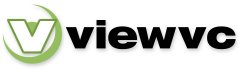
 Parent Directory
|
Parent Directory
|  Revision Log
|
Revision Log
|  Patch
Patch