| 1 |
<!DOCTYPE HTML PUBLIC "-//W3C//DTD HTML 4.01 Transitional//EN" "http://www.w3.org/TR/html4/loose.dtd"> |
| 2 |
<html> |
| 3 |
<head> |
| 4 |
<link rel="alternate" type="application/rss+xml" title="RSS" href="http://clonezilla-sysresccd.hellug.gr/clonezilla-sysresccd.rss"> |
| 5 |
<link rel="shortcut icon" href="favicon.ico"> |
| 6 |
<title>Clonezilla-SysRescCD - Documentation: Fixing boot problems |
| 7 |
</title> |
| 8 |
<style type="text/css"> |
| 9 |
body { font-family: Arial, 'sans serif'; color: black; font-size: 12pt; background : url(null) fixed no-repeat; background-color: #333333; padding: 0; margin: 0; margin-top: 5px; margin-bottom: 5px; } |
| 10 |
|
| 11 |
|
| 12 |
|
| 13 |
#header {position:relative; display: block; width: 980px; height: 121px;margin: auto; padding: auto; background-color: #D37624; background-image: url('images/header.png');clear:both;} |
| 14 |
#header h2{ color: #FFE6BC; font-weight: bold; font-size: 2.2em; margin:0; padding:0; padding-left: 10px; padding-top: 7px; text-shadow: #333333 2px 2px 4px;} |
| 15 |
#header h3{ color: #FFE6BC; font-weight: bold; font-size: 1.8em; margin:0; padding: 0; padding-left: 10px; text-shadow: #333333 2px 2px 4px;} |
| 16 |
#header h4{ color: #FFE6BC; font-weight: bold; font-size: 1.2em; margin:0; padding: 0; padding-left: 10px; padding-right: 10px; text-shadow: #333333 2px 2px 4px;} |
| 17 |
#header a {text-decoration:none;} |
| 18 |
|
| 19 |
#contarea {display: block; width: 980px; margin: auto; padding: auto; background-color: #FFF2DD; clear:both;} |
| 20 |
|
| 21 |
#linkline { width: 980px; height: 29px;margin: auto; padding: auto; background-color: #D37624; background-image: url('images/linkline.png');clear:both; } |
| 22 |
#linkline a{float: left; color: #FFE6BC; font-weight: bold; font-size: 0.8em; text-decoration: none; text-shadow: #333333 2px 2px 4px; padding-left: 10px; padding-right: 10px; padding-top: 5px;} |
| 23 |
#linkline a:visited{color: #FFE6BC;} |
| 24 |
#linkline a:hover{color: #333333;} |
| 25 |
#linkline a.here {color: #333333; text-decoration: none;} |
| 26 |
|
| 27 |
#lastupdate {float: right; display: block; text-align: right; margin: 0; margin-top: -1.2em; padding: 0; padding-right: 15px;} |
| 28 |
|
| 29 |
#rss { float: right; text-align: right; padding-top: 3px;} |
| 30 |
|
| 31 |
#docline-top { float: right; padding-right: 40px; text-align: right; } |
| 32 |
#docline-bottom { float: right; padding-right: 40px; text-align: right; font-size: 0.8em; padding-top: 15px; } |
| 33 |
#docline-bottom a{ padding-left: 10px; padding-right: 10px; } |
| 34 |
|
| 35 |
#menu { float: right; display: block; width: 170px; margin: auto; padding: 15px; font-size: 0.8em; font-weight: bold; background-color: #FFE6BC;} |
| 36 |
#menu h1 {color: #990000; font-size: 1.8em;text-shadow: gray 2px 2px 4px;} |
| 37 |
#menu a,a:visited{ color: black; text-decoration: none; font-weight: normal;} |
| 38 |
#menu a:hover{ text-decoration: underline;} |
| 39 |
#menu p{ margin-bottom: 10px;} |
| 40 |
|
| 41 |
#content { float: left; display: block; width: 950px; margin: auto; padding: 15px;} |
| 42 |
|
| 43 |
|
| 44 |
#footer {display: block; width: 980px; height: 100px;margin: auto; padding: auto; background-color: #D37624; background-image: url('images/footer.png');clear:both;text-shadow: #333333 2px 2px 4px;} |
| 45 |
#footer p{color: #FFE6BC; font-weight: bold; padding:15px; padding-left: 10px;} |
| 46 |
#footer a,a:visited{color: #FFE6BC; font-weight: bold; text-decoration:none;} |
| 47 |
#footer a:hover{ color: #333333; text-decoration: none;} |
| 48 |
|
| 49 |
|
| 50 |
#content H1,H2,H3,H4{color: #990000; text-align: left;} |
| 51 |
#content H2{margin-top: 2em;} |
| 52 |
#content H3{margin-top: 1.5em} |
| 53 |
#content H4{margin-top: 1em} |
| 54 |
#content li { margin-top: 1em;} |
| 55 |
#content a,a:active,a:visited{text-decoration: none; color: #4075CA; font-weight: normal;} |
| 56 |
#content a:hover{text-decoration: underline; font-weight: normal;} |
| 57 |
#content .hidden{ display:none; } |
| 58 |
#content p,td,table,tr,li { font-family: Arial, 'sans serif'; } |
| 59 |
#content .nav{margin-left: 0pt;} |
| 60 |
#content .newcode{font-family : "Courier New", Courier, monospace; font-weight: bold; background-color: #F2F2F2; border: solid 1px #DEDEDE;padding: 20pt;} |
| 61 |
#content .note{margin-top: 30pt; margin-bottom: 30pt; text-align: left; background-color: #FFEFEF; border: double 3px; border-color: #FFD5D5;} |
| 62 |
#content hr{color: Black; background-color: Black; height: 1px; border: none;} |
| 63 |
#content .header-news{margin-top: 2em; margin-left: 25pt; font-weight: bold; color: #990000;} |
| 64 |
#content .item-news{margin-left: 45pt; margin-right: 45pt;} |
| 65 |
#content .otherpage{border: solid 1px darkgoldenrod; padding: 20pt; background-color: lemonchiffon;} |
| 66 |
#content IMG {display: block; margin-left: auto; margin-right: auto; } |
| 67 |
#content .red{color: white; background-color: Red; font-weight: bold;} |
| 68 |
#lphp{text-align: right; padding-left: 10px; padding-right: 10px; padding-top: 50px; float: right;} |
| 69 |
#lphp a{padding-left: 5px;} |
| 70 |
</style> |
| 71 |
<META NAME="Keywords" CONTENT="multiboot Multi Boot bootable cd rescue clonezilla sysresccd backup restore samba"> |
| 72 |
<meta http-equiv="Content-Type" content="text/html; charset=UTF-8"> |
| 73 |
|
| 74 |
</head> |
| 75 |
|
| 76 |
<body> |
| 77 |
<div id="header"> |
| 78 |
<div id="lphp" style=""><a target="_blank" href="onepage.html"><img src="images/chain.png" border="0" /></a><a target="_blank" href="printable.php"><img src="images/print_it.png" border="0" /></a></div> |
| 79 |
<H2>Clonezilla-SysRescCD</H2> |
| 80 |
<H3>Documentation: Fixing boot problems |
| 81 |
</H3> |
| 82 |
<div style="margin:0; padding: 3px; width: 980; position relative;"> |
| 83 |
<div style="position: absolute; left: 0px;"><H4>26/03/2010 - v 3.1.0</H4></div> |
| 84 |
<div style="position: absolute; right: 0px;"><H4>Last update: 21/05/2010</H4></div> |
| 85 |
</div> |
| 86 |
</div> |
| 87 |
<div id="linkline"> |
| 88 |
<a href="index.html">Home</a> |
| 89 |
<a href="news.php">News</a> |
| 90 |
<!-- <a href="features.html">Features</a>--> |
| 91 |
<a class="here" href="doc.html">Documentation</a> |
| 92 |
<a href="index.html#download">Download</a> |
| 93 |
<a href="screenshots.html">Screenshots</a> |
| 94 |
<a href="index.html#credits">Credits</a> |
| 95 |
<a href="help.html">Help</a> |
| 96 |
|
| 97 |
<div id="rss"> |
| 98 |
<a href="clonezilla-sysresccd.rss"><img src="images/rss-orange-11.png" width="30" height="14" border="0"/></a> |
| 99 |
</div> |
| 100 |
<!-- docline-top--> |
| 101 |
<div id="docline-top"> <a href="reloc-img.html">< PREV</a> <a href="doc.html">UP</a> <a href="oldboot.html">NEXT ></a> </div> |
| 102 |
</div> |
| 103 |
<div id="contarea"> |
| 104 |
<div id="content"> |
| 105 |
<a name="sgd-top"></a> |
| 106 |
|
| 107 |
|
| 108 |
<!-- Intro --> |
| 109 |
|
| 110 |
<H2 style="margin-top: 0;"><a name="sgd-intro"></a>Intro <span class="hideprint">[<a href="#sgd-top" title="go to top of the page">^</a>]</span></H2> |
| 111 |
|
| 112 |
<p>Boot problems are probably the most feared computer problems. Without an operating system you can't access your data, get the work done or even google for help. That's why it's often a good idea to have an alternative operating system available for searching help if the main OS doesn't work. Also a copy of <b>Clonezilla-SysRescCD</b> can be invaluable help.<br> |
| 113 |
<br> |
| 114 |
Actually, the initial reason why I (Jyrki) installed GNU/Linux at all was that I wanted to be able to fix Windows boot problems if they occur. I installed both GNU/Linux and GRUB to my external hard drive, completely separating operating systems. Even if either bootloader stopped working, I'd still be able to boot one of my OSes.<br> |
| 115 |
<br> |
| 116 |
But such configuration is not easy to create, and when I installed GNU/Linux, I knew very little about it. If I didn't read the instructions I found here and there very carefully, I probably would have done a common mistake: installing GRUB to my internal hard drive. Such mistake would have caused two problems:<br> |
| 117 |
<br> |
| 118 |
<ul> |
| 119 |
<li>Inability to boot GNU/Linux at any computer expect the one which was used for installing</li> |
| 120 |
<li>Inability to boot Windows when the external drive isn't connected</li> |
| 121 |
</ul> |
| 122 |
<br><br> |
| 123 |
In this page, I simulate that situation in a virtual machine and fix both problems.</p> |
| 124 |
|
| 125 |
|
| 126 |
|
| 127 |
<!-- Symptoms --> |
| 128 |
|
| 129 |
<H2><a name="sgd-symptoms"></a>Symptoms <span class="hideprint">[<a href="#sgd-top" title="go to top of the page">^</a>]</span></H2> |
| 130 |
|
| 131 |
<p>What happens when I try to boot the external hard drive on another computer depends on the BIOS of the computer. For example, on my computer I see a <a href="http://en.wikipedia.org/wiki/Black_Screen_of_Death" target="_blank">Black Screen of Death</a> when I try booting from a disk with empty Master Boot Record. Other BIOSes may boot the local operating system or display an error message (for example "Disk boot failure", "Missing operating system" or "Operating system not found").<br> |
| 132 |
<br> |
| 133 |
The other problem is very easy to determine. When external drive is disconnected and I try to boot, I'll see this:<br> |
| 134 |
<br> |
| 135 |
<img src="images/error-21.png"></p> |
| 136 |
|
| 137 |
|
| 138 |
|
| 139 |
<!-- Goals --> |
| 140 |
|
| 141 |
<H2><a name="sgd-goals"></a>Goals <span class="hideprint">[<a href="#sgd-top" title="go to top of the page">^</a>]</span></H2> |
| 142 |
|
| 143 |
<p>Because I still want to separate my operating systems completely, I try to restore NTLDR to the Master Boot Record of the internal disk, if possible. If that's not possible, I install there another bootloader that chainloads Windows.<br> |
| 144 |
<br> |
| 145 |
I could reinstall GNU/Linux completely and make sure that the GRUB is installed to the right disk this time, but it's not a good idea if I only need to overwrite the first 446 bytes (yes, bytes, not kilo- or megabytes) of the disk. So, I only install GRUB to the external disk, by using <b>Super Grub Disk</b>.<br> |
| 146 |
<br> |
| 147 |
Your problem (if you have one at all) most likely is different, but goals are often the same.<br> |
| 148 |
<br> |
| 149 |
You need to restore NTLDR if you...<br> |
| 150 |
<br> |
| 151 |
<ul> |
| 152 |
<li>...just installed GNU/Linux, but the boot menu doesn't mention Windows at all. You're not willing to learn how Windows can be added to the boot menu, you just need to make your computer to boot Windows again right now.</li> |
| 153 |
<li>...cloned your Windows partition to your brand new computer but didn't clone the Master Boot Record.</li> |
| 154 |
<li>...are about to uninstall GNU/Linux and aren't willing to use GRUB as your bootloader.</li> |
| 155 |
</ul> |
| 156 |
<br> |
| 157 |
<br> |
| 158 |
You need to install GRUB if you...<br> |
| 159 |
<br> |
| 160 |
<ul> |
| 161 |
<li>...just installed Windows and want to make GNU/Linux bootable again.</li> |
| 162 |
<li>...cloned your GNU/Linux partition to your brand new computer but didn't clone the Master Boot Record.</li> |
| 163 |
<li>...just installed GNU/Linux but installed GRUB to a non-first hard drive by accident. (The symptom is that your computer still boots to the operating system you had installed already.)</li></p> |
| 164 |
|
| 165 |
<div align="center"><table class="note" border="0" cellpadding="20"><tr><td valign="top"><img src="images/info.png"></td><td> |
| 166 |
The following pressentation has been made using<br><b>Super Grub Disk v0.9799</b> |
| 167 |
</td></tr></table></div> |
| 168 |
|
| 169 |
|
| 170 |
|
| 171 |
<!-- Restoring NTLDR --> |
| 172 |
|
| 173 |
<H2><a name="ntldr"></a>Restoring NTLDR <span class="hideprint">[<a href="#sgd-top" title="go to top of the page">^</a>]</span></H2> |
| 174 |
|
| 175 |
<p>There are a lot of ways to restore NTLDR. However, sometimes there is no legal way to restore it, and I'm NOT telling about the illegal ones. The last resort is using syslinux to chainload Windows; there is usually no way to notice that syslinux is used instead of NTLDR.<br> |
| 176 |
<br> |
| 177 |
I've listed here the most important options in order I'd use them.</p> |
| 178 |
<!--empty line--> |
| 179 |
<H3><a name="ntldr-backup"></a>Restoring NTLDR from a backup <span class="hideprint">[<a href="#sgd-top" title="go to top of the page">^</a>]</span></H3> |
| 180 |
|
| 181 |
<p>If you've been smart enough to use <b>Clonezilla Live</b> to create a disk image of your first hard drive, it's very easy to restore NTLDR.<br> |
| 182 |
<br> |
| 183 |
Your NTLDR is safe in a file called <b>hda-mbr</b> or <b>sda-mbr</b>. You can use <b>dd</b> to overwrite your existing Master Boot Record.</p> |
| 184 |
<!--empty line--> |
| 185 |
<div align="center"><table class="note" border="0" cellpadding="20"><tr><td valign="top"><img src="images/important.png"></td><td> |
| 186 |
Don't restore all 512 bytes of your Master Boot Record.<br><br>The MBR contains your partition table and restoring it after<br>repartitioning your disk <b>erases all the data on the disk</b>. |
| 187 |
</td></tr></table></div> |
| 188 |
<!--empty line--> |
| 189 |
<p>If you normally use GNU/Linux, open terminal and run these commands as root:</p> |
| 190 |
<!--empty line--> |
| 191 |
<p class="newcode">mount /dev/<font color="Green">sdc1</font> /mnt/usb<br> |
| 192 |
dd if=/mnt/usb/<font color="Green">Backup</font>/<font color="Green">sda</font>-mbr of=/dev/<font color="Green">sda</font> bs=446 count=1</p> |
| 193 |
<!--empty line--> |
| 194 |
<p><b>Note:</b> In the commands I have assumed that your first hard drive is <b>/dev/<font color="Green">sda</font></b> and that your disk image resides in the folder <b><font color="Green">Backup</font></b> in partition <b>/dev/<font color="Green">sdc1</font></b>. You will have to replace them with the correct pieces of information.</p> |
| 195 |
<!--empty line--> |
| 196 |
<p><b>Note:</b> How a command can be run as root depends on the GNU/Linux distribution you use. If it's Ubuntu or a distro based on it, simply put "<b>sudo</b>" above the command. For example, the latter of the above commands can be executed by typing "<b>sudo dd if=/mnt/usb/<font color="Green">Backup</font>/<font color="Green">sda</font>-mbr of=/dev/<font color="Green">sda</font> bs=446 count=1</b>"</p> |
| 197 |
<!--empty line--> |
| 198 |
<p>If you normally use another operating system, boot into <b>SystemRescueCD</b> and run the above commands. In <b>SystemRescueCD</b> all commands are run as root, so you don't need to add any prefix to the commands.</p> |
| 199 |
<!--empty line--> |
| 200 |
<p>If you don't know the name of the partition, run this command as root:</p> |
| 201 |
<!--empty line--> |
| 202 |
<p class="newcode">fdisk -l</p> |
| 203 |
<!--empty line--> |
| 204 |
<p>It tells how many hard drives you have, how many partitions they contain and what filesystems the partitions use. If you know, for example, that the disk where you've saved the disk image contains only one partition, look for such disks.</p> |
| 205 |
<!--empty line--> |
| 206 |
<H3><a name="ntldr-vista"></a>Using Bootrec.exe (Windows Vista/7 only) <span class="hideprint">[<a href="#sgd-top" title="go to top of the page">^</a>]</span></H3> |
| 207 |
|
| 208 |
<p>You need Windows Vista/7 install disc for this. If you don't have one (for example, if you bought a laptop that was bundled with preinstalled Windows and manufacturer's recovery disc), download a recovery disc from <a href="http://neosmart.net/blog/2008/windows-vista-recovery-disc-download/" target="_blank">here</a>.<br> |
| 209 |
<br> |
| 210 |
Then boot from the disc. After selecting language, time, currency and keyboard, click <b>Repair your computer</b>. You'll get a list of operating systems you're able to repair. Choose any of them; that choice doesn't matter.<br> |
| 211 |
<br> |
| 212 |
After that, you'll see a dialog box named <b>System Recovery Options</b>. Click <b>Command Prompt</b>. Then you only need to execute one command:</p> |
| 213 |
<!--empty line--> |
| 214 |
<p class="newcode">Bootrec /FixMbr</p> |
| 215 |
<!--empty line--> |
| 216 |
<p><b>Note:</b> The command is case-insensitive. You can type, for example, "<b>bootrec /fixmbr</b>".</p> |
| 217 |
<!--empty line--> |
| 218 |
<H3><a name="ntldr-xp"></a>Using FIXMBR (Windows XP only) <span class="hideprint">[<a href="#sgd-top" title="go to top of the page">^</a>]</span></H3> |
| 219 |
|
| 220 |
<p>You need Windows XP install disc. Boot from it, and when you see the screen "Windows XP Home Edition Setup" or "Windows XP Professional Setup", press <font color="Red"><b>R</b></font> to enter the Recovery Console. Then choose the Windows installation you want to log onto. If you have only one copy of Windows installed, press <font color="Red"><b>1</b></font> and ENTER. After that, enter the administator password and press ENTER.<br> |
| 221 |
<br> |
| 222 |
There is only one command to run:</p> |
| 223 |
<!--empty line--> |
| 224 |
<p class="newcode">FIXMBR</p> |
| 225 |
<!--empty line--> |
| 226 |
<p><b>Note:</b> The command is case-insensitive. You can type, for example, "<b>fixmbr</b>".</p> |
| 227 |
<!--empty line--> |
| 228 |
<H3><a name="ntldr-9x"></a>Using FDISK (Windows 95/98/Me only) <span class="hideprint">[<a href="#sgd-top" title="go to top of the page">^</a>]</span></H3> |
| 229 |
|
| 230 |
<p>For this, you need a floppy drive. You also need to run a Windows-only program, so your first challenge is to boot Windows without NTLDR.<br> |
| 231 |
<br> |
| 232 |
Don't worry, <b>Super Grub Disk</b> makes it possible. Boot into it.</p> |
| 233 |
<!--empty line--> |
| 234 |
<p><img src="images/supergrubdisk-01.png"><br> |
| 235 |
Just choose the option "<font color="Red"><b>!WIN! :(((</b></font>" and press ENTER.<br> |
| 236 |
<br> |
| 237 |
When you have Windows up and running, download the boot disk image appropriate to your version of Windows from <a href="http://www.bootdisk.com/bootdisk.htm" target="_blank">Bootdisk.Com</a>. Then put a floppy to your floppy drive.<br> |
| 238 |
<br> |
| 239 |
If the floppy isn't already formatted, open <b>My Computer</b>, right-click the floppy drive and select <b>Format...</b>.<br> |
| 240 |
<br> |
| 241 |
At the format window, choose the capacity of 1,44 megabytes and <b>Full</b> format type. You can enter any label (it means the name of the floppy you can see next to the floppy drive letter) and disable the summary if you wish. Keep the <b>Copy system files</b> option disabled.<br> |
| 242 |
<br> |
| 243 |
When you have a formatted floppy in your drive, double-click the boot disk image you downloaded. When it's done, shut Windows down and check your BIOS settings to be able to boot from the floppy. Some BIOSes contain a boot menu, others require editing settings pernamently. Details can be found on the manual of the motherboard or laptop.<br> |
| 244 |
<br> |
| 245 |
Then boot from the floppy. When you're given three boot options, choose the option <b>2. Start computer without CD-ROM support</b>. Wait a moment to enter command line and run this command:</p> |
| 246 |
<!--empty line--> |
| 247 |
<p class="newcode">FDISK /MBR</p> |
| 248 |
<!--empty line--> |
| 249 |
<p><b>Note:</b> The command is case-insensitive. You can type, for example, "<b>fdisk /mbr</b>".</p> |
| 250 |
|
| 251 |
<!--empty line--> |
| 252 |
<H3><a name="ntldr-sgd"></a>Installing syslinux using Super Grub Disk <span class="hideprint">[<a href="#sgd-top" title="go to top of the page">^</a>]</span></H3> |
| 253 |
|
| 254 |
<p>The above four are the only legal ways I know to restore NTLDR to the Master Boot Record. Unfortunately, sometimes none of them can be used. If that's the case, it's time to switch bootloader. GRUB can be configured to chainload Windows, and usually it even does that automatically, but this page isn't intended to help configuring GRUB. I assume that if you're primarily a Windows user and reading this page, you don't want to learn how to use GNU/Linux, you just want to make Windows bootable again.<br> |
| 255 |
<br> |
| 256 |
Maybe the easiest way to do so is installing syslinux using <b>Super Grub Disk</b>. <b>Super Grub Disk</b> configures it automatically to chainload the first active partition. The partition should contain Windows, Windows can't boot if its partition isn't active.<br> |
| 257 |
<br> |
| 258 |
Boot into <b>Super Grub Disk</b>.</p> |
| 259 |
<!--empty line--> |
| 260 |
<p><img src="images/supergrubdisk-01a.png"><br> |
| 261 |
Choose the option "<font color="Red"><b>WIN => MBR & !WIN! :(((((((((((((((((((((</b></font>" and press ENTER. Windows will be booted automatically right after installing syslinux.</p> |
| 262 |
|
| 263 |
|
| 264 |
|
| 265 |
<!-- Installing GRUB --> |
| 266 |
|
| 267 |
<H2><a name="grub"></a>Installing GRUB <span class="hideprint">[<a href="#sgd-top" title="go to top of the page">^</a>]</span></H2> |
| 268 |
|
| 269 |
<p>Contrary to various ways to restore NTLDR, there is only one way to install GRUB I recommend. That's <b>Super Grub Disk</b>, because it contains GRUB no matter what has happened to the hard drive(s). First, I boot into it.</p> |
| 270 |
<!--empty line--> |
| 271 |
<p><img src="images/supergrubdisk-01b.png"><br> |
| 272 |
I select "<font color="Red"><b>Choose Language & HELP :-)))</b></font>" and press ENTER.</p> |
| 273 |
<!--empty line--> |
| 274 |
<H3><a name="grub-1"></a>Screen "S.G.D. Language Selection." [<a href="#sgd-top" title="go to top of the page">^</a>]</H3> |
| 275 |
|
| 276 |
<p><img src="images/supergrubdisk-02.png"><br> |
| 277 |
I select "<font color="Red"><b>English Super Grub Disk</b></font>" and press ENTER.</p> |
| 278 |
<!--empty line--> |
| 279 |
<p><img src="images/supergrubdisk-03.png"><br> |
| 280 |
I press ENTER...</p> |
| 281 |
<!--empty line--> |
| 282 |
<p><img src="images/supergrubdisk-04.png"><br> |
| 283 |
...and then ENTER again...</p> |
| 284 |
<!--empty line--> |
| 285 |
<p><img src="images/supergrubdisk-05.png"><br> |
| 286 |
...and then ENTER once again...</p> |
| 287 |
<!--empty line--> |
| 288 |
<p><img src="images/supergrubdisk-06.png"><br> |
| 289 |
...and finally ENTER one more time.</p> |
| 290 |
<!--empty line--> |
| 291 |
<H3><a name="grub-2"></a>Screen "English Super Grub Disk (Help)" [<a href="#sgd-top" title="go to top of the page">^</a>]</H3> |
| 292 |
|
| 293 |
<p><img src="images/supergrubdisk-07.png"><br> |
| 294 |
I select "<font color="Red"><b>Advanced</b></font>".</p> |
| 295 |
<!--empty line--> |
| 296 |
<H3><a name="grub-3"></a>Screen "Advanced (Help)" [<a href="#sgd-top" title="go to top of the page">^</a>]</H3> |
| 297 |
|
| 298 |
<p><img src="images/supergrubdisk-08.png"><br> |
| 299 |
I select "<font color="Red"><b>GRUB</b></font>" and press ENTER.</p> |
| 300 |
<!--empty line--> |
| 301 |
<H3><a name="grub-4"></a>Screen "GRUB (Help)" [<a href="#sgd-top" title="go to top of the page">^</a>]</H3> |
| 302 |
|
| 303 |
<p><img src="images/supergrubdisk-09.png"><br> |
| 304 |
I select "<font color="Red"><b>Restore GRUB in Hard Disk (MBR)</b></font>" and press ENTER...</p> |
| 305 |
<!--empty line--> |
| 306 |
<p><img src="images/supergrubdisk-10.png"><br> |
| 307 |
...and ENTER.</p> |
| 308 |
<!--empty line--> |
| 309 |
<H3><a name="grub-5"></a>Screen "Restore GRUB in Hard Disk (MBR) (Help)" [<a href="#sgd-top" title="go to top of the page">^</a>]</H3> |
| 310 |
|
| 311 |
<p><img src="images/supergrubdisk-11.png"><br> |
| 312 |
I select "<font color="Red"><b>Manual Restore GRUB in Hard Disk (MBR)</b></font>" and press ENTER. If you want to install GRUB to the Master Boot Record of the first hard drive, "<font color="Red"><b>Automatically Install</b></font>" is a better choice. If you don't know if you want GRUB to the first or some other disk, you most likely want it to the first disk.</p> |
| 313 |
<!--empty line--> |
| 314 |
<H3><a name="grub-6"></a>Screen "Manual Restore GRUB in Hard Disk (MBR) (Help)" [<a href="#sgd-top" title="go to top of the page">^</a>]</H3> |
| 315 |
|
| 316 |
<p><img src="images/supergrubdisk-12.png"><br> |
| 317 |
I confirm my decision by selecting "<font color="Red"><b>Manual Restore GRUB in Hard Disk (MBR)</b></font>" again and pressing ENTER.</p> |
| 318 |
<!--empty line--> |
| 319 |
<H3><a name="grub-7"></a>Screen "Partition of GRUB" [<a href="#sgd-top" title="go to top of the page">^</a>]</H3> |
| 320 |
|
| 321 |
<p><img src="images/supergrubdisk-13.png"><br> |
| 322 |
In this screen I can select the disk that contains the partition that contains the files needed by GRUB. In this case, that disk is the external hard drive. As you can see, the disk is only three megabytes in size - because the computer used for screenshots is still virtual. Actually, the "disk" where I'm installing GRUB is just a file.</p> |
| 323 |
<!--empty line--> |
| 324 |
<H3><a name="grub-8"></a>Next Screen [<a href="#sgd-top" title="go to top of the page">^</a>]</H3> |
| 325 |
|
| 326 |
<p><img src="images/supergrubdisk-14.png"><br> |
| 327 |
This is where I choose the partition where GRUB files reside. This disk contains only one partition.</p> |
| 328 |
<!--empty line--> |
| 329 |
<H3><a name="grub-9"></a>Screen "Restore to MBR of Hard Disk" [<a href="#sgd-top" title="go to top of the page">^</a>]</H3> |
| 330 |
|
| 331 |
<p><img src="images/supergrubdisk-15.png"><br> |
| 332 |
I select the external hard drive to install GRUB to its Master Boot Record.</p> |
| 333 |
<!--empty line--> |
| 334 |
<p><img src="images/supergrubdisk-12.png"><br> |
| 335 |
Some text scrolled in the screen (too fast to read or take a screenshot) and I was back at this screen. I rebooted the computer. (In this situation, you can safely do a "hard reboot" by pressing reset button once or power button twice.)</p> |
| 336 |
<!--empty line--> |
| 337 |
<p><img src="images/grub-loading.png"><br> |
| 338 |
GRUB booted successfully.</p> |
| 339 |
|
| 340 |
|
| 341 |
</div> |
| 342 |
|
| 343 |
|
| 344 |
<!--<a name="template-top"></a>--> |
| 345 |
|
| 346 |
<div id="footer"> |
| 347 |
<div id="docline-bottom"> <a href="reloc-img.html">< PREV</a> <a href="doc.html">UP</a> <a href="oldboot.html">NEXT ></a> </div> |
| 348 |
<p>Copyright: © <a href="mailto:sng@hellug.gr?subject=About Clonezilla-SysRescCD v 3.1.0">Spiros Georgaras</a>, 2007-2010<br /><br/> |
| 349 |
Hosted by <a href="http://www.hellug.gr" target="_blank" title="Hellenic Linux User Group">HEL.L.U.G.</a></p> |
| 350 |
</div> |
| 351 |
</div> |
| 352 |
</body> |
| 353 |
</html> |
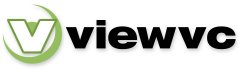
 Parent Directory
|
Parent Directory
|  Revision Log
Revision Log