| 1 |
sng |
28 |
<!DOCTYPE HTML PUBLIC "-//W3C//DTD HTML 4.01 Transitional//EN" "http://www.w3.org/TR/html4/loose.dtd"> |
| 2 |
|
|
<html> |
| 3 |
|
|
<head> |
| 4 |
|
|
<link rel="alternate" type="application/rss+xml" title="RSS" href="http://clonezilla-sysresccd.hellug.gr/clonezilla-sysresccd.rss"> |
| 5 |
|
|
<link rel="shortcut icon" href="favicon.ico"> |
| 6 |
|
|
<title>Clonezilla-SysRescCD - Documentation: Getting backups</title> |
| 7 |
|
|
<style type="text/css"> |
| 8 |
sng |
127 |
body { font-family: Arial, 'sans serif'; color: black; font-size: 12pt; background : fixed no-repeat; background-color: #333333; padding: 0; margin: 0; margin-top: 5px; margin-bottom: 5px; } |
| 9 |
sng |
28 |
|
| 10 |
|
|
|
| 11 |
|
|
|
| 12 |
|
|
#header {position:relative; display: block; width: 980px; height: 121px;margin: auto; padding: auto; background-color: #D37624; background-image: url('images/header.png');clear:both;} |
| 13 |
|
|
#header h2{ color: #FFE6BC; font-weight: bold; font-size: 2.2em; margin:0; padding:0; padding-left: 10px; padding-top: 7px; text-shadow: #333333 2px 2px 4px;} |
| 14 |
|
|
#header h3{ color: #FFE6BC; font-weight: bold; font-size: 1.8em; margin:0; padding: 0; padding-left: 10px; text-shadow: #333333 2px 2px 4px;} |
| 15 |
|
|
#header h4{ color: #FFE6BC; font-weight: bold; font-size: 1.2em; margin:0; padding: 0; padding-left: 10px; padding-right: 10px; text-shadow: #333333 2px 2px 4px;} |
| 16 |
|
|
#header a {text-decoration:none;} |
| 17 |
|
|
|
| 18 |
|
|
#contarea {display: block; width: 980px; margin: auto; padding: auto; background-color: #FFF2DD; clear:both;} |
| 19 |
|
|
|
| 20 |
|
|
#linkline { width: 980px; height: 29px;margin: auto; padding: auto; background-color: #D37624; background-image: url('images/linkline.png');clear:both; } |
| 21 |
|
|
#linkline a{float: left; color: #FFE6BC; font-weight: bold; font-size: 0.8em; text-decoration: none; text-shadow: #333333 2px 2px 4px; padding-left: 10px; padding-right: 10px; padding-top: 5px;} |
| 22 |
|
|
#linkline a:visited{color: #FFE6BC;} |
| 23 |
|
|
#linkline a:hover{color: #333333;} |
| 24 |
|
|
#linkline a.here {color: #333333; text-decoration: none;} |
| 25 |
|
|
|
| 26 |
|
|
#lastupdate {float: right; display: block; text-align: right; margin: 0; margin-top: -1.2em; padding: 0; padding-right: 15px;} |
| 27 |
|
|
|
| 28 |
|
|
#rss { float: right; text-align: right; padding-top: 3px;} |
| 29 |
|
|
|
| 30 |
|
|
#docline-top { float: right; padding-right: 40px; text-align: right; } |
| 31 |
|
|
#docline-bottom { float: right; padding-right: 40px; text-align: right; font-size: 0.8em; padding-top: 15px; } |
| 32 |
|
|
#docline-bottom a{ padding-left: 10px; padding-right: 10px; } |
| 33 |
|
|
|
| 34 |
|
|
#menu { float: right; display: block; width: 170px; margin: auto; padding: 15px; font-size: 0.8em; font-weight: bold; background-color: #FFE6BC;} |
| 35 |
|
|
#menu h1 {color: #990000; font-size: 1.8em;text-shadow: gray 2px 2px 4px;} |
| 36 |
|
|
#menu a,a:visited{ color: black; text-decoration: none; font-weight: normal;} |
| 37 |
|
|
#menu a:hover{ text-decoration: underline;} |
| 38 |
|
|
#menu p{ margin-bottom: 10px;} |
| 39 |
|
|
|
| 40 |
|
|
#content { float: left; display: block; width: 950px; margin: auto; padding: 15px;} |
| 41 |
|
|
|
| 42 |
|
|
|
| 43 |
|
|
#footer {display: block; width: 980px; height: 100px;margin: auto; padding: auto; background-color: #D37624; background-image: url('images/footer.png');clear:both;text-shadow: #333333 2px 2px 4px;} |
| 44 |
|
|
#footer p{color: #FFE6BC; font-weight: bold; padding:15px; padding-left: 10px;} |
| 45 |
|
|
#footer a,a:visited{color: #FFE6BC; font-weight: bold; text-decoration:none;} |
| 46 |
|
|
#footer a:hover{ color: #333333; text-decoration: none;} |
| 47 |
|
|
|
| 48 |
|
|
|
| 49 |
|
|
#content H1,H2,H3,H4{color: #990000; text-align: left;} |
| 50 |
|
|
#content H2{margin-top: 2em;} |
| 51 |
|
|
#content H3{margin-top: 1.5em} |
| 52 |
|
|
#content H4{margin-top: 1em} |
| 53 |
|
|
#content li { margin-top: 1em;} |
| 54 |
|
|
#content a,a:active,a:visited{text-decoration: none; color: #4075CA; font-weight: normal;} |
| 55 |
|
|
#content a:hover{text-decoration: underline; font-weight: normal;} |
| 56 |
|
|
#content .hidden{ display:none; } |
| 57 |
|
|
#content p,td,table,tr,li { font-family: Arial, 'sans serif'; } |
| 58 |
|
|
#content .nav{margin-left: 0pt;} |
| 59 |
|
|
#content .newcode{font-family : "Courier New", Courier, monospace; font-weight: bold; background-color: #F2F2F2; border: solid 1px #DEDEDE;padding: 20pt;} |
| 60 |
|
|
#content .note{margin-top: 30pt; margin-bottom: 30pt; text-align: left; background-color: #FFEFEF; border: double 3px; border-color: #FFD5D5;} |
| 61 |
|
|
#content hr{color: Black; background-color: Black; height: 1px; border: none;} |
| 62 |
|
|
#content .header-news{margin-top: 2em; margin-left: 25pt; font-weight: bold; color: #990000;} |
| 63 |
|
|
#content .item-news{margin-left: 45pt; margin-right: 45pt;} |
| 64 |
|
|
#content .otherpage{border: solid 1px darkgoldenrod; padding: 20pt; background-color: lemonchiffon;} |
| 65 |
|
|
#content IMG {display: block; margin-left: auto; margin-right: auto; } |
| 66 |
|
|
#content .red{color: white; background-color: Red; font-weight: bold;} |
| 67 |
|
|
#lphp{text-align: right; padding-left: 10px; padding-right: 10px; padding-top: 50px; float: right;} |
| 68 |
|
|
#lphp a{padding-left: 5px;} |
| 69 |
|
|
</style> |
| 70 |
|
|
<META NAME="Keywords" CONTENT="multiboot Multi Boot bootable cd rescue clonezilla sysresccd backup restore samba"> |
| 71 |
|
|
<meta http-equiv="Content-Type" content="text/html; charset=UTF-8"> |
| 72 |
|
|
|
| 73 |
|
|
</head> |
| 74 |
|
|
|
| 75 |
|
|
<body> |
| 76 |
|
|
<div id="header"> |
| 77 |
|
|
<div id="lphp" style=""><a target="_blank" href="onepage.php"><img src="images/chain.png" border="0" /></a><a target="_blank" href="printable.php"><img src="images/print_it.png" border="0" /></a></div> |
| 78 |
|
|
<H2>Clonezilla-SysRescCD</H2> |
| 79 |
|
|
<H3>Documentation: Getting backups</H3> |
| 80 |
|
|
<div style="margin:0; padding: 3px; width: 980; position relative;"> |
| 81 |
|
|
<div style="position: absolute; left: 0px;"><H4>25/02/2010 - v 3.1.0</H4></div> |
| 82 |
|
|
<div style="position: absolute; right: 0px;"><H4>Last update: 01/03/2010</H4></div> |
| 83 |
|
|
</div> |
| 84 |
|
|
</div> |
| 85 |
|
|
<div id="linkline"> |
| 86 |
|
|
<a href="index.html">Home</a> |
| 87 |
|
|
<a href="news.php">News</a> |
| 88 |
|
|
<!-- <a href="features.html">Features</a>--> |
| 89 |
|
|
<a class="here" href="doc.html">Documentation</a> |
| 90 |
|
|
<a href="index.html#download">Download</a> |
| 91 |
|
|
<a href="screenshots.html">Screenshots</a> |
| 92 |
|
|
<a href="index.html#credits">Credits</a> |
| 93 |
|
|
<a href="help.html">Help</a> |
| 94 |
|
|
|
| 95 |
|
|
<div id="rss"> |
| 96 |
|
|
<a href="clonezilla-sysresccd.rss"><img src="images/rss-orange-11.png" width="30" height="14" border="0"/></a> |
| 97 |
|
|
</div> |
| 98 |
|
|
<!-- docline-top--> |
| 99 |
|
|
<div id="docline-top"> <a href="clonezilla.html">< PREV</a> <a href="doc.html">UP</a> <a href="backup-smb.html">NEXT ></a> </div> |
| 100 |
|
|
</div> |
| 101 |
|
|
<div id="contarea"> |
| 102 |
|
|
<div id="content"> |
| 103 |
|
|
<a name="backup-top"></a> |
| 104 |
|
|
|
| 105 |
|
|
|
| 106 |
|
|
<!-- Intro --> |
| 107 |
|
|
|
| 108 |
|
|
<H2 style="margin-top: 0;"><a name="backup-intro"></a>Intro <span class="hideprint">[<a href="#backup-top" title="go to top of the page">^</a>]</span></H2> |
| 109 |
|
|
|
| 110 |
jyrki |
147 |
<p>In this page I will demonstrate the creation of an image file by getting a backup of a virtual disk (<b>/dev/<font color="Red">sdb</font></b>). The image file will be saved in a partition in another virtual disk (<b>/dev/<font color="Red">sda1</font></b>).<br></p> |
| 111 |
sng |
28 |
|
| 112 |
|
|
<p><!--empty line--> |
| 113 |
|
|
The first thing you do when you want to get a backup of a disk/partition, is make sure both the souce (to be backed up) and target (to hold the image file) partitions are in excellent condition (error free). This is the logical thing to do, cause I wouldn't want to backup a corrupt partition, or end up with a corrupt image file.<br> |
| 114 |
|
|
<br> |
| 115 |
|
|
<!--empty line--> |
| 116 |
|
|
There is one more step I would want to take: I should check that my BIOS boot settings are correct, in order to boot from my CD/DVD drive.<br> |
| 117 |
|
|
<br> |
| 118 |
|
|
Having done all of the above, I am ready to boot from <b>Clonezilla-SysRescCD</b>.<br> |
| 119 |
|
|
<br> |
| 120 |
|
|
</p> |
| 121 |
|
|
|
| 122 |
|
|
<div align="center"><table class="note" border="0" cellpadding="20"><tr><td valign="top"><img src="images/info.png"></td><td> |
| 123 |
sng |
172 |
The following pressentation has been made using<br><b>Clonezilla Live v 1.2.8-46</b> |
| 124 |
sng |
28 |
</td></tr></table></div> |
| 125 |
|
|
|
| 126 |
|
|
|
| 127 |
|
|
|
| 128 |
|
|
<!-- Buckup --> |
| 129 |
|
|
<H2><a name="backup"></a>Getting the backup <span class="hideprint">[<a href="#backup-top" title="go to top of the page">^</a>]</span></H2> |
| 130 |
|
|
<!--empty line--> |
| 131 |
|
|
<H3><a name="bck-0"></a>Clonezilla-SysRescCD starting screen [<a href="#backup-top" title="go to top of the page">^</a>]</H3> |
| 132 |
|
|
<!-- empty line --> |
| 133 |
|
|
<p>If you're fine with US keymap and English language (available languages are English, Spanish, French, Italian, Japanese and Chinese [both simplified and traditional]) or don't mind editing the boot parameters, just select <b>Clonezilla Live</b> at the starting screen and press ENTER. When the system comes up, it will load the program that will preform the backup. After that continue from <a href="#bck-4">this step</a>.</p> |
| 134 |
|
|
|
| 135 |
|
|
<p>If you need to change these settings, select one of the available <b>Clonezilla Live</b> menu entries, and press <font color="Green"><b>TAB</b></font>. The current boot parameters will be displayed.</p> |
| 136 |
|
|
|
| 137 |
|
|
<p>The default parameters for booting <b>Clonezilla Live</b> on a 1024x768 screen, are the following:</p> |
| 138 |
|
|
|
| 139 |
sng |
178 |
<p class="newcode">append initrd=/live/initrd.img boot=live config nomodeset nolocales noprompt<br> |
| 140 |
|
|
noswap edd=on ocs_live_run="ocs-live-general" ocs_live_extra_param=""<br> |
| 141 |
|
|
ocs_prerun="/restorecd/prerun.normal" ocs_live_batch="no" <br> |
| 142 |
|
|
ocs_lang="<font color="Red">en_US.UTF-8"</font> ocs_live_keymap="<font color="Red">NONE</font>" vga=791</p> |
| 143 |
sng |
28 |
|
| 144 |
|
|
<p>By deleting the words in red, you instruct <b>Clonezilla Live</b> to ask you the values of these parameters. When the appropriate changes have been done (as shown bellow), just press <font color="Green"><b>ENTER</b></font> to boot.</p> |
| 145 |
|
|
|
| 146 |
sng |
178 |
<p class="newcode">append initrd=/live/initrd.img boot=live config nomodeset nolocales noprompt<br> |
| 147 |
|
|
noswap edd=on ocs_live_run="ocs-live-general" ocs_live_extra_param=""<br> |
| 148 |
|
|
ocs_prerun="/restorecd/prerun.normal" ocs_live_batch="no" <br> |
| 149 |
|
|
ocs_lang="" ocs_live_keymap="" vga=791</p> |
| 150 |
sng |
28 |
<!--empty line--> |
| 151 |
|
|
<H3><a name="bck-1"></a>Screen "Choose Language" [<a href="#backup-top" title="go to top of the page">^</a>]</H3> |
| 152 |
|
|
<!--empty line--> |
| 153 |
|
|
<p><img src="images/backup-00.png"><br> |
| 154 |
|
|
I select "<font color="Red"><b>en_US.UTF-8 English</b></font>" and press ENTER.</p> |
| 155 |
|
|
<!--empty line--> |
| 156 |
|
|
<H3><a name="bck-2"></a>Screen "Configuring console-data" [<a href="#backup-top" title="go to top of the page">^</a>]</H3> |
| 157 |
|
|
<!--empty line--> |
| 158 |
|
|
<p><img src="images/backup-01.png"><br> |
| 159 |
|
|
I select "<font color="Red"><b>Select keymap from full list</b></font>" and press ENTER. If you're using US keymap, the default option "<font color="Red"><b>Don't touch keymap</b></font>" is a better choice.</p> |
| 160 |
|
|
<!--empty line--> |
| 161 |
|
|
<H3><a name="bck-3"></a>Screen "Configuring console-data" [<a href="#backup-top" title="go to top of the page">^</a>]</H3> |
| 162 |
|
|
<!--empty line--> |
| 163 |
|
|
<p><img src="images/backup-02.png"><br> |
| 164 |
|
|
As I (the contributor who wrote a great deal of this page) use Finnish keyboard, I select "<font color="Red"><b>pc / qwerty / Finnish / Standard / Standard</b></font>". Because you most likely use a different keyboard, choose the one you use.</p> |
| 165 |
|
|
<!--empty line--> |
| 166 |
|
|
<H3><a name="bck-4"></a>Screen "Start Clonezilla" [<a href="#backup-top" title="go to top of the page">^</a>]</H3> |
| 167 |
|
|
<!--empty line--> |
| 168 |
|
|
<p><img src="images/backup-03.png"><br> |
| 169 |
|
|
I select "<font color="Red"><b>Start Clonezilla</b></font>" and press ENTER. |
| 170 |
|
|
</p> |
| 171 |
|
|
<!--empty line--> |
| 172 |
|
|
<H3><a name="bck-5"></a>Screen "Clonezilla" [<a href="#backup-top" title="go to top of the page">^</a>]</H3> |
| 173 |
|
|
<!--empty line--> |
| 174 |
|
|
<p><img src="images/backup-04.png"><br> |
| 175 |
|
|
I select "<font color="Red"><b>device-image</b></font>" and press ENTER.<br> <br> |
| 176 |
|
|
</p> |
| 177 |
|
|
<!--empty line--> |
| 178 |
|
|
<H3><a name="bck-6"></a>Screen "Mount clonezilla image directory" [<a href="#backup-top" title="go to top of the page">^</a>]</H3> |
| 179 |
|
|
<!--empty line--> |
| 180 |
|
|
<p>In this screen I can select the way the image file directory will be saved. |
| 181 |
|
|
Available options are local directory, remote directory through <b>ssh</b>, <b>samba</b> or <b>nfs</b> and <b>skip</b>, to use the previously used directory. More info about the image file can be found at section "<a href="clonezilla.html#about">About the Image file</a>".<br> |
| 182 |
|
|
<br> |
| 183 |
|
|
<img src="images/backup-05.png"><br> |
| 184 |
|
|
I select "<font color="Red"><b>local_dev</b></font>" and press ENTER. |
| 185 |
|
|
</p> |
| 186 |
|
|
<!--empty line--> |
| 187 |
|
|
<H3><a name="bck-7"></a>Next screen [<a href="#backup-top" title="go to top of the page">^</a>]</H3> |
| 188 |
|
|
<!--empty line--> |
| 189 |
|
|
<p>This is where I choose the location of the image file. It will be saved at the root directory of the selected partition.<br><br> |
| 190 |
|
|
<!--empty line--> |
| 191 |
|
|
<img src="images/backup-06.png"><br> |
| 192 |
jyrki |
74 |
I select partition <font color="Red"><b>sda1</b></font> and press ENTER.<br> |
| 193 |
sng |
28 |
<br> |
| 194 |
|
|
<img src="images/backup-07.png"><br> |
| 195 |
|
|
and then ENTER again.</p> |
| 196 |
|
|
<!--empty line--> |
| 197 |
|
|
<p><img src="images/backup-08.png"><br> |
| 198 |
|
|
This screen displays the mounting result.<br> |
| 199 |
jyrki |
74 |
As we can see, <font color="Red"><b>/dev/sda1</b></font> has been successfully mounted under <b>/tmp/local-dev</b>.</p> |
| 200 |
sng |
28 |
|
| 201 |
|
|
<H3><a name="bck-7a"></a>Next Screen [<a href="#backup-top" title="go to top of the page">^</a>]</H3> |
| 202 |
|
|
<!--empty line--> |
| 203 |
|
|
<p><img src="images/backup-09.png"> |
| 204 |
jyrki |
147 |
<br>I select <font color="Red"><b>Beginner mode</b></font> to accept the default backup options. If you select <font color="Red"><b>Expert mode</b></font>, you can choose the options yourself. More details can be found <a href="clonezilla.html#backup-options" target="_blank">here</a>.</p> |
| 205 |
sng |
28 |
|
| 206 |
|
|
<H3><a name="bck-8"></a>Screen "Select mode" [<a href="#backup-top" title="go to top of the page">^</a>]</H3> |
| 207 |
|
|
<!--empty line--> |
| 208 |
|
|
<p>Here I can select the desired operation.<br> |
| 209 |
|
|
<br> |
| 210 |
|
|
<img src="images/backup-10.png"><br> |
| 211 |
|
|
I select "<font color="Red"><b>savedisk</b></font>" and press ENTER.<br> <br></p> |
| 212 |
|
|
<!--empty-line--> |
| 213 |
|
|
<H3><a name="bck-9"></a>Next Screen [<a href="#backup-top" title="go to top of the page">^</a>]</H3> |
| 214 |
|
|
<!--empty line--> |
| 215 |
|
|
<p><img src="images/backup-11.png"><br> |
| 216 |
|
|
In this screen I select the image name.<br> |
| 217 |
sng |
166 |
I type "Backup_32-2011_sdb", which in my opinion is more informative name than the default. |
| 218 |
sng |
28 |
</p> |
| 219 |
|
|
|
| 220 |
|
|
<H3><a name="bck-10"></a>Next Screen [<a href="#backup-top" title="go to top of the page">^</a>]</H3> |
| 221 |
|
|
<!--empty line--> |
| 222 |
|
|
<p><img src="images/backup-12.png"><br> |
| 223 |
sng |
165 |
Then I am asked to select the disk to save.<br> |
| 224 |
sng |
28 |
I just press ENTER again. |
| 225 |
|
|
</p> |
| 226 |
|
|
|
| 227 |
sng |
165 |
<H3><a name="bck-10a"></a>Next screen [<a href="#backup-top" title="go to top of the page">^</a>]</H3> |
| 228 |
|
|
<!--empty line--> |
| 229 |
|
|
<p><img src="images/backup-12a.png"><br> |
| 230 |
|
|
And I press ENTER again to enable image validation.</p> |
| 231 |
sng |
28 |
|
| 232 |
|
|
<H3><a name="bck-11"></a>Starting the backup [<a href="#backup-top" title="go to top of the page">^</a>]</H3> |
| 233 |
|
|
<!--empty line--> |
| 234 |
|
|
<p><img src="images/backup-13.png"><br> |
| 235 |
|
|
Then the program will display the command that will be executed and will ask me to press ENTER. <br> |
| 236 |
|
|
Then I will be asked to confirm the operation by pressing <font color="Red"><b>y</b></font> and ENTER. |
| 237 |
|
|
<br> |
| 238 |
|
|
<br><img src="images/backup-14.png"><br> |
| 239 |
|
|
After that, the backup begins<br> |
| 240 |
|
|
<br> |
| 241 |
|
|
<img src="images/backup-15.png"><br> |
| 242 |
sng |
71 |
and when it's successfully completed, I press ENTER to get to the shell. Then, I execute the commands:</p> |
| 243 |
|
|
<p class="newcode">sudo su -<br> |
| 244 |
|
|
cd<br> |
| 245 |
|
|
umount -a<br> |
| 246 |
|
|
reboot<br><br></p> |
| 247 |
sng |
28 |
|
| 248 |
sng |
71 |
<p>to reboot the system.</p> |
| 249 |
sng |
28 |
|
| 250 |
sng |
71 |
|
| 251 |
sng |
28 |
</div> |
| 252 |
|
|
|
| 253 |
|
|
|
| 254 |
|
|
<div id="footer"> |
| 255 |
|
|
<div id="docline-bottom"> <a href="clonezilla.html">< PREV</a> <a href="doc.html">UP</a> <a href="backup-smb.html">NEXT ></a> </div> |
| 256 |
|
|
<p>Copyright: © <a href="mailto:sng@hellug.gr?subject=About Clonezilla-SysRescCD v 3.1.0">Spiros Georgaras</a>, 2007-2010<br /><br/> |
| 257 |
|
|
Hosted by <a href="http://www.hellug.gr" target="_blank" title="Hellenic Linux User Group">HEL.L.U.G.</a></p> |
| 258 |
|
|
</div> |
| 259 |
|
|
</div> |
| 260 |
|
|
</body> |
| 261 |
|
|
</html> |
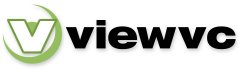
 Parent Directory
|
Parent Directory
|  Revision Log
Revision Log