| 222 |
<!--empty line--> |
<!--empty line--> |
| 223 |
<p>If you don't have admin rights at all, boot into <b>SystemRescueCD</b> (you don't need graphical mode this time) and follow <a href="#zip-linux">the instructions for GNU/Linux</a>. In <b>SystemRescueCD</b> all commands are run as root, so you don't need to add any prefix to the commands.</p> |
<p>If you don't have admin rights at all, boot into <b>SystemRescueCD</b> (you don't need graphical mode this time) and follow <a href="#zip-linux">the instructions for GNU/Linux</a>. In <b>SystemRescueCD</b> all commands are run as root, so you don't need to add any prefix to the commands.</p> |
| 224 |
<!--empty line--> |
<!--empty line--> |
|
<p>If you normally use Windows, you maybe don't know the name of your USB disk in GNU/Linux. If that's the case, don't specify any disk in the first command. It causes <b>parted</b> to tell about all disks in the computer and you should be able to identify both the right disk and the right partition.</p> |
|
|
<!--empty line--> |
|
| 225 |
<p>After creating the disk image and booting into Windows, make sure that the filesystem of the partition where you plan to put the disk image is FAT32. If you don't know the filesystem, open <b>My Computer</b>, right-click the partition and select <b>Properties</b>. Then read the "File system" column. If there reads anything but FAT32, check other partitions of the disk too, if the disk contains multiple partitions. If you have a suitable FAT32 partition, continue from <a href="#extract">this step</a>.</p> |
<p>After creating the disk image and booting into Windows, make sure that the filesystem of the partition where you plan to put the disk image is FAT32. If you don't know the filesystem, open <b>My Computer</b>, right-click the partition and select <b>Properties</b>. Then read the "File system" column. If there reads anything but FAT32, check other partitions of the disk too, if the disk contains multiple partitions. If you have a suitable FAT32 partition, continue from <a href="#extract">this step</a>.</p> |
| 226 |
<!--empty line--> |
<!--empty line--> |
| 227 |
<p>If your disk doesn't contain any FAT32 partition, but it contains a partition which is big enough and doesn't contain any important data, format the partition as FAT32.</p> |
<p>If your disk doesn't contain any FAT32 partition, but it contains a partition which is big enough and doesn't contain any important data, format the partition as FAT32.</p> |
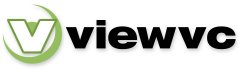
 Parent Directory
|
Parent Directory
|  Revision Log
|
Revision Log
|  Patch
Patch