| 6 |
<title>Clonezilla-SysRescCD - Documentation: Creating a Restore DVD - Part 1 |
<title>Clonezilla-SysRescCD - Documentation: Creating a Restore DVD - Part 1 |
| 7 |
</title> |
</title> |
| 8 |
<style type="text/css"> |
<style type="text/css"> |
| 9 |
body { font-family: Arial, 'sans serif'; color: black; font-size: 12pt; background : url(null) fixed no-repeat; background-color: #333333; padding: 0; margin: 0; margin-top: 5px; margin-bottom: 5px; } |
body { font-family: Arial, 'sans serif'; color: black; font-size: 12pt; background : fixed no-repeat; background-color: #333333; padding: 0; margin: 0; margin-top: 5px; margin-bottom: 5px; } |
| 10 |
|
|
| 11 |
|
|
| 12 |
|
|
| 107 |
<!-- Intro --> |
<!-- Intro --> |
| 108 |
|
|
| 109 |
<H2 style="margin-top: 0;"><a name="restore-intro"></a>Intro <span class="hideprint">[<a href="#restore-top" title="go to top of the page">^</a>]</span></H2> |
<H2 style="margin-top: 0;"><a name="restore-intro"></a>Intro <span class="hideprint">[<a href="#restore-top" title="go to top of the page">^</a>]</span></H2> |
| 110 |
<p>Assuming you have used <b>Clonezilla Live</b> to make a backup of your Windows XP system (partition <b>/dev/<font color="Red">sda1</font></b>), you will probably be wondering what to do with it now. Well, one option would be to keep it to the disk you used to save it in, store the disk, and use it whenever you need it. Another option would be to create a DVD you can use to restore this image.<br><br> |
<p>Assuming you have used <b>Clonezilla Live</b> to make a backup of your system (disk <b>/dev/<font color="Red">sdb</font></b>), you will probably be wondering what to do with it now. Well, one option would be to keep it to the disk you used to save it in, store the disk, and use it whenever you need it. Another option would be to create a DVD you can use to restore this image.<br><br> |
| 111 |
<!--empty-line--> |
<!--empty-line--> |
| 112 |
Before, up to <b>Clonezilla-SysRescCD 2.6.0</b>, the process to create an automated restore DVD required entering command line prompt and writing some commands, that can be uncomfortable or even difficult for many people.<br><br> |
Before, up to <b>Clonezilla-SysRescCD 2.6.0</b>, the process to create an automated restore DVD required entering command line prompt and writing some commands, which can be uncomfortable or even difficult for many people.<br><br> |
| 113 |
<!--empty-line--> |
<!--empty-line--> |
| 114 |
Later, a TUI option to create an automated recovery disc was added to <b>Clonezilla Live</b>, and <b>ocs-iso</b> script included in <b>Clonezilla-SysRescCD 3.1.0</b> and newer has a TUI too. Old command-line options are no longer supported. This page walks you through the creation of an automated restore DVD via TUI.<br><br> |
Later, a TUI option to create an automated recovery disc was added to <b>Clonezilla Live</b>, and <b>ocs-iso</b> script included in <b>Clonezilla-SysRescCD 3.1.0</b> and newer has a TUI too. Old command-line options are no longer supported. This page walks you through the creation of an automated restore DVD via TUI.<br><br> |
| 115 |
<!--empty-line--> |
<!--empty-line--> |
| 116 |
You have to boot <b>Clonezilla Live</b>, using <b>Clonezilla-SysRescCD</b>.</p> |
You have to boot <b>Clonezilla Live</b>, using <b>Clonezilla-SysRescCD</b>.</p> |
| 117 |
|
|
| 118 |
<div align="center"><table class="note" border="0" cellpadding="20"><tr><td valign="top"><img src="images/info.png"></td><td> |
<div align="center"><table class="note" border="0" cellpadding="20"><tr><td valign="top"><img src="images/info.png"></td><td> |
| 119 |
The following pressentation has been made using<br><b>Clonezilla Live v 1.2.5-17</b> |
The following pressentation has been made using<br><b>Clonezilla Live v 1.2.8-23</b> |
| 120 |
</td></tr></table></div> |
</td></tr></table></div> |
| 121 |
|
|
| 122 |
|
|
| 198 |
<H3><a name="rui-7a"></a>Next Screen [<a href="#restore-top" title="go to top of the page">^</a>]</H3> |
<H3><a name="rui-7a"></a>Next Screen [<a href="#restore-top" title="go to top of the page">^</a>]</H3> |
| 199 |
|
|
| 200 |
<p><img src="images/backup-09.png"><br> |
<p><img src="images/backup-09.png"><br> |
| 201 |
I select <font color="Red"><b>Beginer mode</b></font> to accept the default restore options, which are used if the recovery disk is ever used. If you select <font color="Red"><b>Expert mode</b></font>, you can choose the options yourself. More details can be found <a href="clonezilla.html#restore-options" target="_blank">here</a>.</p> |
I select <font color="Red"><b>Beginner mode</b></font> to accept the default restore options, which are used if the recovery disk is ever used. If you select <font color="Red"><b>Expert mode</b></font>, you can choose the options yourself. More details can be found <a href="clonezilla.html#restore-options" target="_blank">here</a>.</p> |
| 202 |
<!--empty line--> |
<!--empty line--> |
| 203 |
<H3><a name="rui-8"></a>Screen "Clonezilla: Select mode" [<a href="#restore-top" title="go to top of the page">^</a>]</H3> |
<H3><a name="rui-8"></a>Screen "Clonezilla: Select mode" [<a href="#restore-top" title="go to top of the page">^</a>]</H3> |
| 204 |
|
|
| 235 |
<p><img src="images/restore-16.png"><br> |
<p><img src="images/restore-16.png"><br> |
| 236 |
Then the program will display the command that will be executed and will ask me to press ENTER.</p> |
Then the program will display the command that will be executed and will ask me to press ENTER.</p> |
| 237 |
<!--empty line--> |
<!--empty line--> |
| 238 |
<p><a name="dl-dvd"></a><img src="images/cust-menu-01.png"><br> |
|
| 239 |
Due to limitations of <b>mkisofs</b>, the script can't create a ISO file which is over 4,5 gigabytes in size. It causes problems if the size of your image is over 4,4 gigabytes. <b>Clonezilla-SysRescCD</b> contains a workaround that creates a ISO file that contains no image, so you can add the image manually later. This dialog asks if you want to do so. Note that if you see this dialog, you most likely need a dual layer DVD+R or Blu-ray disc to burn the image. <b>Growisofs</b> doesn't support multisession burning on dual layer DVD-R discs, so such disc can't be used either.</p> |
<H3><a name="rui-13a"></a>Screen "Excessive Image Size" [<a href="#restore-top" title="go to top of the page">^</a>]</H3> |
| 240 |
<!--empty line--> |
|
| 241 |
|
<p><img src="images/restore-16a.png"><br> |
| 242 |
|
You will see this screen if the image file you're about to create is larger than a single layer DVD. The screen warns that <b>mkisofs</b> or <b>genisoimage</b> (the programs which actually create the image) might be unable to process a disk image that big. However, even bigger problem is that you need a dual layer DVD or Blu-ray disc to burn the image.</p> |
| 243 |
|
|
| 244 |
<H3><a name="rui-14"></a>Screen "Customization section" [<a href="#restore-top" title="go to top of the page">^</a>]</H3> |
<H3><a name="rui-14"></a>Screen "Customization section" [<a href="#restore-top" title="go to top of the page">^</a>]</H3> |
| 245 |
|
|
| 246 |
<p><img src="images/cust-menu-02.png"><br> |
<p><img src="images/cust-menu-02.png"><br> |
| 270 |
|
|
| 271 |
<p><img src="images/cust-menu-07.png"><br> |
<p><img src="images/cust-menu-07.png"><br> |
| 272 |
This screen allows me to select the background picture of the menu. Note that the picture must be in the same partition that contains the disk image, if you don't mind entering command line and mounting the right partition manually. I choose picture <b><font color="Green">mysplash.png</font></b> in the root of the partition. Because the partition has been mounted in <b>/home/partimag</b>, the full path of the picture is <b>/home/partimag/<font color="Green">mysplash.png</font></b>.</p> |
This screen allows me to select the background picture of the menu. Note that the picture must be in the same partition that contains the disk image, if you don't mind entering command line and mounting the right partition manually. I choose picture <b><font color="Green">mysplash.png</font></b> in the root of the partition. Because the partition has been mounted in <b>/home/partimag</b>, the full path of the picture is <b>/home/partimag/<font color="Green">mysplash.png</font></b>.</p> |
| 273 |
|
<!-- the last sentence above can be removed later, Clonezilla-SysRescCD 3.2.0 supports relative paths --> |
| 274 |
<!--empty line--> |
<!--empty line--> |
| 275 |
<H3><a name="rui-20"></a>Screen "ISO Label" [<a href="#restore-top" title="go to top of the page">^</a>]</H3> |
<H3><a name="rui-20"></a>Screen "ISO Label" [<a href="#restore-top" title="go to top of the page">^</a>]</H3> |
| 276 |
|
|
| 288 |
After that, creation of the disk image begins. Note that no confirmation is asked it the disk image is small enough to fit to a CD. |
After that, creation of the disk image begins. Note that no confirmation is asked it the disk image is small enough to fit to a CD. |
| 289 |
<br> |
<br> |
| 290 |
<br> |
<br> |
|
<img src="images/cust-menu-10.png"> |
|
|
<br> |
|
|
If you have <a href="#dl-dvd">above</a> enabled the workaround to create a ISO file without any image, you get the info screen, which explains the actions to be taken in order to burn the ISO file and add the iamge file to the DVD. A script file is also saved as <b>/tmp/burnISO</b>.<br> |
|
|
<br> |
|
| 291 |
<img src="images/restore-18.png"><br> |
<img src="images/restore-18.png"><br> |
| 292 |
When the disk image is successfully created, I must reboot in order to burn the disc because my DVD burner is still in use. <b>Clonezilla Live</b> can be loaded into computer memory during boot in order to be able to burn disc(s) within it. However, due to a known bug, the disk image can't be created if <b>Clonezilla Live</b> has been loaded into memory. (<a href="http://free.nchc.org.tw/clonezilla-live/stable/Known-issues-Clonezilla-live.txt" target="_blank">source</a>) Thus, I press <font color="Red"><b>1</b></font> and ENTER to reboot to another operating system and burn the image using graphical burning program. For instructions, follow one of these links:<br> |
When the disk image is successfully created, I must reboot in order to burn the disc because my DVD burner is still in use. <b>Clonezilla Live</b> can be loaded into computer memory during boot in order to be able to burn disc(s) within it. However, due to a known bug, the disk image can't be created if <b>Clonezilla Live</b> has been loaded into memory. (<a href="http://free.nchc.org.tw/clonezilla-live/stable/Known-issues-Clonezilla-live.txt" target="_blank">source</a>) Thus, I press <font color="Red"><b>1</b></font> and ENTER to reboot to another operating system and burn the image using graphical burning program. Follow <a href="restore-burn.html">this link</a> for instructions. If you've created a ZIP file, follow <a href="restore-burn.html#zip">this one</a> instead.</p> |
|
<br> |
|
|
<a href="restore-burn.html">If the ISO file contains the disk image</a><br> |
|
|
<a href="restore-burn.html#dvd-noimage">If the ISO file contains no image</a><br> |
|
|
<a href="restore-burn.html#zip">If you've created a ZIP file</a></p> |
|
| 293 |
|
|
| 294 |
|
|
| 295 |
|
|
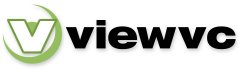
 Parent Directory
|
Parent Directory
|  Revision Log
|
Revision Log
|  Patch
Patch