| 1 |
sng |
28 |
<!DOCTYPE HTML PUBLIC "-//W3C//DTD HTML 4.01 Transitional//EN" "http://www.w3.org/TR/html4/loose.dtd"> |
| 2 |
|
|
<html> |
| 3 |
|
|
<head> |
| 4 |
|
|
<link rel="alternate" type="application/rss+xml" title="RSS" href="http://clonezilla-sysresccd.hellug.gr/clonezilla-sysresccd.rss"> |
| 5 |
|
|
<link rel="shortcut icon" href="favicon.ico"> |
| 6 |
|
|
<title>Clonezilla-SysRescCD - Documentation: Installing on USB</title> |
| 7 |
|
|
<style type="text/css"> |
| 8 |
sng |
127 |
body { font-family: Arial, 'sans serif'; color: black; font-size: 12pt; background : fixed no-repeat; background-color: #333333; padding: 0; margin: 0; margin-top: 5px; margin-bottom: 5px; } |
| 9 |
sng |
28 |
|
| 10 |
|
|
|
| 11 |
|
|
|
| 12 |
|
|
#header {position:relative; display: block; width: 980px; height: 121px;margin: auto; padding: auto; background-color: #D37624; background-image: url('images/header.png');clear:both;} |
| 13 |
|
|
#header h2{ color: #FFE6BC; font-weight: bold; font-size: 2.2em; margin:0; padding:0; padding-left: 10px; padding-top: 7px; text-shadow: #333333 2px 2px 4px;} |
| 14 |
|
|
#header h3{ color: #FFE6BC; font-weight: bold; font-size: 1.8em; margin:0; padding: 0; padding-left: 10px; text-shadow: #333333 2px 2px 4px;} |
| 15 |
|
|
#header h4{ color: #FFE6BC; font-weight: bold; font-size: 1.2em; margin:0; padding: 0; padding-left: 10px; padding-right: 10px; text-shadow: #333333 2px 2px 4px;} |
| 16 |
|
|
#header a {text-decoration:none;} |
| 17 |
|
|
|
| 18 |
|
|
#contarea {display: block; width: 980px; margin: auto; padding: auto; background-color: #FFF2DD; clear:both;} |
| 19 |
|
|
|
| 20 |
|
|
#linkline { width: 980px; height: 29px;margin: auto; padding: auto; background-color: #D37624; background-image: url('images/linkline.png');clear:both; } |
| 21 |
|
|
#linkline a{float: left; color: #FFE6BC; font-weight: bold; font-size: 0.8em; text-decoration: none; text-shadow: #333333 2px 2px 4px; padding-left: 10px; padding-right: 10px; padding-top: 5px;} |
| 22 |
|
|
#linkline a:visited{color: #FFE6BC;} |
| 23 |
|
|
#linkline a:hover{color: #333333;} |
| 24 |
|
|
#linkline a.here {color: #333333; text-decoration: none;} |
| 25 |
|
|
|
| 26 |
|
|
#lastupdate {float: right; display: block; text-align: right; margin: 0; margin-top: -1.2em; padding: 0; padding-right: 15px;} |
| 27 |
|
|
|
| 28 |
|
|
#rss { float: right; text-align: right; padding-top: 3px;} |
| 29 |
|
|
|
| 30 |
|
|
#docline-top { float: right; padding-right: 40px; text-align: right; } |
| 31 |
|
|
#docline-bottom { float: right; padding-right: 40px; text-align: right; font-size: 0.8em; padding-top: 15px; } |
| 32 |
|
|
#docline-bottom a{ padding-left: 10px; padding-right: 10px; } |
| 33 |
|
|
|
| 34 |
|
|
#menu { float: right; display: block; width: 170px; margin: auto; padding: 15px; font-size: 0.8em; font-weight: bold; background-color: #FFE6BC;} |
| 35 |
|
|
#menu h1 {color: #990000; font-size: 1.8em;text-shadow: gray 2px 2px 4px;} |
| 36 |
|
|
#menu a,a:visited{ color: black; text-decoration: none; font-weight: normal;} |
| 37 |
|
|
#menu a:hover{ text-decoration: underline;} |
| 38 |
|
|
#menu p{ margin-bottom: 10px;} |
| 39 |
|
|
|
| 40 |
|
|
#content { float: left; display: block; width: 950px; margin: auto; padding: 15px;} |
| 41 |
|
|
|
| 42 |
|
|
|
| 43 |
|
|
#footer {display: block; width: 980px; height: 100px;margin: auto; padding: auto; background-color: #D37624; background-image: url('images/footer.png');clear:both;text-shadow: #333333 2px 2px 4px;} |
| 44 |
|
|
#footer p{color: #FFE6BC; font-weight: bold; padding:15px; padding-left: 10px;} |
| 45 |
|
|
#footer a,a:visited{color: #FFE6BC; font-weight: bold; text-decoration:none;} |
| 46 |
|
|
#footer a:hover{ color: #333333; text-decoration: none;} |
| 47 |
|
|
|
| 48 |
|
|
|
| 49 |
|
|
#content H1,H2,H3,H4{color: #990000; text-align: left;} |
| 50 |
|
|
#content H2{margin-top: 2em;} |
| 51 |
|
|
#content H3{margin-top: 1.5em} |
| 52 |
|
|
#content H4{margin-top: 1em} |
| 53 |
|
|
#content li { margin-top: 1em;} |
| 54 |
|
|
#content a,a:active,a:visited{text-decoration: none; color: #4075CA; font-weight: normal;} |
| 55 |
|
|
#content a:hover{text-decoration: underline; font-weight: normal;} |
| 56 |
|
|
#content .hidden{ display:none; } |
| 57 |
|
|
#content p,td,table,tr,li { font-family: Arial, 'sans serif'; } |
| 58 |
|
|
#content .nav{margin-left: 0pt;} |
| 59 |
|
|
#content .newcode{font-family : "Courier New", Courier, monospace; font-weight: bold; background-color: #F2F2F2; border: solid 1px #DEDEDE;padding: 20pt;} |
| 60 |
|
|
#content .note{margin-top: 30pt; margin-bottom: 30pt; text-align: left; background-color: #FFEFEF; border: double 3px; border-color: #FFD5D5;} |
| 61 |
|
|
#content hr{color: Black; background-color: Black; height: 1px; border: none;} |
| 62 |
|
|
#content .header-news{margin-top: 2em; margin-left: 25pt; font-weight: bold; color: #990000;} |
| 63 |
|
|
#content .item-news{margin-left: 45pt; margin-right: 45pt;} |
| 64 |
|
|
#content .otherpage{border: solid 1px darkgoldenrod; padding: 20pt; background-color: lemonchiffon;} |
| 65 |
|
|
#content IMG {display: block; margin-left: auto; margin-right: auto; } |
| 66 |
|
|
#content .red{color: white; background-color: Red; font-weight: bold;} |
| 67 |
|
|
#lphp{text-align: right; padding-left: 10px; padding-right: 10px; padding-top: 50px; float: right;} |
| 68 |
|
|
#lphp a{padding-left: 5px;} |
| 69 |
|
|
</style> |
| 70 |
|
|
<META NAME="Keywords" CONTENT="multiboot Multi Boot bootable cd rescue clonezilla sysresccd backup restore samba"> |
| 71 |
|
|
<meta http-equiv="Content-Type" content="text/html; charset=UTF-8"> |
| 72 |
|
|
|
| 73 |
|
|
</head> |
| 74 |
|
|
|
| 75 |
|
|
<body> |
| 76 |
|
|
<div id="header"> |
| 77 |
|
|
<div id="lphp" style=""><a target="_blank" href="onepage.php"><img src="images/chain.png" border="0" /></a><a target="_blank" href="printable.php"><img src="images/print_it.png" border="0" /></a></div> |
| 78 |
|
|
<H2>Clonezilla-SysRescCD</H2> |
| 79 |
|
|
<H3>Documentation: Installing on USB</H3> |
| 80 |
|
|
<div style="margin:0; padding: 3px; width: 980; position relative;"> |
| 81 |
|
|
<div style="position: absolute; left: 0px;"><H4>25/02/2010 - v 3.1.0</H4></div> |
| 82 |
|
|
<div style="position: absolute; right: 0px;"><H4>Last update: 01/03/2010</H4></div> |
| 83 |
|
|
</div> |
| 84 |
|
|
</div> |
| 85 |
|
|
<div id="linkline"> |
| 86 |
|
|
<a href="index.html">Home</a> |
| 87 |
|
|
<a href="news.php">News</a> |
| 88 |
|
|
<!-- <a href="features.html">Features</a>--> |
| 89 |
|
|
<a class="here" href="doc.html">Documentation</a> |
| 90 |
|
|
<a href="index.html#download">Download</a> |
| 91 |
|
|
<a href="screenshots.html">Screenshots</a> |
| 92 |
|
|
<a href="index.html#credits">Credits</a> |
| 93 |
|
|
<a href="help.html">Help</a> |
| 94 |
|
|
|
| 95 |
|
|
<div id="rss"> |
| 96 |
|
|
<a href="clonezilla-sysresccd.rss"><img src="images/rss-orange-11.png" width="30" height="14" border="0"/></a> |
| 97 |
|
|
</div> |
| 98 |
|
|
<!-- docline-top--> |
| 99 |
|
|
<div id="docline-top"> <a href="custom-cd.html">< PREV</a> <a href="doc.html">UP</a> <a href="boot-params.html">NEXT ></a> </div> |
| 100 |
|
|
</div> |
| 101 |
|
|
<div id="contarea"> |
| 102 |
|
|
<div id="content"> |
| 103 |
|
|
<a name="usb-top"></a> |
| 104 |
|
|
|
| 105 |
|
|
|
| 106 |
|
|
<!-- Intro --> |
| 107 |
|
|
|
| 108 |
|
|
<H2 style="margin-top: 0;"><a name="usb-intro"></a>Installation to USB made easy <span class="hideprint">[<a href="#usb-top" title="go to top of the page">^</a>]</span></H2> |
| 109 |
|
|
<p>Until recently installing <b>Clonezilla-SysRescCD</b> on a USB disk would not be such a great idea, because of its size. But since USB devices become cheaper and cheaper, it is an interesting alternative.<br><br> |
| 110 |
|
|
<!--emty-line--> |
| 111 |
|
|
Starting with <b>version 3.1.0</b>, <b>Clonezilla-SysRescCD</b> provides an iso file that's ISO-Hybrided. This means (as we read at <a href="http://syslinux.zytor.com/wiki/index.php/Doc/isolinux#HYBRID_CD-ROM.2FHARD_DISK_MODE" target="_blank">the isolynux site</a>) that</p> |
| 112 |
|
|
<!--emty-line--> |
| 113 |
|
|
<p class="otherpage">"the iso file can be booted from either CD-ROM or from a device which BIOS considers a hard disk or ZIP disk, e.g. a USB key or similar. This image can then be copied using any raw disk writing tool (on Unix systems, typically "dd" or "cat") to a USB disk, or written to a CD-ROM using standard CD burning tools.<br> |
| 114 |
|
|
<br> |
| 115 |
|
|
The ISO 9660 filesystem is encapsulated in a partition (which starts at offset zero, which may confuse some systems.) This makes it possible for the operating system, once booted, to use the remainder of the device for persistent storage by creating a second partition."</p> |
| 116 |
|
|
|
| 117 |
|
|
<!--emty-line--> |
| 118 |
|
|
<div align="center"><table class="note" border="0" cellpadding="20"><tr><td valign="top"><img src="images/important.png"></td><td> |
| 119 |
|
|
Incorrect use of any raw disk writing tool could cause your<br> operating system (GNU/Linux / Windows) <b>not to boot</b>.<br><br> Confirm the command before you run it.<br></td></tr></table></div> |
| 120 |
|
|
|
| 121 |
|
|
<p>So, from any linux box, assuming <b>Clonezilla-SysRescCD</b> iso file is in your home directory, and your USB device name is <b><font color="Green">sdc4</font></b>, you just execute the commands:</p> |
| 122 |
|
|
|
| 123 |
|
|
<p class="newcode">umount /dev/<font color="Green">sdc4</font><br> |
| 124 |
sng |
77 |
dd if=~/clonezilla-sysresccd-full-mod-"myVersion".iso of=/dev/<font color="Green">sdc</font> bs=512</p> |
| 125 |
sng |
28 |
|
| 126 |
|
|
<p>And that's it. Your usb device is ready to boot!!!</p> |
| 127 |
|
|
|
| 128 |
|
|
|
| 129 |
sng |
37 |
<H2><a name="usb-hard"></a>Installing the "hard" way <span class="hideprint">[<a href="#usb-top" title="go to top of the page">^</a>]</span></H2> |
| 130 |
sng |
28 |
<!--emty-line--> |
| 131 |
|
|
<p>If the "easy" way does not work there is an alternative; you will use the <b>Clonezilla-SysRescCD</b> ISO file (or CD) to copy and modify a couple of files on the USB disk, and finally make it bootable, using <a href="http://syslinux.zytor.com" target="_blank">syslinux</a> and its configuration file <b>syslinux.cfg</b>.</p> |
| 132 |
|
|
<!--emty-line--> |
| 133 |
|
|
<div align="center"><table class="note" border="0" cellpadding="20"><tr><td valign="top"><img src="images/important.png"></td><td> |
| 134 |
|
|
Incorrect use of syslinux could cause your operating system<br> (GNU/Linux / Windows) <b>not to boot</b>.<br><br> Confirm the command before you run it.<br></td></tr></table></div> |
| 135 |
|
|
<!--emty-line--> |
| 136 |
|
|
<p>The only thing that's important is that your USB disk must contain a VFAT (Windows 98 or DOS) file system. If this is not the case, refer to the section "<a href="#trouble">Troubleshooting</a>", to find out how you can format it, before copying files to it.<br><br> |
| 137 |
|
|
<!--emty-line--> |
| 138 |
|
|
The bootable USB disk creation procedure can be performed either from Linux or Windows.</p> |
| 139 |
|
|
<!-- note --> |
| 140 |
|
|
<div align="center"><table class="note" border="0" cellpadding="20"><tr><td valign="top"><img src="images/info.png"></td><td> |
| 141 |
|
|
If you want to create a bootable USB flash drive for this version<br> |
| 142 |
|
|
or later, remember to use the syslinux command from <b>syslinux<br> |
| 143 |
|
|
3.71 or later</b>. Otherwise the boot menu won't work.</td></tr></table></div> |
| 144 |
|
|
<!-- Installation from Linux --> |
| 145 |
|
|
<H3><a name="linux"></a>Installation from Linux <span class="hideprint">[<a href="#usb-top" title="go to top of the page">^</a>]</span></H3> |
| 146 |
|
|
<p>There are two ways you can proceed, if you are going to use Linux to perform the USB installation, either using a running linux box, or using <b>Clonezilla-SysRescCD</b>.<br><br> |
| 147 |
|
|
<!--emty-line--> |
| 148 |
|
|
I will assume that you have saved <b>clonezilla-sysresccd-full-mod-3.1.0.iso</b> in your home directory (<b><font color="Green">~</font></b>).</p> |
| 149 |
|
|
<!--emty-line--> |
| 150 |
|
|
<H3><a name="lin-box"></a>Using a linux box [<a href="#usb-top" title="go to top of the page">^</a>]</H3> |
| 151 |
|
|
<p>If you already have a linux box up and running, you can use it to create your <b>Clonezilla-SysRescCD</b> USB, without even having to burn it to CD beforehand. The only thing here is that you have to have <a href="http://syslinux.zytor.com" target="_blank">syslinux</a> installed.<br><br> |
| 152 |
|
|
<!--emty-line--> |
| 153 |
|
|
I will assume that your CD drive is <b>/dev/<font color="Green">sr0</font></b> and that your USB device is <b>/dev/<font color="Green">sdc4</font></b>. You may have to change any of them to reflect your system configuration.<br><br> |
| 154 |
|
|
<!--emty-line--> |
| 155 |
|
|
Boot into linux, connect your USB device and execute the following commands:</p> |
| 156 |
|
|
<p class="newcode">mkdir /mnt/mycd<br> |
| 157 |
|
|
mount <font color="Green">~</font>/clonezilla-sysresccd-full-mod-3.1.0.iso /mnt/mycd -o loop<br> |
| 158 |
|
|
mkdir /mnt/usbdevice<br> |
| 159 |
|
|
mount /dev/<font color="Green">sdc4</font> /mnt/usbdevice<br> |
| 160 |
|
|
cp -r /mnt/mycd/* /mnt/usbdevice<br> |
| 161 |
|
|
umount /mnt/mycd; rmdir /mnt/mycd<br> |
| 162 |
|
|
cd /mnt/usbdevice<br> |
| 163 |
sng |
181 |
cp syslinux/*.cfg isolinux<br> |
| 164 |
|
|
cp syslinux/*.png isolinux<br> |
| 165 |
|
|
rm -rf syslinux<br> |
| 166 |
|
|
mv isolinux syslinux</p> |
| 167 |
|
|
<!--emty-line--> |
| 168 |
|
|
<div align="center"><table class="note" border="0" cellpadding="20"><tr><td valign="top"><img src="images/important.png"></td><td> |
| 169 |
|
|
Since you are using any linux box to complete this procedure,<br>you have to use the syslinux installation provided by this linux box.<br><br>Otherwise, you will probably end up with an unbootable device...</td></tr></table></div> |
| 170 |
|
|
|
| 171 |
|
|
<p>First thing you have to do is find where syslinux is installed. The best way to do that is look for a file named <b>vesamenu.c32</b>. You can use locate, find, or any other distribution specific tool for that. In Debian (and its derivatives like Ubuntu, LMDE etc.) this file is under <font color="Green"><b>/usr/lib/syslinux</b></font>, so I'll just use that for the following code.</p> |
| 172 |
|
|
|
| 173 |
|
|
<p class="newcode">cd syslinux<br> |
| 174 |
|
|
for f in *.c32<br> |
| 175 |
|
|
do<br> |
| 176 |
|
|
cp -v <font color="Green"><b>/usr/lib/syslinux</b></font>/$f .<br> |
| 177 |
|
|
cd ..<br> |
| 178 |
|
|
done</p> |
| 179 |
|
|
|
| 180 |
|
|
<p>In either case, unmount the device and delete the mount point (directory).</p> |
| 181 |
|
|
|
| 182 |
|
|
<p class="newcode">cd; umount /dev/<font color="Green">sdc4</font><br> |
| 183 |
sng |
28 |
rmdir /mnt/usbdevice</p> |
| 184 |
|
|
<!--emty-line--> |
| 185 |
|
|
<p>Finally make your USB device bootable, by executing</p> |
| 186 |
|
|
<p class="newcode">syslinux /dev/<font color="Green">sdc4</font></p> |
| 187 |
|
|
<p>and you are done.</p> |
| 188 |
|
|
<!--emty-line--> |
| 189 |
|
|
<H4><a name="lin-sys"></a>Using Clonezilla-SysRescCD [<a href="#usb-top" title="go to top of the page">^</a>]</H4> |
| 190 |
|
|
<p>If you already burnt <b>Clonezilla-SysRescCD</b> to CD, you can use it to create your <b>Clonezilla-SysRescCD</b> USB.<br><br> |
| 191 |
|
|
<!--emty-line--> |
| 192 |
|
|
I will assume that your CD drive is <b>/dev/<font color="Green">sr0</font></b> and that your USB device is <b>/dev/<font color="Green">sdc4</font></b>. You may have to change any of them to reflect your system configuration.<br><br> |
| 193 |
|
|
<!--emty-line--> |
| 194 |
|
|
Boot <b>SystemRescueCD </b> using the option <b>To RAM</b>, and when it is fully loaded, execute the following commands:</p> |
| 195 |
|
|
<p class="newcode">mkdir /mnt/mycd<br> |
| 196 |
|
|
mount /dev/<font color="Green">sr0</font> /mnt/mycd <br> |
| 197 |
|
|
mkdir /mnt/usbdevice<br> |
| 198 |
|
|
mount /dev/<font color="Green">sdc4</font> /mnt/usbdevice<br> |
| 199 |
sng |
181 |
cp -rv /mnt/mycd/* /mnt/usbdevice<br> |
| 200 |
sng |
28 |
umount /mnt/mycd<br> |
| 201 |
|
|
cd /mnt/usbdevice<br> |
| 202 |
sng |
181 |
cp syslinux/*.cfg isolinux<br> |
| 203 |
|
|
cp syslinux/*.png isolinux<br> |
| 204 |
|
|
rm -rf syslinux<br> |
| 205 |
|
|
mv isolinux syslinux<br> |
| 206 |
sng |
28 |
cd; umount /dev/<font color="Green">sdc4</font></p> |
| 207 |
|
|
<!--emty-line--> |
| 208 |
|
|
<p>Finally make your USB device bootable, by executing</p> |
| 209 |
|
|
<p class="newcode">syslinux /dev/<font color="Green">sdc4</font></p> |
| 210 |
|
|
<p>and you are done.</p> |
| 211 |
|
|
|
| 212 |
|
|
|
| 213 |
|
|
<!-- Installation from Windows --> |
| 214 |
|
|
<H3><a name="windows"></a>Installation from Windows <span class="hideprint">[<a href="#usb-top" title="go to top of the page">^</a>]</span></H3> |
| 215 |
|
|
<p>Installing <b>Clonezilla-SysRescCD</b> from Windows is as easy as it is in Linux. You have to burn <b>Clonezilla-SysRescCD</b> to CD or use a CD/DVD ROM emulator software like <a href="http://www.daemon-tools.cc/dtcc/announcements.php" target="_blank">Daemon Tools</a> to mount the ISO file.<br><br> |
| 216 |
|
|
<!--emty-line--> |
| 217 |
|
|
I will assume that your USB device is drive <b><font color="Green">K:</font></b> and your CD drive or mounted ISO file is drive |
| 218 |
|
|
<b><font color="Green">D:</font></b>. You may have to change any of them, in order to reflect your system configuration.<br><br> |
| 219 |
|
|
|
| 220 |
|
|
You will have to</p> |
| 221 |
|
|
|
| 222 |
|
|
<ul> |
| 223 |
|
|
<li>Copy all files from drive <b><font color="Green">D:</font></b> (CD or mounted ISO file) to drive <b><font color="Green">K:</font></b> (USB disk)</li> |
| 224 |
sng |
181 |
<li>Copy <b><u>all</u> cfg</b> files from <b><font color="Green">K:\</font>syslinux</b> to <b><font color="Green">K:\</font>isolinux</b></li> |
| 225 |
|
|
<li>Copy <b><u>all</u> png</b> files from <b><font color="Green">K:\</font>syslinux</b> to <b><font color="Green">K:\</font>isolinux</b></li> |
| 226 |
|
|
<li>Delete the folder <b><font color="Green">K:\</font>syslinux</b></li> |
| 227 |
|
|
<li>Rename <b><font color="Green">K:\</font>isolinux</b> to <b><font color="Green">K:\</font>syslinux</b></li> |
| 228 |
sng |
28 |
</ul> |
| 229 |
|
|
<p>Now all you have to do is make your USB disk bootable. In order to do that you have to open a DOS window (in Windows XP press "<b>Start / Run </b>" and type <b>cmd</b>). Then type at DOS prompt:</p> |
| 230 |
|
|
<p class="newcode"><font color="Green">K:</font><br> |
| 231 |
sng |
149 |
cd utils/bootprog<br> |
| 232 |
sng |
28 |
syslinux -ma <font color="Green">K:</font></p> |
| 233 |
|
|
|
| 234 |
|
|
<!-- Booting from USB --> |
| 235 |
|
|
<H3><a name="booting"></a>Booting from USB <span class="hideprint">[<a href="#usb-top" title="go to top of the page">^</a>]</span></H3> |
| 236 |
|
|
<p>Before trying to boot from your USB device, you have to set your boot device at your BIOS. This means you have to reboot having your USB device connected, get into your BIOS (usually pressing DEL) and make the appropriate settings in the BOOT section.<br><br> |
| 237 |
|
|
<!--emty-line--> |
| 238 |
|
|
Booting <b>Clonezilla Live</b> should not be a problem. Just select the desired option and press ENTER to boot.<br><br> |
| 239 |
|
|
<!--emty-line--> |
| 240 |
|
|
Booting <b>SystemRescueCD</b> has been made equally simple with <b>SystemRescueCD v 1.0.0</b>, so you shouldn't have any problem (option <b>cdroot</b> is not required any more).<br><br> |
| 241 |
|
|
<!--emty-line--> |
| 242 |
|
|
If you have any problems here, you may try adding any of these boot parameters:</p> |
| 243 |
|
|
<p class="newcode">usbstick<br> |
| 244 |
|
|
doscsi</p> |
| 245 |
|
|
|
| 246 |
|
|
|
| 247 |
|
|
|
| 248 |
|
|
|
| 249 |
|
|
<!-- Troubleshooting --> |
| 250 |
|
|
<H3><a name="trouble"></a>Troubleshooting <span class="hideprint">[<a href="#usb-top" title="go to top of the page">^</a>]</span></H3> |
| 251 |
|
|
<p>Whether you can successfully boot from a USB disk or not, depends mainly on your BIOS. Chances are that you will not be able to boot on an old computer, with an old (and possibly buggy) BIOS. So I would recommend testing your <b>Clonezilla-SysRescCD USB</b> on a new computer.</p> |
| 252 |
|
|
<ul> |
| 253 |
|
|
<li><p style="margin-left: 0;"><b>I can't boot (I don't even see the splash screen)</b><br> |
| 254 |
|
|
or <b>Clonezilla Live does not boot</b><br> |
| 255 |
|
|
<!--emty-line--> |
| 256 |
|
|
The first thing you should do is double check your BIOS settings. Reboot having your USB device connected, get into your BIOS (usually pressing DEL) and make the appropriate settings in the BOOT section.<br><br> |
| 257 |
|
|
<!--emty-line--> |
| 258 |
|
|
If you are on linux, check that the partition on the USB disk is active (bootable), executing:</p> |
| 259 |
|
|
<p class="newcode" style="margin-left: 0;">fdisk -l /dev/<font color="Green">sdc</font></p> |
| 260 |
|
|
<p style="margin-left: 0;">You should get something similar to this:</p> |
| 261 |
|
|
<!--emty-line--> |
| 262 |
sng |
77 |
|
| 263 |
|
|
<p class="newcode"> |
| 264 |
sng |
181 |
Disk <font color="Green">/dev/sdc</font>: 4043 MB, 4043309056 bytes<br> |
| 265 |
|
|
125 heads, 62 sectors/track, 1018 cylinders, total 7897088 sectors<br> |
| 266 |
|
|
Units = sectors of 1 * 512 = 512 bytes<br> |
| 267 |
|
|
Sector size (logical/physical): 512 bytes / 512 bytes<br> |
| 268 |
|
|
I/O size (minimum/optimal): 512 bytes / 512 bytes<br> |
| 269 |
|
|
Disk identifier: 0x596bbd85<br> |
| 270 |
sng |
77 |
<br> |
| 271 |
sng |
181 |
Device <font color="Red">Boot</font> Start End Blocks Id System<br> |
| 272 |
|
|
/dev/sdc1 <font color="Red">*</font> 63 1461914 730926 b W95 FAT32 |
| 273 |
sng |
77 |
</p> |
| 274 |
sng |
28 |
<!--emty-line--> |
| 275 |
sng |
181 |
<p style="margin-left: 0;"><br>If the partition is not active (<b>no asterisk</b>), execute:</p> |
| 276 |
sng |
28 |
<p class="newcode" style="margin-left: 0;">fdisk /dev/<font color="Green">sdc</font></p> |
| 277 |
|
|
<p style="margin-left: 0;">and issue "Command: " <b>a</b> (toggle a bootable flag) and "Partition number:" <b><font color="Green">4</font></b> (for <b>/dev/<font color="Green">sdc4</font></b>).<br><br> |
| 278 |
|
|
<!--emty-line--> |
| 279 |
|
|
If you are on Windows, this is taken care of by syslinux (parameters -ma).<br><br> |
| 280 |
|
|
<!--emty-line--> |
| 281 |
|
|
If you still have problems booting, you should try to execute</p> |
| 282 |
|
|
<p class="newcode" style="margin-left: 0;">syslinux -s /dev/<font color="Green">sdc4</font></p> |
| 283 |
|
|
<p style="margin-left: 0;">from Linux, or</p> |
| 284 |
|
|
<p class="newcode" style="margin-left: 0;">syslinux -sma <font color="Green">K:</font></p> |
| 285 |
|
|
<p style="margin-left: 0;">from Windows (from folder <b><font color="Green">K:</font>syslinux</b>).<br><br> |
| 286 |
|
|
<!--emty-line--> |
| 287 |
|
|
syslinux man page reads:</p> |
| 288 |
|
|
<!--emty-line--> |
| 289 |
|
|
<p class="otherpage" style="margin-left: 0px;"><b>(Option) -s</b><br> |
| 290 |
|
|
Install a "safe, slow and stupid" version of syslinux. This version may work <br> |
| 291 |
|
|
on some very buggy BIOSes on which syslinux would otherwise fail. If you find <br> |
| 292 |
|
|
a machine on which the -s option is required to make it boot reliably, please <br> |
| 293 |
|
|
send as much info about your machine as you can, and include the failure mode.</p></li> |
| 294 |
|
|
<!--emty-line--> |
| 295 |
|
|
<li><p style="margin-left: 0;"><b>I still can't boot</b><br> |
| 296 |
|
|
In this case you will have to format your USB disk.<br><br> |
| 297 |
|
|
<!--emty-line--> |
| 298 |
|
|
If you are using linux to perform the installation, execute the command:</p> |
| 299 |
sng |
77 |
<!--emty-line--> |
| 300 |
sng |
28 |
<p class="newcode" style="margin-left: 0;">mkdosfs -F 16 /dev/<font color="Green">sdc4</font></p> |
| 301 |
sng |
77 |
<!--emty-line--> |
| 302 |
sng |
28 |
<p style="margin-left: 0;">to create a FAT16 file system, or</p> |
| 303 |
sng |
77 |
<!--emty-line--> |
| 304 |
sng |
28 |
<p class="newcode" style="margin-left: 0;">mkdosfs -F 32 /dev/<font color="Green">sdc4</font></p> |
| 305 |
sng |
77 |
<!--emty-line--> |
| 306 |
sng |
28 |
<p style="margin-left: 0;">to create a FAT32 file system.<br><br> |
| 307 |
|
|
<!--emty-line--> |
| 308 |
|
|
When you are done go back to section "<a href="#linux">Installation from Linux</a>".<br><br> |
| 309 |
|
|
<!--emty-line--> |
| 310 |
|
|
If you are on Windows, you should download the <a href="http://h50178.www5.hp.com/local_drivers/17550/SP27608.exe" target="_blank">HP-USB Format tool</a>, install it and format your USB drive using the Fat or Fat32 option. This program can be used to format USB devices that won't boot properly when formatted with Windows format tool.<br><br> |
| 311 |
|
|
<!--emty-line--> |
| 312 |
|
|
When you are done go back to section "<a href="#windows">Installation from Windows</a>".</p></li> |
| 313 |
|
|
<!--emty-line--> |
| 314 |
|
|
<li><b>I still can't boot (after formating)</b><br> |
| 315 |
|
|
Things are getting tough!!! Try to format your USB disk using the option you did not use previously. So, if you have created a FAT32 file system, create a FAT16 file system this time, and recreate <b>Clonezilla-SysRescCD</b> on USB.<br><br> |
| 316 |
|
|
<!--emty-line--> |
| 317 |
|
|
If nothing works, you are out of luck; you will not be able to use <b>Clonezilla-SysRescCD USB</b> on this computer... If you do manage to boot it, please <a href="mailto:sng@hellug.gr?subject=Success booting Clonezilla-SysRescCD v 3.1.0 USB">send me</a> a message.</li> |
| 318 |
|
|
<!--emty-line--> |
| 319 |
|
|
<li><b>SystemRescueCD does not boot</b><br> |
| 320 |
|
|
Ok, you have managed to get to the splash screen and successfully booted <b>Clonezilla Live</b>. But you still can't boot <b>SystemRescueCD</b>.<br><br> |
| 321 |
|
|
<!--emty-line--> |
| 322 |
|
|
Refer to section <a href="#booting">Booting from USB</a> to find out the boot parameters you can use with <b>SystemRescueCD</b>. |
| 323 |
|
|
</li> |
| 324 |
|
|
</ul> |
| 325 |
|
|
|
| 326 |
|
|
|
| 327 |
|
|
<!-- Customizing sysresc.cfg --> |
| 328 |
|
|
<H3><a name="cfg"></a>Customizing sysresc.cfg <span class="hideprint">[<a href="#usb-top" title="go to top of the page">^</a>]</span></H3> |
| 329 |
|
|
<p>As stated previously, <b>Clonezilla-SysRescCD USB</b> is booted by <b>syslinux</b> through its configuration file <b>syslinux.cfg</b>. This file loads <b>sysresc.cfg</b> in order to boot <b>SystemRescueCD</b>.<br><br> |
| 330 |
|
|
<!--emty-line--> |
| 331 |
|
|
If you have to specify any additional boot parameters for <b>SystemRescueCD</b>, you may want to write these changes to the configuration file, so that you don't have to insert them by hand every time.<br><br> |
| 332 |
|
|
<!--emty-line--> |
| 333 |
|
|
The procedure to do that is the following:<br><br> |
| 334 |
|
|
<!--emty-line--> |
| 335 |
sng |
181 |
Boot <b>SystemRescueCD</b> (or if that's not possible yet, boot <b>Clonezilla Live</b> and get to the command line) using the option <b>To RAM</b>, and when it is fully loaded, execute the following commands:</p> |
| 336 |
sng |
28 |
<p class="newcode">mkdir /mnt/usbdevice<br> |
| 337 |
|
|
mount /dev/<font color="Green">[device]</font> /mnt/usbdevice <br> |
| 338 |
|
|
cd /mnt/usbdevice<br> |
| 339 |
|
|
cp sysresc.cfg sysresc.bak<br> |
| 340 |
sng |
181 |
sed 's|<font color="Red">scandelay=5</font>|<font color="Red">scandelay=<font color="Green">x</font> [additional params]</font>|' \<br> |
| 341 |
sng |
28 |
sysresc.cfg > sys.cfg<br> |
| 342 |
|
|
mv sys.cfg sysresc.cfg<br> |
| 343 |
|
|
cd; umount /dev/<font color="Green">[device]</font><br> |
| 344 |
|
|
syslinux /dev/<font color="Green">[device]</font><br> |
| 345 |
|
|
reboot</p> |
| 346 |
|
|
<!--emty-line--> |
| 347 |
|
|
<p>where <b><font color="Green">x</font></b> is a number from 1 to 10.</p> |
| 348 |
|
|
<!--emty-line--> |
| 349 |
|
|
<p>After executing these commands, you will have a new <b>sysresc.cfg</b> file, and a backup file called <b>sysresc.bak</b> (in case things go wrong).<br><br> |
| 350 |
|
|
<!--emty-line--> |
| 351 |
|
|
If, for example, you want to increase the device scan delay to maximum, the above commands would become:</p> |
| 352 |
|
|
<p class="newcode">mkdir /mnt/usbdevice<br> |
| 353 |
sng |
181 |
mount /dev/<font color="Green">sdc1</font> /mnt/usbdevice <br> |
| 354 |
sng |
28 |
cd /mnt/usbdevice<br> |
| 355 |
|
|
cp sysresc.cfg sysresc.bak<br> |
| 356 |
|
|
sed 's|<font color="Red">scandelay=5</font>|<font color="Red">scandelay=<font color="Green">10</font></font>|' sysresc.cfg > sys.cfg<br> |
| 357 |
|
|
mv sys.cfg sysresc.cfg<br> |
| 358 |
sng |
181 |
cd; umount /dev/<font color="Green">sdc1</font><br> |
| 359 |
|
|
syslinux /dev/<font color="Green">sdc1</font><br> |
| 360 |
sng |
28 |
reboot</p> |
| 361 |
|
|
<!--emty-line--> |
| 362 |
|
|
<p>If, in addition to that, you had to use the boot parameter <b><font color="Red">usbstick</font></b>, then it would be:</p> |
| 363 |
|
|
<p class="newcode">mkdir /mnt/usbdevice<br> |
| 364 |
sng |
181 |
mount /dev/<font color="Green">sdc1</font> /mnt/usbdevice <br> |
| 365 |
sng |
28 |
cd /mnt/usbdevice<br> |
| 366 |
|
|
cp sysresc.cfg sysresc.bak<br> |
| 367 |
|
|
sed 's|<font color="Red">scandelay=5</font>|<font color="Red">scandelay=<font color="Green">10</font> usbstick</font>|' sysresc.cfg > sys.cfg<br> |
| 368 |
|
|
mv sys.cfg sysresc.cfg<br> |
| 369 |
sng |
181 |
cd; umount /dev/<font color="Green">sdc1</font><br> |
| 370 |
|
|
syslinux /dev/<font color="Green">sdc1</font><br> |
| 371 |
sng |
28 |
reboot</p> |
| 372 |
|
|
<!--emty-line--> |
| 373 |
|
|
<p>In case something goes wrong with your new settings, you can always rename <b>sysresc.bak</b> to <b>sysresc.cfg</b>, either from linux or Windows.</p> |
| 374 |
|
|
|
| 375 |
|
|
|
| 376 |
sng |
181 |
<H2><a name="usb-free-space"></a>Using the extra space <span class="hideprint">[<a href="#usb-top" title="go to top of the page">^</a>]</span></H2> |
| 377 |
|
|
|
| 378 |
|
|
<p> |
| 379 |
|
|
If your usb device is more than 450MB in size, the above procedure will leave the remaining space unused. To verify it, execute the command: |
| 380 |
|
|
</p> |
| 381 |
|
|
<p class="newcode" style="margin-left: 0;">fdisk -l /dev/<font color="Green">sdc</font></p> |
| 382 |
|
|
|
| 383 |
|
|
<p style="margin-left: 0;">You should get something similar to this:</p> |
| 384 |
|
|
<!--emty-line--> |
| 385 |
|
|
|
| 386 |
|
|
<p class="newcode"> |
| 387 |
|
|
Disk /dev/sdc: 4043 MB, 4043309056 bytes<br> |
| 388 |
|
|
125 heads, 62 sectors/track, 1018 cylinders, total 7897088 sectors<br> |
| 389 |
|
|
Units = sectors of 1 * 512 = 512 bytes<br> |
| 390 |
|
|
Sector size (logical/physical): 512 bytes / 512 bytes<br> |
| 391 |
|
|
I/O size (minimum/optimal): 512 bytes / 512 bytes<br> |
| 392 |
|
|
Disk identifier: 0x596bbd85<br> |
| 393 |
|
|
<br> |
| 394 |
|
|
Device Boot Start End Blocks Id System<br> |
| 395 |
|
|
/dev/sdc1 * 63 1461914 730926 b W95 FAT32 |
| 396 |
|
|
|
| 397 |
|
|
</p> |
| 398 |
|
|
<p> |
| 399 |
|
|
As you can see, we are currently using 1461914 out of 7897088 sectors of the disk. The remaining disk space (~3GB) can still be used, to save backups, for example, executing the following commands<!--not-on-txt--> (user input is displayed in <font color="magenta">magenta</font>, comments are in <font color="#990000">brown</font>)<!--end-not-on-txt-->: |
| 400 |
|
|
</p> |
| 401 |
|
|
|
| 402 |
|
|
<p class="newcode"> |
| 403 |
|
|
# fdisk /dev/<font color="green">sdc</font><br> |
| 404 |
|
|
command (m for help): <font color="magenta">n</font> <font color="#990000">(create new partition)</font><br> |
| 405 |
|
|
command action<br> |
| 406 |
|
|
e extended<br> |
| 407 |
|
|
p primary partition (1-4)<br> |
| 408 |
|
|
<font color="magenta">p</font><br> |
| 409 |
|
|
partition number (1-4): <font color="magenta">4</font> <font color="#990000">(create partition sdc4)</font><br> |
| 410 |
|
|
First sector (1461915-7897087, default 1461915): <br> |
| 411 |
|
|
using default value 1461915<br> |
| 412 |
|
|
Last sector, +sectors or +size{K,M,G} (1461915-7897087, default 7897087): <br> |
| 413 |
|
|
using default value 7897087<br> |
| 414 |
|
|
<br> |
| 415 |
|
|
command (m for help): <font color="magenta">p</font> <font color="#990000">(display partition table)</font><br> |
| 416 |
|
|
<br> |
| 417 |
|
|
Disk /dev/sdd: 4043 MB, 4043309056 bytes<br> |
| 418 |
|
|
125 heads, 62 sectors/track, 1018 cylinders, total 7897088 sectors<br> |
| 419 |
|
|
Units = sectors of 1 * 512 = 512 bytes<br> |
| 420 |
|
|
Sector size (logical/physical): 512 bytes / 512 bytes<br> |
| 421 |
|
|
I/O size (minimum/optimal): 512 bytes / 512 bytes<br> |
| 422 |
|
|
Disk identifier: 0x596bbd85<br> |
| 423 |
|
|
<br> |
| 424 |
|
|
/dev/sdc1 * 63 1461914 730926 b W95 FAT32 |
| 425 |
|
|
/dev/sdc4 1461915 7897087 3217586+ 83 Linux |
| 426 |
|
|
<br> |
| 427 |
|
|
<br> |
| 428 |
|
|
command (m for help): <font color="magenta">t</font> <font color="#990000">(change partition type)</font><br> |
| 429 |
|
|
partition number (1-4): <font color="magenta">4</font><br> |
| 430 |
|
|
hex code (type l to list codes): <font color="magenta">b</font><br> |
| 431 |
|
|
changed system type of partition 4 to b (W95 FAT32)<br> |
| 432 |
|
|
<br> |
| 433 |
|
|
command (m for help): <font color="magenta">p</font> <font color="#990000">(display partition table)</font><br> |
| 434 |
|
|
<br> |
| 435 |
|
|
Disk /dev/sdd: 4043 MB, 4043309056 bytes<br> |
| 436 |
|
|
125 heads, 62 sectors/track, 1018 cylinders, total 7897088 sectors<br> |
| 437 |
|
|
Units = sectors of 1 * 512 = 512 bytes<br> |
| 438 |
|
|
Sector size (logical/physical): 512 bytes / 512 bytes<br> |
| 439 |
|
|
I/O size (minimum/optimal): 512 bytes / 512 bytes<br> |
| 440 |
|
|
Disk identifier: 0x596bbd85<br> |
| 441 |
|
|
<br> |
| 442 |
|
|
device boot start end blocks id system<br> |
| 443 |
|
|
/dev/sdc1 * 63 1461914 730926 b W95 FAT32 |
| 444 |
|
|
/dev/sdc4 1461915 7897087 3217586+ b W95 FAT32<br> |
| 445 |
|
|
<br> |
| 446 |
|
|
command (m for help): <font color="magenta">w</font> <font color="#990000">(write partition table to disk and exit)</font><br> |
| 447 |
|
|
The partition table has been altered!<br> |
| 448 |
|
|
<br> |
| 449 |
|
|
Calling ioctl() to re-read partition table.<br> |
| 450 |
|
|
<br> |
| 451 |
|
|
WARNING: Re-reading the partition table failed with error 16: Device or resource busy.<br> |
| 452 |
|
|
The kernel still uses the old table. The new table will be used at<br> |
| 453 |
|
|
the next reboot or after you run partprobe(8) or kpartx(8)<br> |
| 454 |
|
|
Syncing disks. |
| 455 |
|
|
</p> |
| 456 |
|
|
<!--emty-line--> |
| 457 |
|
|
<p> |
| 458 |
|
|
At this point you should disconnect and reconnect your usb device. When it's recognised, you can format the partition you've just created |
| 459 |
|
|
</p> |
| 460 |
|
|
<!--emty-line--> |
| 461 |
|
|
<p class="newcode"> |
| 462 |
|
|
mkdosfs -F 32 /dev/<font color="Green">sdc4</font> |
| 463 |
|
|
</p> |
| 464 |
|
|
<!--emty-line--> |
| 465 |
|
|
<p> |
| 466 |
|
|
The partition is now ready for use!!! |
| 467 |
|
|
</p> |
| 468 |
sng |
28 |
</div> |
| 469 |
|
|
|
| 470 |
|
|
|
| 471 |
|
|
|
| 472 |
|
|
<div id="footer"> |
| 473 |
|
|
<div id="docline-bottom"> <a href="custom-cd.html">< PREV</a> <a href="doc.html">UP</a> <a href="boot-params.html">NEXT ></a> </div> |
| 474 |
|
|
<p>Copyright: © <a href="mailto:sng@hellug.gr?subject=About Clonezilla-SysRescCD v 3.1.0">Spiros Georgaras</a>, 2007-2010<br /><br/> |
| 475 |
|
|
Hosted by <a href="http://www.hellug.gr" target="_blank" title="Hellenic Linux User Group">HEL.L.U.G.</a></p> |
| 476 |
|
|
</div> |
| 477 |
|
|
</div> |
| 478 |
|
|
</body> |
| 479 |
|
|
</html> |
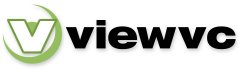
 Parent Directory
|
Parent Directory
|  Revision Log
Revision Log